How to Take Screenshots in Ubuntu?
Last Updated :
24 Jan, 2024
Screenshots are a necessity of the modern digital world. If you want to convey some message or instructions to any other individual, the best thing is to use screenshots. The screenshots guide more than any text message or voice instruction. Nowadays, every device and operating system comes with the Capture Screenshot Feature.
Screenshots on Ubuntu or Linux devices are not different from anything. Like the Windows Operating System, pressing the Control + Prt Sc Keys takes the screenshot, there are certain tricks present to Take Ubuntu Screenshots. However, if you are a newcomer to the Linux OS, then you might not be aware of the tricks.
In this article, we will discuss different tricks involved in Generate Screenshots on Ubuntu devices in no time.
Quick Preview to Take Screenshots in Ubuntu:
- Press the Prtsc Key to take the entire screenshot.
- Press Alt + Prtsc Keys to take a screenshot of any opened application.
- Press the Shift + Prtsc Keys to drag and take screenshots.
- Use the Ubuntu Screenshot Tool to get more options.
- The Linux Terminal can also be a good alternative to take screenshots.
Methods to Take Screenshots in Ubuntu
To Get Screenshots on Ubuntu or Linux devices, the following methods can be used. Let us start with some Keyboard Shortcuts.
Method 1: Take Screenshots in Ubuntu Using Keyboard Shortcuts
There are few methods present to capture the screenshots without using any application even the inbuilt functions as well. There are three categories are present and for each of them, selective keys are allocated.
- To take the Full-Screen Capture, only Press the Prt SC Key. The screenshot will saved.
- To take a Screenshot of Any Application, Press the Alt + Prt SC Keys simultaneously while the app is opened.
- To take a screenshot of any Selective Region, Press the Shift + Prt Sc Keys simultaneously and drag on the screen.
To access all the saved images, open the File Application and click on the Pictures option.
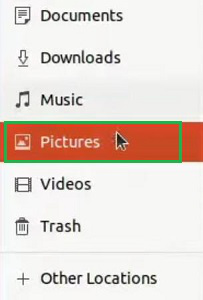
Congratulation! You have successfully taken the Ubuntu Screenshot With Printscreen button without using any application.
Method 2: Take Screenshots in Ubuntu Using the Shortcut Tool
Step 1: Open App Preferences and type for the Screen. You will get the option Take A Screenshot. Open it.
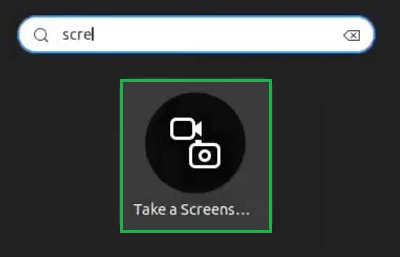
Step 2: You will get a few options to take screenshots. The application can also record the screen. When you are good to go, click on the Capture Button.
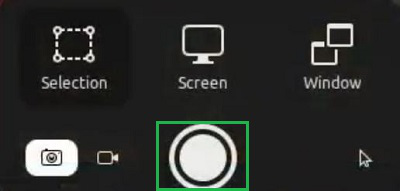
Hooray! The Ubuntu Screenshot is now saved on the Pictures file after successfully taking it using the Screenshot Tool.
Method 3: Take Screenshots in Ubuntu Using Terminal
Note: The Ubuntu Terminal doesn’t have to feature to take screenshots. However, some third-party applications come with the ability to take screenshots from the Terminal as well. In this case, the ImageMagick App is used. The command to take screenshots is different in different applications.
Open the Linux Terminal & execute the following code. It will take the screenshot without any output and save it to the Picture file location.
Command: import -window root <screenshot name>
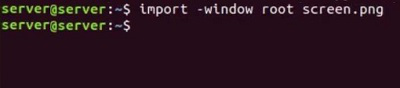
So, these are the simple methods you can check out to Take Out Ubuntu Screenshots within a second. It is advisable to use the inbuilt applications to Take Screencapture on Ubuntu. However, there are many third-party applications are present that can be used for taking Ubuntu screenshots. You can pick up and install any one of them.
Frequently Asked Questions to Take Screenshots in Ubuntu
How to take Screenshots in Ubuntu?
For taking screenshots on Ubuntu, the following steps should be executed.
- To get the complete screen capture, press the Prtsc Key.
- To capture some application screens, press the Alt + Prtsc keys simultaneously.
- To drag and capture a certain point on the screen, use the Shift + Prtsc Keys.
Is there a snipping tool for Ubuntu?
Yes, the Snipping Tool of Ubuntu is known as the Screenshot Tool. To use the Screenshot tool, the following steps can be used.
- Open the App Preferences option.
- Search for Screen Capture, and the application will present.
- From the different options, click any one to take screenshots.
What app is used to take Screenshots in Ubuntu?
Other than the inbuilt applications, there are some third-party applications are also present. Like, Gnome or ImageMagick are some notable applications. However, there are many more apps present to capture screenshots on Ubuntu. You can download and install them to use the features.
Share your thoughts in the comments
Please Login to comment...