How to Take a Screenshot on Apple Watch?
Last Updated :
21 Feb, 2024
Quick Preview to Take Screenshots on Apple Watch:
- Go to General Settings of Apple Watch.
- Click on the Screenshots options.
- Enable the button for Screenshots.
- Press the Side button & Digital Crown to take screenshots
Taking Screenshots on iPhone, iPad, or MacBook might become a breeze for you as you need to take it frequently. However, if you have to Take Apple Watch Screenshots, then what should you do? There are plenty of reasons present behind to take a proper screenshot of the device that you wear on your wrist.
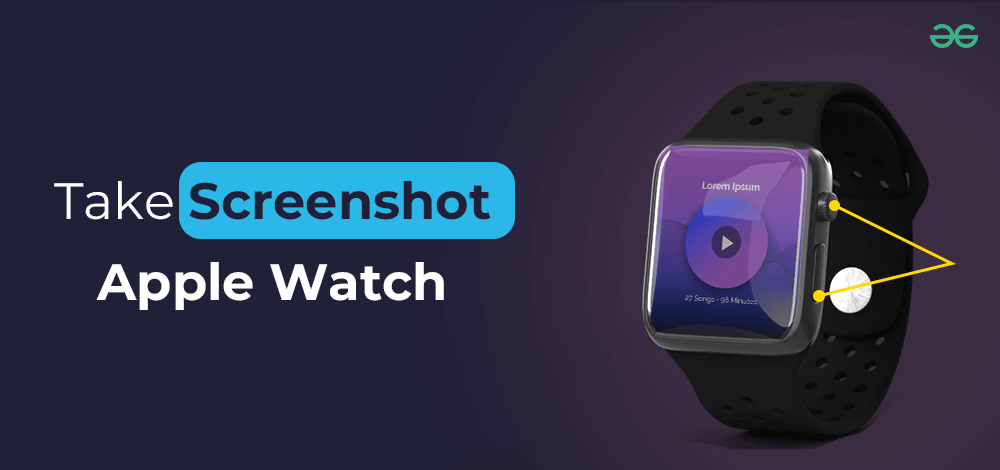
You might receive a notification on the watch or any other information that should be well-documented. Thankfully, like other Mac devices, the Apple Watch comes with an integrated function to Capture Apple Watch screenshots taking. The process for Apple Watch Screenshots is not similar to what you do on other Mac devices.
In this article, we will discuss the steps needed to Get Watch Screenshots of Apple simply & quickly in no time.
How to Capture Screenshots on Apple Watches?
To Take Screenshots of Apple Watches, we need to perform some steps on both iPhone & Apple Watch. We will start with the very first step involved in the iPhone.
Section 1: Operations on iPhone to Capture Screenshots on Apple Watch
Step 1: Open the Watch Application & go to the General Settings.
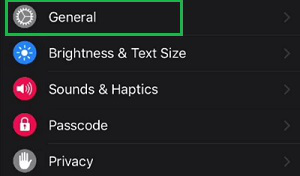
Step 2: Enable the button present beside the option Enable Screenshot.
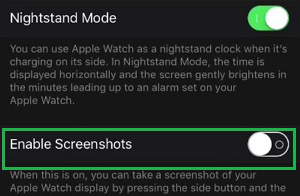
Hence, we have successfully made the iPhone ready to get screenshots from the Apple Watch.
Section 2: Operations on Apple Watch to Capture Screenshots
Step 1: Go to Settings & click on the General option.
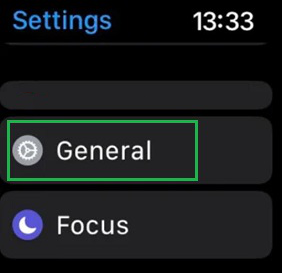
Step 2: Under the General option, find out the Screenshots.
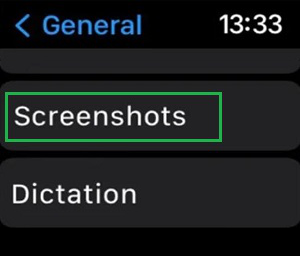
Step 3: Enable the button to make the watch ready. Now, press the Side Button + Digital Crown to take a screenshot from the watch.
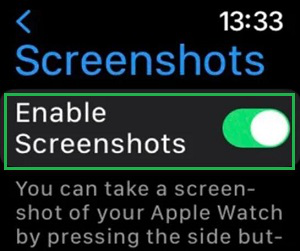
So, these are the simple steps you can follow to Take Screenshot of Apple Watch Screen. You can now Take Screenshots of Notifications from Apple Watch. Make sure that the configuration made in both the iPhone and the Apple Watch should be enabled properly. Otherwise, the Screenshots on Apple Watch will not appear on the iPhone.
Also Read
Frequently Asked Questions to Capture Screenshots on Apple Watches
How can I take screenshots on my Apple Watch?
To take the screenshot on your Apple Watch follow the below guideline.
- First, check the screenshot settings are enabled on the Apple Watch.
- Check the screenshot settings are enabled on the connected iPhone
- Now, press the Digital Crown and the Side Button simultaneously to take the screenshot.
How can I enable the screenshot option in Apple Watch?
To enable the Screenshot option on Apple Watch, the following guidelines should be used.
- Open Settings & go to the General Option.
- Tap on the Screenshots option.
- Enable the screenshot option button.
What are the steps to enable screenshot options for Apple Watch from the iPhone itself?
The steps to enable the screenshot option for Apple Watch from the iPhone are the following.
- Open the Watch option.
- Select the General Option.
- Enable the option Enable Screenshots.
Share your thoughts in the comments
Please Login to comment...