How to Install LaCrOS on Chromebook?
Last Updated :
13 Dec, 2023
Chromebook, the device runs with ChromeOS which has not gotten more popularity since 2011 as it is executed with the help of the Android. However, the Chromebook was never left behind to introduce any new features. With the new version of ChromeOS, one interesting feature is launched which might replace the Chrome Browser itself. It is known as the New Lacos Browser.
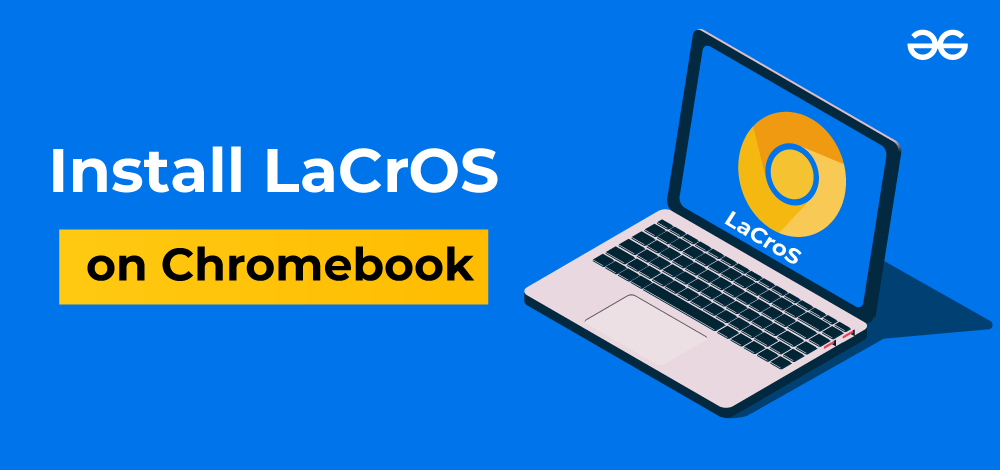
In this article, we will discuss the Chromebook LaCrOS Browser along with the process of the LaCrOS Installation Macbook guide.
What is LaCrOS (Linux and ChromeOS) Browser?
The LaCrOS Browser is the newly launched feature of the ChromeOS which is available only in the latest OS version 116. It is one kind of Browser that is Linux-based & it can be operated only by Chrome on the Chromebook. And when you enable the LaCrOS in Chrome, the Chrome design will get changed into the Orange Color. As it is a new launch, more features are on the way.
Features of LaCrOS:
- A lightweight browser extension.
- Extended security is provided only for Chromebooks.
- The faster performer than the Chrome Browser.
Steps to Install or Enable LaCrOS Browser in Chromebook
Step 1: Open Google Chrome and in the search bar search the following command. It will help to open the Flags or Flaks of Chrome.
chrome://flags
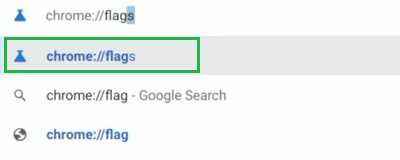
Step 2: Now, in the Search Bar provided there, search for the ‘#lacros’ command.
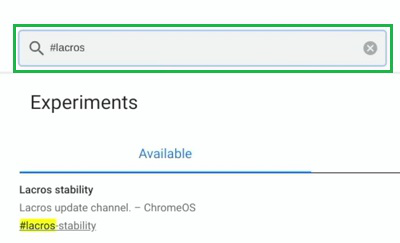
Step 3: Find out two options as LaCrOS Is The Only Browser and ignore Lacros-Availbility Policy. You will find a drop-down menu beside these two options. Select Enable & Restart the Chrome.
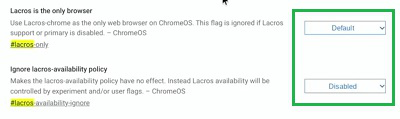
Step 4: Now, after getting into the Chrome Browser, go to the Three Dots Menu & select the Settings option.
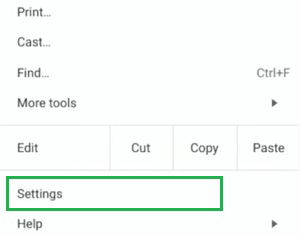
Step 5: On the Left side click on the About Chrome Option.
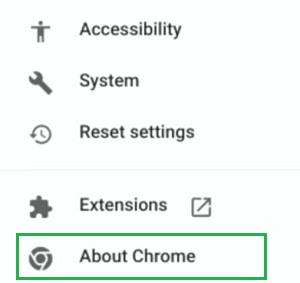
Step 6: You will find the LaCrOS will be present in the Chrome Description. So, your Chrome will now have the features of LaCrOS.
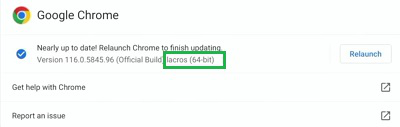
Hence, we have successfully enabled the LaCrOS on Chromebook.
Also Read
FAQs about LaCrOS on Chromebook
1. What is LaCrOS?
LaCrOS is a Browser Architecture that is now introduced in Chromebook devices primarily. Though, the concept of LaCrOS is still under development. But, with the new update in ChromeOS, users can start experiencing the new browser which is quite similar to Chrome browser with a few unique features.
2. What makes LaCrOS different from the Chrome Browser?
There are a lot of points by which the LaCrOS will be different from the Chrome Browser. However, new points might be introduced in the future. The points are mentioned in the following.
- LaCrOS is more lightweight than the Chrome Browser.
- The Apps and websites get synchronized daily.
- The use of third-party apps on the browser might be easier.
- The Security of the browser is going to be better than Chrome.
- The Color of the LaCrOS will be only Orange.
3. I am using Chrome on Windows 10 devices. Can I get the Lacors?
No! The Lacros is only available for the Chromebook which is executed with the ChromeOS. The intention is to make a difference between the Chrome Browser & the ChromeOS. But in the case of Windows 10 device, there are no such reasons present. So, you can’t install the LaCrOS on your Windows 10 device.
4. Is it true that LaCrOS will replace the Chrome Browser?
To date, there is no specific answer present to this question. LaCrOS has just been introduced with the Chrome Version 116. And there are a lot of things to get fixed. However, according to some experts, Google going to make LaCrOS the Default and main Browser in the future by making sudden changes there.
5. How can I use the LaCrOS on Chromebook?
To use LaCrOS on your Chromebook, the following guidelines should be used.
- Search for and ignore
- Now again find out the results with LaCrOS.
- Enable the LaCrOS Is The Only Browser and Ignore The Lacros-Availability Policy
- Relaunch the device to start the LaCrOS.
Share your thoughts in the comments
Please Login to comment...