In the world of Discord, crafting a perfect welcome experience for new members can be a game-changer. Who doesn’t love a warm welcome? One essential tool in achieving this is the creation of a dedicated welcome channel. This article will guide you through the simple yet impactful steps to set up a Discord welcome channel, ensuring that every newcomer to your server feels right at home from the very beginning.
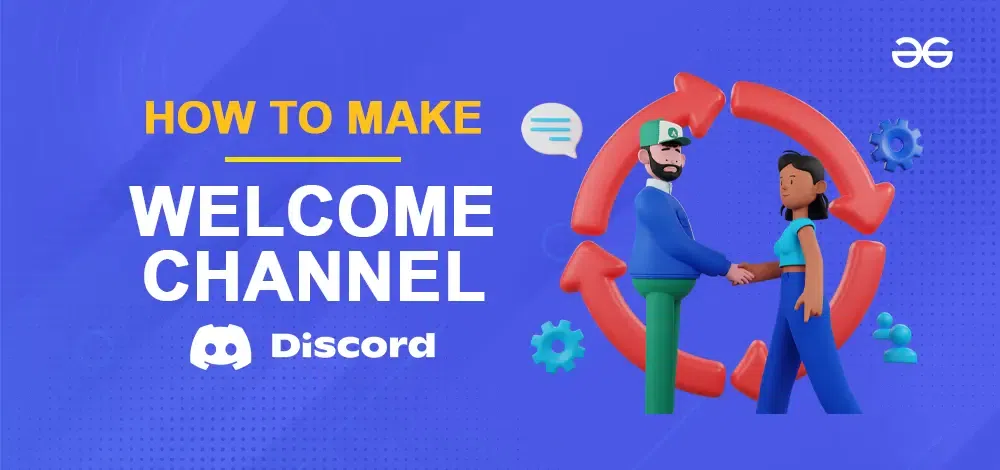
What is a Welcome Channel in Discord
A Discord server’s welcome channel is created with the primary purpose of welcoming new members when they join the Discord server. Furthermore, this channel can also serve as an announcement channel for disseminating information regarding events or server updates. Essentially, the welcome channel acts as the initial point of contact for individuals who join the Discord server.
Create a Welcome Channel in Discord
Creating a Welcome Channel in your Discord server can enhance the new member’s experience. Discover the benefits of creating a Welcome Channel for your server’s new members.
Greeting New Members
When a user joins a Discord server, they are often greeted with a welcome message automatically posted in the welcome channel. This message can provide a warm welcome, introduce them to the server’s rules and guidelines, and offer information about the server’s purpose and structure.
Community Engagement
The welcome channel can also encourage new members to introduce themselves and engage with the existing community. This helps in building a sense of belonging and fostering connections among members.
Announcements
In addition to welcoming new members, the welcome channel can double as an announcement channel. Server administrators or moderators can use it to share important updates, news, event notifications, or changes in the server rules. Announcements posted in this channel are visible to all members, making it a central hub for server-wide communication.
Information Hub
The welcome channel can serve as an information hub, containing links to important resources, FAQs, or guides that can help new members get acquainted with the server and its features.
Customization
Server owners and administrators have the flexibility to customize the welcome channel by adding bot commands, auto-responses, or custom embeds to make the introduction more engaging and informative.
First Impression
Since the welcome channel is often the first thing new members see when they join a server, it’s important to make a positive first impression. A well-organized and informative welcome channel can set the tone for a user’s experience on the server.
Ideas for a Welcome Channel in Discord
Here are some ideas for creating a welcoming channel in Discord, organized for clarity:
1. Welcome Message with MEE6 Bot
- Utilize the popular MEE6 Bot to greet new members with a personalized welcome message.
- Our guide on adding bots to Discord can help you set this up effortlessly.
2. Reaction Roles for Engagement
- Implement reaction roles to allow server members to choose their roles, especially for theme-based servers.
- Consider roles related to specific interests like favorite characters, time zones, streaming platforms, and pronouns.
- Explore our article on how to add reaction roles in Discord for detailed instructions.
3. Self Introduction Zone
- Create a designated self-introduction area within the welcome channel.
- Provide a template that members can use to introduce themselves, including details like their preferred name, location, and personal preferences.
4. Comprehensive Welcome Category
- Instead of just a welcome channel, establish a “Welcome” or “Start Here” category for new members.
- Include various channels within this category, such as:
- “Welcome” (where MEE6 displays its messages)
- Rules channel
- Reaction role channel
- Self-introductions channel
- A channel for users to set their birthdays with Birthday Bot.
5. Welcome Screen for Navigation
- Enhance the welcoming experience by adding a welcome screen to help new users navigate your server.
- Access the welcome screen by clicking your server name, and then selecting the gear icon for server settings.
How To Make A Welcome Channel in Discord
Step 1: Create a Server
Launch the Discord App Click on Create a Server and Select Create my own.
Note: If you already have created a server then you can skip these steps and can directly move to Step 4.
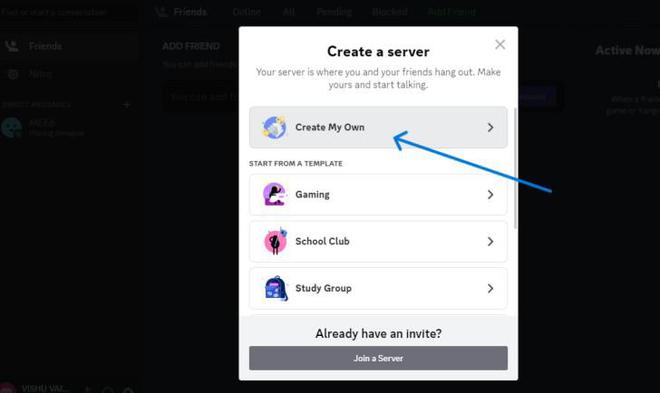
click on the button shown by the arrow
Step 2: Select Server Type
Now, select the channel type that suits your needs. In this instance, We’ve opted for ‘For me and my friends’.
-660.png)
Step 3: Type a Name and Add a Server Icon
Enter a server name, upload a profile picture, and then proceed by clicking the ‘Create’ button.
Note: In this example we have named the server as “Pirates of the coding sea”.
-660.png)
Step 4: Go to Server Settings and Click Create Category
Next, select the server name, triggering a dropdown menu. From there, opt for ‘Create Category’.
-660.jpg)
Step 5: Create a Category and Type a Name
Once you’ve clicked on ‘Category,’ enter a suitable name for it, like ‘Info’ in this example. Then, proceed by clicking the ‘Create Category’ button, and you’ll observe a new category on your server.
-660.jpg)
Step 6: Create a Channel
Now, having successfully created a category, click on the plus (+) icon to initiate the channel creation process.
.jpg)
Step 7: Select Channel as Text and Type Channel Name as Welcome
Select “Text” as the Channel Type, change the Channel Name to “Welcome,” and finish by clicking the “Create Channel” button.
-660.jpg)
Step 8: Preview Welcome Channel
You will now see a Welcome Channel displayed within the Category you’ve recently established.
-660.png)
How To Send A Welcome Message In Discord
Step 1: Select a Server and Open Server Settings
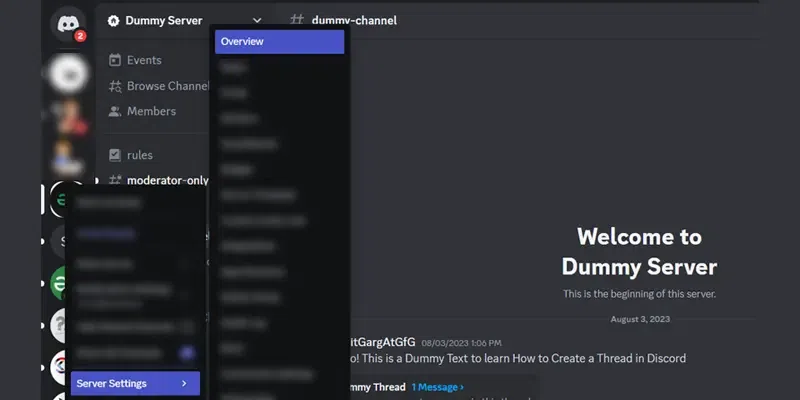
Step 2: Select the Overview Tab and Enable System Messages Channel
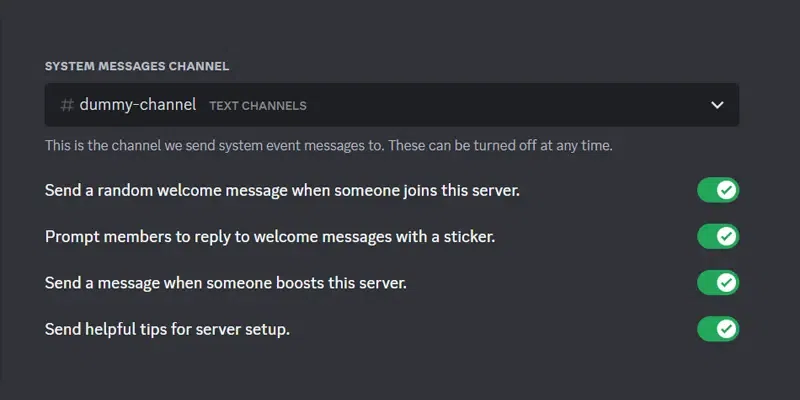
How to Create a Welcome Channel in Discord using MEE6 Bot
What is MEE6 Bot in Discord
Popular Discord bot MEE6 provides server owners and admins with several capabilities. By warning, muting, and banning users who break the rules, it aids in server management. To display community data, give links, or start certain operations, custom commands can be made. MEE6 can automatically filter out specific words, set up welcome and goodbye greetings, and play music in voice channels. Users can designate jobs based on their interests as well. MEE6 offers both free and paid editions, with the latter providing accelerated upgrades, priority support, and more sophisticated options.
How to set up a Welcome Message on Discord using MEE6
Step 1: Search MEE6 Bot on Google
Access your web browser, search for the MEE6 Discord bot, and navigate to its official website. Afterward, log in to the site using your Discord account.
Note: In this example we have choosen MEE6 to integrate a bot to a discord server to create a better welcome experience for new members.
-660.png)
Step 2: Authorise MEE6 Bot to Access the Discord Account
You’ll be prompted to grant permission for access to your Discord account. To proceed, simply click on the “Authorize” button.
-660.jpg)
Step 3: Select a Server and Setup MEE6
Next, click on the “Setup” option to access the settings and make modifications in MEE6. This is also where you can link your Discord server.
-660.png)
Step 4: Enable the Welcome & Goodbye Plugin
Once you’ve done that, you’ll be taken to the MEE6 home screen. From there, you can enable the “Welcome & Goodbye” plugin.
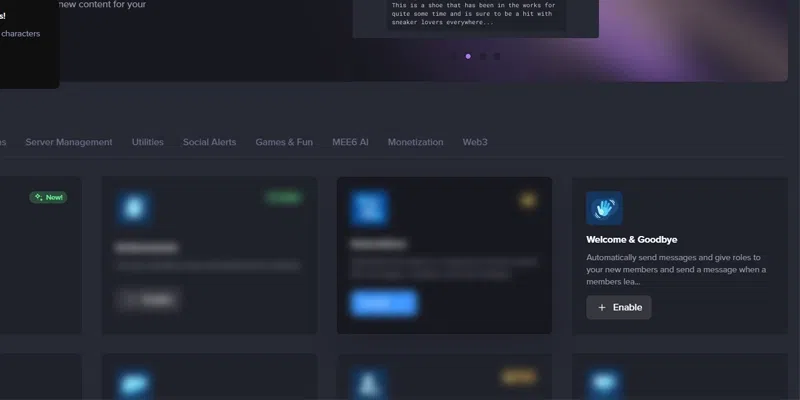
Step 5: Set up the Welcome Message Channel
Choose a channel where you’d like MEE6 to extend welcomes and goodbyes to your server members.
-660.png)
Step 6: Type a Welcome Message and Enable Send Welcome Card
Once you’ve selected the channel, enter your desired welcome message and activate the “Send a welcome card when a user joins the server” option. You can further customize the welcome card to match your channel’s theme and design.
-660.jpg)
Step 7: Preview Changes
Now after setting up all the above steps, preview the changes in your welcome channel.
-660.jpg)
Conclusion
In summary, a welcome channel plays a key role in your server by serving as a virtual host for new members. It acts as the first impression of your server, and a well-crafted welcome channel can leave a positive impact. It’s not just a formality to include a welcome channel in your Discord server as it serves the essential function of promoting a lively and thriving community. Therefore, it’s highly advisable to have a welcome channel with delightful and engaging messages to enhance the overall experience for your server members.
Share your thoughts in the comments
Please Login to comment...