How to Set Discord Link to Never Expire
Last Updated :
08 Sep, 2023
Create a Permanent Discord Link – Easy Steps
- Open Discord app
- Select a Server > Click on Drop-Down Menu
- Select Invite People
- Choose “Never Expire” or Click Edit Invite Link
- Click on Generate a New Link
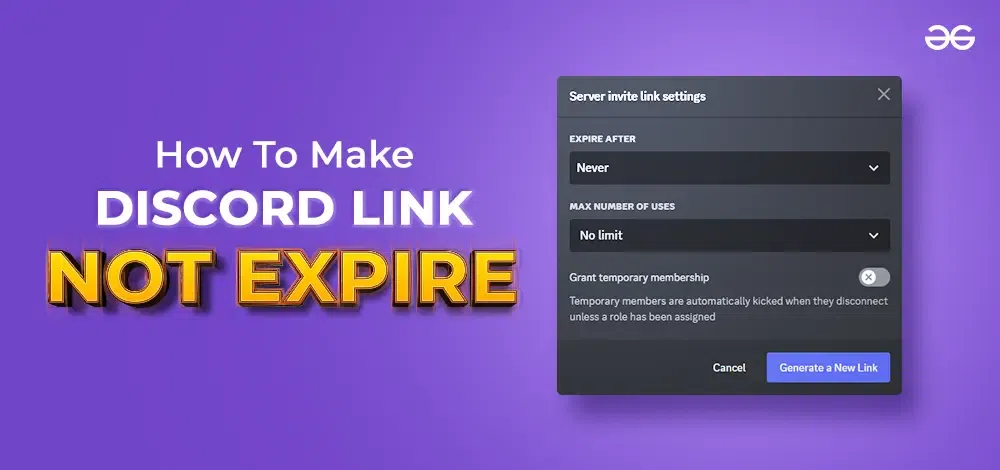
If you’re a server administrator or a member looking to invite others, you might have come across Discord’s invite links, which are an essential means to invite friends, colleagues, or fellow gamers to your server. By default, Discord invite links have a time limit, making them expire after a specific period. However, in this guide, we’ll show you how to create a Discord link that does not expire, ensuring that your community stays accessible and ever-welcoming to new members. Let’s dive into the steps and keep your server’s virtual doors open to all!
How To Make A Permanent Discord Link
Step 1: Open your Discord App
Launch the Discord Application on your desktop or open the Discord Web App on your web browser.
Step 2: Select a Server and Click Invite People from the Drop-Down Menu
Choose the server for which you wish to create an invite link, and then click on the drop-down arrow button.
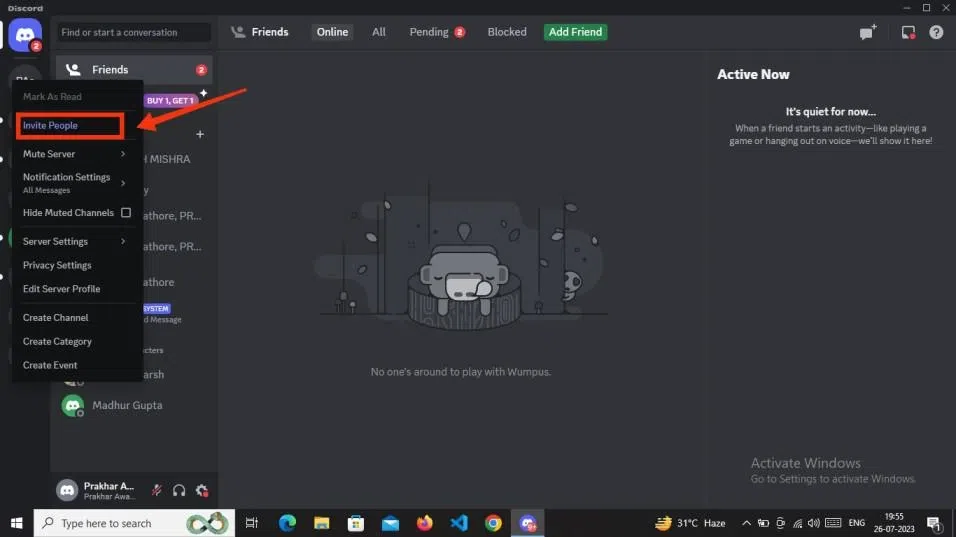
Select A Sever > Click on Drop Down Arrow Icon
Step 3: Enable “Set this link to never expire”
Upon clicking the ‘Invite People’ option, ensure to enable the “Set this link to never expire” setting. This action will automatically override any previous settings and create a link with no expiration date.
Note: In the latest version of Discord there is an option to enable Set the link to never expire which could help you skip edit the link steps.
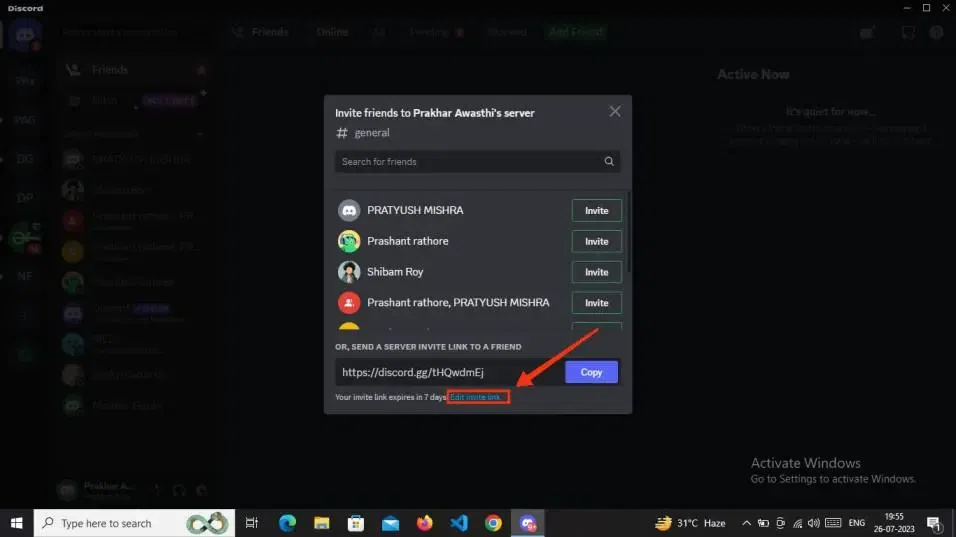
Enable Link to Never Expire or Edit the Link
Step 4: Click on the “Server Invite link” Settings
Once you access the server invite link settings, locate the “Expire After” drop-down menu. From there, choose the option “Never” to set the link to never expire, and then proceed to the next step.
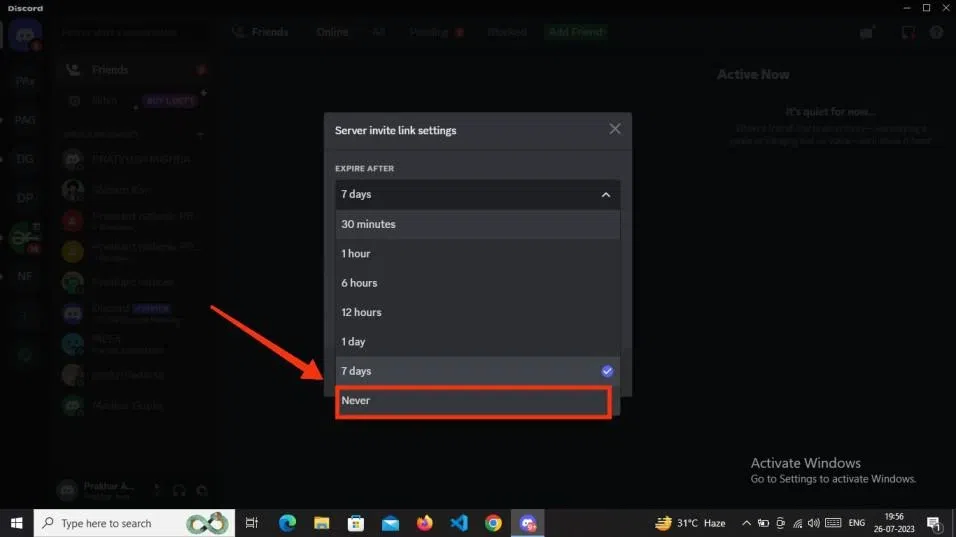
Edit Invite Link > Set Never Expire
Step 5: Click on “Generate a New Link”
Once you have configured the “Expire After” option to “Never” and the “Max Number of Users” to “No Limit,” proceed to click on the “Generate a New Link” button.
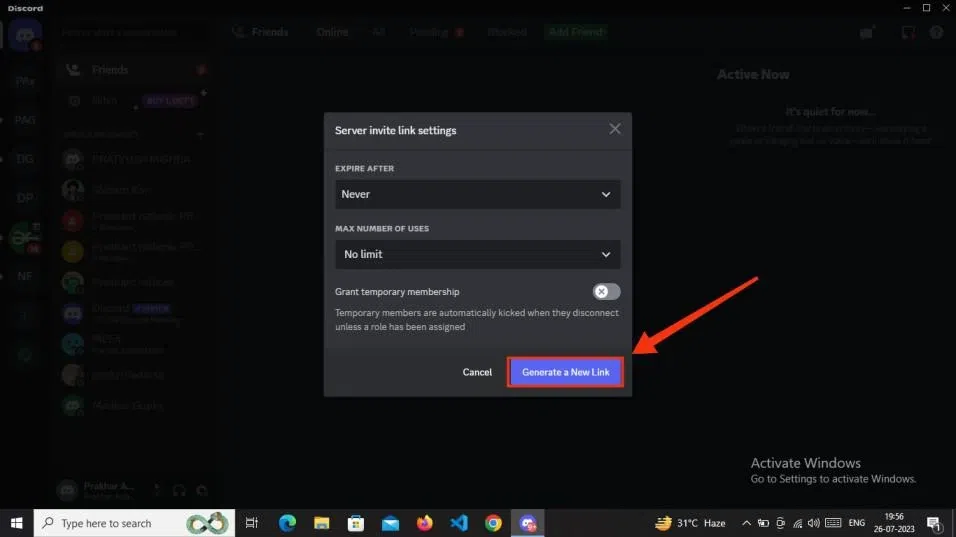
Click on Generate New Link
Step 6: Copy the “link” and Share
At this point, you have the option to share the link directly by clicking the Share button, or you can copy the link and share it anywhere you desire.

Click on Copy Button and Share it with People
How to Make a Discord Invite Never Expire on Mobile
Step 1: Open Discord Mobile App
Launch your Discord App on Mobile phone.
Step 2: Select a Server and Open Server Options
Once you have launched Discord on your mobile device, select a server, and then tap on the three dots icon to access the server options.
Step 3: Click on Invite Button
After accessing the server options, scroll down to the bottom of the screen and choose the “Invite” option.
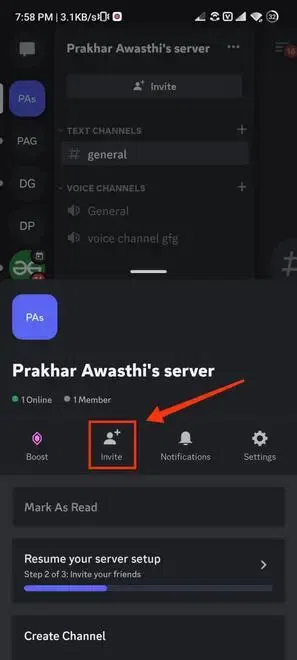
Tap on Invite Button
Step 4: Click on “Edit Invite Link”
Upon clicking the invite button, you will be displayed with sharing options. However, navigate to the “Edit Invite Link” section to modify the invite link settings.
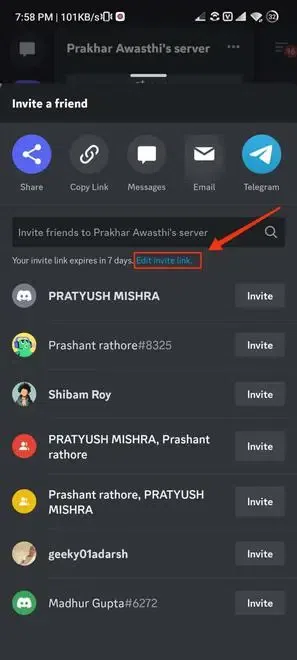
Select Set to Never Expire or Select Edit Invite Link
Step 5: Select Never and Change Max Uses
Under the Invite Link settings, modify the “Expire After” option to “Never” and set the “Max Uses” to the “infinity icon”. Once you have finished making these changes, click on the “Close” button to apply the updated settings.
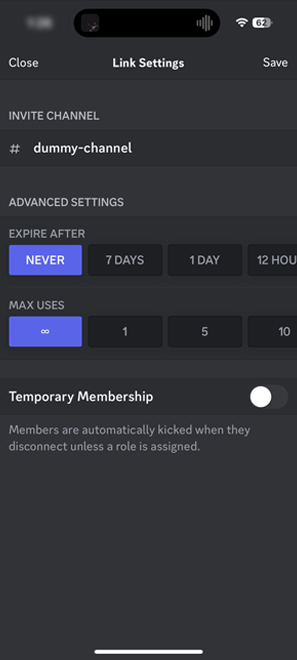
Select Never Expire and Enable Infinity Max Uses
Step 6: Now Share your Link or Copy Link to Invite
After successfully completing all the above steps, your link has been created and is now set to never expire. You can now easily share the link with others by tapping the “Share” button, or you can copy the link by clicking the “Copy Link” button to invite people to your Discord server.
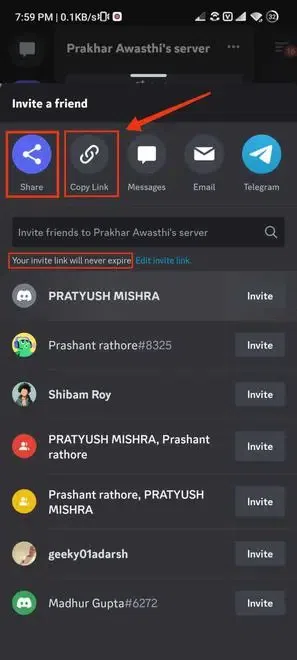
Tap on Share or Copy Button and Invite People to your Server
Conclusion
Acquiring the skill to set your Discord link to never expire is highly valuable for both server administrators and community members. By following a straightforward process, you can ensure constant accessibility for new members without the inconvenience of generating new invite links frequently. Once you have established a permanent link, you can confidently invite people to your Discord server without any concerns about the link becoming outdated. To share the link effortlessly and promote community growth, you can use the “Share” button or the “Copy Link” button. With a never-expiring invite link, your chances of attracting new Discord members significantly increase, fostering more engaging discussions, collaborations, and shared interests among your community members.
Share your thoughts in the comments
Please Login to comment...