How to make a Rules Channel in Discord
Last Updated :
30 Nov, 2023
How to Make a Rules Channel in Discord – Quick Steps
- Open Discord App
- Create Text Channel
- Go to Channel Settings
- Manage Permissions
- Create Rules >> Send to the Channel
- Pin the Rules in Channel
Discord is generally used as a gaming platform by gamers, but the built-in feature of Discord attracts everyone on Discord, some of the users of Discord use it as a professional app and perform every action in the servers and channels according to the rules. Rules channels in Discord are made by the people who work on discord officially and they have some rules in their channel to maintain the decorum of the channel. Rules channel in Discord can be made in very easy steps, in this article, we are going to know how we can make rules channel in Discord on Desktop as well as in Mobile also.
How to Make Rules Channel in Discord on Desktop
Step 1: Open the Discord App or Web App
To launch the Discord app on your desktop, locate the Discord icon and give it a click.
If you do not have the Discord app installed, you can simply access Discord directly through any web browser on your desktop.
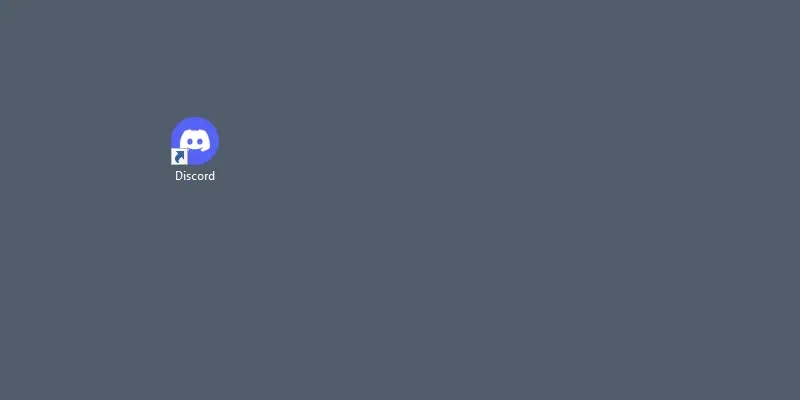
Click on Discord icon to open Discord app
Step 2: Create Text Channel
After opening your Discord app on your Desktop create a text channel by clicking on the ‘+’ icon present next to the Text Channels. It will take you to the channel creating process.
.webp)
Click on ‘+’ Icon of Text Channel
Step 3: Select “Text” >> Enter Channel Name >> Click “Create Channel”
Now from the window appeared select “Text” in the channel type and enter a name of your channel to be displayed, you can give your channel a name “rules channel” as you are creating it for rules. After selecting channel type and entering name click on the “Create Channel” button to create it.
.webp)
Select “Text Channel” >> Click “Create Channel”
Step 4: Right-click on Channel >> Select “Edit Channel”
After creating a text channel now, you need to edit the permissions of the everyone for the channel. So right-click on the newly created channel present on left side in the text channels list and select “Edit Channel”.
.webp)
Right-click on Channel >>Select “Edit Channel”
Step 5: Select “Permissions” tab >> @everyone >> Manage Permissions
After coming to the channel settings select “Permissions” tab >> @everyone and disable the mandatory permissions which are not required to be a member of rules channel.
.webp)
Select “Permissions” tab >> @everyone >> Manage Permissions
Step 6: Type the Rules >> Click “Enter”
Now in order to make rules channel you have to design your rules that will be followed by the members of the channel, to let the members about the rules just type your desired rules to be followed and click “Enter” to send them. You can take suggestion of rules from anywhere for your channel.
.webp)
Type the Rules >> Click “Enter”
Step 7: Click Three Dots >> Select “Pin Message”
Now to let know the rules by everyone you need to highlight your rules in the channel for that you can pin your rules in the channel by using Pin Message button. To do so click on the Three Dots present at right side of the message and select the “Pin Message” button from the menu.
.webp)
Click Three Dots >> Select “Pin Message”
Step 8: Click “Oh yeah, Pin It”
When you click on the Pin Message button a confirmation of Pin Message will appear on screen just select the “Oh yeah, Pin it” button to the message of rules in the channel.
.webp)
Click “Oh yeah, Pin It”
How to Make Rules channel in Discord on Mobile
Step 1: Open Discord Mobile App
To open Discord app on mobile, locate the Discord icon and give it a click.
-660.jpg)
Click on the Discord icon to open App
Step 2: Create Text Channel >> Click on “+” Icon
Now first you have to create a text channel for your rules channel so click on the “+” icon to create a text channel.
.webp)
Create Text Channel >> Click on “+” Icon
Step 3: Give Channel Name >> Select Channel type >> Click “Create” button
Now in the Create Channel section give your channel a name (it can be rules channel) and select the Text Channel from the channel type. After performing these actions click on the “Create” button to create a channel.
.webp)
Give Channel Name >> Select Channel type >> Click “Create”
Step 4: Click “Edit Channel”
Now in order make a rules channel you have to manage the permissions of the channel so click on the “Edit Channel” button present downside of the chat.
.webp)
Click “Edit Channel”
After entering in the Channel setting select the “Channel Permissions” option from the among options.
.webp)
Click on “Channel Permissions”
Step 6: Select Advanced View >> Click @everyone
Now in the permissions tab select Advanced View and click on the @everyone permission to manage the permission of the channel.
.webp)
Select Advanced View >> Click @everyone
Step 7: Manage Permission
Now you will be directed to the Permission Overrides section and disable the mandatory permission which are not required for be member of the rules channel.
.webp)
Manage Permission
Step 8: Type Rules >> Send Rules
Type your desired rules in the channel and send to the channel, it will be displayed on the group and all the members will also follow them.
-660.webp)
Type Rules >> Send Rules
Step 9: Tap and hold the Message >> Select “Pin Message”
Now hold the message until the menu appears and select “Pin Message” from the menu.
.webp)
Tap and hold the Message >> Select “Pin Message”
Step 10: Click on “Yes” Button
When you will click on “Pin Message” button a final confirmation will appear on the screen select “Yes” to pin the rules in the channel.
.webp)
Click on “Yes” button
Discord gives you well maintained and secured environment in which you can communicate with anyone securely. Rules channel in Discord are made for maintaining the decorum of the channel and server, you can create rules channel in Discord by some easy steps mentioned above. All you have to do is create a text channel by clicking on the “+” icon present near the Text Channel, after creating the text channel go to the channel settings of newly created channel and go to the Permissions tab of the channel. Now disable the unnecessary which are not eligible for the rules channel and then come back to the channel to make your rules. After designing your rules send them to the rules channel and also pin them in the channel so that everyone can see them.
Share your thoughts in the comments
Please Login to comment...