How To Make Your Mic Louder On Discord
Last Updated :
05 Dec, 2023
How to Loud Mic on Discord? – Quick Steps
- Open Discord App
- Go to the User Settings
- Select Voice & Video Tab
- Increase Input Volume
Discord is known as the instant messaging web-based platform used for bringing up the communities closer. Discord is generally referred to as a platform for gamers used for instant messaging and calls, but nowadays it has been used by everyone in daily life. Making your Discord mic louder helps you in the enhancing your voice while making a voice or video call in Discord. In Discord you can easily make your mic louder by following some simple steps, in this article we will explore the steps by which we can make a mic louder in Discord.
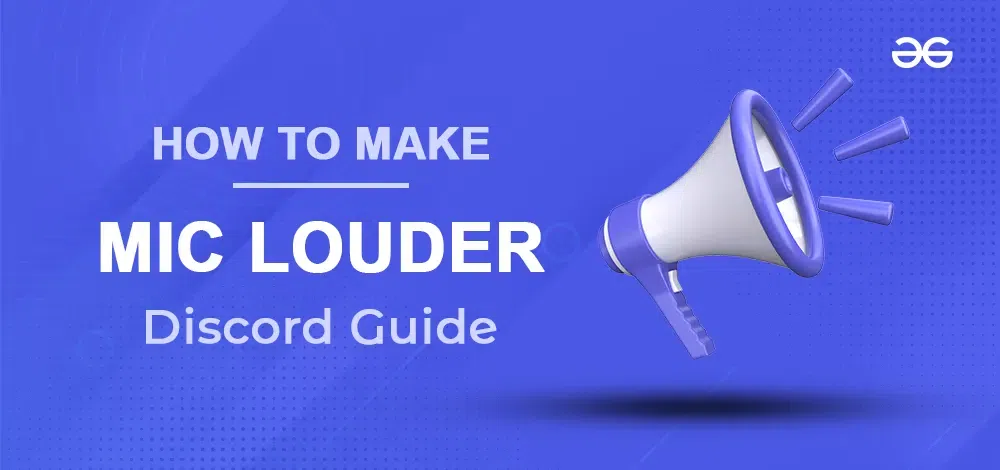
How To Make Your Mic Louder on Discord
Step 1: Open the Discord App or Web App
To launch the Discord application on your desktop, locate the Discord icon and give it a click.
If you do not have the Discord app installed, you can simply access Discord directly through any web browser on your desktop.
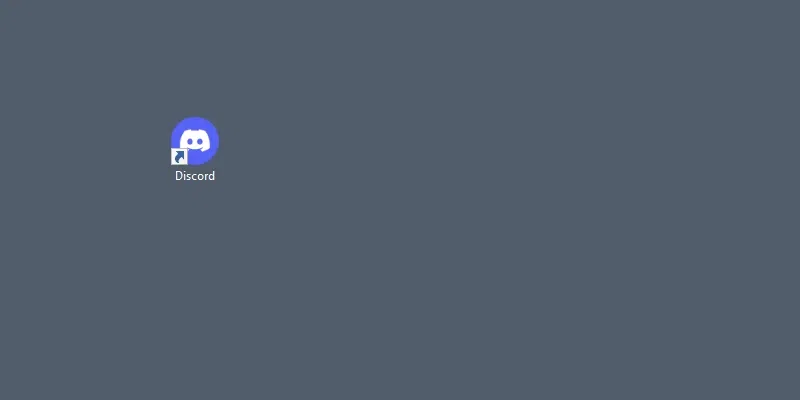
Click on the Discord icon to open App
Step 2: Go to User Settings
After launching the Discord app on your desktop go to the user settings by clicking on the gear icon present at the bottom of the interface.
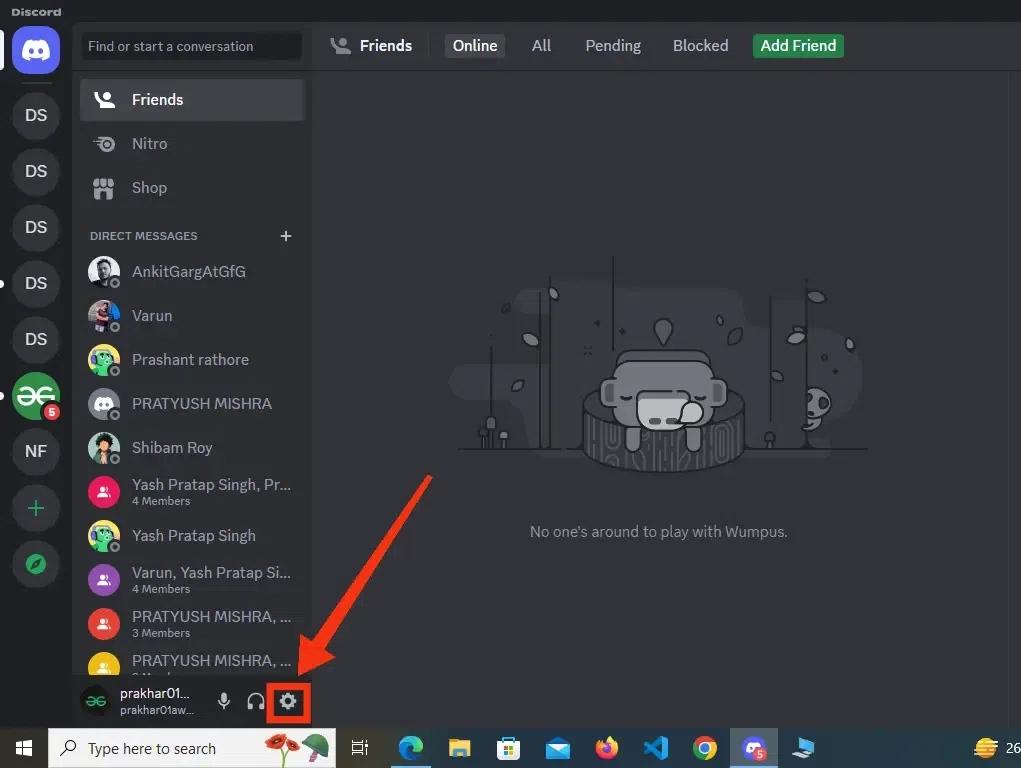
Go to User Settings
Step 3: Select “Voice & Video” Tab
When you will enter in the user settings you will observer many tabs among all the tabs select “Voice & Video” tab to move to the voice and video section as you want to make your mic louder.
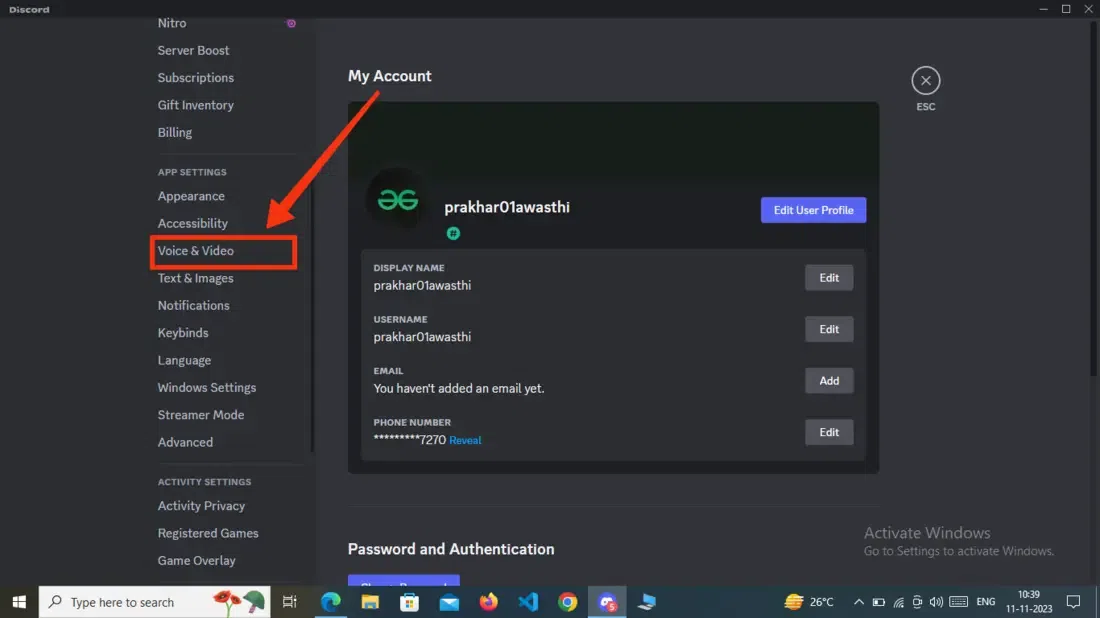
Select “Voice & Video” tab
Step 4: Increase Input Volume
After coming into the Voice and Video section find the Input Volume meter and increase it to the high level so that your mic can be so sensitive that it work loudly.
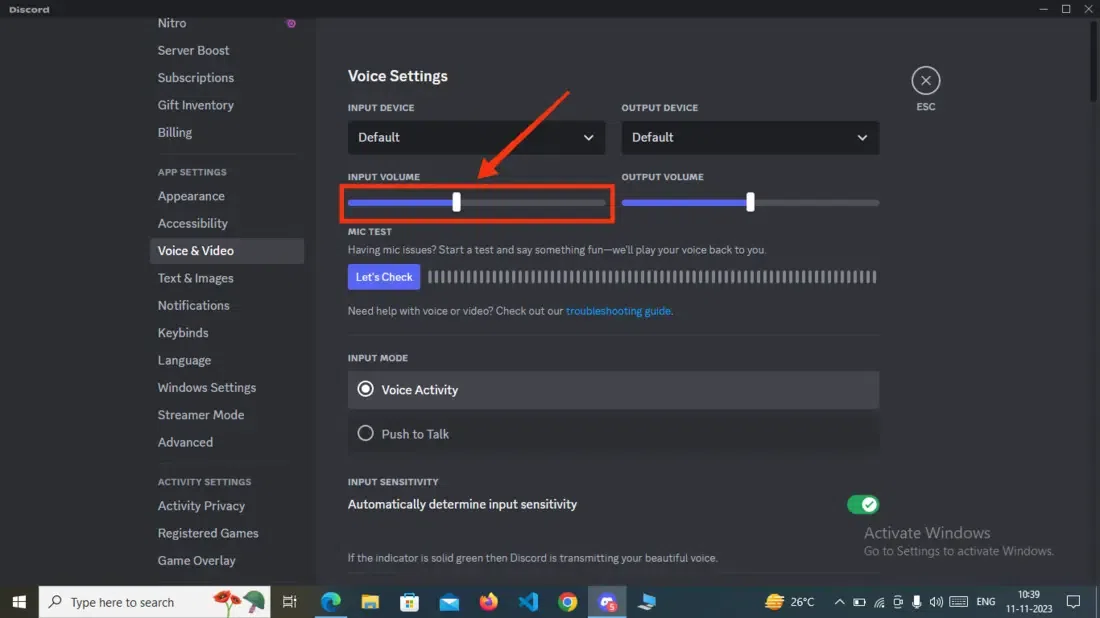
Increase Input Volume
Step 5: Start Mic Test
After setting the input level of your mic to the high level take a mic test in which you can test your mic’s sensitivity. To do so click on the “Let’s Check” button present at bottom of Input Level.
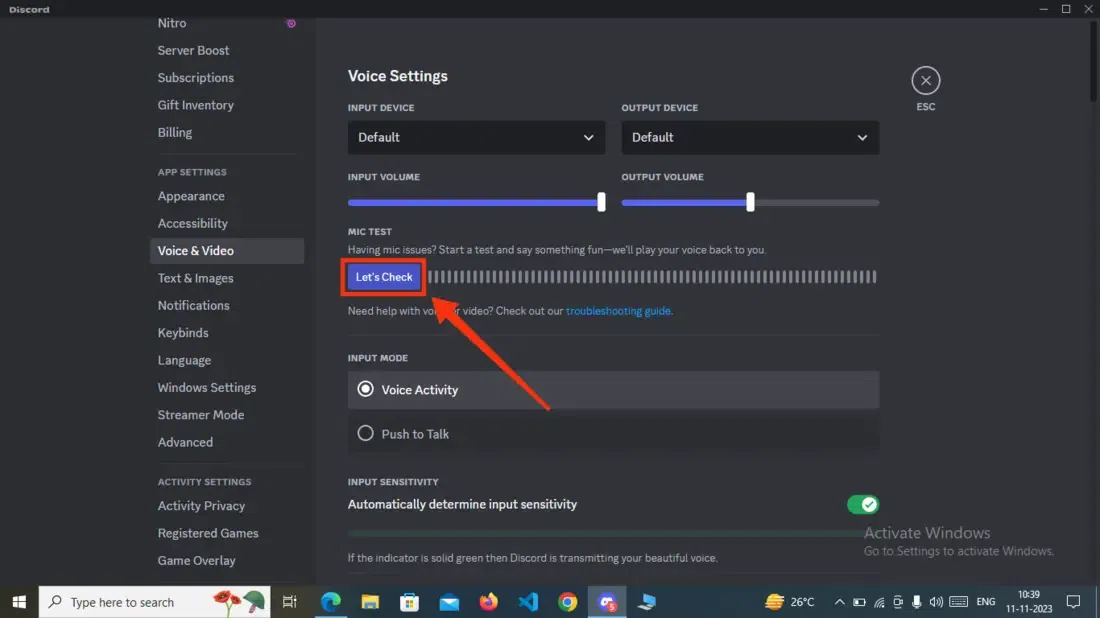
Check Mic Test
Step 6: Stop Mic Testing
When you are satisfied with your mic click on the “Stop Testing” button to instantly stop the mic test. The level present in front of the Stop Testing button will show you how high the sound goes.
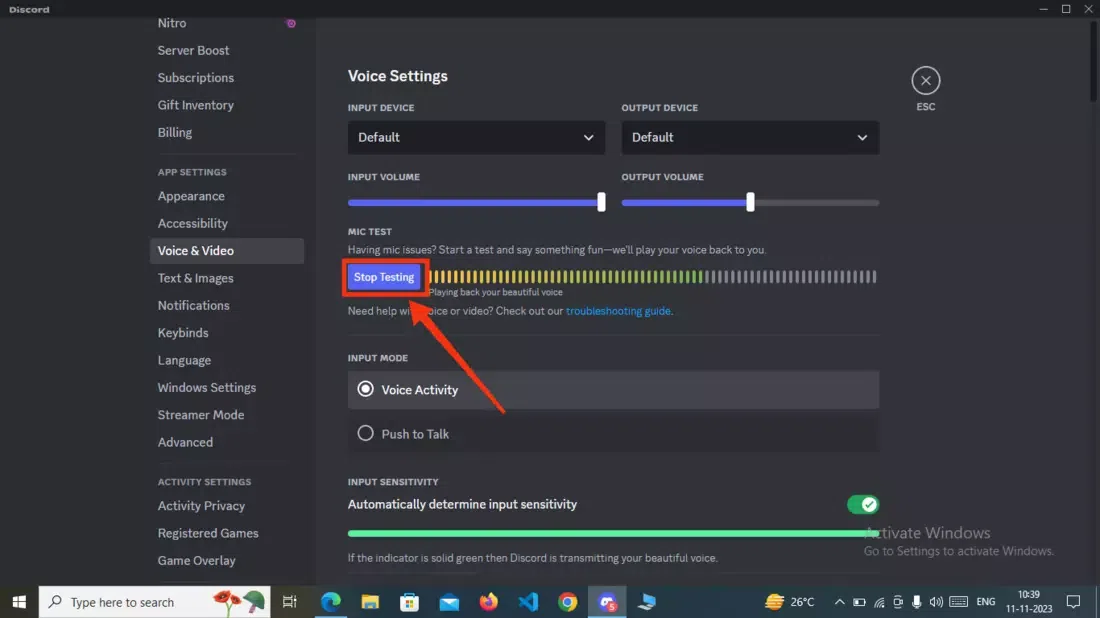
Click “Stop Testing”
How To Make Your Mic Louder on Discord by Reset Voice Setting Button
Step 1: Open Discord App or Web App
To launch the Discord application on your desktop, locate the Discord icon and give it a click.
If you do not have the Discord app installed, you can simply access Discord directly through any web browser on your desktop.
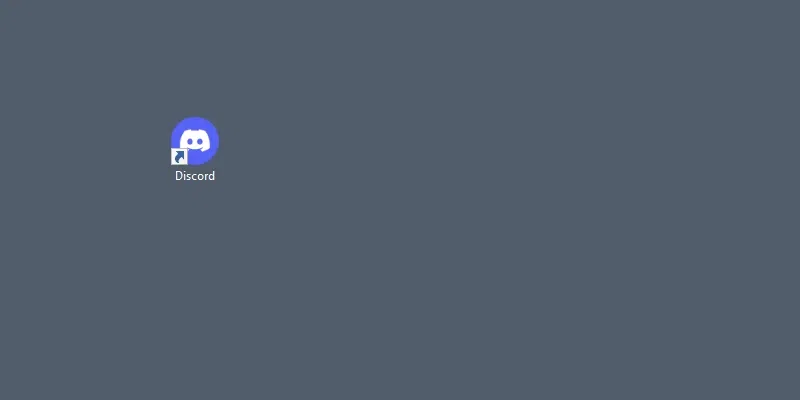
Click on the Discord icon to open App
Step 2: Go to User Settings
Go to your user settings by clicking on the gear icon present next to your name.
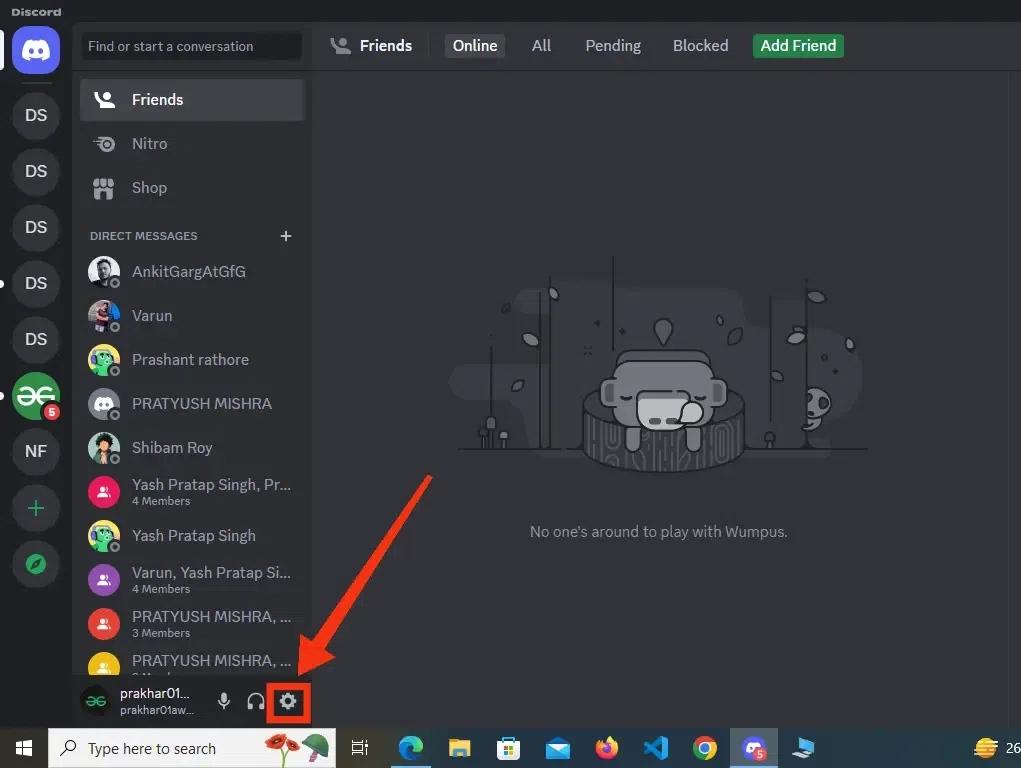
Go to User Settings
Step 3: Select Voice & Video Tab
Select Voice and video tab among the other tabs and scroll down until you find the “Reset Voice Settings” button.
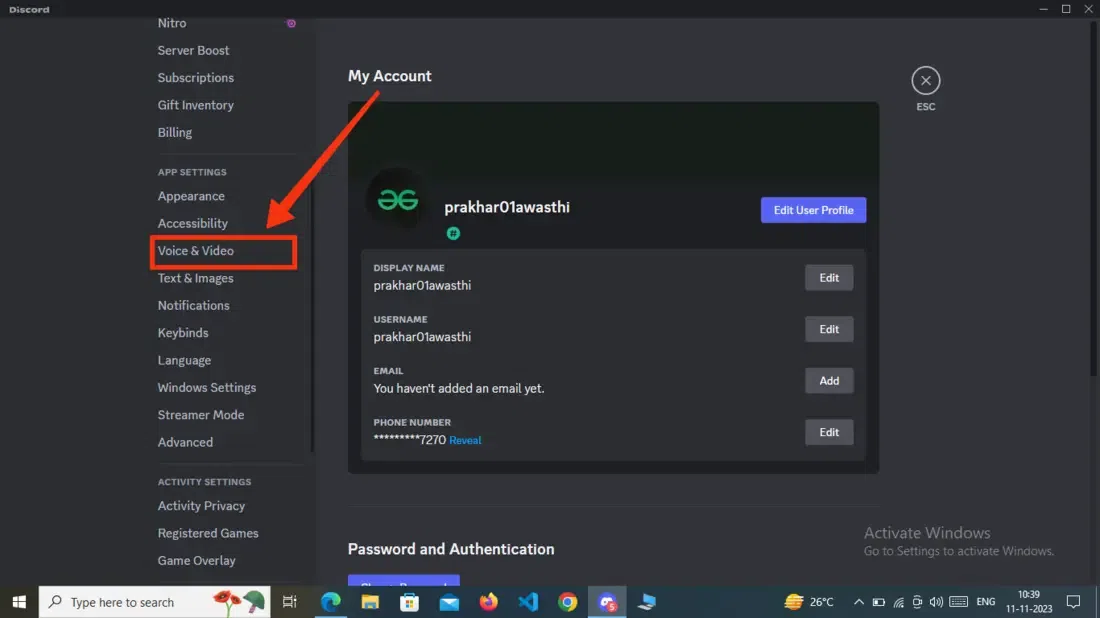
Select “Voice & Video” tab
Step 4: Click on “Reset Voice Settings”
After scrolling till the last you will find a “Reset Voice Settings” button, just give a click on it. It will reset all the voice settings which will solve low mic volume and will enhance it to the louder.
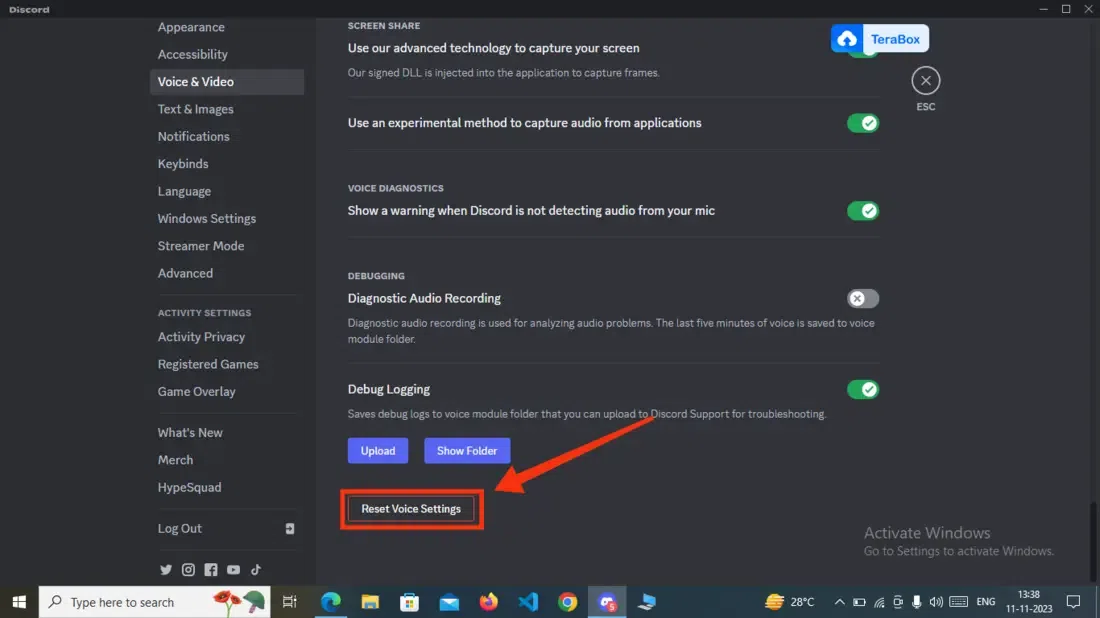
Click on “Reset Voice Settings”
How To Make Your Mic Louder on Discord on Mobile (Android & iOS)
Step 1: Open Discord Mobile App
To launch the Discord mobile app, locate the Discord icon and give it a click.
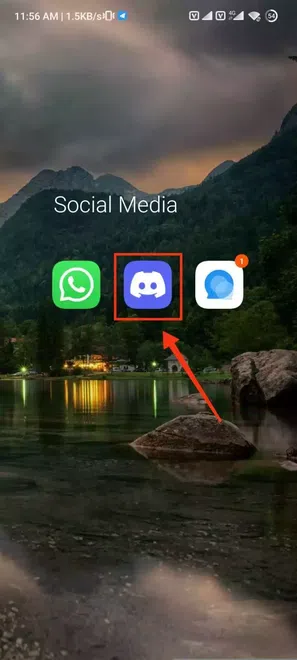
Click on the Discord icon to open app
Step 2: Go to your Profile Settings
After launching your Discord mobile app go to your profile settings by clicking on profile present at the bottom-right corner of the screen.
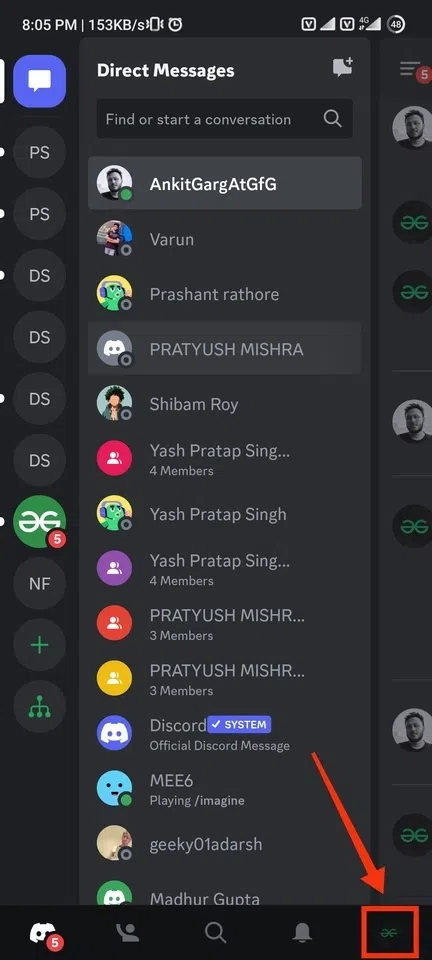
Click on your Profile
Step 3: Click on “Gear Icon”
After going to your profile click on the Gear Icon to open your profile settings.
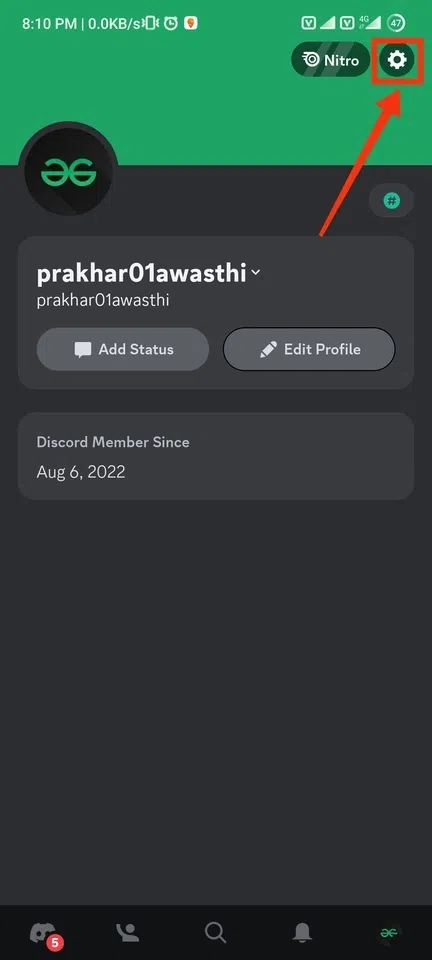
Click on Gear Icon
Step 4: Click on “Voice” Tab
After coming to the user settings click on the Voice Tab to move to the voice section of the Discord so that you can make your mic louder.
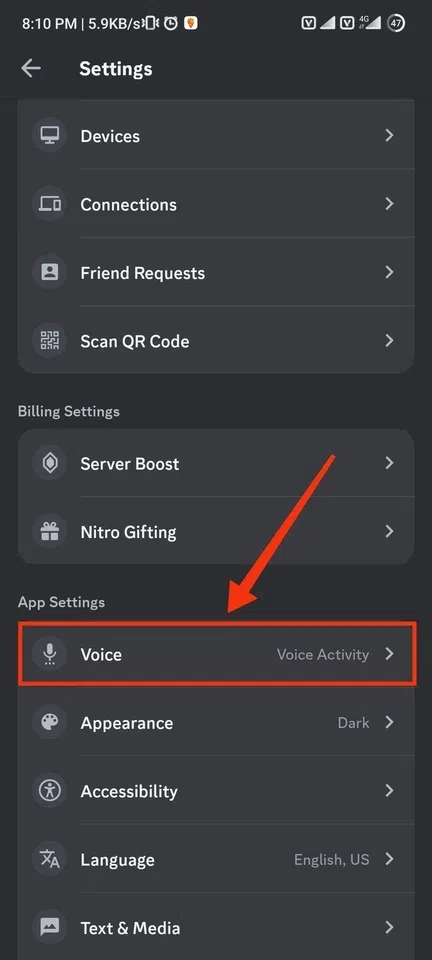
Click on “Voice” Tab
Step 5: Increase Input Sensitivity
In the Voice section now increase the input sensitivity to the high level so that your mic could be more sensitive and can catch a louder voice.
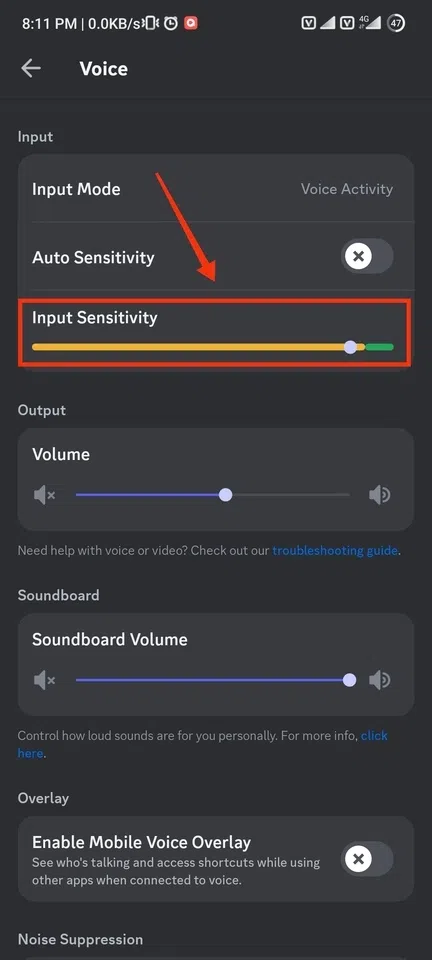
Increase Input Sensitivity
Conclusion
Making your Mic louder in Discord is a good way to be audible to all of your friends and colleagues and it can be done in some simple steps just open the Discord app on your Desktop or mobile phone and move to the user Settings. Then go to the Voice and Video section of Discord and find the Input Sensitivity meter to increase it to a high level, when you increase your input sensitivity, your mic will be more sensitive than before. You can also go with the Reset Voice settings button present in the User Settings >> Voice & Video section, it will reset all the settings and will help in making your mic louder.
Share your thoughts in the comments
Please Login to comment...