How To Make a Spoiler Text or Image on Discord
Last Updated :
08 Sep, 2023
Make a Spoiler in Discord – Quick Steps
- Launch Discord > Select a Server
- Choose a Channel
- Compose your Spoiler by covering it by two bars //text//
- Press Enter to send
In the world of online communities, Discord stands as a cornerstone platform for connecting with like-minded individuals and sharing diverse interests. Whether you’re discussing the latest episodes of your favorite TV show, dissecting plot twists in books, or analyzing intricate storylines in video games, conversations often teeter on the edge of unveiling spoilers that could dampen the experience for others. Fortunately, Discord provides a clever solution to this predicament – the ability to create spoilers. In this article, we’ll embark on a journey to unravel the art of crafting spoilers in Discord. By the end of this guide, you’ll be equipped with the knowledge to shield sensitive content, ensuring that everyone can engage in discussions without fear of stumbling upon unwanted revelations. Let’s delve into the world of Discord and master the art of concealing spoilers with finesse.
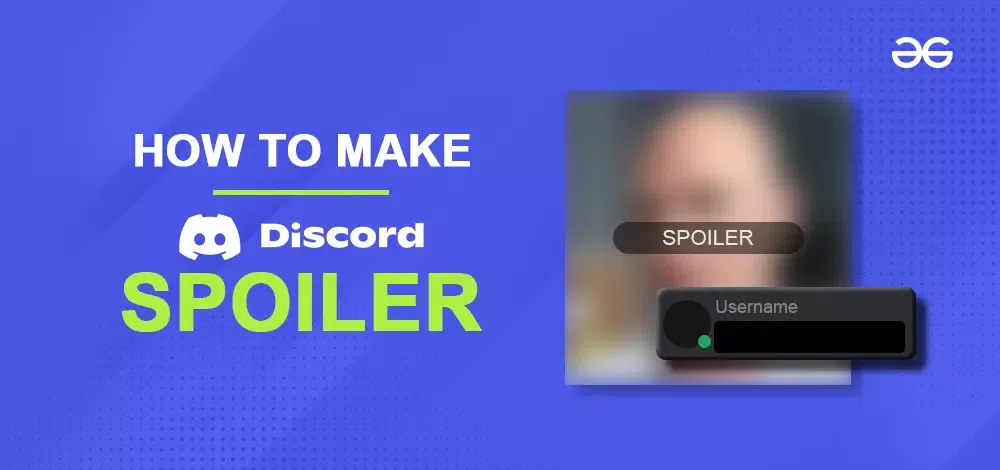
How to Make a Text Spoiler using Eye Icon
Step 1: Open Discord App
Launch the Discord app on your desktop and select the server in you want to make a spoiler.
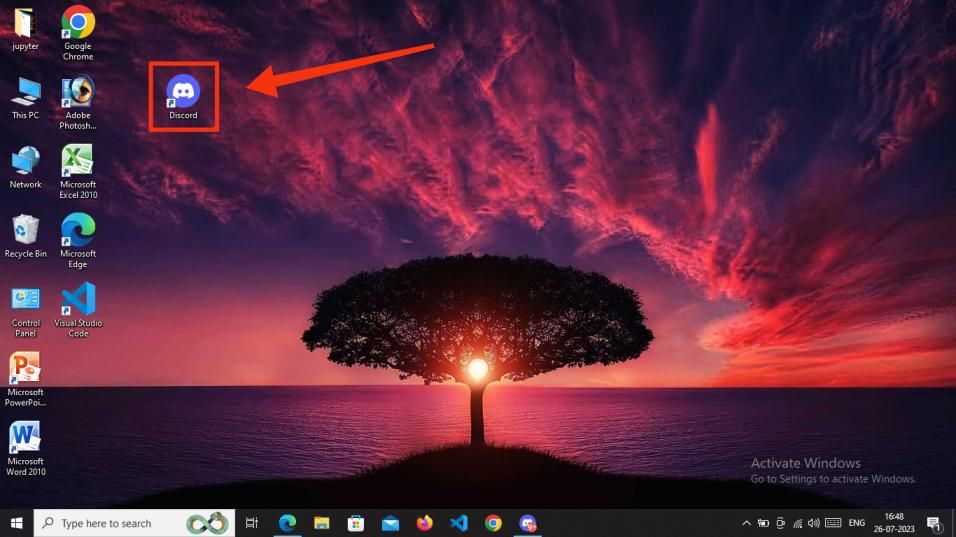
Click on Discord Icon to open the App
Step 2: Open Text channel >> Compose Spoiler >> Click Eye Icon
Now open your server’s text channel and type your spoiler, after typing your spoiler select the text and click on the eye icon which appears when you select the text.
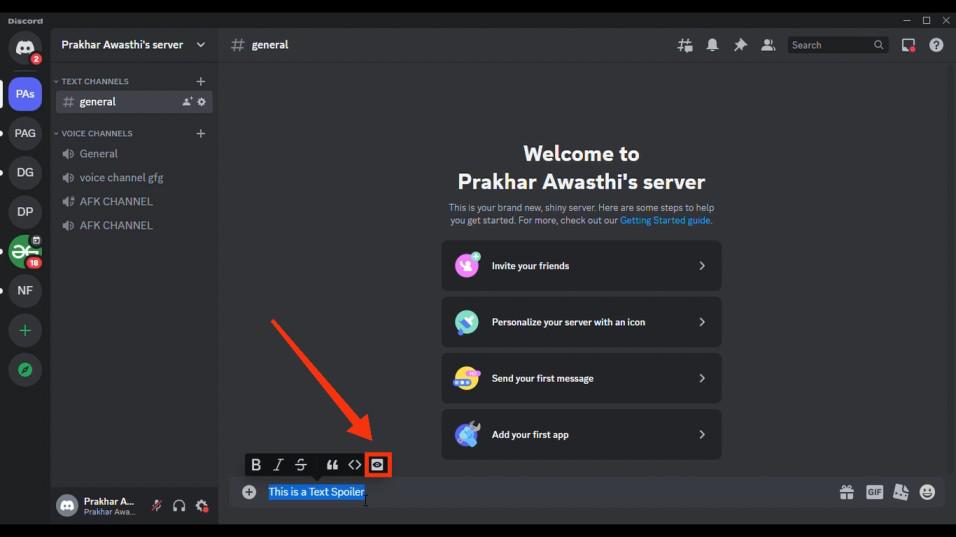
Compose you Spoiler >> Click on the eye icon
Step 3: Press “Enter” to Send
After clicking on the eye icon press “Enter” to send the spoiler and your spoiler will be send.
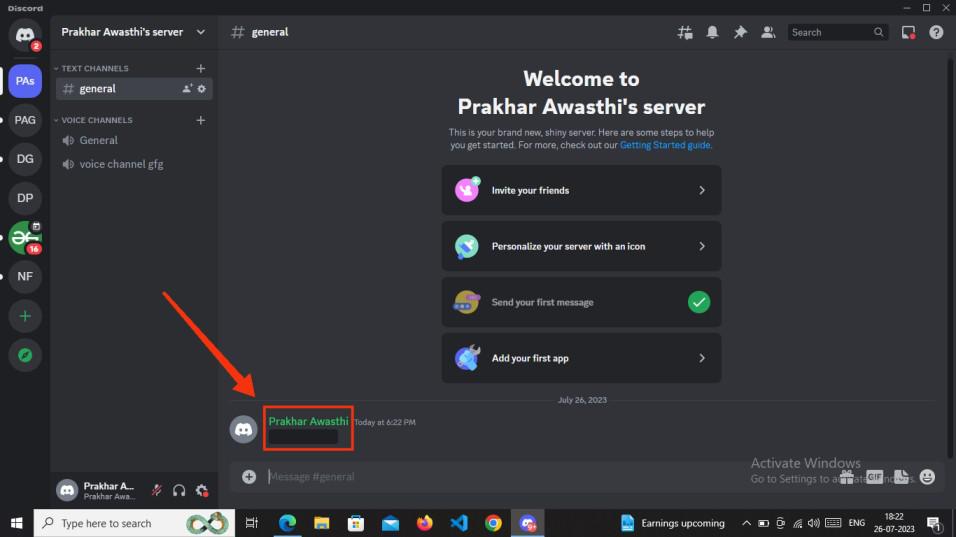
Press Enter >> Spoiler Sent
How to Make a Text Spoiler using Two Vertical Bars
Step 1: Open Discord App
Launch the Discord app on your desktop and select the server in you want to make a spoiler.
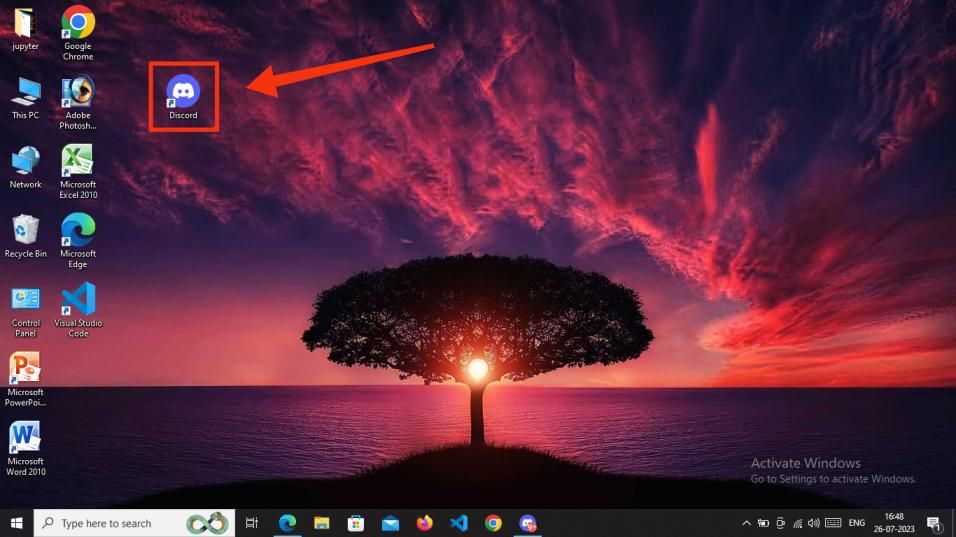
Click on the Discord icon to open the app
Step 2: Open your Server >> Compose your Spoiler
Open your server’s text channel where you want to make a spoiler and start composing your spoiler by typing your text in two vertical bars.
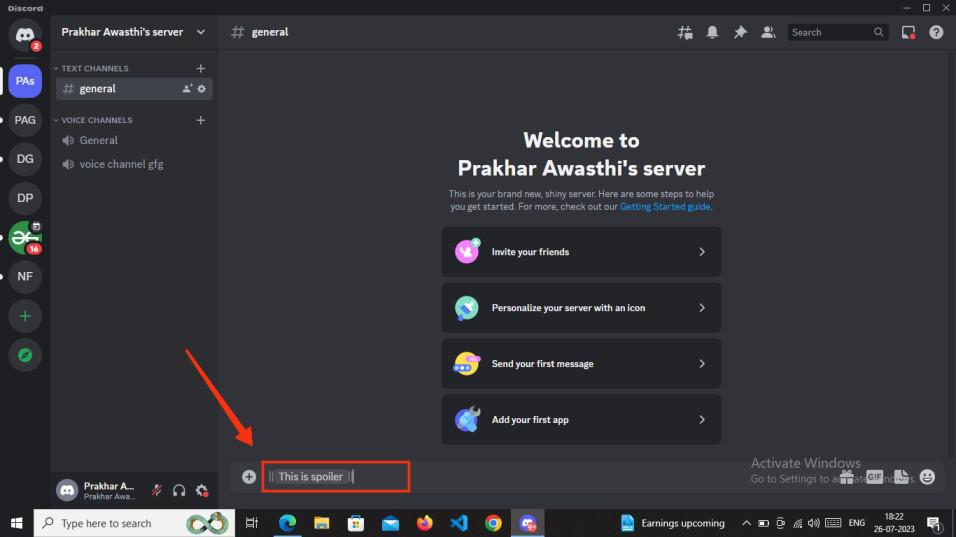
Compose your Spoiler and add two vertical bar before and after text
Step 3: Send your Spoiler
Now send your Spoiler by pressing Enter button on Keyboard, the spoiler will be send and it will be hidden in a black box.
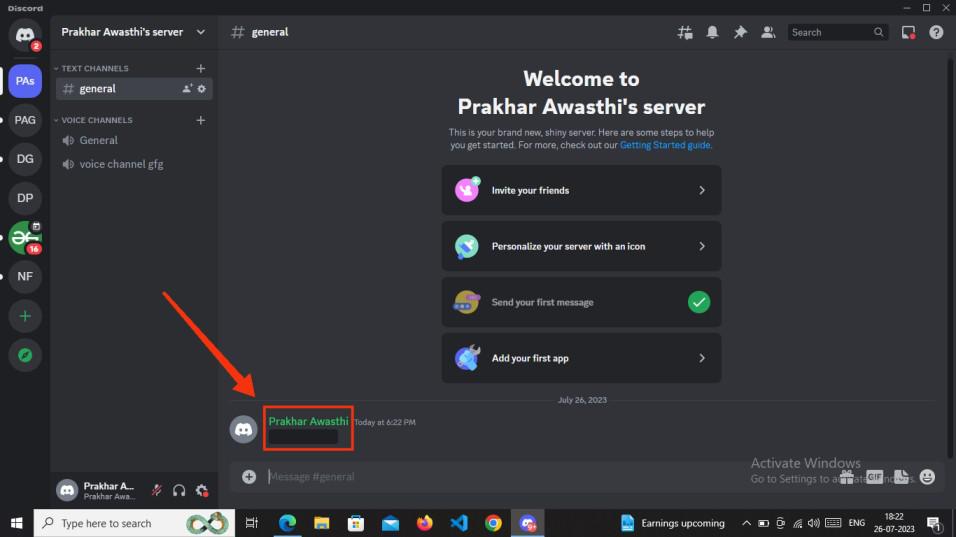
Send your Spoiler
Step 4: Click the message to show the spoiler
To show the spoiler simply click on the black box and your spoiler will appear.

Click the message to show the spoiler
How to Hide Images, GIFs & Attachments with Spoiler Tags on Desktop
Step 1: Open Discord App
Launch the Discord app on your desktop and select the server in which you want to make a spoiler.
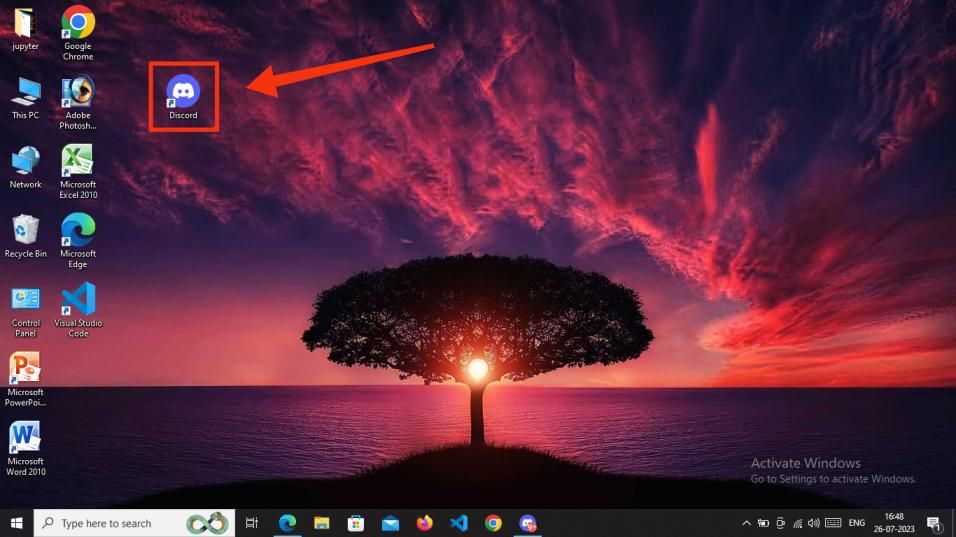
Click on the Discord icon to open the app
Step 2: Tap ‘+’ to Add photo
Click on the ‘+’ icon to insert a photo into your channel, and then choose/upload the desired photo from the selection.
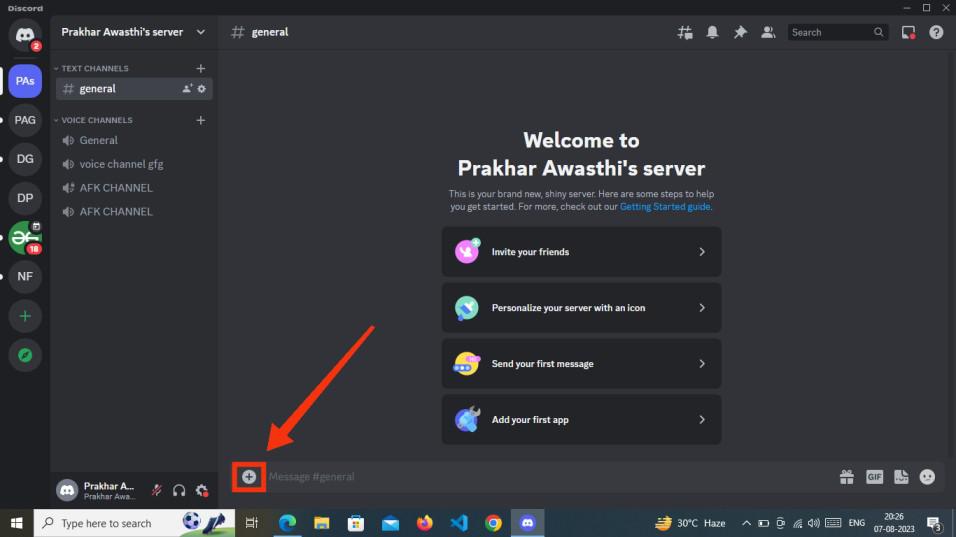
Tap ‘+’ to add photo
Step 3: Click on Eye Icon
Once you’ve added your photo to the channel, click on the Eye Icon to mark it as a spoiler.
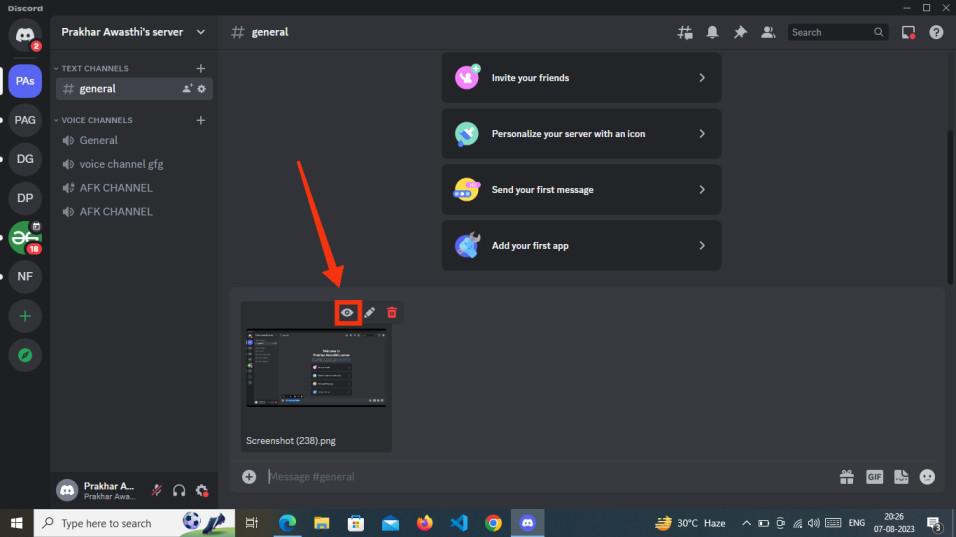
Click Eye Icon
Step 4: Image Spoiler Created
Upon clicking the eye button, your image spoiler is now generated.
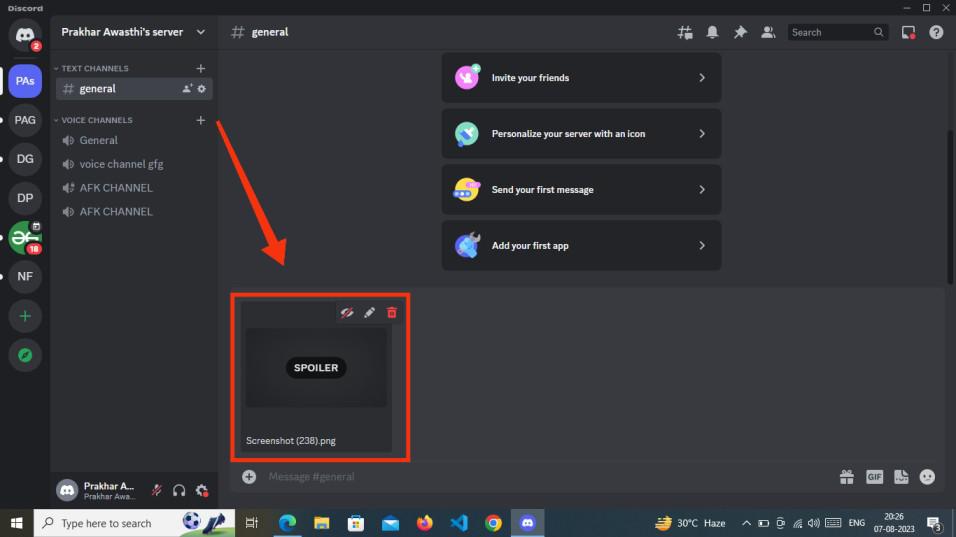
Image Spoiler created
How to Hide Images, GIFs & Attachments with Spoiler Tags on Mobile
Step :1 Open Discord Mobile App
To open the Discord Mobile App, simply tap on the Discord Icon.
-660.jpg)
Click on Discord Icon
Step 2: Select you Media or Photo
Now click on the plus (+) icon and select your photo that you want to make a spoiler.
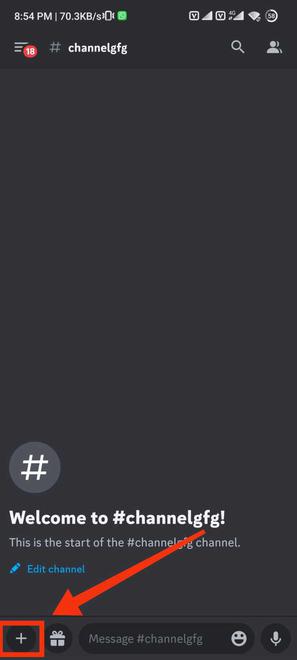
Click ‘+’ Icon >> Select photo
Step 3: Click on “Mark as Spoiler”
Prior to sending the chosen photo, pause for a moment, then press or enable the “Mark as Spoiler” button.
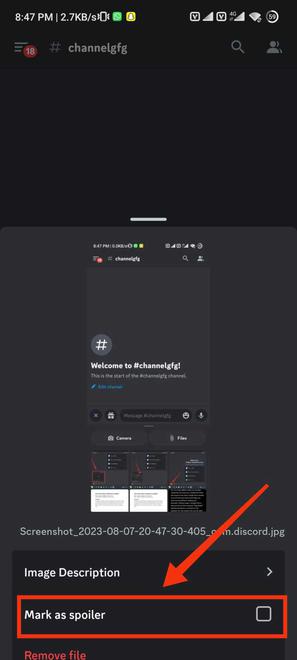
Click on “Mark as Spoiler”
Step 4: Spoiler Created
Your mobile Image Spoiler has been successfully generated.
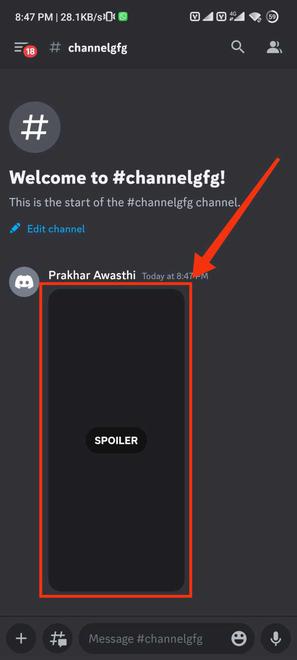
Image Spoiler Created
Conclusion
Creating a spoiler on Discord is an easy process, as outlined in the steps provided above. Whether you’re using a desktop or mobile device, the steps remain consistent. Simply choose the desired server where you wish to create the spoiler, then input your spoiler text enclosed within double bars. Once you send the text, it will be obscured, and to reveal it, you can click on the spoiler to make it visible. This concludes the straightforward method for creating a spoiler in Discord.
FAQs
Can I re-hide a Spoiler?
No, Once a spoiler is revealed, it remains visible and cannot be hidden again by default.
Can I disable spoiler tags for other users?
Yes, you can disable the built in feature for spoiler tags in the server setting
Can I add a spoiler tag to a hyperlink?
No, they do not works on Hyperlinks.
Share your thoughts in the comments
Please Login to comment...