Make a Discord Phone Call – Quick Steps
- Open Discord App > Go to Friend Tab
- Choose a Friend > Click on Call Icon
Discord is known as an online gaming platform that gives us a lot of features that are used by us in many ways such as texting, calling, sharing media in private chats, and so on. Discord is one of the best platforms in which you can communicate by using Discord’s in-built calling feature as you can make voice and video calls just by some simple steps. Discord is mostly used by gamers during their gaming sessions but nowadays everyone is using Discord due to its features, especially voice and video calls as Discord gives a great experience while calling. In this article, we will discuss how we can make calls in Discord with anyone on Discord you want.
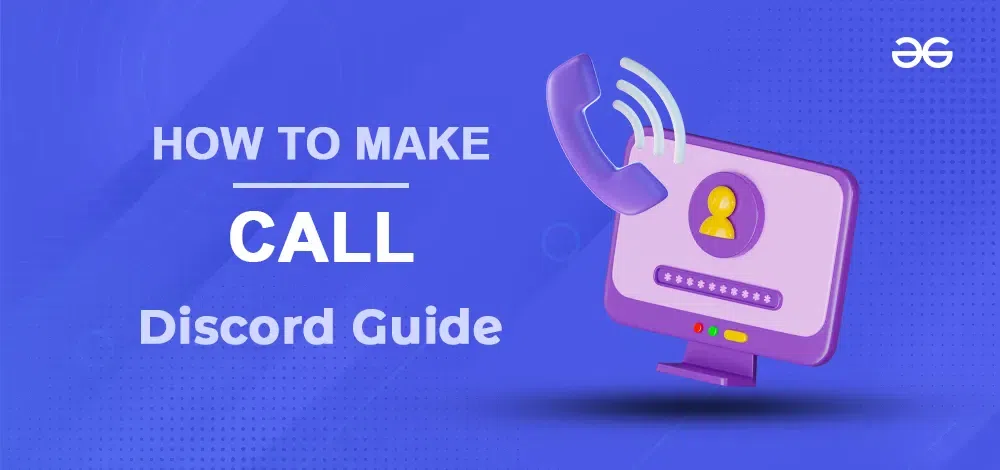
How to Make Phone Calls on Discord
Step 1: Open the Discord App
To open the Discord app, locate the Discord icon and give it a click.
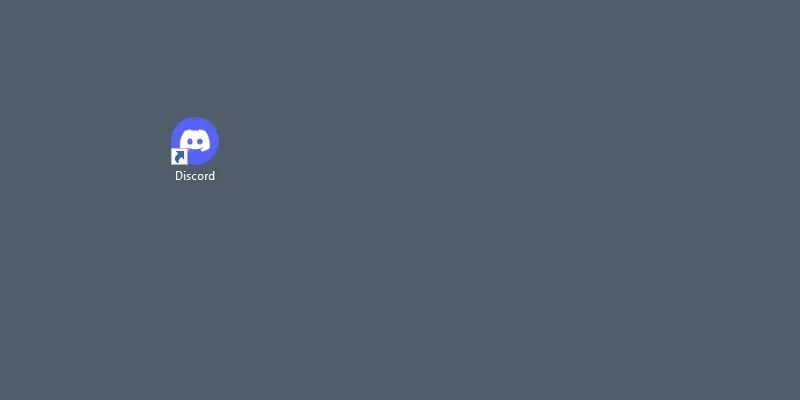
Click on the Discord icon to open the Discord App
Step 2: Click on Add Friends Button
First you have to make friends so go to the Friends tab and click on the “Add Friend” button.
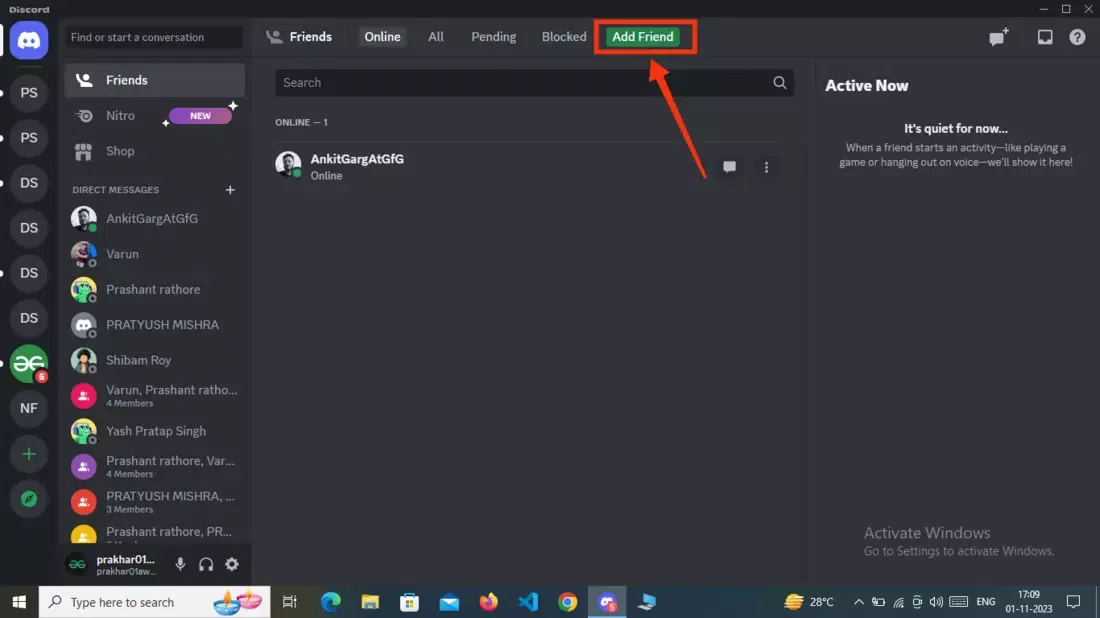
Click on the “Add Friends” button
Step 3: Enter Friend’s Username and Click on Send Friend Request
Now enter the friend’s discord username and click on the “Send Friend Request” button.
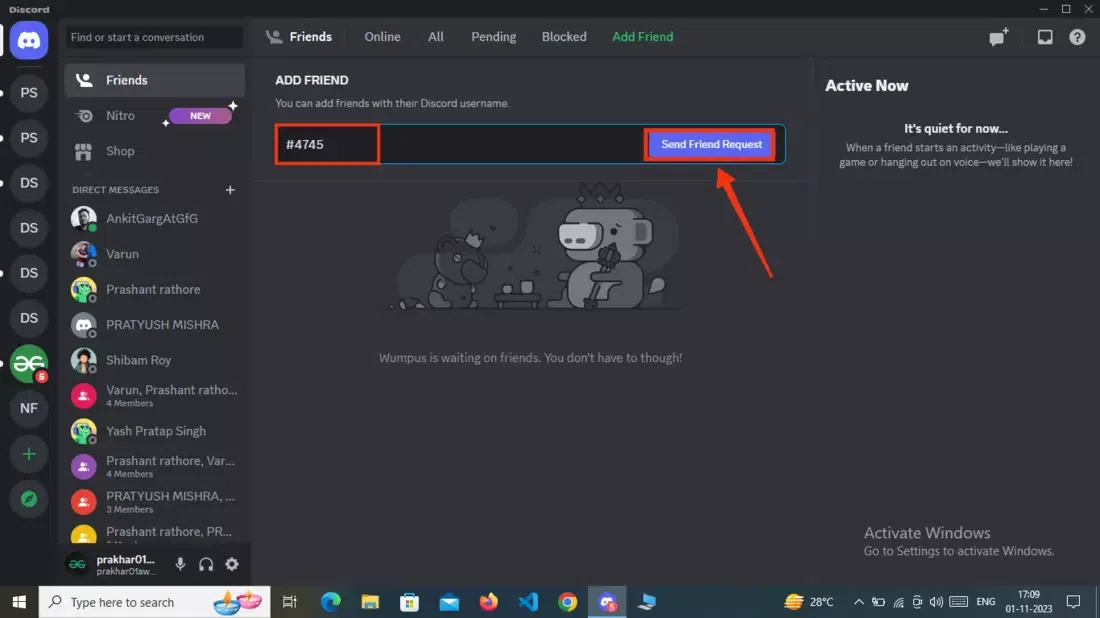
Enter Friends’ username >> Click “Send Friend Request”
Step 4: Open the Friend’s Tab, Choose a Friend, and Click on Three Dots
After launching your discord app on your desktop navigate to the Friends tab and choose your desired friend that is online to make a call. After selecting your desired friend click on Three Dots located next to your friend’s name it will open you a menu containing some actions to be performed.
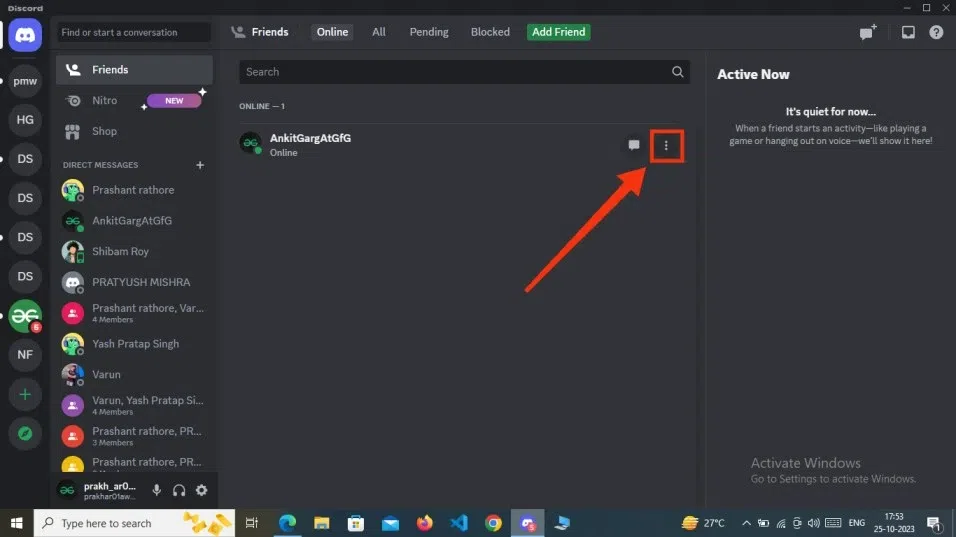
Select Friends tab >> Choose Friend >> Click Three Dots
Step 5: Select a Call Option
When you click on the Three Dots located next to your friend’s name, a menu containing a voice call and a video call will appear, select the desired call you want to make with your friend.
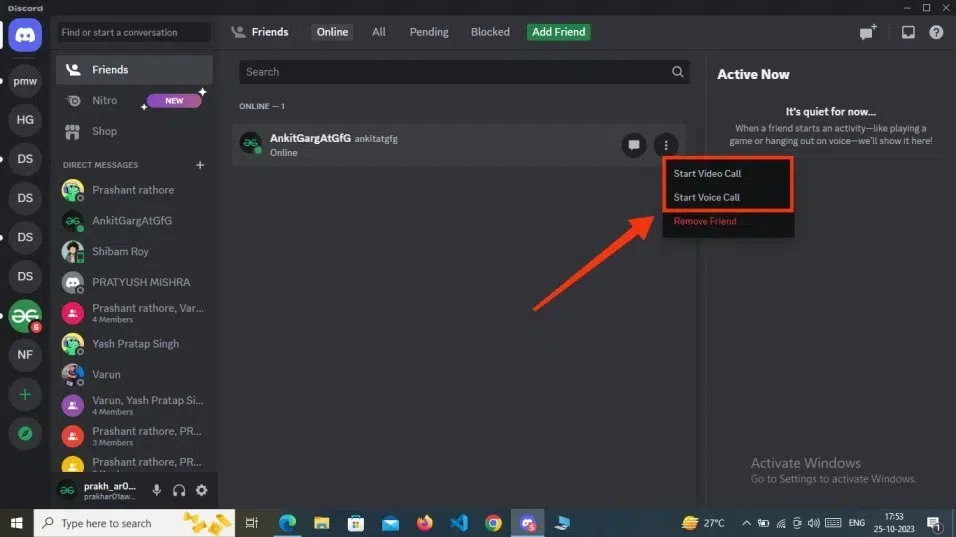
Select the Call
How to Make a Direct Call in Discord
Step 1: Open the Discord App
To open the Discord app, locate the Discord icon and give it a click.
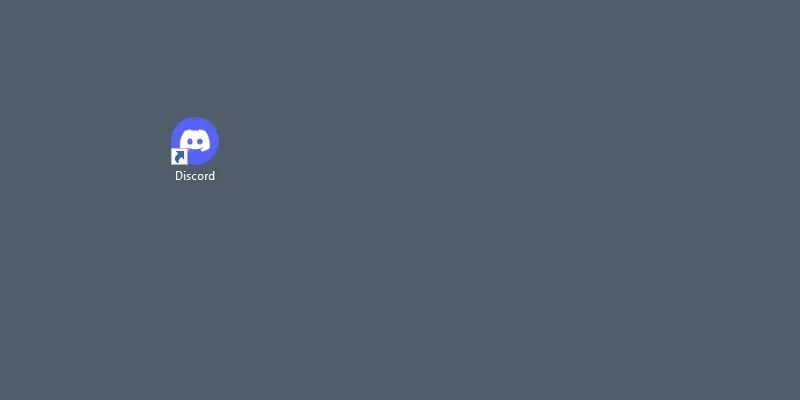
Click on the Discord icon to open the Discord app
Step 2: Click Add Friends Button
First, you have to add a friend on Discord to initiate a call on Discord, so go to the Friends tab and click on the “Add Friend” button.
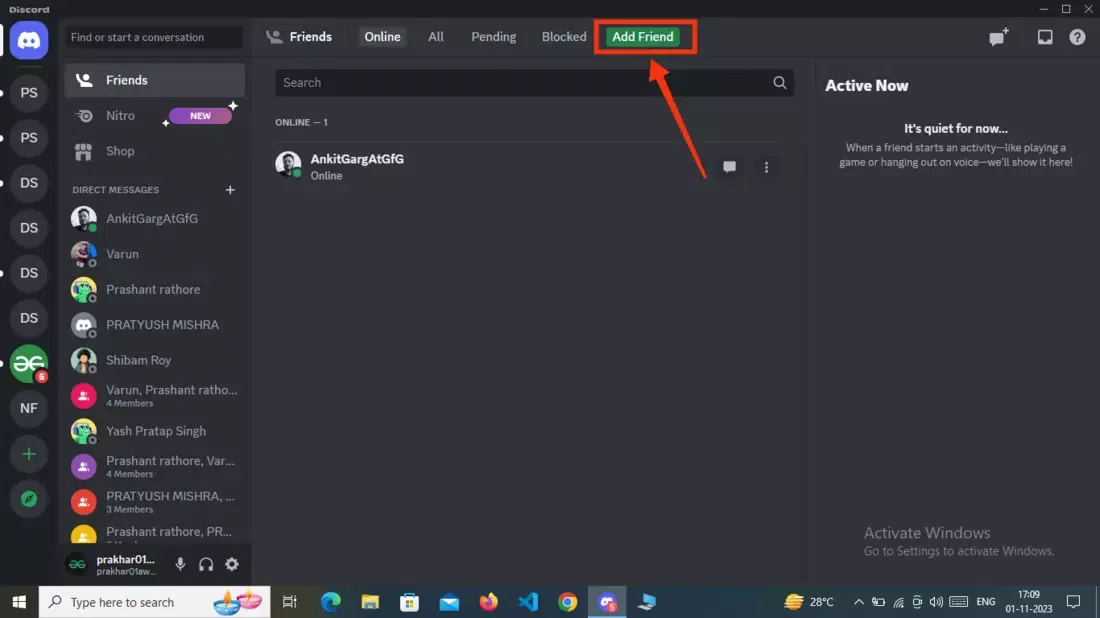
Click on the “Add Friend” button
Step 3: Enter Friends’s username and Click “Send Friend Request”
Now enter the friend’s discord username and click on the “Send Friend Request” button.
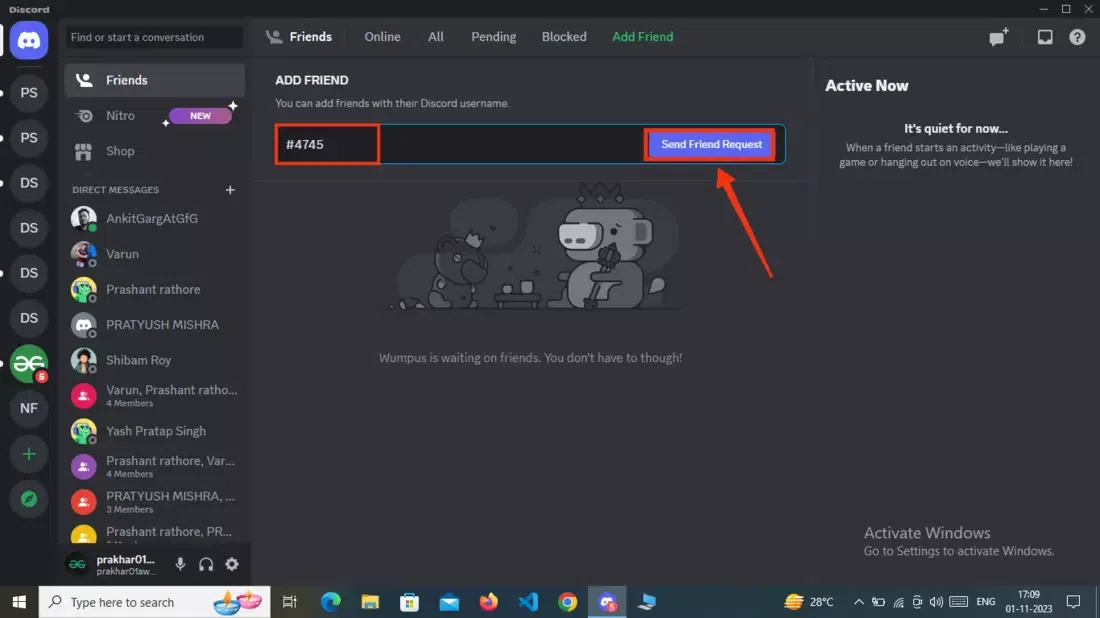
Enter Username >> Click the “Send Friend Request” button
Step 2: Click the Friend’s Tab and Select your Friend
After opening your Discord app navigate to the Friends tab and choose any of your friends to make a call with them, just click on your desired friend’s name to open his/her chat.
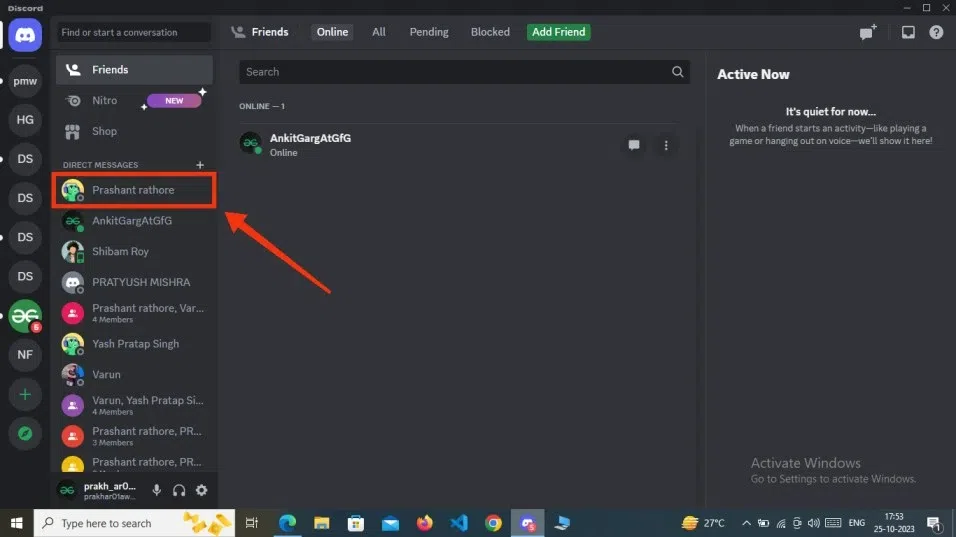
Click Friends tab >> Choose your Friend
Step 4: Click on the Phone Call Icon to Start the Call
Now open your Friend’s chat, and look out for the phone call icon that is located at the top right side of the chat. You will be given two options to make a voice call or a video call, choose your desired calling option and click on it.
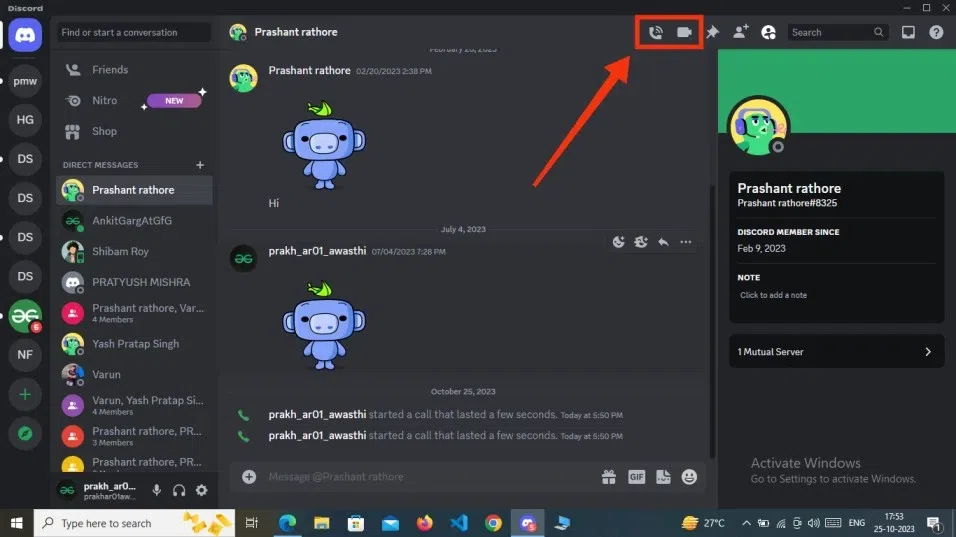
Click on the Call icon to start the Call
Step 5: Wait Till the Call Connects
After making your desired call wait until your friend answers the call, after the call or ongoing the call you can perform many operations such as you can mute yourself, switching to video if you are on voice call, and after you are done with your conversation you can press the End Call button to end the call instantly.
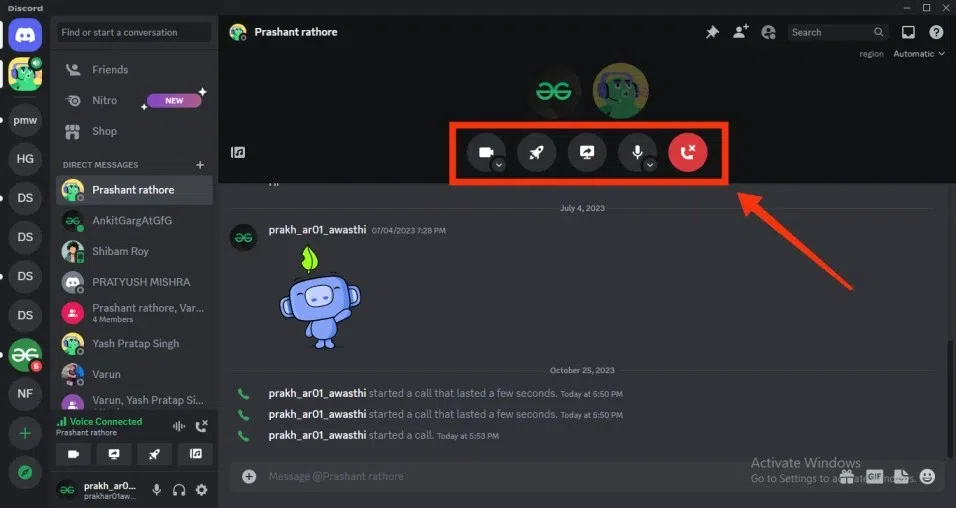
Wait Till the Call Connects
How to Make a Call on Discord Mobile (Android & iOS)
Step 1: Open Discord Mobile App
Click on the Discord icon to open the Discord Mobile Application.
-660.jpg)
Click on the Discord icon to open the app
Step 2: Add a Friend on Discord
First, you have to make friends so go to the friend’s tab and click on the “Add Friend” icon present at the top-right corner of the interface.
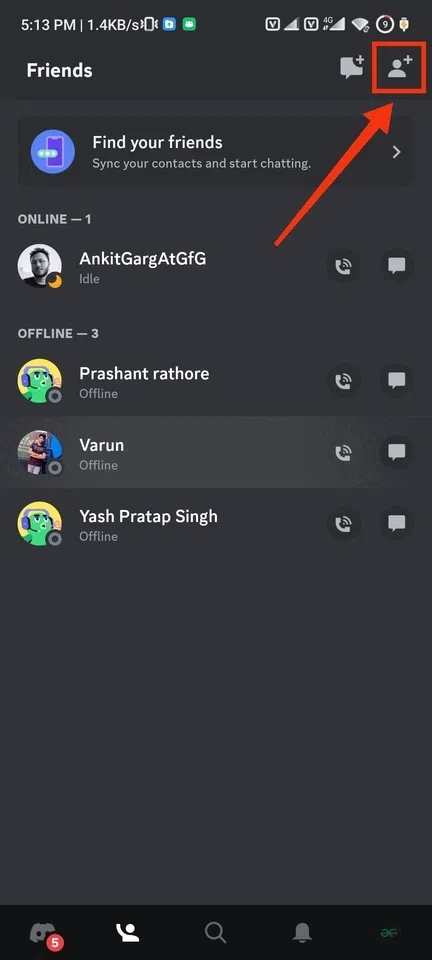
Go to Friends Tab >> Click on the “Add Friend” icon
Step 3: Enter Friend’s Username and Click on Send Friend Request
Enter your friend’s discord username and click on the ‘Send Friend Request” button.
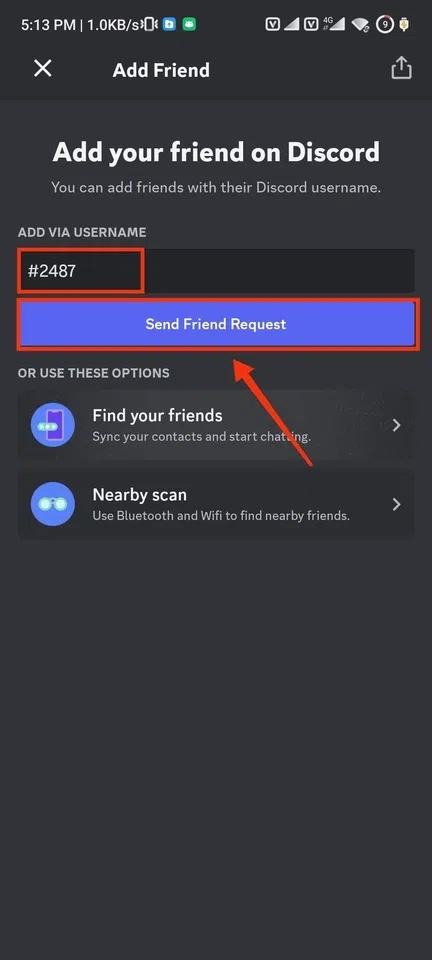
Enter Friend’s username >> Click on the “Send Friend Request” button
Step 4: Go to Direct Messages and Select your recently added Friend
After opening the Discord app go to the Direct Messages by clicking on the DM icon located at the top of the server list, after that choose your desired friend whom you want to make a call with by clicking on your Friend’s name.
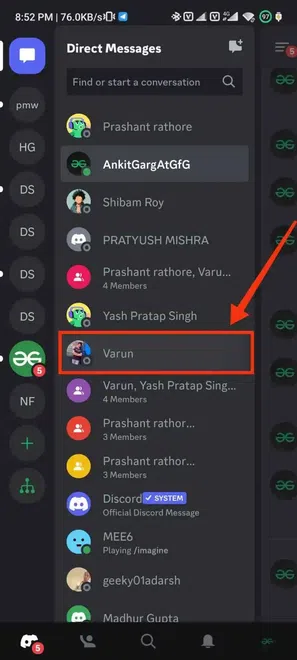
Choose your Friend
Step 5: Tap on Phone Call Icon
When you click on your Friend’s name it will open your friend’s chat and after it opens search for the calling icon present at the top of the conversation, you can go with any call you want to make with your friend it can voice call or video call.
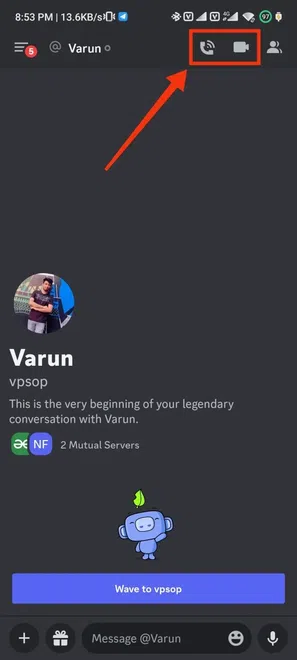
Click on the Calling Icon
Step 6: Wait Till the Call Connects
After selecting the calling options, please wait until your friend receives the call. Feel free to perform various actions during the call, such as putting it on speaker, muting yourself, switching to a video call, or ending the call by pressing the “End Call” button.
-660.webp)
Wait Till Call Received >> Perform Actions
Discord Call – Things to Remember
Discord calls are a handy way to connect with others, but there are some important things to know:
- Discord doesn’t offer the highest level of security because it doesn’t have end-to-end encryption for voice and video calls. For super-secure chats, you should consider using apps like WhatsApp, Facebook Messenger, Signal, or similar ones.
- Discord calls have no time limits, so you can talk for as long as you want. But you can’t just hang out in an empty call forever; the system will kick you out after a short while.
- You can share your screen or stream a game during calls, but the default quality is 720p at 30 frames per second. For better resolutions and smoother 60fps, you’ll need to get Discord Nitro, which is a subscription.
- If you want cool backgrounds for your video calls, Discord provides eight preset options and a blur effect for regular users. For custom backgrounds, you’ll need to subscribe to Nitro.
- If your friends can’t hear you during calls, make sure your input and output devices are set correctly. Discord can sometimes change these settings randomly. Also, check that you don’t have push-to-talk enabled, or if you do, ensure your keybind is correct.
Conclusion
Discord stands out as an excellent application not only for gamers but also for fostering connections among people. Beyond its gaming utility, Discord’s calling feature is particularly noteworthy, delivering a seamless experience for both voice and video calls. Initiating a call on Discord is a straightforward process. Begin by launching the Discord app and navigating to the Friends tab at the top of the Server List. Select the friend with whom you wish to connect. Once in the Friend’s chat, locate the calling icon at the conversation’s top and choose your preferred calling option.
Upon initiating the call, patiently await your friend’s response. Discord ensures a smooth experience throughout the call, allowing you to enjoy the interaction. To conclude the call, simply click on the End Call icon whenever you’re ready. Discord’s intuitive design and user-friendly interface make it a versatile platform for connecting with friends, not just for gaming but also for fostering broader social interactions.
FAQs
Can I Make Calls in Discord Group Chats and Servers?
Yes, you can make call in the Group chats and Discord Servers.
Is there a limit of people on a call?
Yes, there is limit of 25 participants on a voice call and only 10 participants on a video call.
Is a server needed to make a Call in Discord?
No, a server is not necessary to make a call you can make call with any of your Friend.
Can I Share my screen during a call?
Yes, it is possible to share your screen while you are on a call you just have to click on Screen share button present among the other option.
Share your thoughts in the comments
Please Login to comment...