How to Schedule an Event on Discord – Quick Steps
- Open Discord App > Go to the server menu
- Click on “Create Event” > Select “Event Type”
- Set Event Date and Time > Add Description
- Review Event > Click on Create Event
Discord, the ever-evolving communication platform, has rolled out an exciting feature that opens up new possibilities for server administrators. Now, you can seamlessly plan and organize events within your server community, from game nights to Q&A sessions, with the introduction of scheduled events. In this article, we’ll guide you through the steps to make an event on Discord, empowering you to bring your server together like never before. Whether you’re a gaming enthusiast, a social server host, or a community manager, this feature is a game-changer for you.
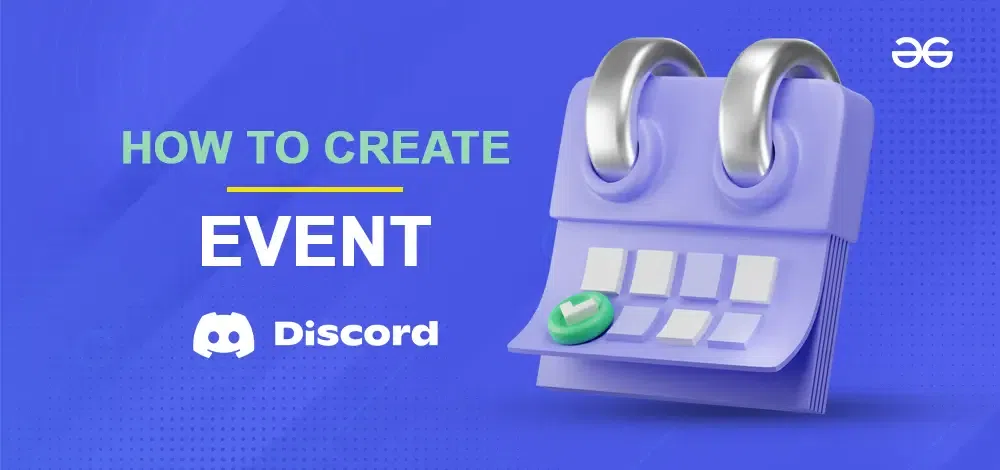
What Are Scheduled Discord Events
Scheduled Discord events are a valuable feature offered by Discord that streamlines event planning for server administrators. These events are a means for server admins to efficiently organize both voice and text channel events, ensuring that the server’s members stay informed about upcoming activities. For server members, this feature offers the convenience of receiving event notifications, guaranteeing that they don’t miss out on important server gatherings. Whether you’re a server member eager to stay in the loop or an admin looking to learn how to schedule Discord events, this article will guide you through the process, making sure that everyone can make the most of this fantastic feature.
How to Create Discord Events on Desktop
Step 1: Open the Discord App or Web App
To launch the Discord App on your Desktop, locate the Discord icon and give it a click.
In the case you have not the Discord App installed you can go through any of your web browser to open the Discord Web.
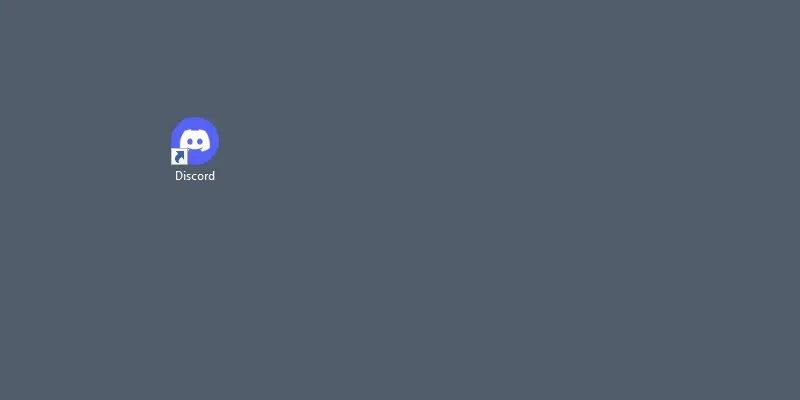
Click on the Discord icon to open the App
Step 2: Select your Server and Click on Drop Down Arrow
Select the server in which you want to create an event and click on the Server’s name to open a drop-down menu of the server.
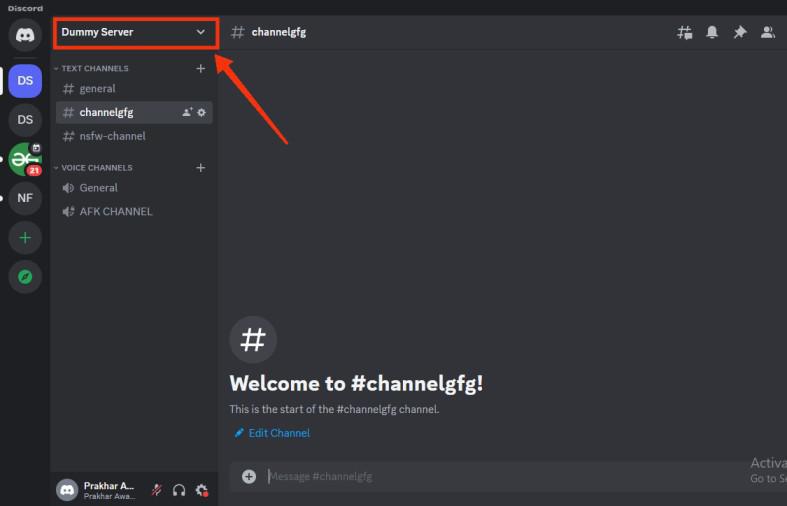
Select your Server and Click on Drop Down Arrow
Step 3: Select “Create Event”
From the drop-down menu select ” Create Event” to create a new event in your channel.
.jpg)
Select “Create Event”
Step 4: Select “Voice Channel” and Click “Next”
Making an event in Discord is done in three steps this is the first step where you have to set where your event is select “Voice Channel” as you are creating a Voice event and you can also select your channel in which you are going to organize the event. After selecting your channel click the “Next” button to proceed to the next step.
.jpg)
Select Voice Channel >> Click “Next”
Step 5: Edit the Event Details and Type Event Topic, Set Dates and Time and Description
Now in the second step, you have to tell what’s your event about, it can be any discussion or something that needs to require a meet-up. So, give the Event topic and set the date and time of your event when your event is going to be organized. After filling in all the things click the “Next” button to move toward the next step.
.jpg)
Set Time and Date >> Click “Next”
Step 6: Review your Event details and Click “Create Event”
The last step of your Event is to review all the things that you have provided about the Event and for the final confirmation click on the “Create Event” button.
.jpg)
Review Event >> Click “Create Event”
How to Create a Text or Physical Event on Discord
Step 1: Open the Discord App or Web App
To launch the Discord App on your Desktop, locate the Discord icon and give it a click.
In the case you have not the Discord App installed you can go through any of your web browser to open the Discord Web
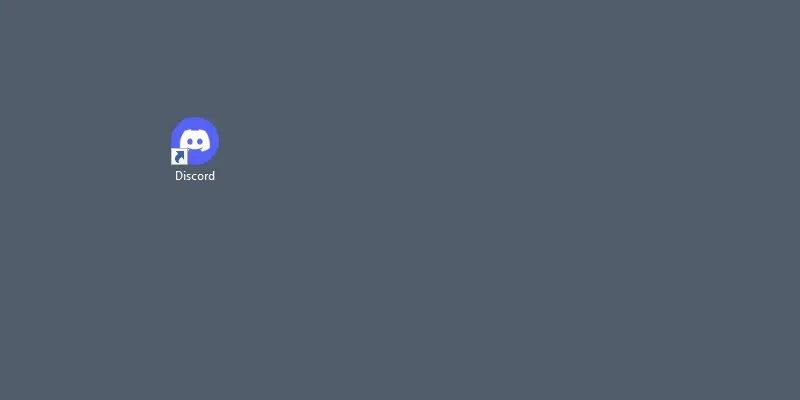
Click on the Discord icon to open the App
Step 2: Select your Server and Click on the drop-down arrow
Select the server in which you want to create an event and click on the Server’s name to open a drop-down menu of the server.
.jpg)
Select your Server >> Click on “Server Name”
Step 3: Select “Create Event”
From the drop-down menu appeared select ” Create Event” to create a new event in your channel.
.jpg)
Select “Create Event”
Step 4: Select “Somewhere Else”, Enter a Location, and Click Next
To make a physical event you need to select the event type to the “Somewhere Else” and need to give a location to invite physically. After giving a location to the event click on the “Next” button.
.jpg)
Select Anywhere Else >> Click on “Next”
Step 5: Type Event Topic, Time and Date, Description and Click Next
Whenever you are organizing a physical event you must have a clear location at which you will organize your event so in the next step you have to fill in the Event Time and Date and click on the “Next” button to move towards the next step.
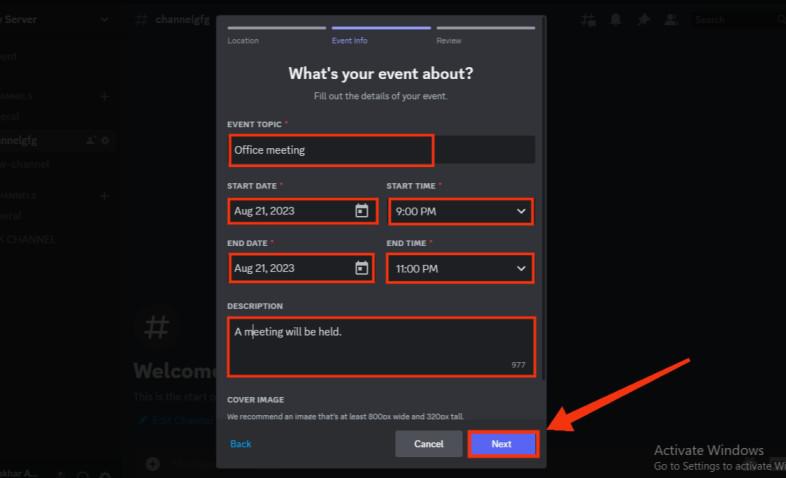
Select Event Name, Date and Time >> Click “Next”
Step 6: Review “Event Details” and Click on “Create Event”
Now in the final, you will have a final form of your event scheduled, you just need to review it and after reviewing click on the “Create Event”.
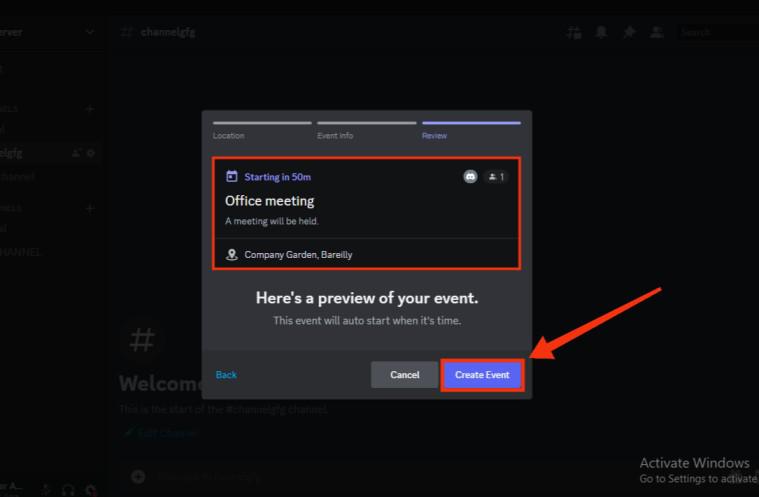
Review Event scheduling >> Click “Create Event”
Step 7: Copy the Link to Share
Now a link will be generated which will be an invitation link by which you can invite the people you want, just click on the “Copy” button to copy the ink and now you can share it with anyone you want.
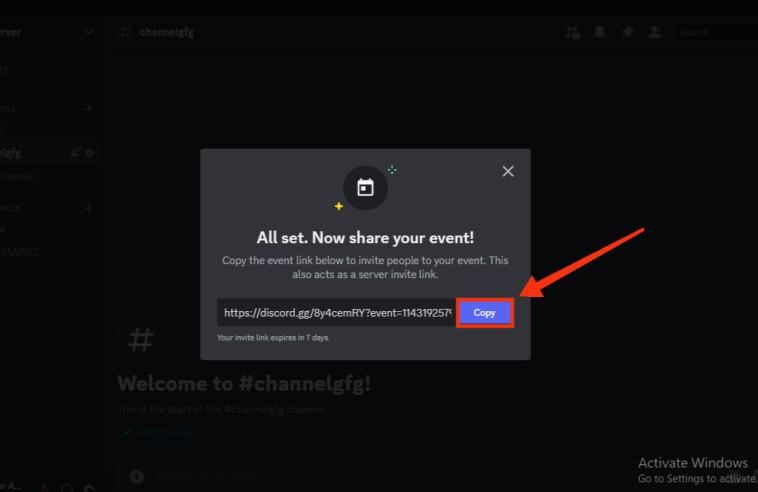
Copy Link to Share It
How to Schedule an Event On A Stage Channel in Discord
Step 1: Select a Server, Go to Voice Channel, Click Add (+)Icon and Create a Stage Channel
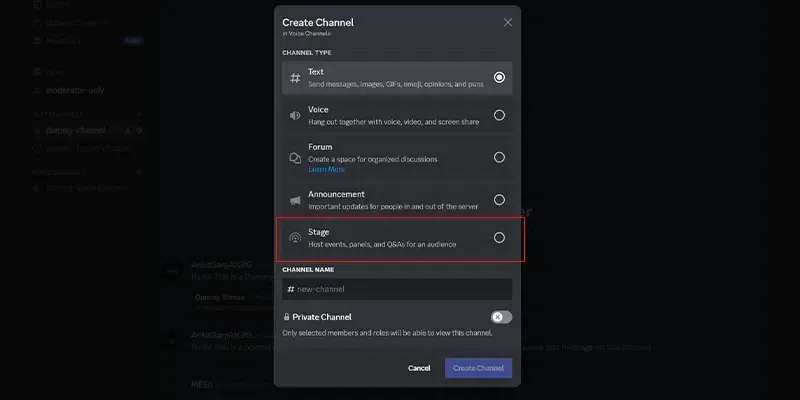
Select a Server > Voice Channel > Create a Channel > Select Stage >Next
Step 2: Type the Channel Name as Stage and Click Next
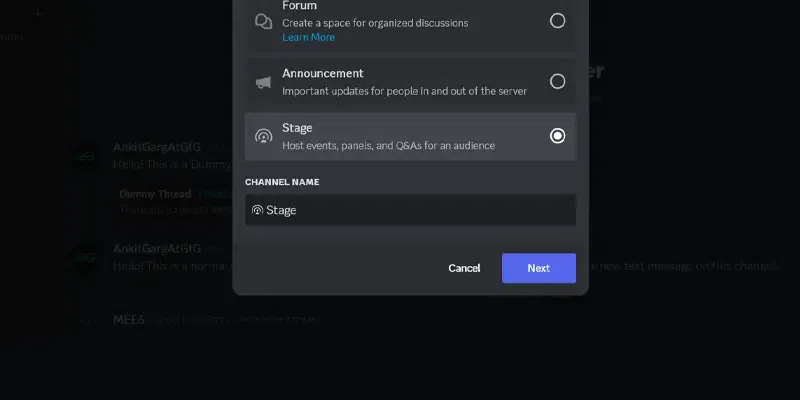
Type Stage in Channel Name > Next
Step 3: Click on Stage Channel and Select Create Event
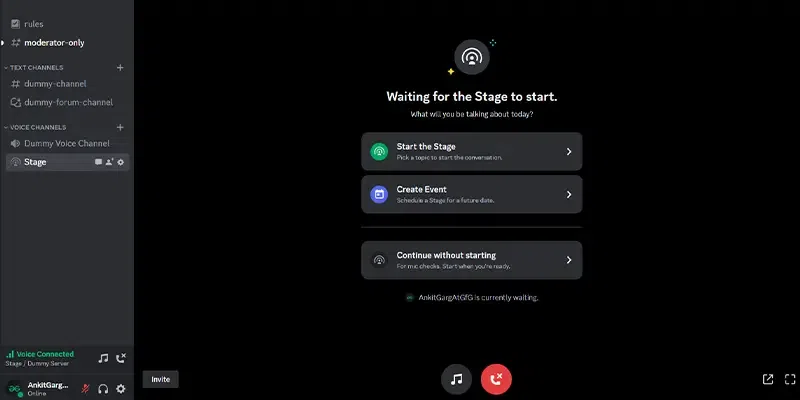
Go to Stage Channel > Create Event
Step 4: Select Stage Channel and Select Stage in Channel
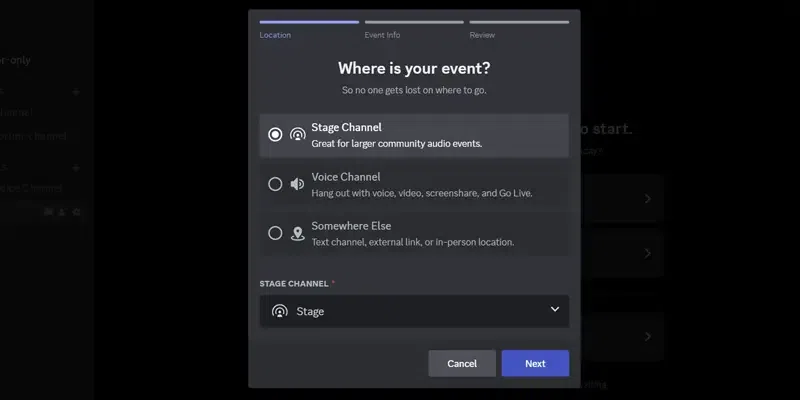
Select Stage Channel > Add Stage in Channel > Next
Step 5: Type Event Details and Click Next
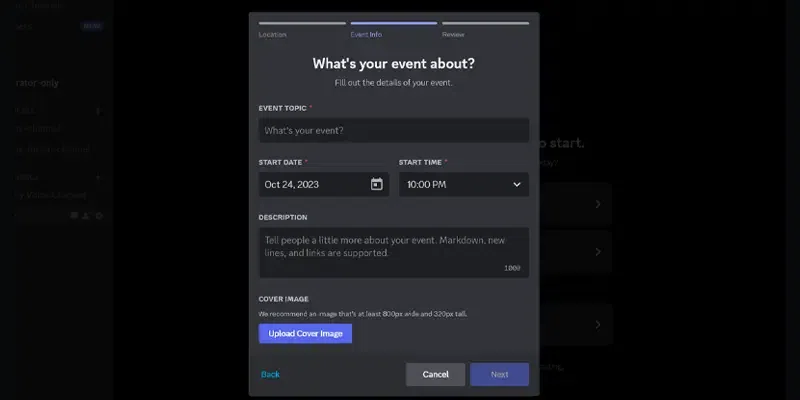
Type Event Details
Step 6: Confirm all the Event Details and Schedule the Event
Quick Tip: You can also create an event in a Stage Channel through the drop-down menu of the Server.
- Select the Server > Click on the Drop-Down Arrow Button
- Choose Create Event > Select Stage Channel
- Fill the Event Details and Confirm
- Click on Create Event
How to Edit, Cancel, or Delete an Event on Discord
Step 1: Go to your Server and Click on the Event
To cancel an event, go to your server in which you want you have already created an event, then search for the Event tab and click on it.
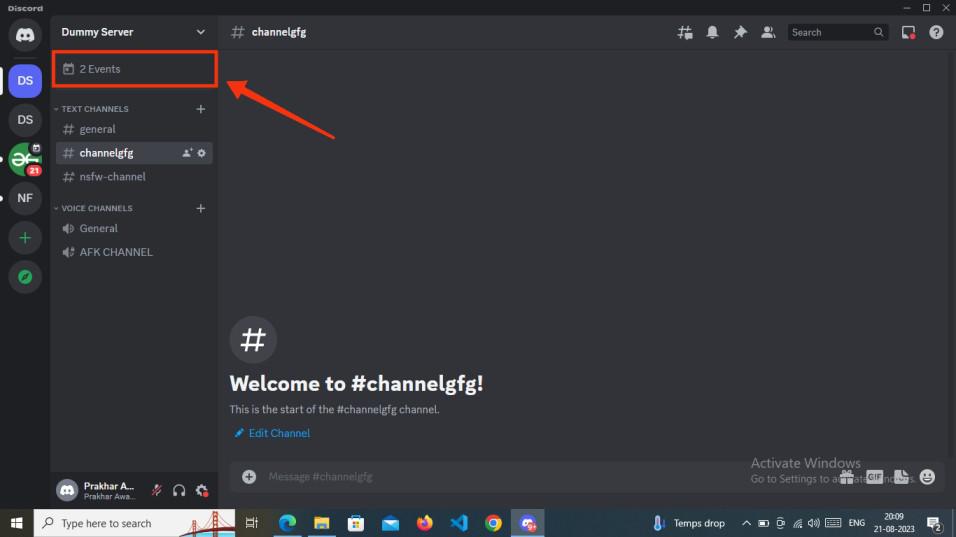
Go to Server > Click on Event tab
Step 2: Click on Three-Dots
After clicking on the Event tab the created event will appear now click on the Three Dots of the Event you want to cancel.
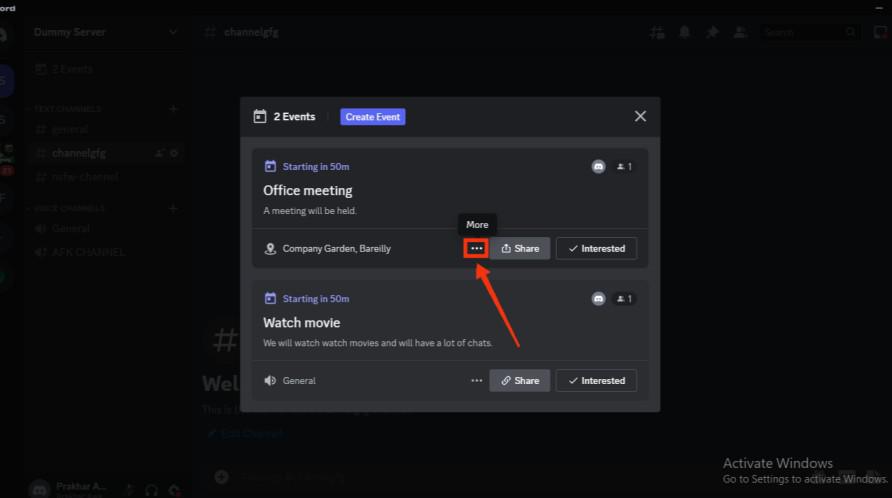
Click on Three-Dots of Event
Step 3: Select Edit or Cancel the Event
Now from the menu click on the “Cancel Event” to cancel the event or you can also edit the event if you want to postpone the event.
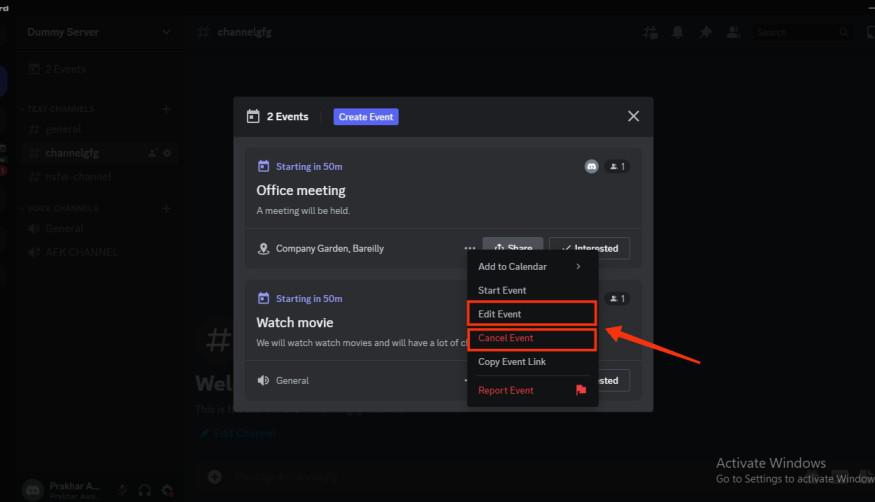
Edit or Cancel an Event
How to Create an Event on Discord Mobile App
Step 1: Open Discord Mobile App
Click on the Discord icon to open the app on your Mobile.
-660.jpg)
Click on the Discord icon to open the Discord app
Step 2: Go to your Server and Click on Three-Dots
Go to the Server in which you want to make an event and click on the Three-Dots present next to the Server Name to open the drop-down menu.
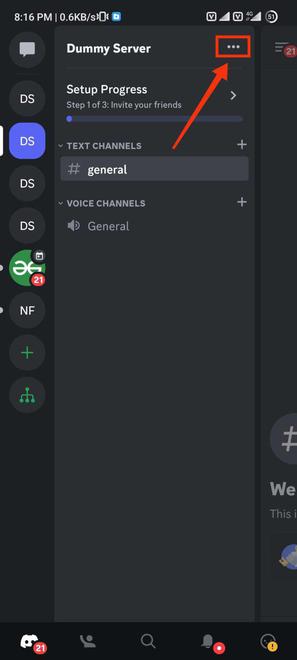
Go to Server >> Click on Three-Dots
Step 3: Select “Create Event”
After clicking on the Three-dots a server menu will appear from the menu select “Create Event” to move towards the steps of creating an event.
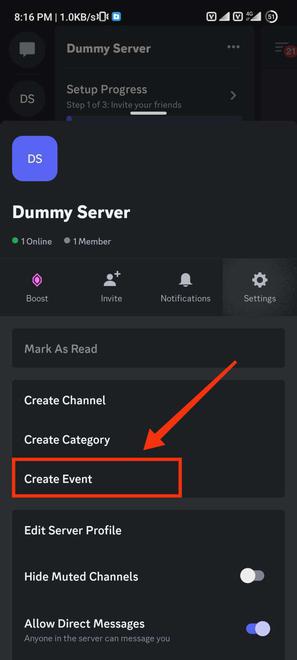
Select “Create Event”
Step 4: Select “Voice Channel” and Click “Next”
To create a voice event, click on the “Voice Channel” event type in which you can organize your event by voice or video chat and in many other ways. After selecting the event type click on the “Next” button to move towards the next step.
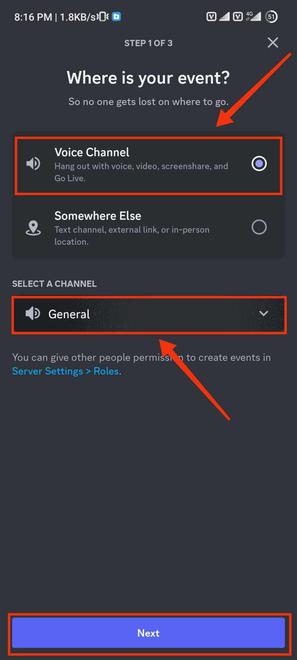
Select “Voice Channel” >> Click on “Next”
Step 5: Set Date and Time
In the next step, you have to set the date and time of the event when you are going to organize the event. After providing the details of the event click on the “Next” button.
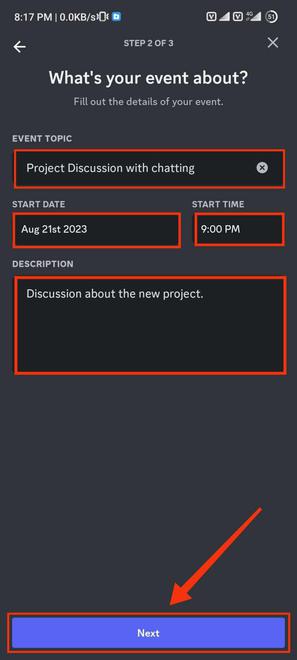
Set Date and Time
Step 6: Review the Event and Click on “Create Event”
Now a final step will appear, and you have to review all your scheduling of the event and click on “Create Event” to create an event.
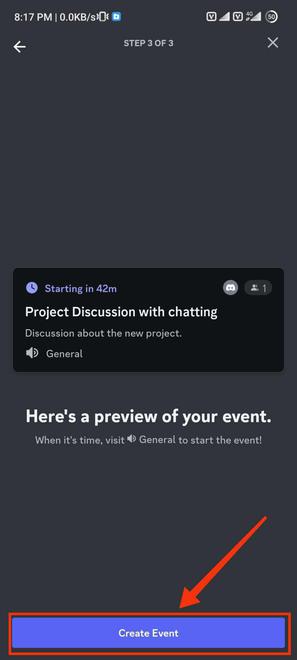
Preview Event >> Click on “Create Event”
How to make a Physical event on Discord (Android & iOS)
Step 1: Open Discord Mobile App
Click on the Discord icon to open the app on your Mobile.
-660.jpg)
Click on the Discord icon to open the app
Step 2: Go to your Server and Click on Three-Dots
Go to the Server in which you want to make an event and click on the Three-Dots present next to the Server Name to open the drop-down menu.
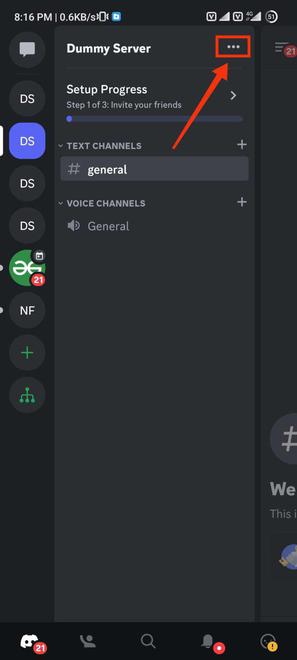
Click on Three-Dots
Step 3: Select “Create Event”
After clicking on the Three-dots a server menu will appear from the menu select “Create Event” to move towards the steps of creating an event.
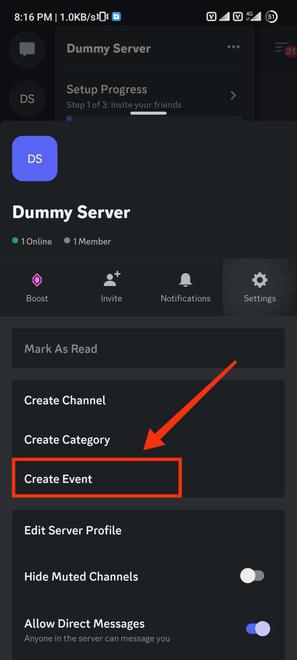
Click on “Create Event”
Step 4: Select “Somewhere Else”, Add a Location and Click on “Next”
In the case you are organizing a physical event click on “Somewhere Else” and give the location name where you want to organize the event. After clicking on the “Next” button move towards the next step.
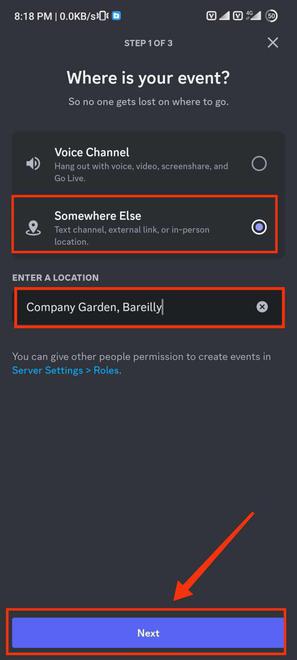
Select “Somewhere Else” >> Click “Next”
Step 5: Set the Event Name, Date, and Time and Click on the “Next” button
In the second step set the Event Date and time and give a name to your event on which topic you are going to organize the event, you can also write anything in the description of the event.
-660.jpg)
Set Date, Time and Event name >> Click “Next”
Step 6: Review the Event and Click on “Create Event”
Now in the last step review all your scheduled events and click on the “Create Event” button to set an event.
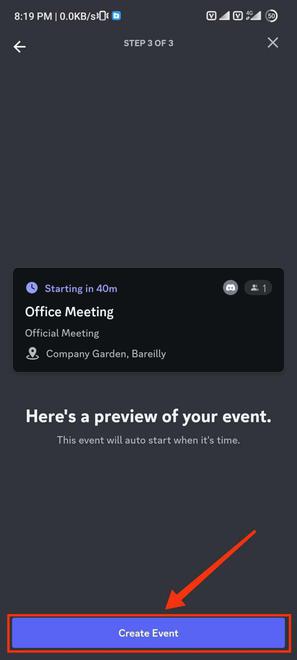
Review Event >> Click on “Create Event”
How to Cancel an Event on Discord on Mobile
Step 1: Open Discord Mobile App
Click on the Discord icon to open the Discord App.
-660.jpg)
Click on the Discord icon to open the Discord app
Step 2: Go to your Discord Server and Click on Event Scheduled
First, open your Discord server in which the events are created and click on the Events to open the Event.
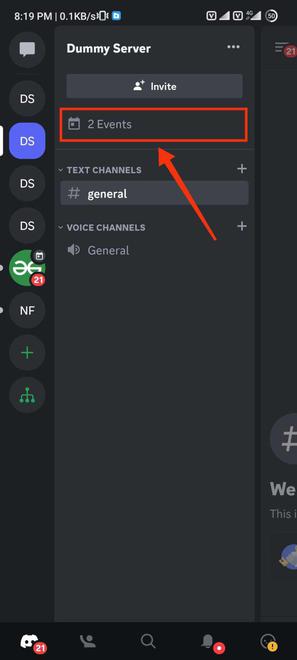
Open your Discord Server >> Click on Event
Step 3: Click on the Event
Now click on the Event that you want to cancel or edit the event.
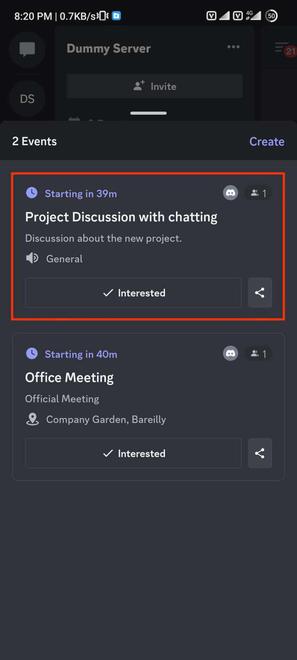
Click on the Event
Step 4: Click on Three-Dots
After the event pop, you will observe three dots in the event just click on the three dots to open the drop-down menu.
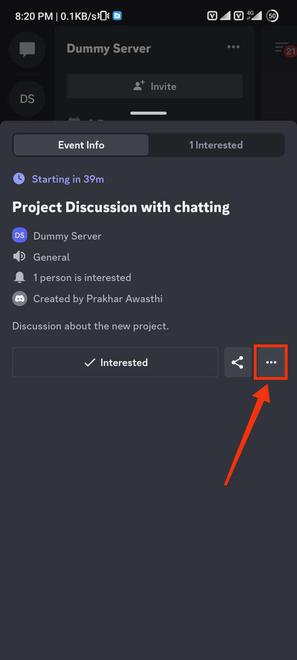
Click on Three-Dots
Step 5: Click on “Cancel Event”
From the drop-down menu select the “Cancel Event” option to cancel the event.
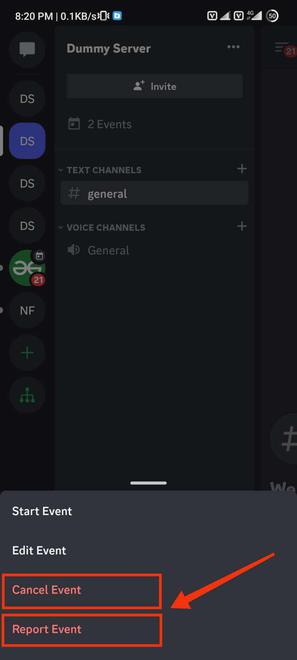
Click on “Cancel Event”
Conclusion
Creating an event in Discord is a good way to make announcements about a get-together or a voice and video call. To make an event in Discord go to the Server menu of your server by clicking on the Three-Dots present next to the server name and then search for the “Create Event” button and give it a click. After going into the Event section select the Event type you want to organize and set the time and date of the event. After the next step, you have a preview of your event will appear just review it and click on the “Create Event” button to create an event.
Share your thoughts in the comments
Please Login to comment...