How to Install Docker on Debian?
Last Updated :
16 Feb, 2024
Quick Preview to Install Docker on Debian:
- Open Debian Terminal
- Execute the command sudo apt update.
- Now, run the command sudo apt install apt-transport-https ca-certificates curl gnupg
- Run the command sudo add-apt-repository “deb [arch=amd64] https://download.docker.com/linux/debian $(lsb_release -cs) stable”
- To install Docker use the command sudo apt install.
- To verify the installation use the command sudo systemctl status docker.
Docker Service Product is the essential tool used for the development purpose of any software where the said software needs to be passed through different development phases. The Installed Docker Service makes Operating System-Level Virtualization to create Docker Containers. Docker can easily be installed on any Linux Distribution along with Install Docker on Debian.
Know more about Debian Linux here
Debian is an open-source operating system that was first released in 1993. Debian is another most important operating system from the Linux Group for the Installation of Docker. The Docker Installation on Debian is most useful as Debian is considered the foundation of various other Linux OS . Downloading & Installation of Docker on Debian is a matter of a few commands.
In this article, we will discuss the steps required to Get Docker on Debian Linux OS in no time without having any kind of issues.
Know more about Docker here
How to Install Docker on Debian?
To Use Docker on Debian, the following installation guide should be executed properly. Let us see a few commands that need to directly Install Debian Docker.
Step 1: Open Debain Terminal & execute the following command to Update all packages.
sudo apt update
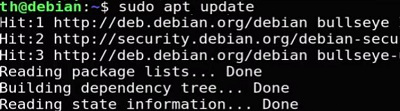
Step 2: Now, all the Prerequisite Packages should be downloaded to the terminal using the following command.
sudo apt install apt-transport-https ca-certificates curl gnupg
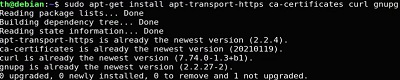
Step 3: Now, the Repository should be aligned for the installation of Docker. For this purpose, execute the following command.
sudo add-apt-repository "deb [arch=amd64] https://download.docker.com/linux/debian $(lsb_release -cs) stable"

Step 4: Now, it is time to install the Docker. To do so, use the below-mentioned command.
sudo apt install docker
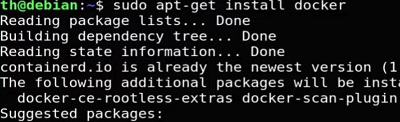
Step 5: To Verify the Docker Installation, use the following command. It will provide the Active Status without performing any other steps.
sudo systemctl status docker
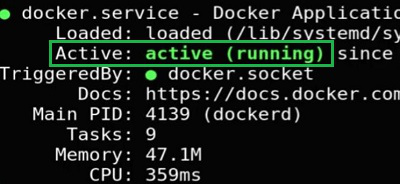
These are a few commands we can use for Docker Installation on Debian. Configuration of Docker on Debian is not needed like any other Linux Operating System. The Docker Service on Debian will automatically get started upon installation. We get such a privilege as Debian is the foundation of Linux Distribution OS.
Also Read
Frequently Asked Questions to Install Docker on Debian
How to install Docker on Debian?
To install Docker on Debian, the following commands should be used properly.
- Install prerequisite packages using the command sudo apt install apt-transport-https ca-certificates curl gnupg
- Make the repository ready using command sudo add-apt-repository “deb [arch=amd64] https://download.docker.com/linux/debian $(lsb_release -cs) stable”
- Install Docker using the command sudo apt install docker
How can I check whether the Docker is already present on Debian or not?
To check the presence of Docker on the Debian, you can use the command docker –version. If the Docker is present on the Debian, it will prompt the version of Docker. Otherwise, the command will provide an error message as Docker is not present.
Do I need to Start the Docker Service on Debian?
No! On Debian, there is no need to start the Docker Service. The Docker gets started automatically on Debian after installation. So, if you see the status of Docker after direct installation, you will find the Active message present there.
Share your thoughts in the comments
Please Login to comment...