How to Automatically Hide or Show the Menu Bar on a Mac?
Last Updated :
21 Feb, 2024
Quick Solution!
Here is a quick solution for you. Do check it to Automatically Hide or Show the Menu Bar on Mac:
- Open System Preferences.
- Go to Dock & Manu Bar.
- Check the box Automatically Hide or Show the Menu Bar option under Menu Bar Section.
One of the great features of MacOS is to enable the Auto Menu Bar while operating the system. If the settings are enabled with the inactivity on the menubar, it will perform the Hide Menu Bar operation. That means the menu bar will disappear to create some more screen space. But if you place the cursor there, the Menu Bar Appears Automatically.
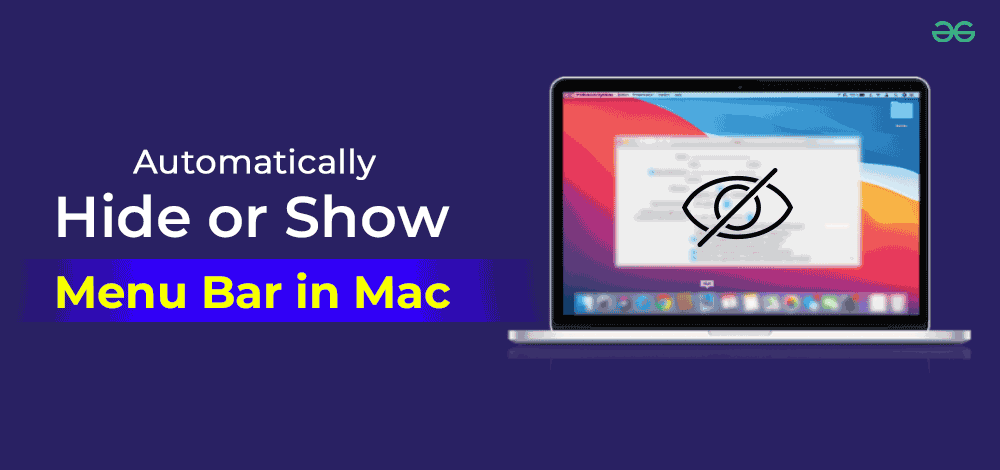
In this article, we will discuss the simple steps that you can execute to Enable Feature to Auto-Hide Or Show Menu Bar on MacOS.
How to Automatically Hide or Show the Menu Bar on a Mac?
Step 1: Click on the Apple Icon & select the System Preferences to move ahead.
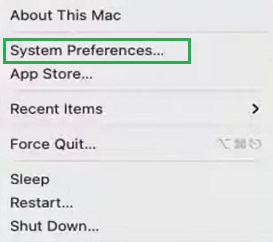
Step 2: Select Dock & Menu Bar from the list of options.
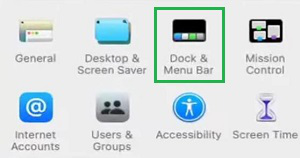
Step 3: Scroll Down to find the Checkbox under the Menu Bar Section. Enable it & promptly your Menu Bar will disappear.

So, these are the simple steps you can use to Start Auto Hide and Show Mac Feature that will help to create more space on your screen for performing any large & difficult operation. The Mac Menu Bar disappears in the Full-Screen Mode only by default. If you want a big screen, you have to enable it on your own.
Also Read
Frequently Asked Questions to Automatically Hide & Show Mac Menu Bar
How to Automatically Hide or Show the Menu Bar on a Mac?
The Steps to enable automatic hide & show Menu Bar on MacBook is the following:
- Open System Preferences.
- Click on the Dock & Menu Bar option.
- Scroll down & find out the Menu Bar Section.
- Mark the Checkbox to enable the automatic feature of the Menu Bar.
What is the Menu Bar on Mac?
The Menu Bar is the horizontal Bar that is present all the way long of the Mac Screen on the upper side. There are a lot of menus & icons present that can be used to provide commands or perform some tasks. In the Menu Bar, there are Apple Menu, Application Menu, File Menu & many other things are present.
Why should I need to hide & show Menu Bar on MacOS?
The main purpose of enabling such a feature is to make a big room for different works. If you are working on a large project and there are a lot of Windows open to work, then you should enable the operation to hide the Menu Bar and get some more space on the screen.
Share your thoughts in the comments
Please Login to comment...