How to Enable or Disable Focus Mode in Microsoft Edge?
Last Updated :
01 May, 2024
Where knowledge is known to be a most demanding aspect to start, Readers are the ones who have most of the knowledge as they have been through the delicacies of words which improve their cognitive thinking and vocabulary as well. This reader accesses there most of the reading content through the web, and it has been annoyingly eye-straining to them.
Nowadays most websites have been flooded with clutter of ads, notifications, and pop-ups, and it’s been really a challenge for the readers to make it to the needful content they want to read through that webpage. So to provide a solution there is a feature made available by Microsoft on their Edge browser.
So follow through this article to get a complete understanding of the feature and also you will be able to go through the other aspects like:
- To Enable or Disable Focus mode or immersive reading mode, and
- Benefits of Enabling/disabling the feature.
So let us begin with the benefits of using this feature.
Benefits Of Using Focus Mode
- Efficient Reading Experience: Providing the content to read simplistically and joyfully and without clutter provides straightforward readability to the reading content.
- Reduced Data Usage: Removing all unnecessary images and advertisements and notification pop-ups that are being loaded by the side of readable content leads to less consumption of the data.
- Reduce Eye Strain: Due to less clutter and all vibrant ads that encircle all the necessary content, readers to avoid searching for needful content through that clutter so there will be no strain on the eyes.
- Increasing Focus and Productivity: Due to eliminating all the distractions from the webpage provides the better focus which indirectly leads to more efficient work and eventually increases productivity.
Benefits Of Disabling Focus Mode
- Interactive Reading: May the webpage would be designed so that it leaves a mark of elegance over the topic or content. This increases the engagement of the users with the content. As disabling Focus mode also enables the buttons, forms or menus that are being disabled due to focus mode.
- Real time updates: Users or readers are may able to receive the notifications or messages to related to the content you have been accessing.
- Removing It lets the readers or the users to access the full webpage layout with the design and branding elements, that lets them understand the context of the webpage quickly.
How To Enable Focus Mode
Now you will see the method to Enable Focus Mode with the help of steps and screenshots as follows:
Step 1: Open or launch the Edge application from the desktop or from the start menu.
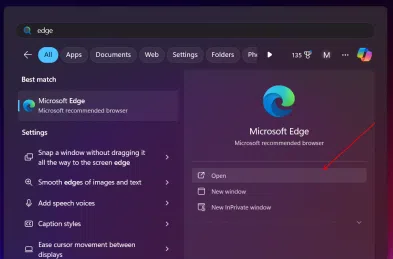
Start Menu: Searching Edge
Step 2: Search for a website that you want to read in focus mode or immersive reader mode through typing into the address bar.
Step 3: Now, after the webpage gets loaded there will be an open book-like icon at the very right side of the address bar , so by clicking on the icon you can access the Focus mode.

Immersive Reader or Focus Mode icon is being highlighted by red box
Step 4: Alternatively there is a shortcut to access immersive mode by pressing the “F9” key.
this will reduce the clutter over the webpage and will provide a seamless reading experience through very smooth and less vibrant reading content.
How To Disable Focus Mode
As you have been reading content through immersive or focus mode of edge and want to exit the mode them follow given steps with respective screenshots:
Step 1: Click on the same open book icon to disable the focus mode or immersive reader mode.

Click the turned on Focus mode icon to disable the Focus mode
Step 2: Also you can exit the same by pressing the “F9” key.
After exiting the mode the webpage will return to its standard type of interface with ads and pop-up notifications.
Conclusion
After reading this article you will be able to access the focus mode or immersive reader mode, which enhances you reading experience all along. This Focus mode also lets readers or users to access the content with most better productivity and focus, also it lets users to avoid clutters and reduce data usage.
Share your thoughts in the comments
Please Login to comment...