How to enable or disable SmartScreen filter in Microsoft Edge ?
Last Updated :
06 Feb, 2024
SmartScreen is a security feature built into Microsoft Edge and Internet Explorer that helps protect users from malicious websites and downloads. It does this by checking websites and downloads against a list of known threats. If SmartScreen finds a match, it will warn the user and block the website or download.
Types of SmartScreen
There are two types of SmartScreen protection:
- SmartScreen Filter: This default level provides a baseline defense, scrutinizing all websites and downloads against a comprehensive list of known threats.
- SmartScreen Enhanced: For those seeking an extra layer of security, SmartScreen Enhanced elevates the protection, scrutinizing websites and downloads against both known threats and suspicious URLs.
Benefits of using SmartScreen
The benefits of using SmartScreen are:
- Malicious Website Protection: SmartScreen stands as a formidable barrier against malicious websites, blocking those known to harbor harmful content or engage in phishing attacks.
- Malware Infection Prevention: SmartScreen proactively identifies and blocks potentially malicious downloads, preventing malware from infiltrating user devices.
- Enhanced User Safety: By shielding users from harmful websites and downloads, SmartScreen fosters a safer and more secure online experience.
Drawbacks of using SmartScreen
The drawbacks of using SmartScreen are:
- Occasional Legitimate Website Blocking: In rare instances, SmartScreen may mistakenly flag legitimate websites or downloads as threats, leading to unnecessary disruptions.
- Warning Fatigue: While warnings are crucial for alerting users, frequent interruptions can become annoying, potentially leading to users disregarding warnings altogether.
Steps to enable or disable SmartScreen in Microsoft Edge
- Step 1: In Microsoft Edge click the menu button i.e. three horizontal lines in the top-right corner of the window.
- Step 2: A menu will appears select Settings from that menu.
- Step 3: The Settings window will appear, in that window click on Privacy, search, and services pane in the left sidebar.
- Step 4: In that pane scroll down to the Security section and toggle Microsoft Defender SmartScreen option ON or OFF.
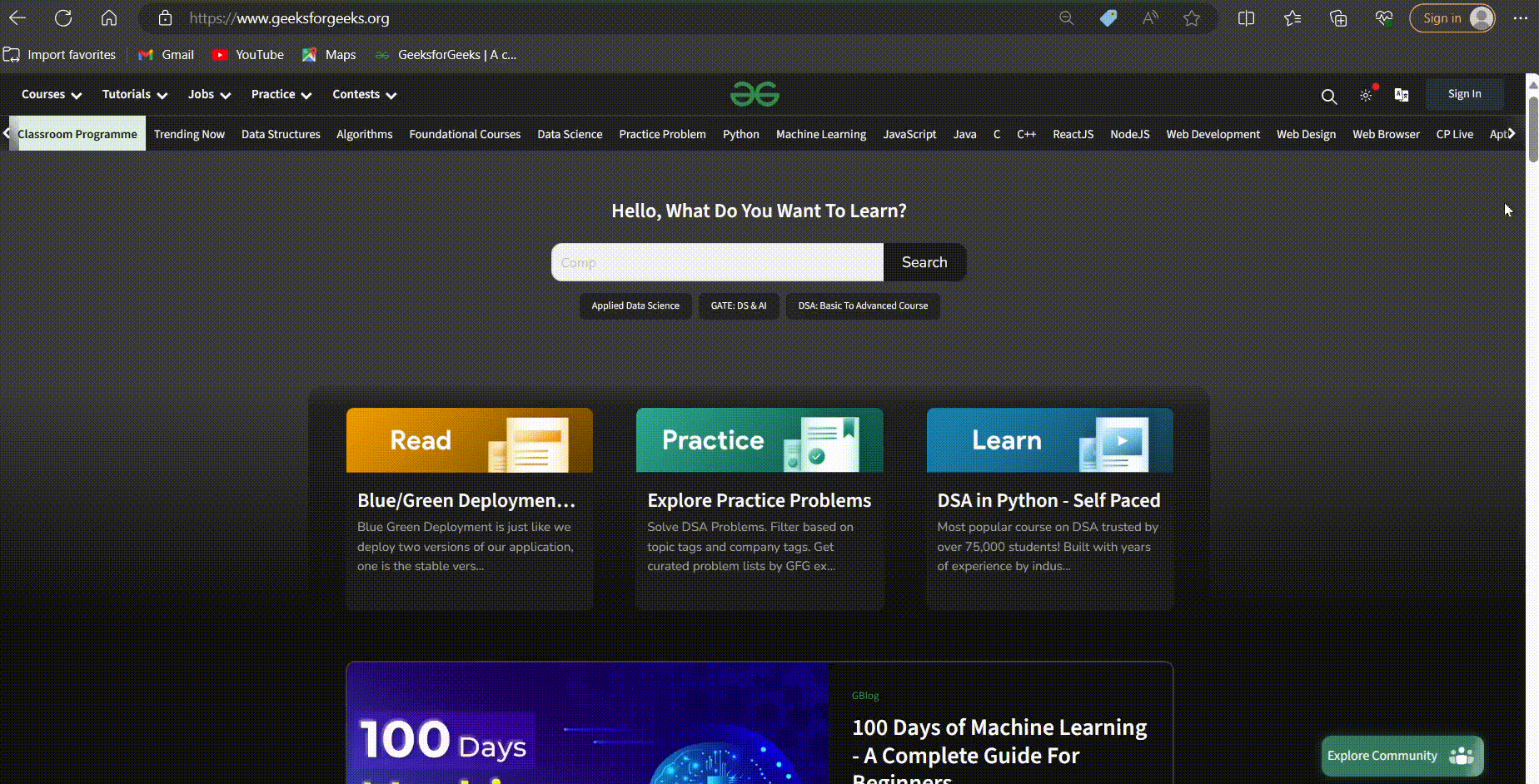
Steps to enable or disable SmartScreen in Microsoft Edge
Share your thoughts in the comments
Please Login to comment...