How to enable or disable hardware acceleration in various browsers
Last Updated :
29 Jan, 2024
Hardware acceleration in a browser is a process that utilizes the GPU to handle graphics-intensive tasks, such as rendering web pages, playing videos, and running web applications. This can significantly improve the performance of the web application in the browsers as the CPU load is reduced.
Benefits of Hardware Acceleration in Browsers
The various benefits of Hardware Acceleration are:
- Enhanced Performance: Hardware acceleration revolutionizes web browsing by significantly improving page loading times, ensuring smoother video playback, and enabling web applications to run with greater efficiency. This performance boost stems from the GPU’s specialized architecture, designed to handle graphics-intensive tasks with unparalleled speed.
- Reduced CPU Load: By delegating graphics processing to the GPU, hardware acceleration relieves the burden on the CPU, allowing it to concentrate on essential tasks such as running applications and responding to user input. This optimized resource allocation ensures a more responsive and seamless user experience.
- Smoother Video Playback: Hardware acceleration plays a pivotal role in delivering smooth and uninterrupted video playback. By utilizing the GPU’s dedicated resources, hardware acceleration eliminates choppy playback, ensuring a captivating viewing experience for web users.
- Increased Responsiveness: Hardware acceleration directly impacts the responsiveness of web pages and applications, minimizing lag and delays. With the GPU handling graphics rendering, users can navigate the web with increased fluidity and efficiency.
Drawbacks of Hardware Acceleration in Browsers
- Compatibility Issues: While hardware acceleration offers substantial performance gains, it may introduce compatibility issues with certain websites or web applications. These compatibility issues can manifest in various forms, such as rendering errors or unexpected behavior. In such instances, disabling hardware acceleration may resolve the issue.
- Increased Power Consumption: Hardware acceleration, particularly when utilized extensively, can potentially increase the power consumption of the computer system, especially on laptops or devices with limited battery life. This increased power consumption may necessitate adjustments in power management settings to optimize battery life.
- Potential Instability: In rare instances, hardware acceleration may introduce instability or glitches in the browser. These instabilities can range from minor visual artifacts to more severe browser crashes. If such issues arise, disabling hardware acceleration may provide a temporary solution.
Steps to enable or disable hardware acceleration in various Browsers
The steps to enable or disable hardware acceleration in your browser will vary depending on the browser you are using. The various steps are:
1. Google Chrome
- Step 1: In Chrome click the three dots in the top right corner of the window.
- Step 2: In the menu select Settings and the settings window will appear.
- Step 3: In the Settings window select System from the left sidebar.
- Step 4: Use the Use hardware acceleration when available toggle option to On or Off the hardware acceleration in Chrome.
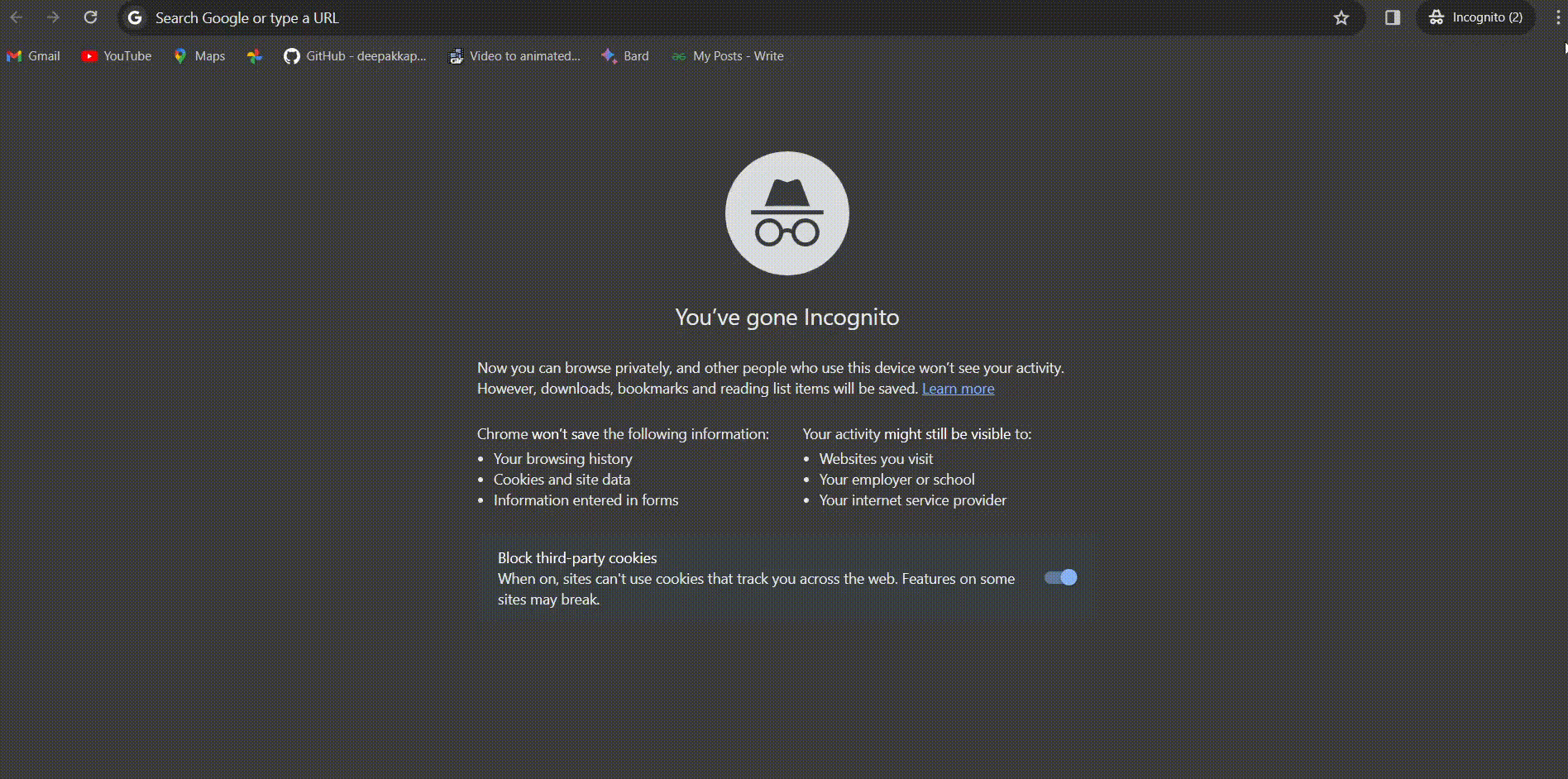
Steps in Google Chrome
2. Mozilla Firefox
- Step 1: In Mozilla Firefox click the three horizontal lines in the top right corner of the window.
- Step 2: A menu will appear in the menu select Settings.
- Step 3: The settings window will open in that window click the General tab of the left sidebar.
- Step 4: Scroll down to the Performance section and toggle Use recommended performance settings option to On or Off the hardware acceleration in Firefox.
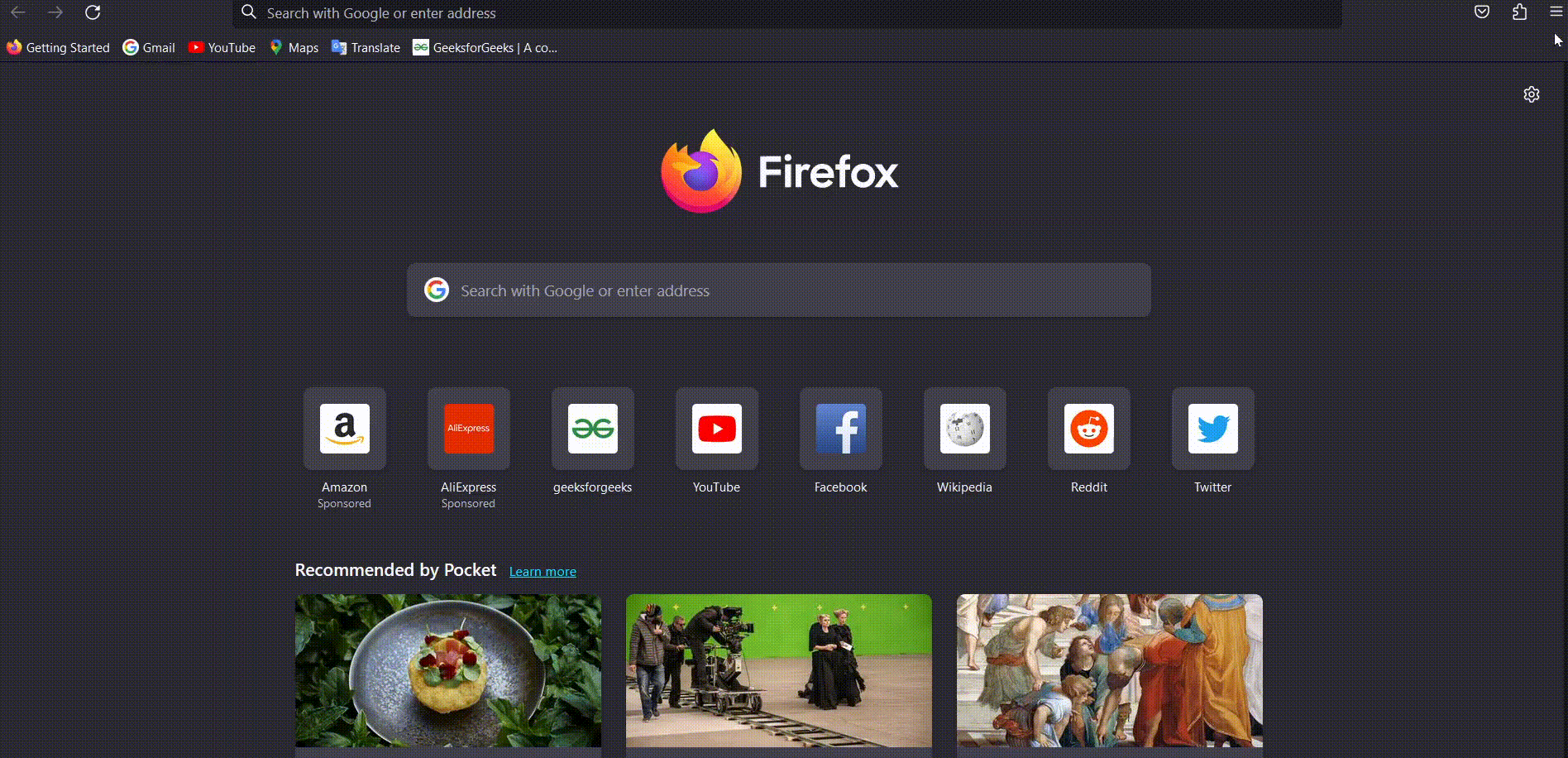
Steps in Firefox
3. Microsoft Edge
- Step 1: In Edge click the three dots in the top right corner of the window.
- Step 2: A menu will appear select Settings from that menu which will open the Settings window.
- Step 3: In the Settings window select System and Performance from the left sidebar.
- Step 4: Use the Use hardware acceleration when available toggle option to On or Off the hardware acceleration in Edge.
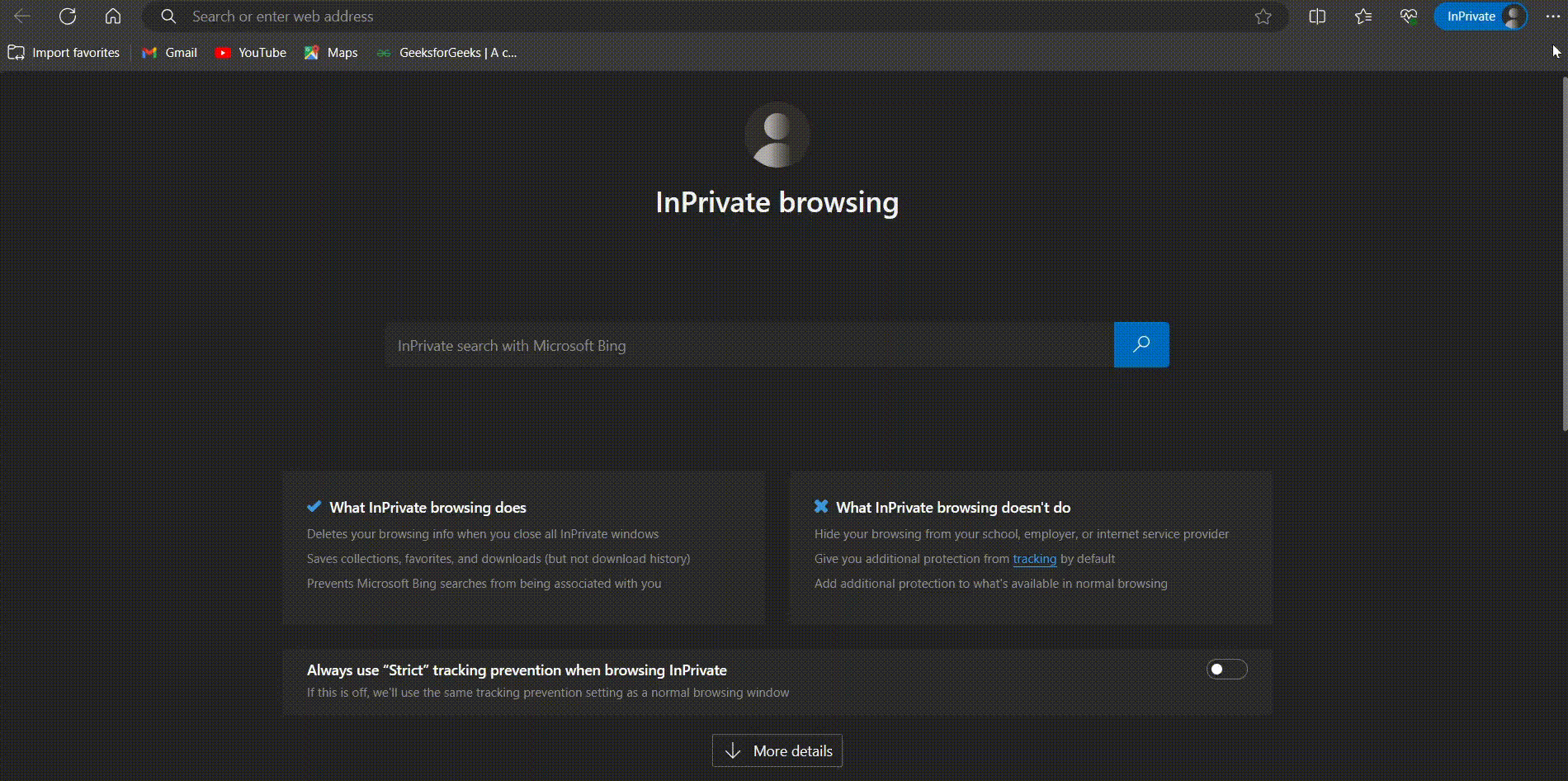
Steps in Edge
Conclusion
Enabling hardware acceleration can improve the performance of your browser, but it can also cause stability issues in some cases. If you are experiencing problems with your browser, try disabling hardware acceleration to see if it resolves the issue.
Share your thoughts in the comments
Please Login to comment...