How To Create Multiple YouTube Channels
Last Updated :
25 Jan, 2024
In the ever-expanding world of online content creation, having multiple YouTube channels can be a game-changer. Whether you’re a budding entrepreneur, a passionate gamer, or a multi-talented artist, diversifying your presence on YouTube opens up new horizons. But how do you navigate the puzzle of settings and create those distinct channels? Fear not, as we embark on a journey to unveil the secrets of managing multiple YouTube channels. Get ready to amplify your online presence and showcase the many facets of your creativity. Let’s learn the exciting realm of channel creation and bring your unique content to the forefront!
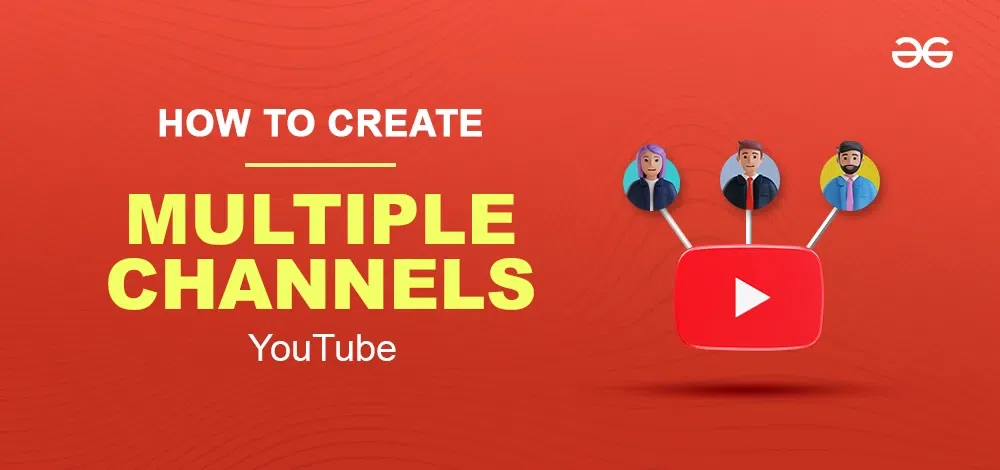
What is a YouTube Channel?
A YouTube channel is a user’s interface where the user can watch the desired videos, stuff, etc, and also can upload videos to share their content with the public. To create a YouTube channel you will need an email account which will used as your ID and then you can easily create your YouTube account by going through the Creating account website of YouTube. You can also use YouTube as an earning platform by uploading good-quality content to the channel and you should reach 1000 subscribers and 5000 hours of playtime to earn money from YouTube.
Can you have more than one YouTube channel?
YouTube allows you to create more than one channel and both channels can have their unique content, you can also manage the channels from one account by switching them as per your needs.
Should you have more than one YouTube channel?
Yes according to your needs, you can have more than one channel, it will help you maintain your growth and you can also provide two different content on YouTube to the users. In case you want to shift your content to another field you can use your second channel to present your other content.
Why To Create Multiple Channels
Multiple Channels help you in many ways if you want to upload videos of two different content then the concept of Multiple Channels will help you a lot. You can also increase your earnings by creating multiple channels such as if you are less from your first account and if your second account also got subscribers then it will lead to your growth and profit. YouTube allows users to create multiple accounts with their existing account by going through the YouTube General settings.
How to Create multiple YouTube channels under one account
You can follow the steps given below to create multiple channels under one account :-
- Open YouTube on Desktop
- Go to the settings
- Click on “Create a New Channel”
- Follow the Procedure
- Give Details such as Channel name etc
- Channel created
How To Create Multiple YouTube Channels
Step 1: Open YouTube
To open YouTube on your Desktop visit youtube.com by any of your web browsers and sign in with your credentials.
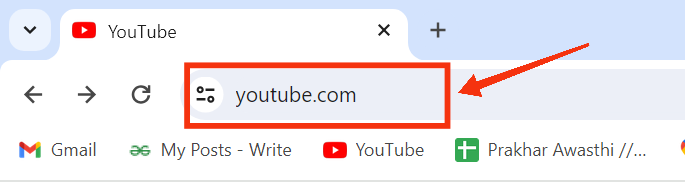
Visit youtube.com
Step 2: Click on your Profile
After opening YouTube on your Desktop click on your profile icon to open a drop-down menu.
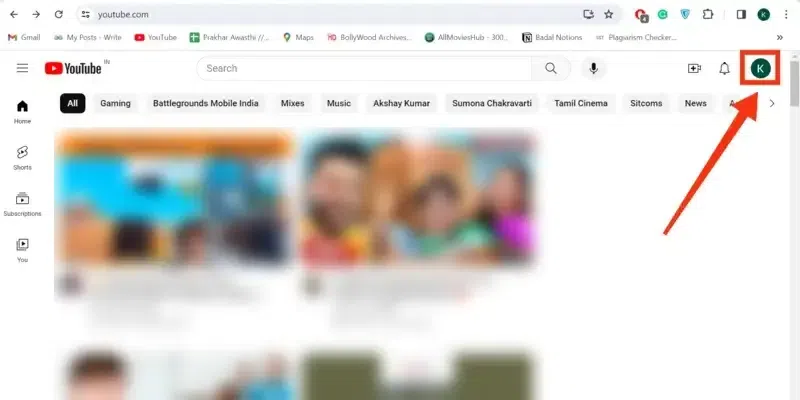
Click on your Profile
Step 3: Go to YouTube Settings
When you will click on your profile a drop-down menu will appear containing some options, among the available options select “Settings” from the menu to move towards the YouTube Settings.
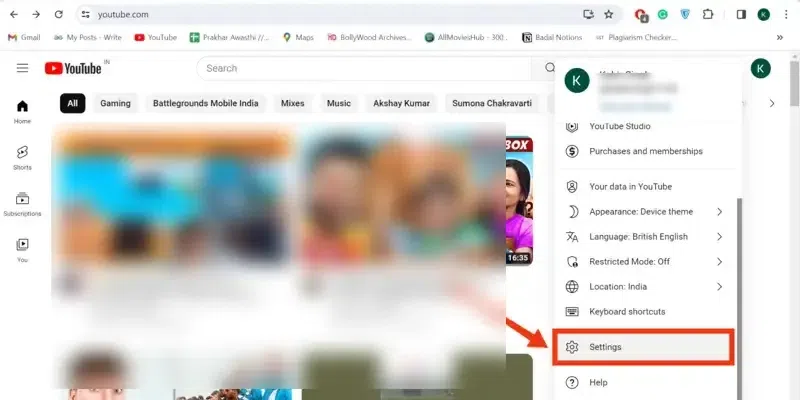
Go to YouTube Settings
Step 4: Click on Create a New Channel
After coming to the YouTube Settings find the option of Creating an account and click on it to move further, it will take you to the new account creating page.
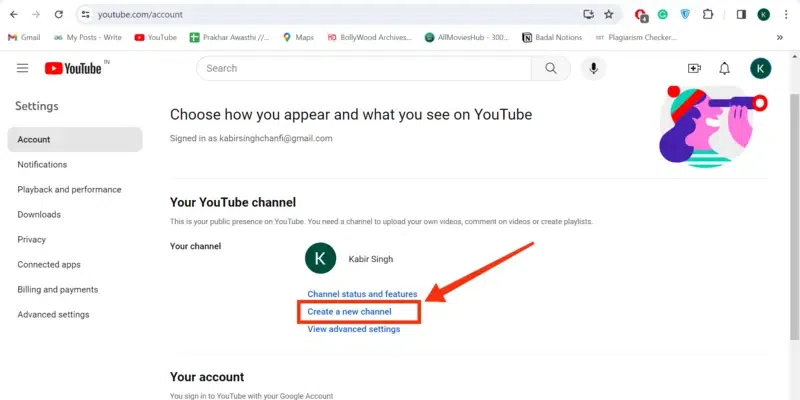
Click on “Create a New Channel”
Step 5: Give the Channel Name and Click Create
The steps of creating a channel will start now a box will appear on the screen asking you the Channel’s Name just enter your desired channel name in the box and click on the “Create” button to movards next step.
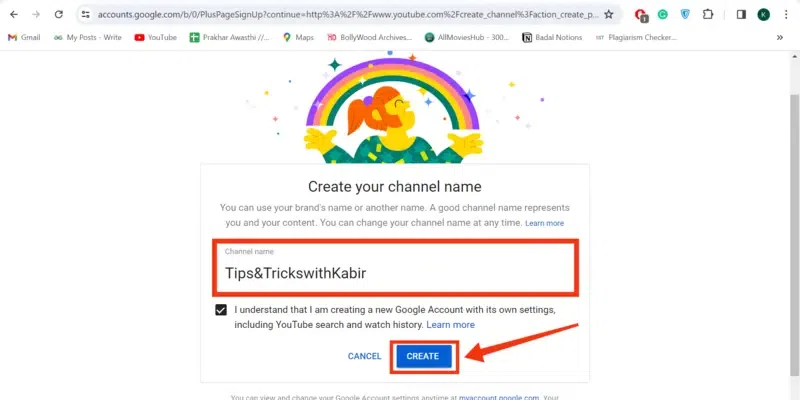
Enter Channel Name >> Fill Captcha >> Click “Create” button
Step 6: Enter your Phone Number and Click Continue
Enter your phone number in the box and click on the Continue button to verify it.
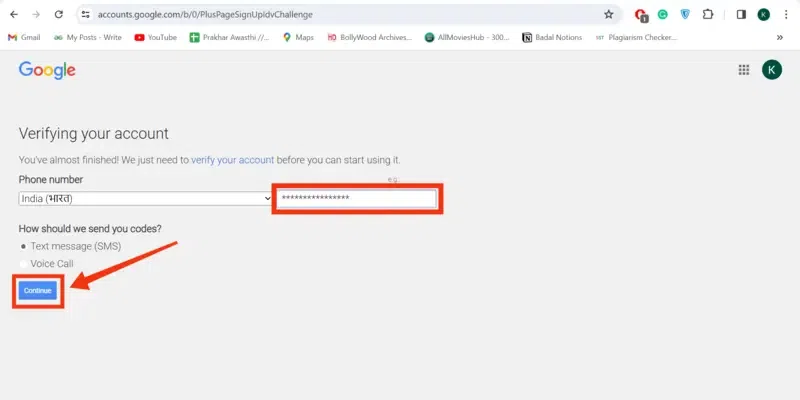
Enter your Mobile Number >> Click “Continue”
Step 7: Enter the Code and Click Continue
Now enter the verification code that has send to your entered mobile number.
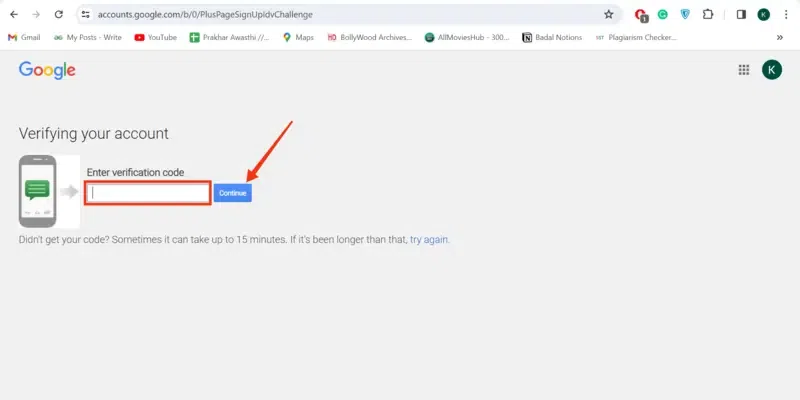
Enter Code >> Click “Continue”
Step 8: Channel Created
You have now successfully created your second channel on YouTube and you can go through the steps again if you want to create multiple channels.
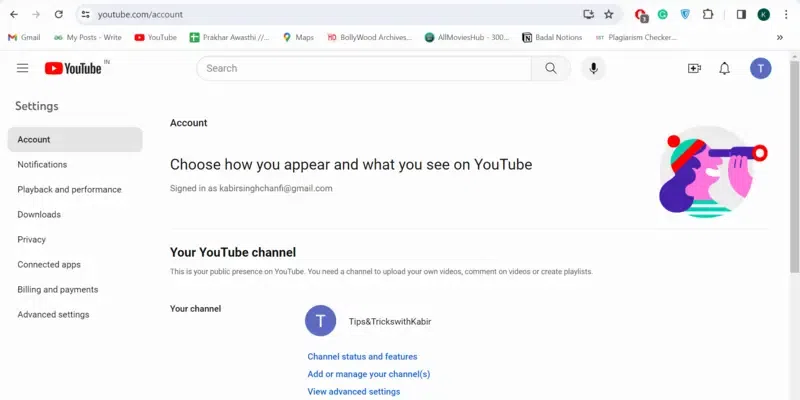
Channel Created
Step 8: Manage the Channel
After creating the channel you need to manage it so you can easily manage your channel by going to the YouTube settings.

Manage your Channel
Tips for Managing Multiple YouTube channels
Manage Content:– Upload videos on YouTube at a regular interval so that your audience can engaged by your videos and can get a long palytime on YouTube.
Set Each Channels Goal:– Clear your goal what type of content you want to upload on your m multiple channels, your content should not be same on all of your channel you can provide specific content on your channels.
Create Team:– You can create a team for managing your channels as you can divide the channels responsibilities with your team members and they will also help you in creating youe content.
Review Analytics:- Keep reviewing your videos analytics so that you can observe what type of your videos are working and which are not working.
Conclusion
Creating multiple channels on YouTube helps you in managing your two different contents for uploading, you can easily create multiple channels on YouTube by following the above steps. All you have to do is open YouTube and click on your Profile to open a drop-down menu then select “Settings” from the menu. After clicking on the Create new account button and following the prompts needed to create a channel and follow some steps like entering the channel name, and mobile number. verification code your channel will be created.
FAQs on How To Create Multiple YouTube Channels
Are you allowed to have multiple channels on YouTube?
Yes, YouTube allows you to create multiple channels under one account only so that you can present your different content specifically.
Can you verify 2 YouTube channels with the same phone number?
Yes, you can use same phone number for 2 YouTube Channels as YouTube uses Google accounts to create a channels and Google accounts allows you to create multiple accounts under one phone number so YouTube also allows you to create 2 channels in one phone number.
Share your thoughts in the comments
Please Login to comment...