How To Change Your YouTube Channel Name
Last Updated :
08 Jan, 2024
A YouTube channel is like a personal space on the YouTube platform. It is the best place where you can create and share your insights, and knowledge in making and uploading quality videos, by using this channel platform and engaging with videos made by others. Users can subscribe to a channel to receive updates on new videos and engage with the creator through comments and likes.
YouTube channel name can also impact your subscribers and views. In such cases, you may want to change your YouTube name. This article will teach us how to change the YouTube channel name.
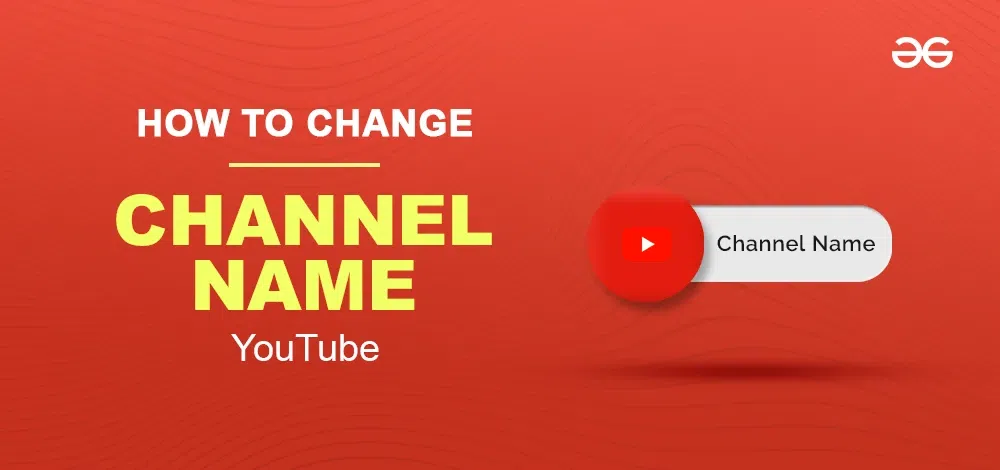
Should You Change Your Channel Name?
Changing your channel name had several benefits:
- If you change your channel name, it impacts your new creativity, making it easier for viewers to recall and connect to your channel.
- A new name can increase your channel’s attendance and attract new viewers who might not have observed you in any other case.
- A clear desirable and applicable name can help your channel target the right targeted audience, and make sure your content material makes an impression on the audience who are interested in it.
How To Change Your YouTube Channel Name
In this article, we are showing you some simple or easy steps to change your YouTube channel name, as it is a straightforward process, and you can do it from both your computer and mobile device. Here’s by applying some easy steps:
Change the YouTube Channel Name on the Computer
Step 1: Sign in and Select YouTube Studio
Open YouTube on your browser and then sign in by entering the channel mail ID and password to the account associated with your channel.
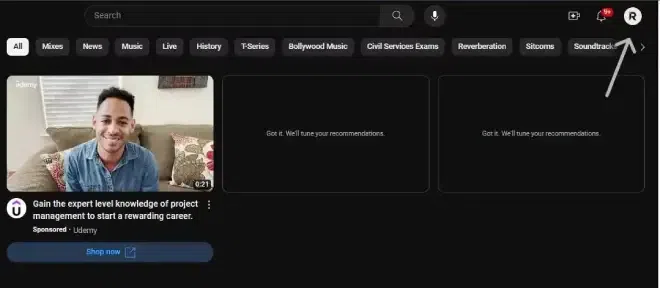
Sign into YouTube Studio
Now, click on your profile picture in the top right corner and select YouTube Studio.
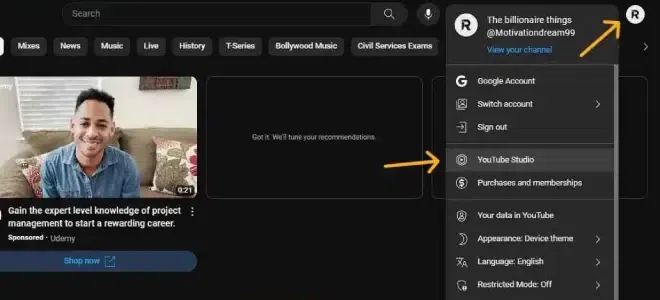
Select Youtube Studio
Step 2: Customize the Channel in YouTube Studio
Navigate the cursor towards the left column of the page and scroll down, From the left-hand menu, click “Customization.” Click on the “Basic info” tab option under “Customization”.
.webp)
Customize the Channel in YouTube Studio
Step 3: Edit Channel Name
In the “Name” field, enter your new desired channel name.
.webp)
Edit Channel Name
Step 4: Save Changes
Now review your changes and click the “Publish” button to save your new channel name.
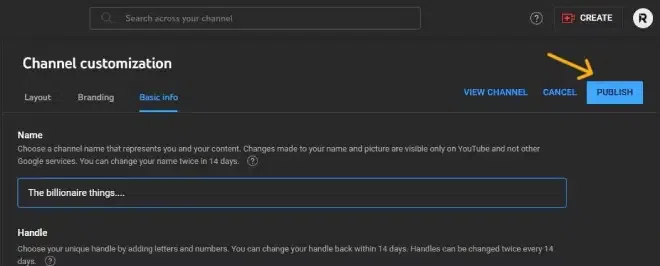
Save Changes
Change YouTube Channel Name on Mobile
Step 1: Go to Channel Page
Open the YouTube Studio app. Now go to Your Channel Page and tap on your profile picture in the top right corner of the app.
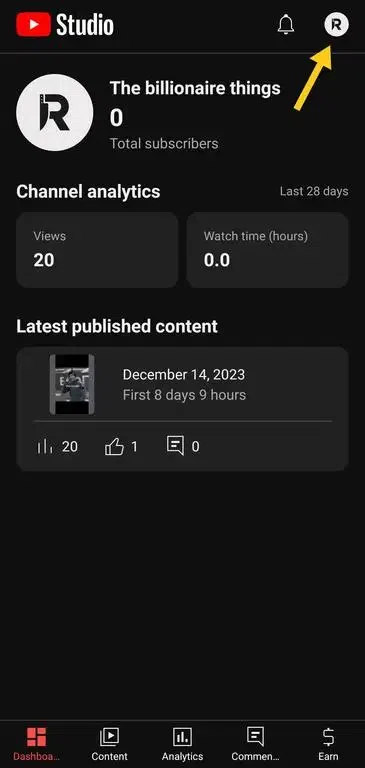
Go to Your Channel Page
Step 2: Edit Channel Name
On your channel page, click the “Edit Channel icon”. Under your channel banner image, tap “Edit channel Icon.”
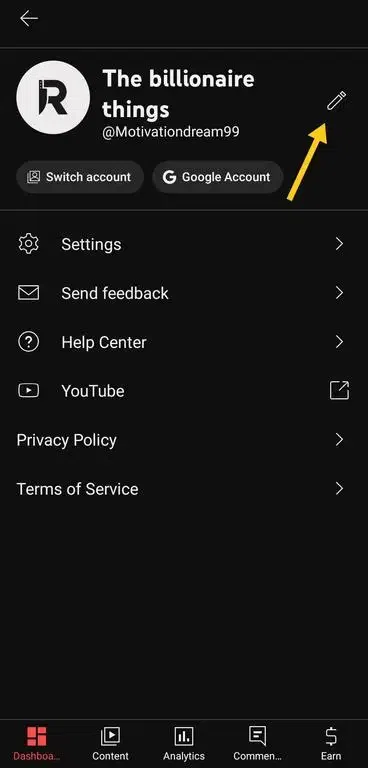
Edit Channel Name
Step 3: Change Channel Name
Now “Enter” your new channel name by simply tapping on the rectangular box that appeared on the screen.
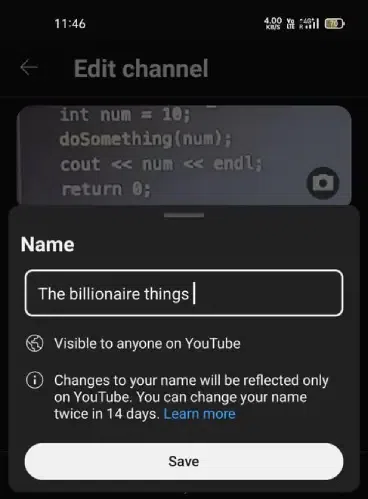
Change Channel Name
Step 4: Save Changes
Tap “Save”: Review your changes, and if you’re happy with them, tap “Save” to update your channel name.
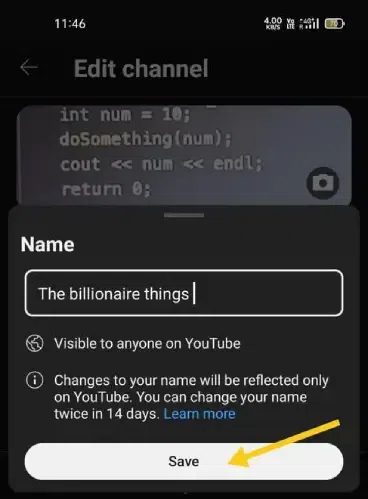
Save Changes
How to Change a YouTube Channel’s URL
According to the privacy of Google YouTube, you can no longer directly create or change your YouTube channel’s default URL. It was automatically assigned to you when you created a new handle, but you can still make changes by adjusting your channel handle.
Conclusion
Choosing the proper name for your YouTube channel is essential, but once in a while you possibly want a change. The top information is that updating your channel name is a short and easy process, whether you’re using your laptop or the YouTube app.
Remember, you only get 3 name modifications every 90 days, so select wisely and make use of these hints for an easy transition. Don’t forget to replace your different online presences with your new channel name for consistency and brand recognition.
FAQs
Can I rename my YouTube channel?
Yes absolutely! You can change your YouTube channel name as you like, but there are a few limitations:
- The limit of 3 changes per 90 days: To prevent channel leaping and confusion, YouTube restricts name changes to three within 90 days. Choose your new name wisely!
- There is no such type of feature given by YouTube to reverting to previous names, once you change your name, it becomes unavailable for you to use again, even after the 90-day restriction.
How do I change my YouTube channel name without changing my Google Account name?
Yes definitely! The YouTube channel name and Google Account name are separate entities. You can change your YouTube channel name without changing your Google Account name.
Here’s the easy procedure to do it:
- On PC/Laptop: Sign into YouTube Studio -> Customization -> Basic info -> Click the “pencil icon” next to your name -> Enter your new name -> Click Publish.
- On Mobile Phone: Open the YouTube app -> Tap your profile picture -> Your channel -> Edit channel -> Enter your new name -> Tap “OK”.
Can I change my YouTube channel name after monetization?
Sure! you are still able to change your YouTube channel name after your channel has been monetized. But Important, to keep in mind that changing your channel name might affect your brand & popularity, and your channel’s overall performance during its initial growth period might be impacted.
Some thoughtful tips for a better name change after monetization:
- Inform your viewers about the upcoming name change through videos, community posts, and social media updates.
- Try to align your channel art, thumbnails, and descriptions with your new name.
Share your thoughts in the comments
Please Login to comment...