How to report a YouTube Video, User, or Channel
Last Updated :
04 Feb, 2024
YouTube is an online platform where you can create or upload your content to grow. While watching a video on YouTube sometimes you are not comfortable as it hurts you mentally, so you can use Report Feature of YouTube where you can report a channel or a video. In this article, we will learn how we can report a channel on YouTube.
Does YouTube Reporting Work?
Yes Of Course, YouTube Reporting works but not at the same time you report the channel when you report a channel the report is sent to the YouTube content moderation team and then they start reviewing the report. It is dependent on a report on which particular action you have reported, if YouTube finds a violation of rules against the content while reviewing then the necessary action will be taken by the team and the YouTube channel will get a strike or any other necessary action.
How to Report a Channel Anonymously?
Whenever you report a channel that is unconscious or violates the rules then your report is sent to the team, but the channel owner doesn’t get any information about the person who reported their channel, it is anonymous as YouTube protects the privacy of the person and do not disclose the information of the person who has reported. Revealing the information about the person who reported the channel to the channel owner can be offensive and can cause violent threats.
How To Report a Channel on YouTube
Step 1: Visit the YouTube Channel and Click on the Channel Name
Navigate to the YouTube Channel that you want to report and click on the Channel name to open the description and option related to the channel.
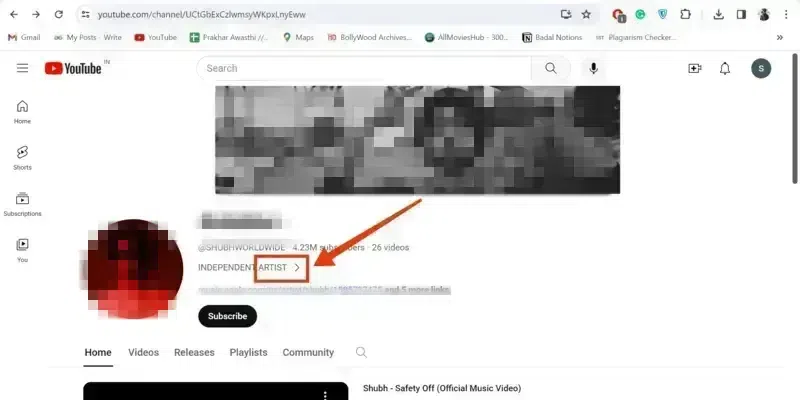
Visit YouTube Channel >> Click on Channel Name
Step 2: Click on Report User
Now scroll down till the end and click on the “Report User” button to report the user.
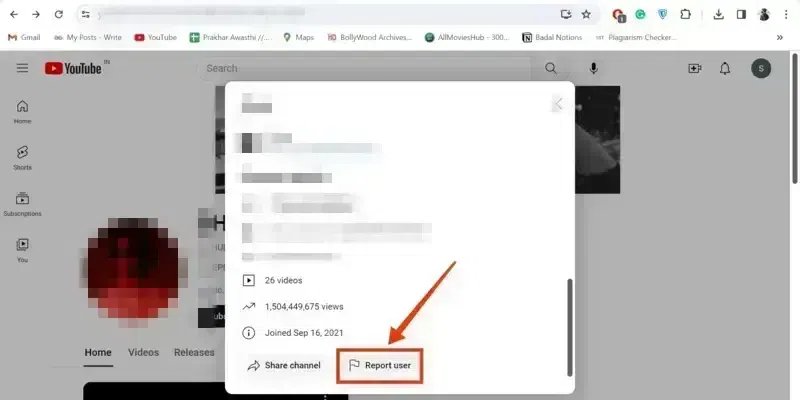
Click on “Report User”
Step 3: Select Report Type
When you will click on the “Report User” a menu will appear on screen asking you to select the Report Type, among the option you can select your desired report type.
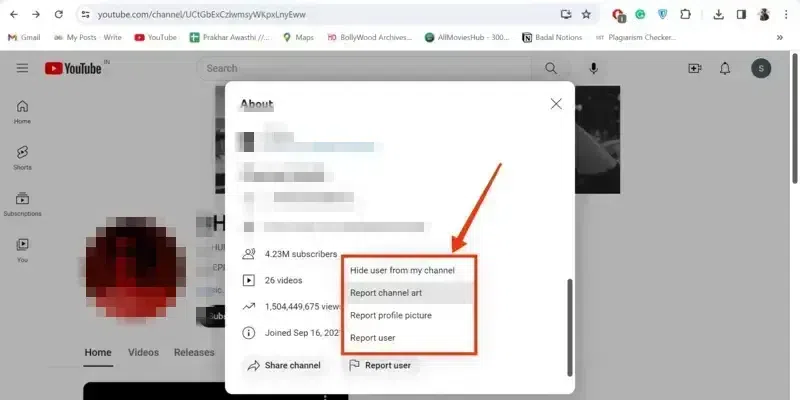
Select Report Type
Step 4: Select Issue
In the case you have selected “Report Channel Art” then in the next step you have to select the issue you faced, you have the options such as:
- Harassment and Cyberbullying
- Privacy
- Impersonation
- Violent Threats
- Child Engagement
- Hate Speech against a protected group
- Spams and Scams
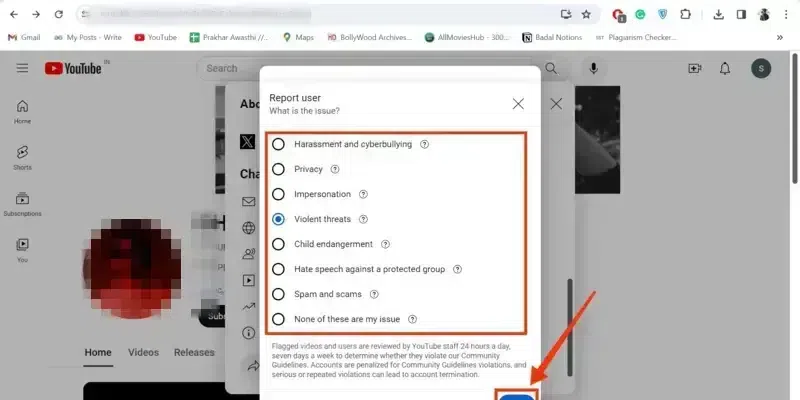
Select Issue
Step 5: Write Additional Report and Click on “Submit”
After selecting the issue if you want to write an additional note about your issue then in this step you can write your problem, after writing your note click on the “Submit” button to submit your report.
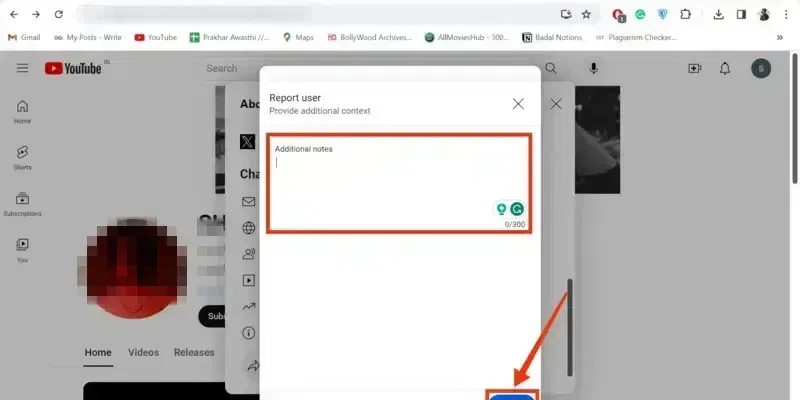
Write Additional Report >> Click on “Submit”
Step 6: Channel Reported and Click on “Done”
Now you have successfully reported the channel against your problem, just click on Done to confirm.
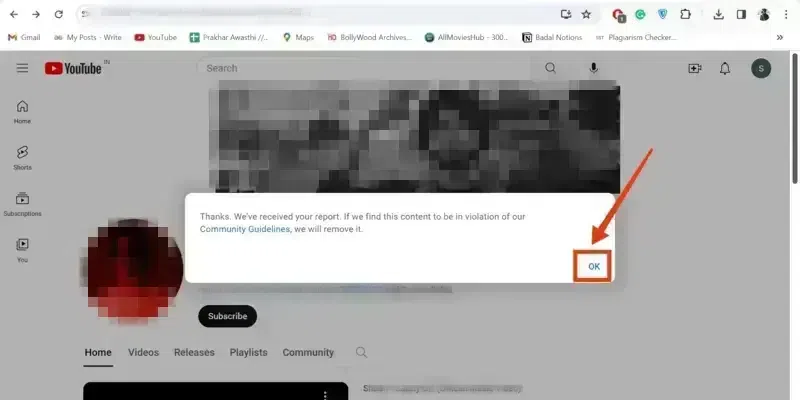
Report Done
How to Report a YouTube Channel on Mobile
Step 1: Open YouTube Mobile App
To launch the YouTube App on your Mobile, navigate to the YouTube icon and give it a click.
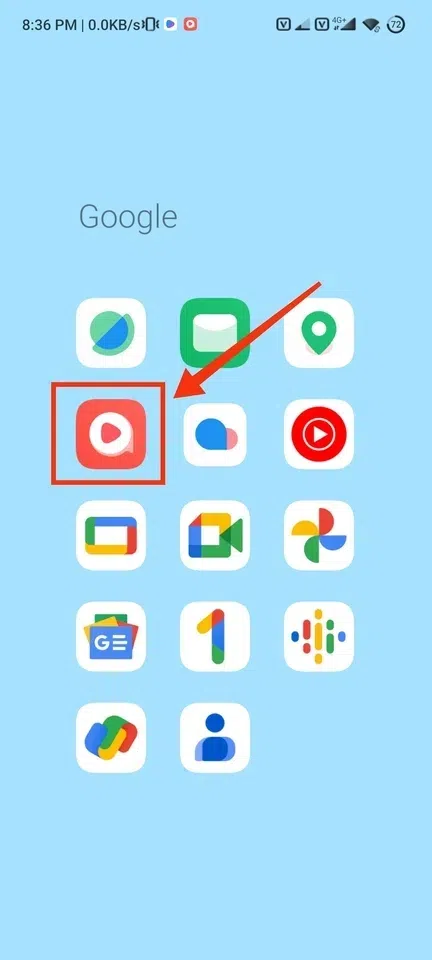
Click on the YouTube icon to open the App
Step 2: Click on Three Dots
After visiting the YouTube channel click on the Three Dots present on the top-right corner of the interface.
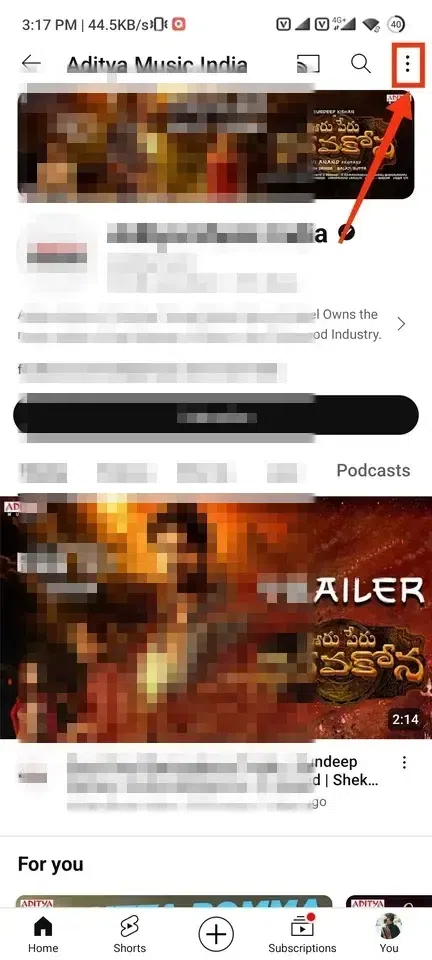
Click on Three-Dots
Step 3: Select “Report User”
Now from the drop-down menu appeared select the “Report User” option report the user.
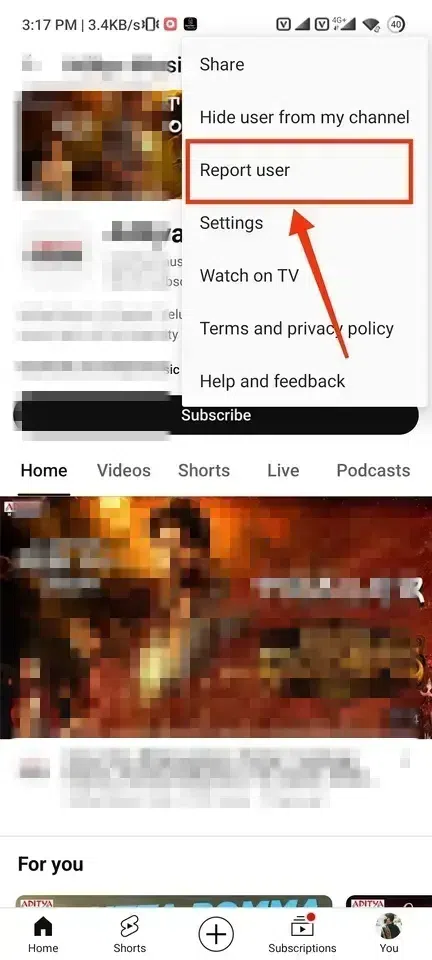
Select “Report User”
Step 4: Redirected and Click on “Report User”
Now you will be redirected to the web and a About section will be opened of that particular channel, from that About section click on the “Report User” button to move towards reporting the channel.
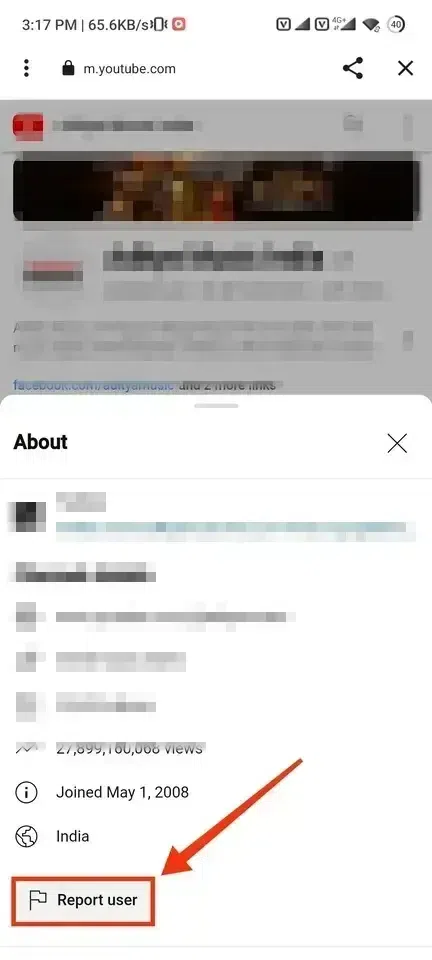
Click on Report User
Step 5: Select your Issue and Click on “Next”
Select your issue that you are facing by clicking on the Issue Name and then click on the “Next” button to move towards the next step.
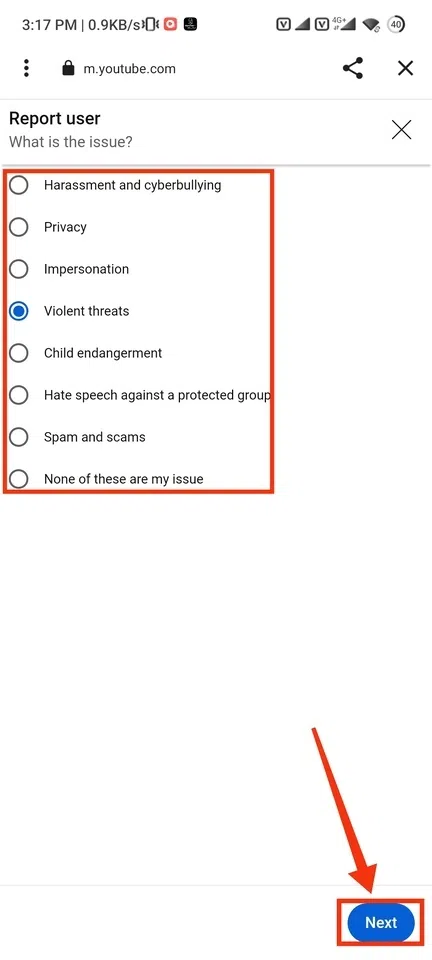
Select your Issue >> Click on “Next”
Step 6: Select Abusive Videos and Click on “Next”
In this step you have to select abusive videos that are violating rules and regulations, after selecting the videos click on the “Next” button.
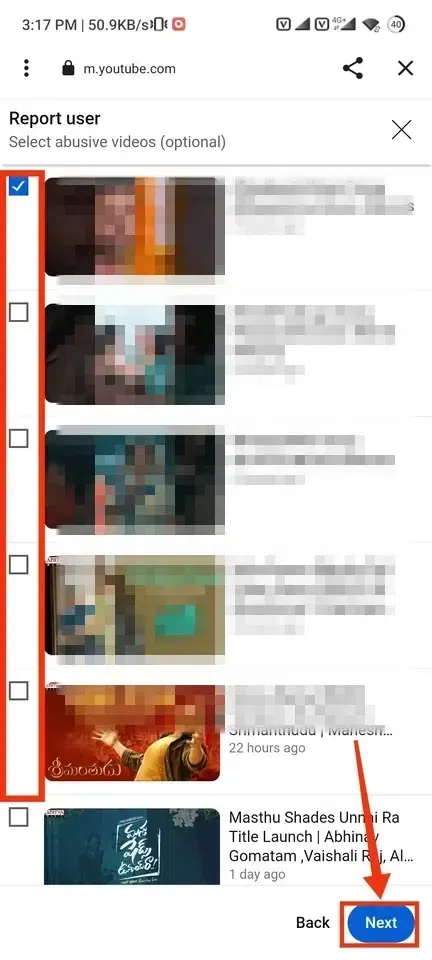
Select Abusive Videos >> Click on “Next”
Step 7: Provide Additional Context and Click on “Submit”
Now you can also provide some additional context that by writing in the Additional Notes, click on the “Submit” button to submit your report.
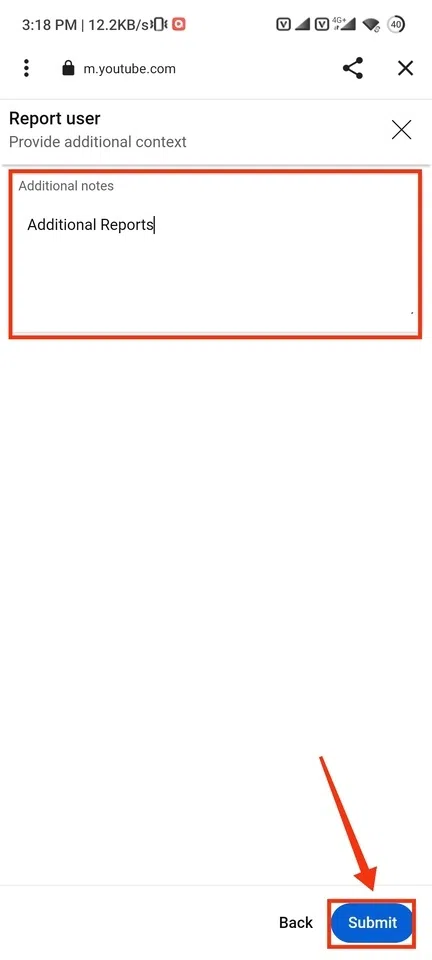
Provide Additional Context >> Click on “Submit”
Step 8: Channel Reported
You have now successfully reported the channel just click on the “Done” button to close.
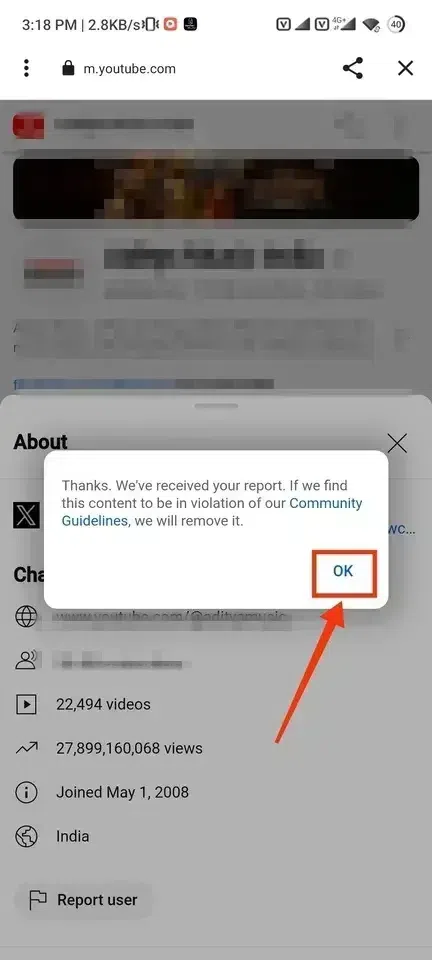
Channel Reported
How to Report a Video on YouTube
Step 1: Locate the Video and Click on “Three Dots”
Locate your video which you want to report and click on the Three Dots present next to the Share button.
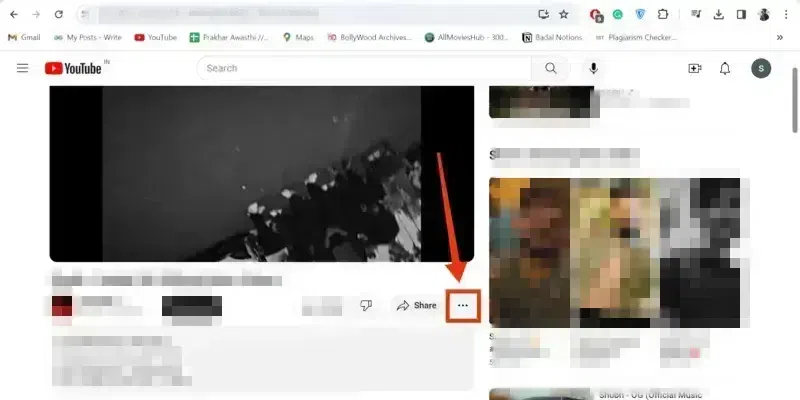
Click on Three Dots
Step 2: Select “Report”
From the drop-down menu select the “Report” option to move towards reporting the channel.
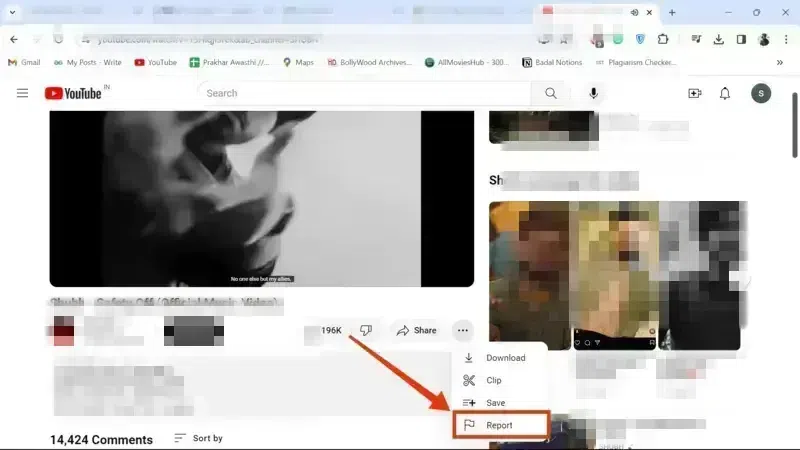
Select Report
Step 3: Select “Report Issue”
Now select your report issue for which you are reporting the channel you will have many options to select your desired issue: –
- Sexual Content
- Violent and repulsive content
- Hateful or Abusive Content
- Harassment and bullying
- Harmful or dangerous act
- Misinformation
- Child Abuse
- Promotes Terrorism
- Spam or Misleading
- Legal Issue
- Captions Issue
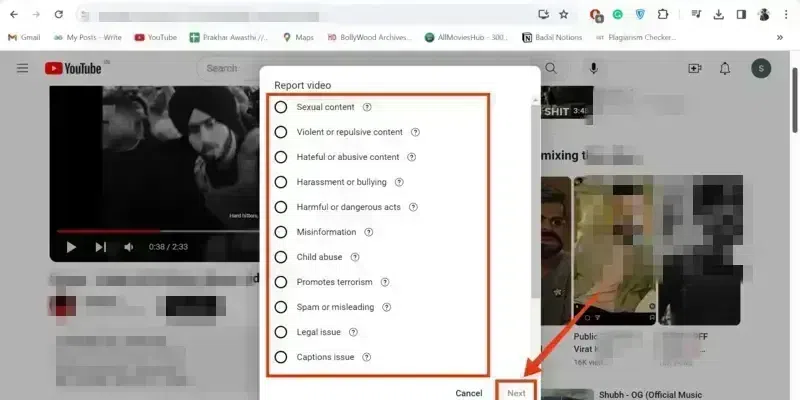
Select Report Issue
Step 4: Add Additional Details and Click on Report
In this step you can also write some additional details about your report, just write your note in the given box and click on “Report” button to send the report.
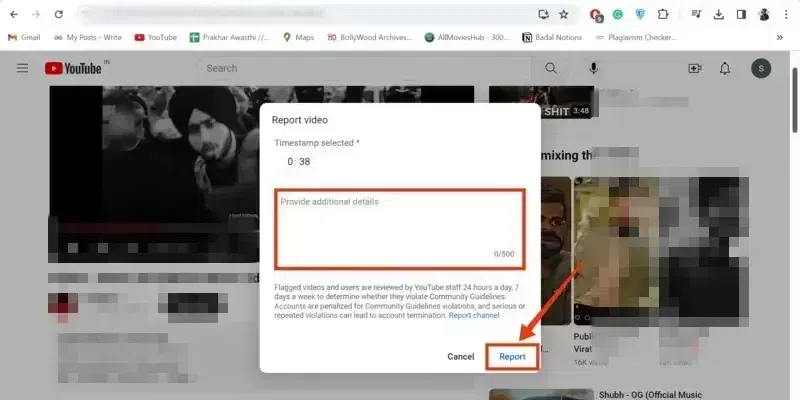
Enter Additional Details
Step 5: Video Reported and Click on Close
You have successfully reported the video now, click on the “Close” to close the report section.
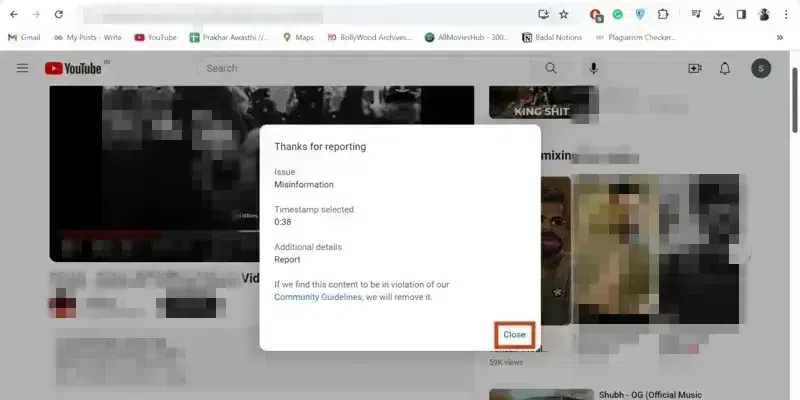
Video Reported
Conclusion
While watching a video on a channel sometimes it may be spam or some content which hurts you in that case you can easily go through the steps given above and report to that particular channel. All you have to do is open YouTube and navigate to the channel you want to report and click on the Channel name, after clicking on the channel name scroll down till last and click on the “Report User” button to report the channel. After selecting the report type and issues you will be able to report the user.
FAQS
How do I report a YouTube channel and get it removed?
To report a YouTube Channel and get it removed follow the steps given below: –
- Open YouTube App
- Visit Channel Page
- Go to About Section
- Click on “Report User”
- Select Issue
- Click on “Submit”
- Channel Reported
How many reports does it take to delete a YouTube channel?
YouTube doesn’t allow to show that how many reports does it takes to delete a channel, however YouTube reviews the reports and studies the whole channel and other actions that are violating the rules and regulations of YouTube.
How do I know if someone reported my YouTube channel?
YouTube doesn’t allow the channel owner to let him/her know that who reported the channel, but YouTube takes actions if the content has been found violating the rules and regulations of the YouTube. However, in that case you will receive a strike from YouTube to your channel and you then you have to follow the regulations of YouTube.
Share your thoughts in the comments
Please Login to comment...