How to Block YouTube Channels?
Last Updated :
09 Apr, 2024
YouTube has become a less user-friendly platform, with unwanted channels flooding your feed. To improve your experience, you can block certain channels from commenting on your feed, removing them from your feed, or blocking them entirely. Blocking a YouTube channel is a quick and easy way to remove its videos from your recommendations. With over 51 million channels, users may encounter content that doesn’t align with their preferences.
In this article, We’ll show you how to block channels and channel comments.
How To Block Youtube Channels From Appearing In Your Feed
As you navigate the vast content on YouTube, you might find channels that clash with your interests. To customize your YouTube experience, effectively block these channels from your feed. In this section, We’ll guide you on how you can block channels from the web browser and smartphone.
1. Block a Channel on YouTube for the Web (Windows, Mac)
Step 1: Go to the YouTube website and log in to your account.
Step 2: Find a video from the channel you wish to block
Step 3: Next to the video title click on the three-dot
Step 4: Then, From the menu select “Don’t recommend channel“
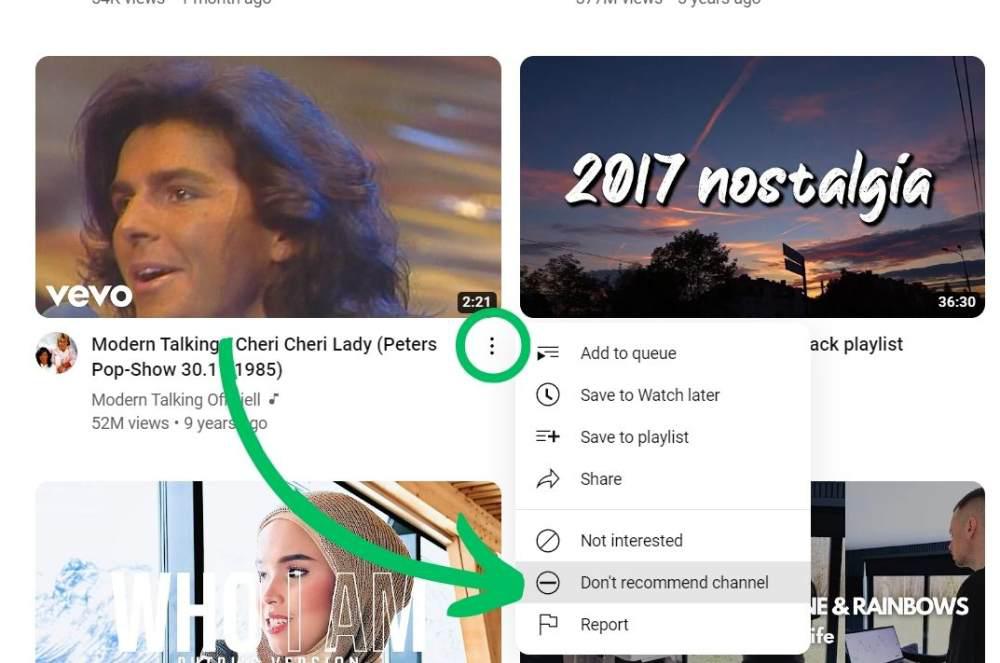
2. Block a Channel on YouTube for the Smartphone (Android, iPhone)
Step 1: Open the YouTube app and sign in.
Step 2: Find a video from the channel you wish to block
Step 3: Next to the video title click on the three-dot
Step 4: Then, From the menu select “Don’t recommend channel“
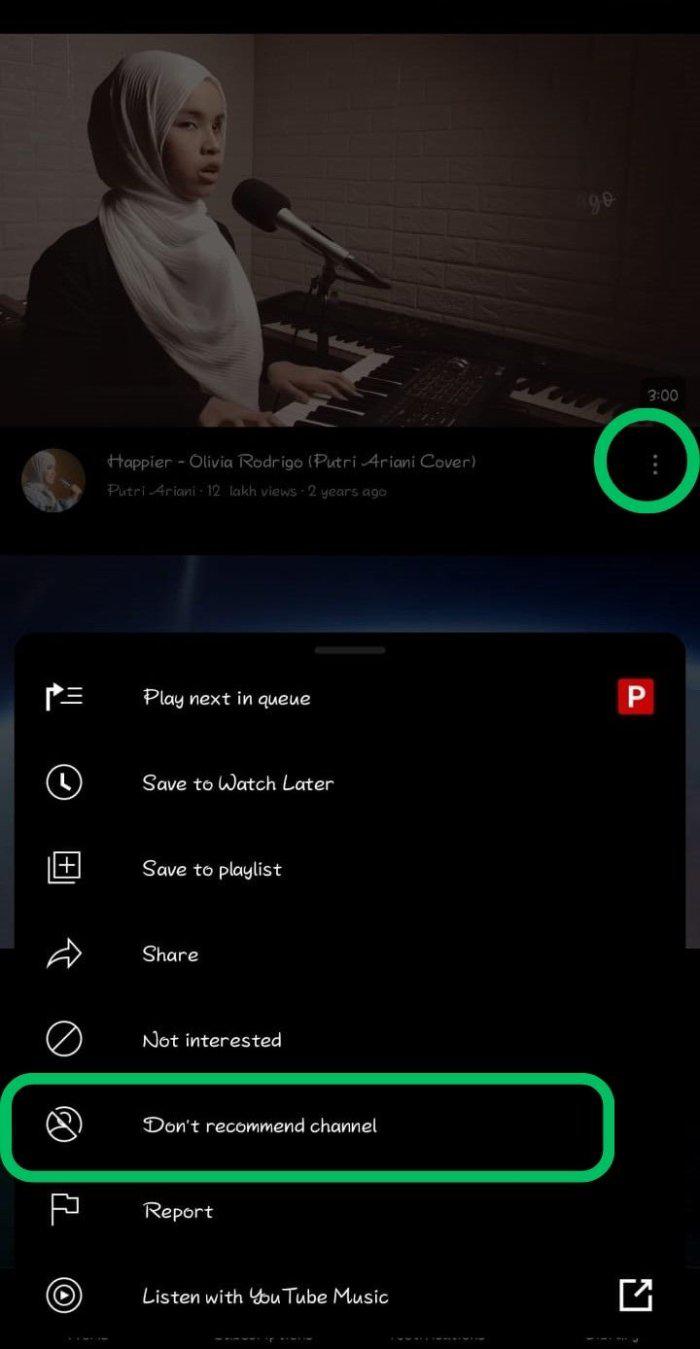
Engage actively with your audience, as it’s essential. However, you must sometimes filter out unwanted interactions. In this section, We’ll guide you on how to block specific channels from commenting on your videos, which will help you foster a positive and constructive comment section.
1. From Web (Windows, Mac)
Step 1: Go to the YouTube website and log in to your account.
Step 2: Find spam comments on your YouTube video and
Step 3: Click on the profile picture of the comments
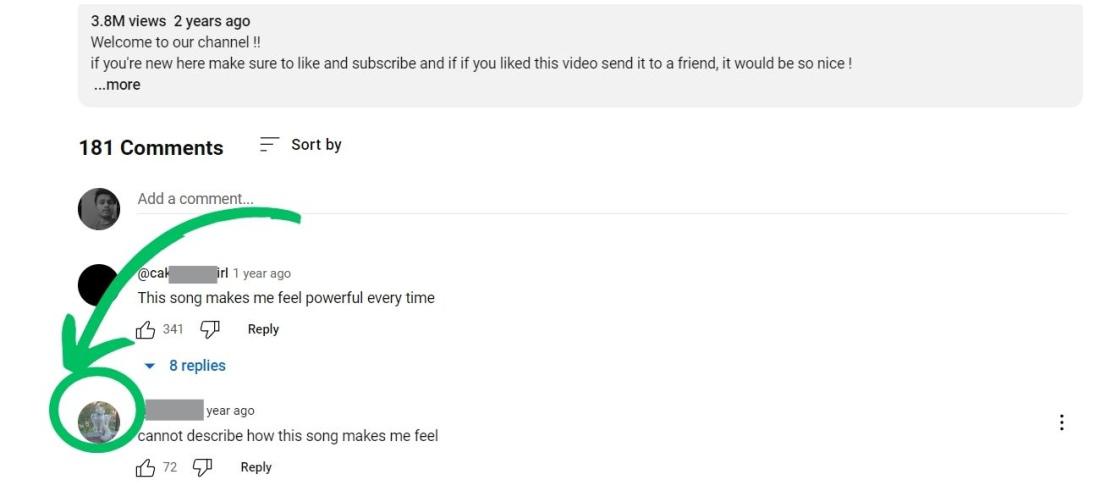
Step 4: Under the channel name/username, click on the arrow next to “More about this channel“
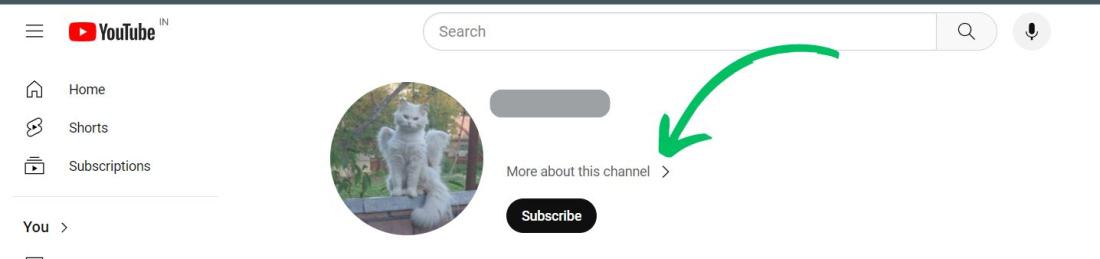
Step 5: A new window will pop up, then scroll down and click on the “Report user“
Step 6: After that select “Hide user from my channel“
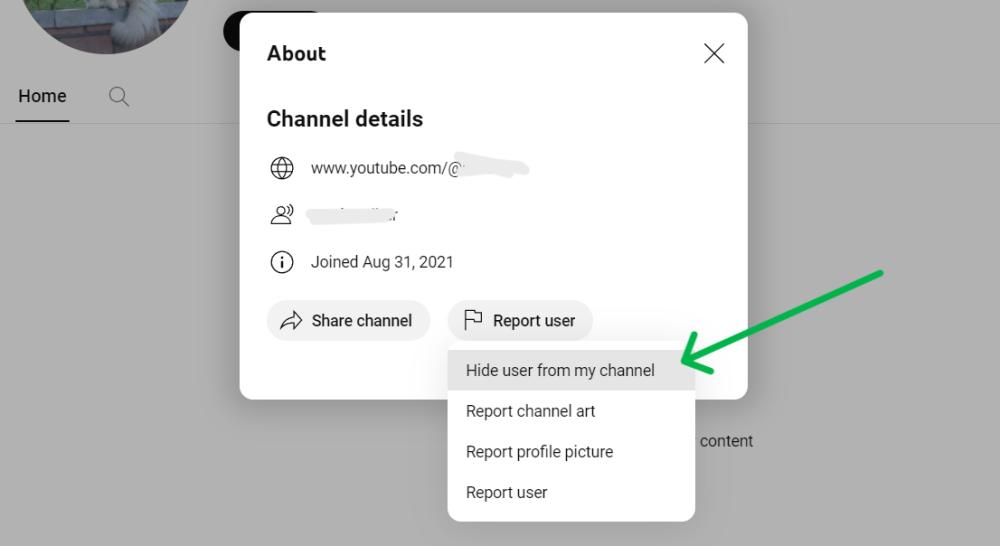
2. From Smartphone (Android, iPhone)
Step 1: Open the YouTube app.
Step 2: Find spam comments on your YouTube video
Step 3: Click on the profile picture of comments then on the bottom click on “View Channel“
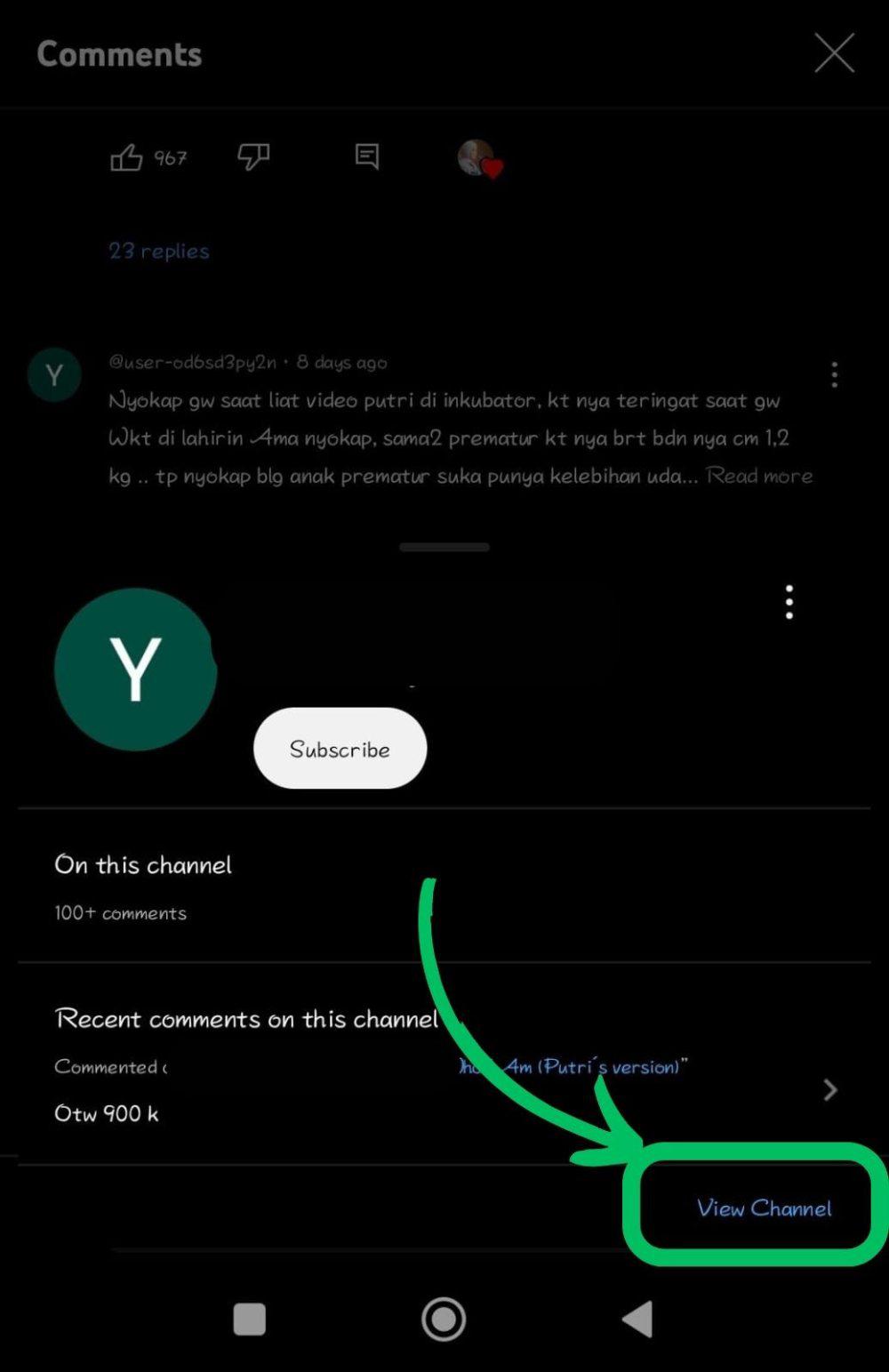
Step 4: On the top right click on three dots then select “Hide user from my channel“
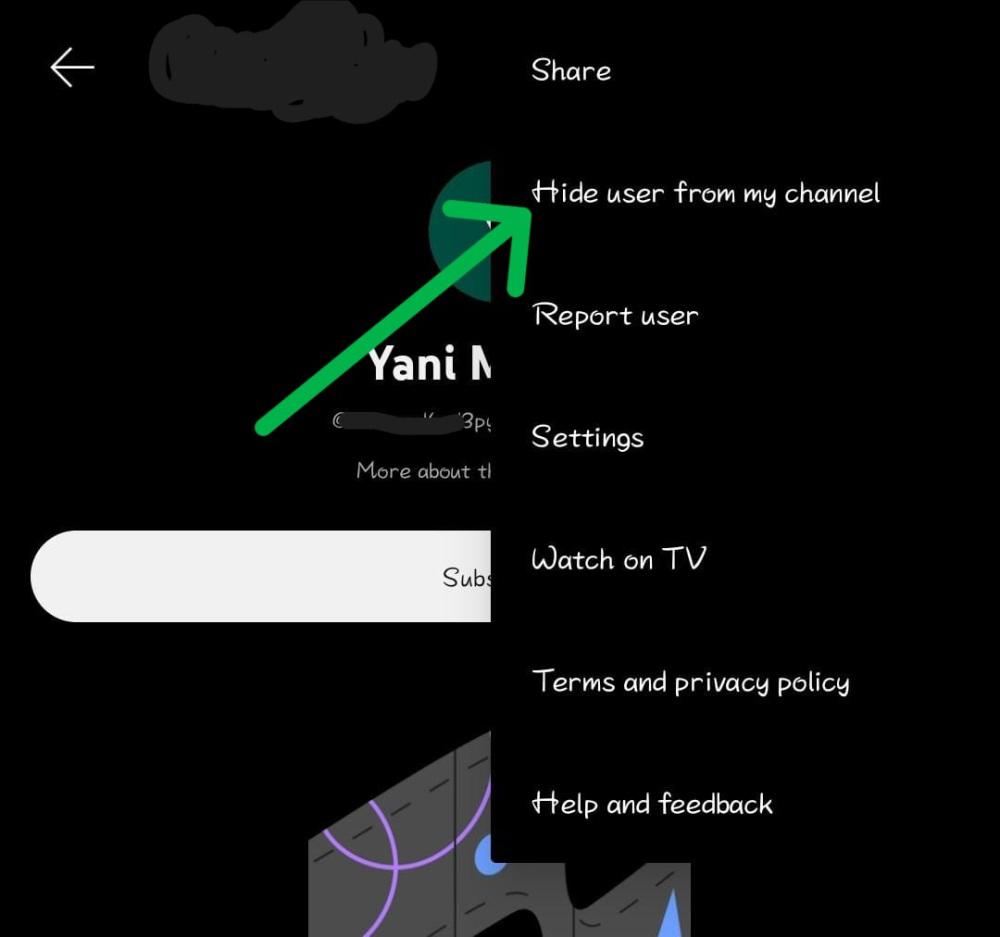
How to Unblock a YouTube Channel
Unblocking a channel reverses the blocking process, allowing their content and comments to reappear.
Step 1: Navigate to this link
https://myactivity.google.com/
Step 2: On the left side pane click on “Other activity“
Step 3: Scroll down to the YouTube “Not interested” feedback,
Step 4: Then, Click “Delete,” and confirm by selecting it again.
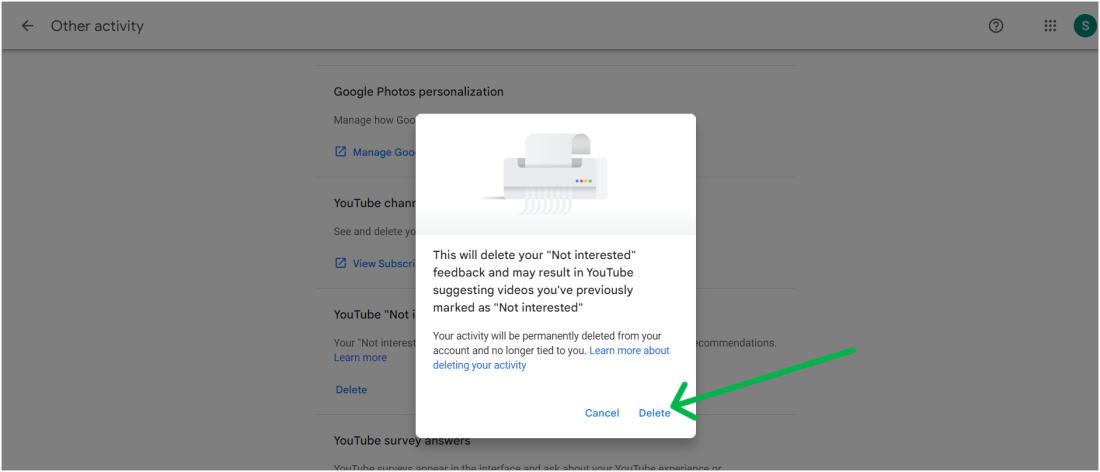
Conclusion
In Conclusion, Take control of your YouTube environment by mastering its channel management features. Create a personalized space by blocking channels and comments that don’t align with your preferences. Use these features on desktop or mobile to enjoy a seamless YouTube experience.
Also Read
FAQs on How to Block YouTube Channels
How to Block YouTube Channels
Follow these steps to block YouTube channels:
- Go to the YouTube website and log in to your account.
- Find a video from the channel you wish to block
- Next to the video title click on the three-dot
- Then, From the menu select “Don’t recommend channel”
How do I block YouTube channels on Chrome?
Follow these steps to block YouTube channels on Chrome
- Go to the YouTube website and log in to your account.
- Find spam comments on your YouTube video.
- Click on the profile picture of the comment.
- Under the channel’s name/username, click on the arrow next to “More about this channel.”
- In the new window that pops up, scroll down and click on “Report user.”
- Select “Hide user from my channel
How to block ads on YouTube?
Follow these to steps block ads on YouTube
- Open Chrome Web Store in Google Chrome.
- Search for “Adblock for YouTube”.
- Choose and add a good-rated extension.
- Click “Add to Chrome” and confirm.
- Enjoy ad-free YouTube browsing.
Share your thoughts in the comments
Please Login to comment...