How To Bold Text In Google Forms
Last Updated :
09 Oct, 2023
Google Forms is a powerful tool for creating surveys, quizzes, and other data collection forms. It offers a variety of features to help you customize your forms and collect the data that you need. One of these features is the ability to bold text. This can be useful for highlighting important information in your forms, such as the title, description, questions, or answer options.
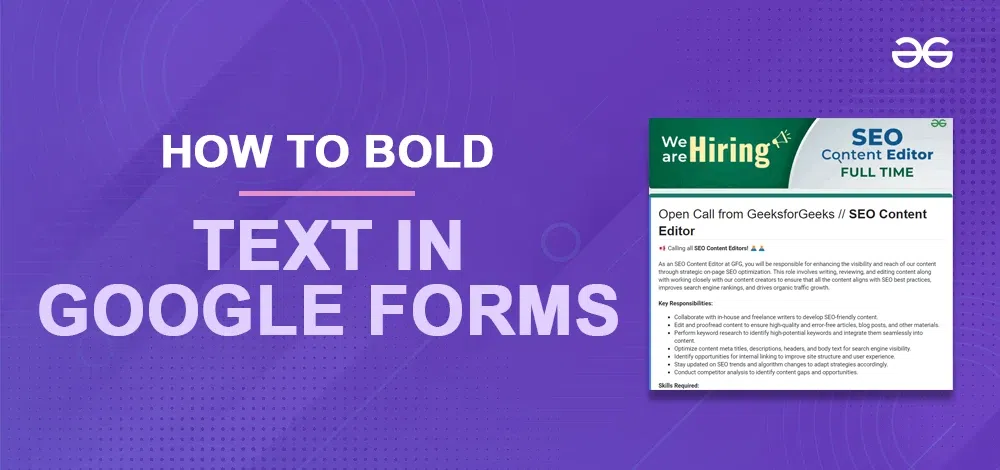
How to Bold Text in Google Forms
After the new update, Google Forms added some most necessary features like ‘Bold, Italic, and Underline’ in their application.
Step 1: Create a new Google Form
Go to Google Forms and Create a Blank Google Form.
.png)
Step 2: Add a Title, Description and Questions
Now, add the data or the survey to the document and add questions.
.png)
Step 3: Select the Text in Question or Form Description
To select a single word: Double-click on the word. The entire word will be highlighted.
To select a specific portion of text: Click and hold your left mouse button at the starting point, then drag your cursor to the ending point of the text you want to select. The selected text will be highlighted as you drag.
To select an entire line or paragraph: Click to the left of the line or paragraph. This will place the cursor at the beginning of the line or paragraph. Then, press “Shift” on your keyboard and use the arrow keys to expand the selection to include the desired amount of text.
.png)
Step 4: Click the Bold Option
While you were adding the data you should have noticed the tools that came under the text. Click on the B button that is the Bold button.
.png)
Step 5: Preview the Bold text
.png)
How to Bold Text in Google Forms in Android
You can also bold text in your mobile application provided by Google by downloading it from your desired App Store on iOS or Google Play Store on Android.
Step 1: Create a New Google Form
You can create a blank document to make your survey or also you can select the given templates.
Step 2: Add a Title, Description and Questions
Now, add the data or the survey to the document and add questions.
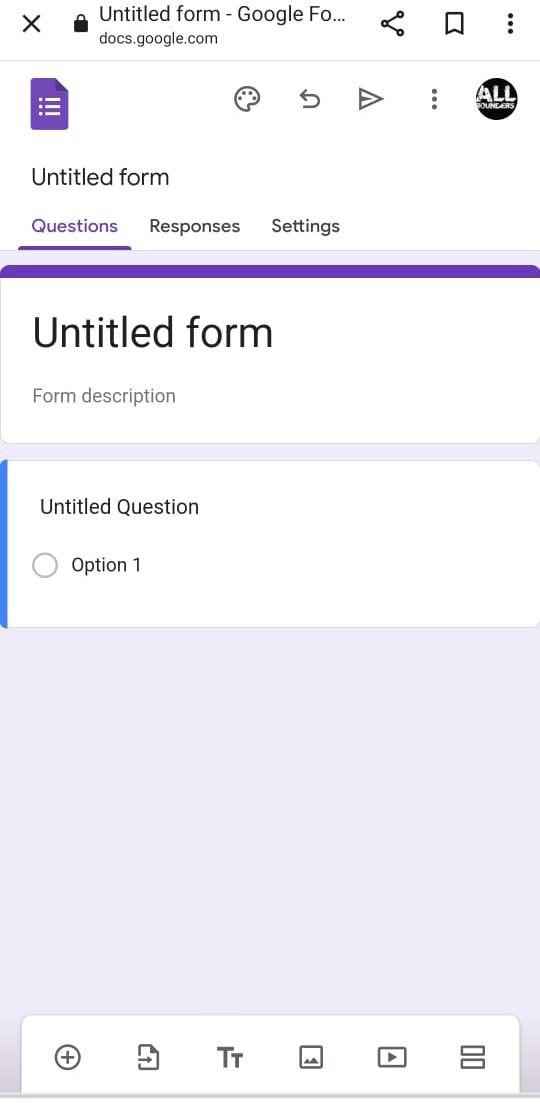
Step 3: Select the Text you want to Bold
To begin selecting text, tap and hold your finger on the word you want to start with. A magnifying glass should appear, and the word will be highlighted. Drag the handles (small blue dots) to adjust the selection area. You can expand or contract the selection to include more or less text.
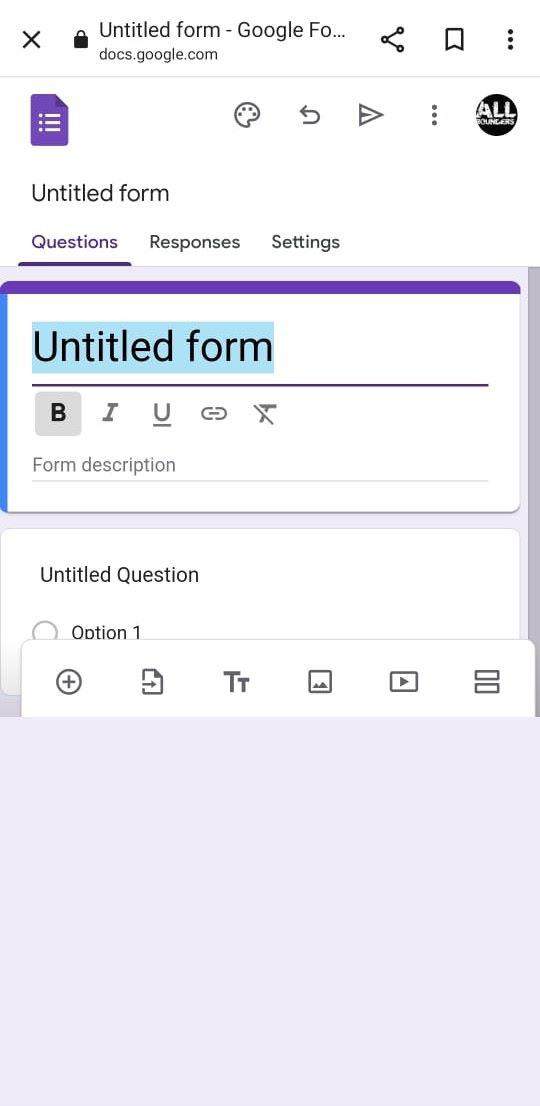
Step 4: Click on the Bold
While you were adding the data you should have noticed the tools that came under the text. Tap on the B button which is the Bold button.
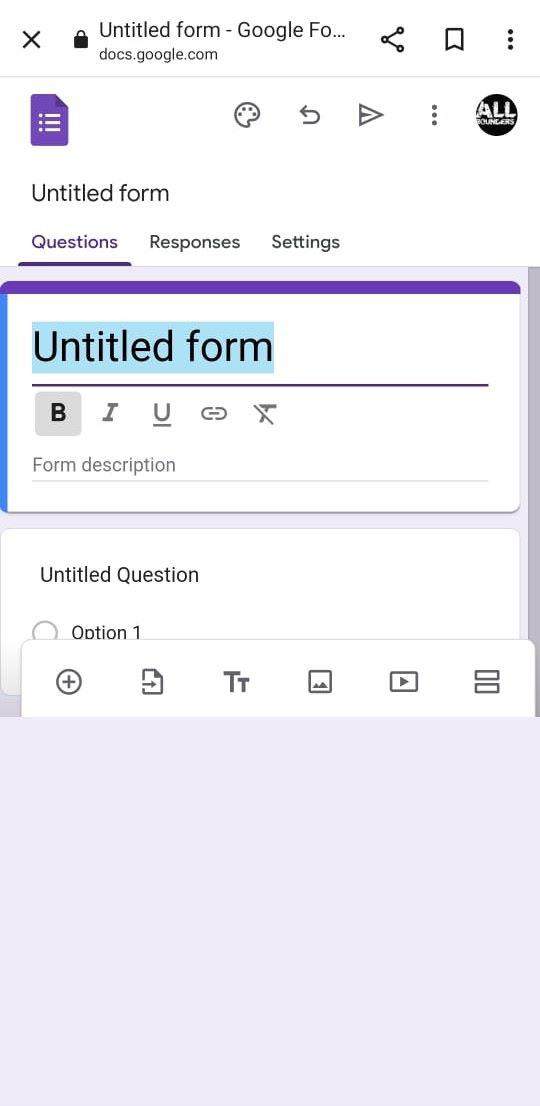
Conclusion
Bolding text in Google Forms is a simple and effective way to highlight important information, make your forms more visually appealing, and improve their readability. Here are a few key takeaways:
- Use bold text to highlight the title, questions, and answer options, especially the most important one.
- Use bold text to make keywords and instructions stand out.
- Use bold text sparingly to avoid overwhelming your respondents.
By following these tips, you can create Google Forms that are more engaging and informative for your respondents.
FAQs
Can you format font in Google Forms?
In Google Forms, open your form. Below the “Text” category, you can customize the font style for headers, questions, and text. Select the text style you wish to modify, then adjust the font type and size as desired.
How do you bold in Google?
Highlight the text you wish to style. Then, use a formatting command. For bold, press Ctrl + B. For italics, press Ctrl + I. For underline, press Ctrl + U.
Does Google Forms have a built-in formatting toolbar for bold text?
Yes, In the new update Google has added the formatting toolbar in the Google Forms. However, there was no formatting toolbar before the update we used to add HTML to bold the text.
Can I use HTML to bold text in Google Forms?
Yes, you can use HTML tags to format text in Google Forms. To bold text, use the <b> tag. For example, <b>This text is bold</b> will make the text appear as This text is bold.
Is there a way to underline or italicize text in Google Forms?
Yes, In the new update Google has added the formatting toolbar in the Google Forms which includes tools to underline and italicize the text.
Can I mix different formatting styles in the same text?
Yes, you can now easily italicize, bold or underline the same word or same phrase.
Share your thoughts in the comments
Please Login to comment...