How To Add Linear Scale To Google Forms
Last Updated :
29 Dec, 2023
Google Forms is one of the popular online tools to create quizzes and surveys. Its main advantage is its easiness. You can quickly create a form and share it with users. It also manages to pack many features while being simple. Its features include multiple survey types, custom themes, analytics, integration with Google Sheets, custom add-ins, etc.
Linear scale is one of the important tools in understanding user opinions. It helps users to share their opinions accurately on a number scale. So, linear scale is widely used in market research, surveys, and feedback forms. You can easily add a linear scale in Google Forms.
.webp)
In this article, we will discuss the steps to add a linear scale to Google Forms. So let’s begin! How to add Linear Scale to Google Forms?
What is the Linear Scale Option in Google Forms
The Linear Scale option in Google Forms is commonly used for surveys, feedback forms, or any situation where you want respondents to provide a rating on a numerical scale. Keep in mind that features and options in Google products can be updated, so it’s a good idea to check the latest documentation or interface for any changes or additions to the Linear Scale feature in Google Forms.
How to Add a Linear Scale Question in Google Forms
Step 1: Access Google Forms
First, visit the official website of Google Forms in your browser and open Google Forms.
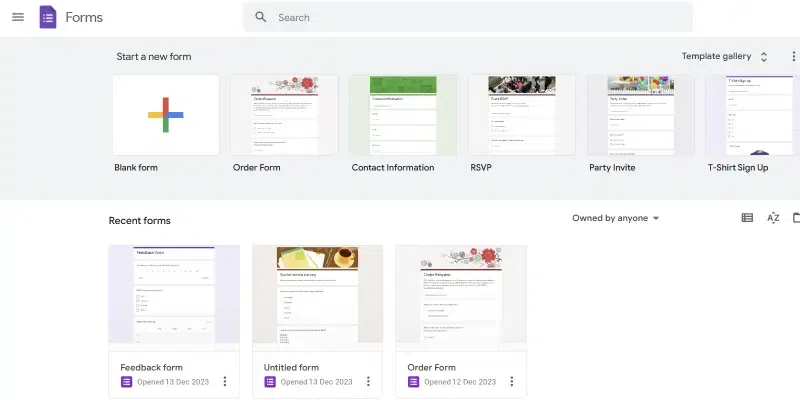
Google Forms homepage
Step 2: Create a new Google Form
From the home page of Google Forms, click on the Blank form to create a new form. You can also open an existing form in which a linear scale needs to be added.
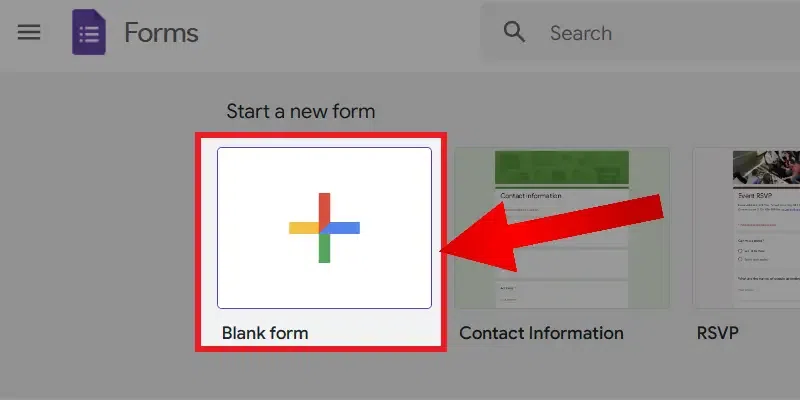
Create new form
Step 3: Add a question
Then, add a new question to the Google Form. To add a new question, click on the plus button on the right side of the form.
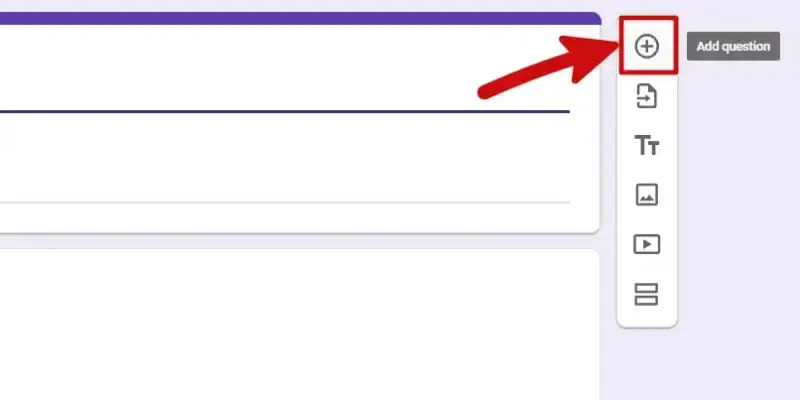
Add a question
Step 4: Write the question
Enter your desired question to go with a linear scale. There are options to format the question below the question.
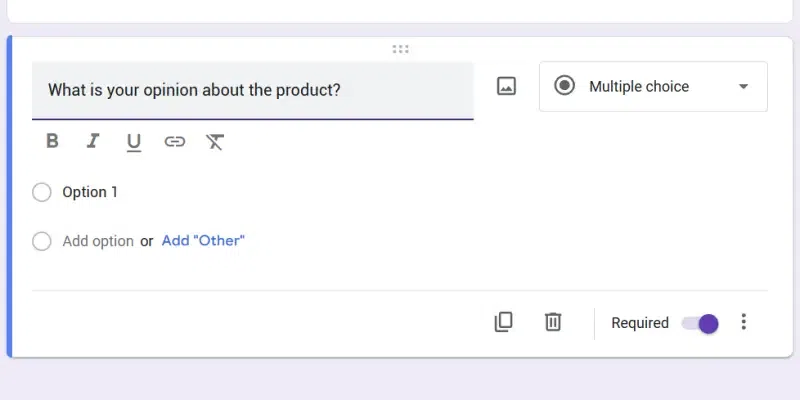
Enter the question
Step 5: Change the Answer Type and Choose Linear Scale
Click on the dropdown menu next to the question to modify the answer type. By default, it is multiple choice, and we need to change it to a Linear scale. Click on the Linear scale from the opened dropdown menu to add linear scale to Google Forms.
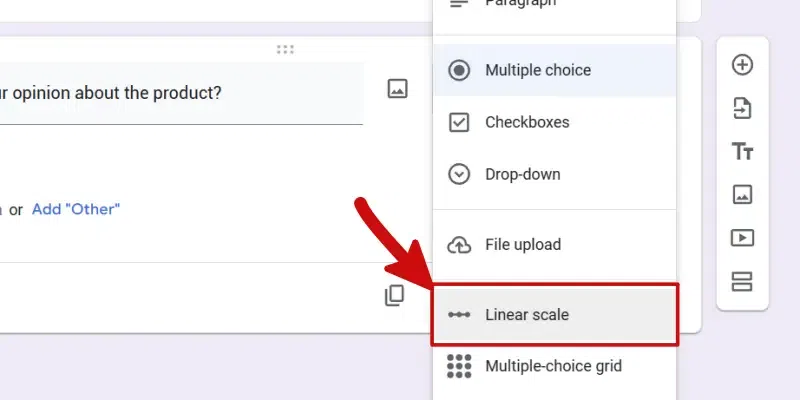
Change the question to a Linear scale
Step 6: Decide the scale range
There is an option to modify the range of linear scale. By default, it is from 1 to 5, and you can change it if needed. In Google Forms you can set a range between 0 and 10 as per your need.
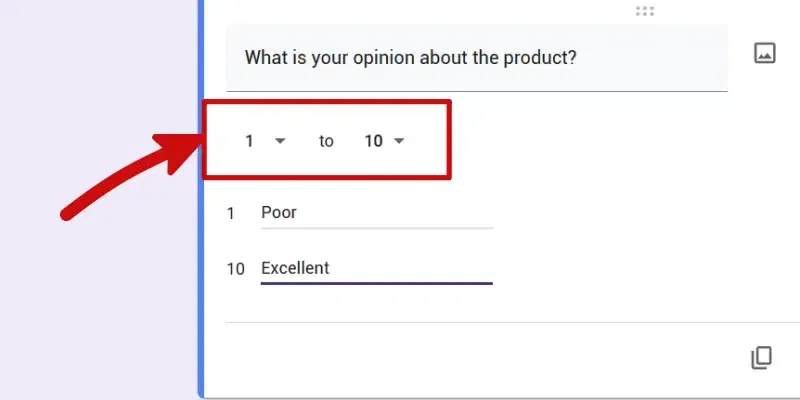
Set scale range
Step 7: Label the scales
Now add the label to denote the answer to the question. You need to enter the label for the lowest value and highest value. For example, here, the lowest value 1 is labeled as “Poor” and the highest value 10 is labeled as “Excellent”.
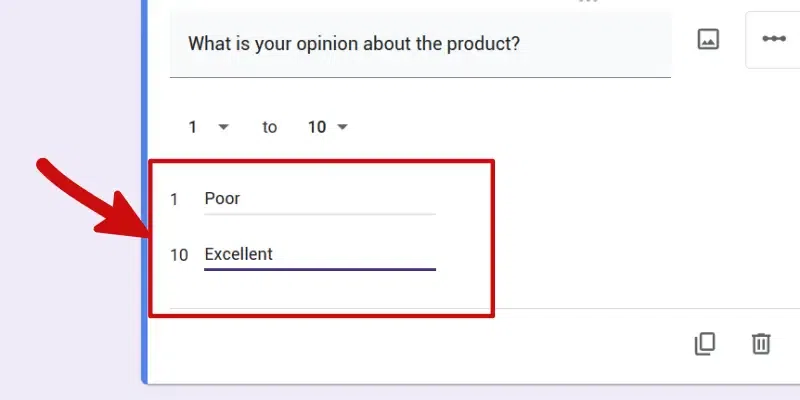
Label the scale
Step 8: Choose a photo to go with the question
Finally, add a photo to the question to draw the attention of respondents.
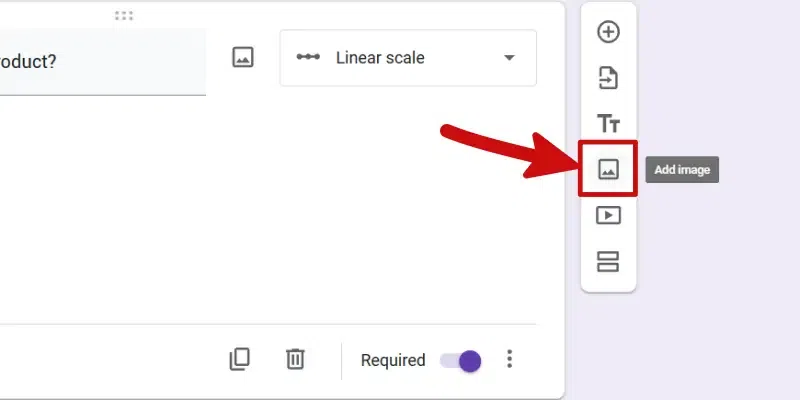
Add an image
Step 9: Add more questions and publish
You can add more such questions to complete the form. After adding the questions, you can publish your form.
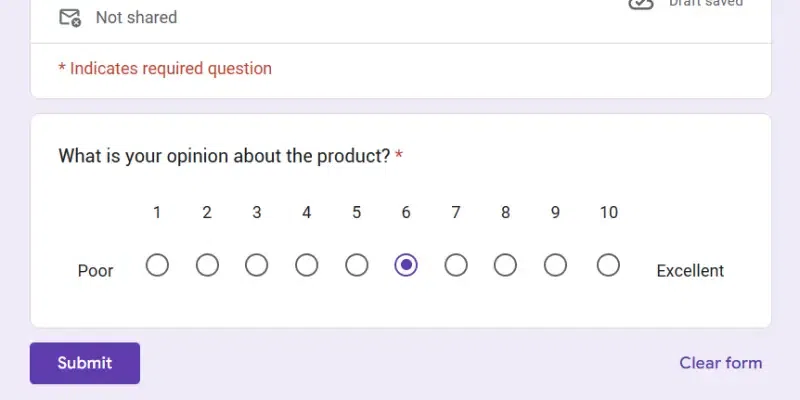
Linear scale question
Important Things to know about the Linear Scale
What are the different kinds of linear scale survey questions?
Linear scale questions can be used for various purposes. Some common uses of linear scale are described below.
Rating
Participants can share their opinions about a product or service on a rating scale. A linear scale with a range of 1 to 5 is generally used as a rating scale. An example of a rating question is given below, in which users can share their opinion on the film on a scale of 5.
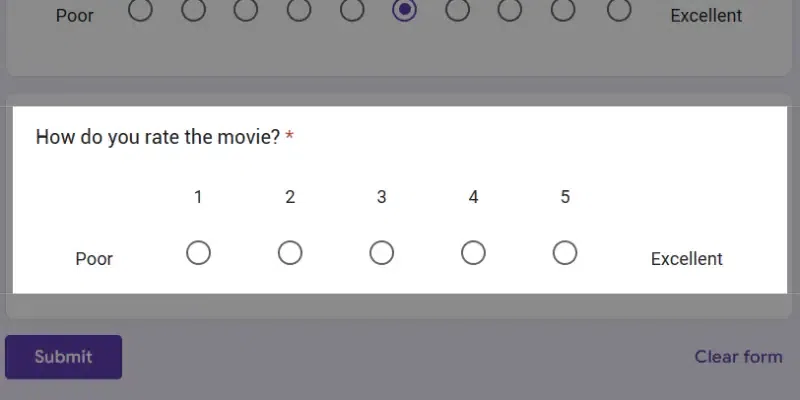
Linear scale rating question
Recommendation
A linear scale is used to understand how likely a product or service is recommended by a user to his/her friends and family. It is very useful for marketing agencies and businesses to understand the feelings of a customer.
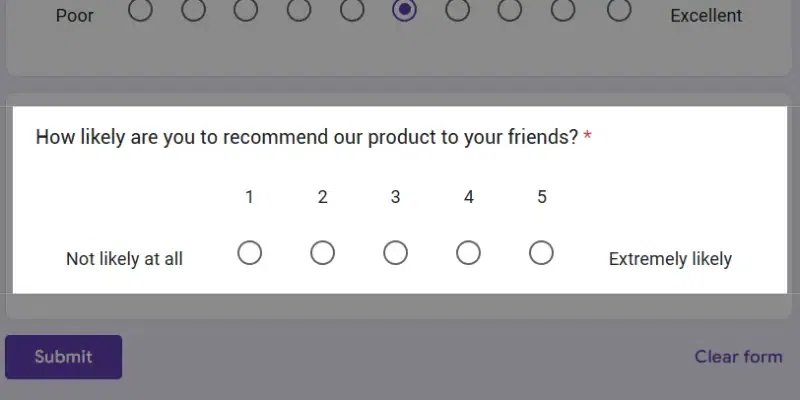
Linear scale recommendation question
Satisfaction
Linear scale is very useful to gauge of satisfaction of a user after using a product or service. It is very useful for businesses as it is an effective method for businesses to understand valuable customer feedback on a standard scale.
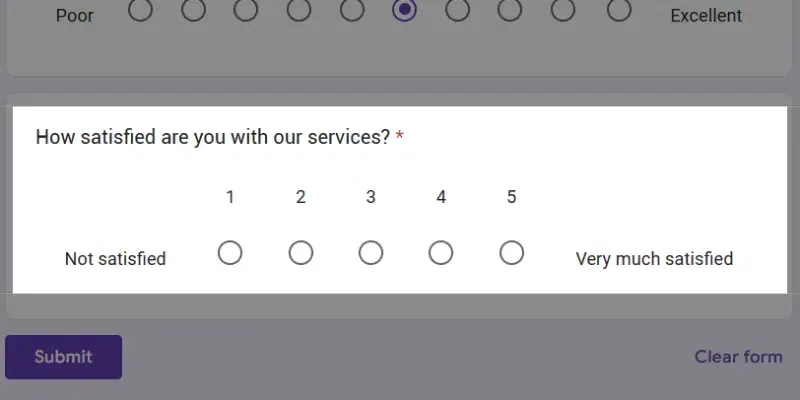
Linear scale Satisfaction question
Agreement
It can also used to know the agreement or disagreement with a statement. Thus, it works as a tool to know the opinions of people on a topic or a statement on a standard scale.
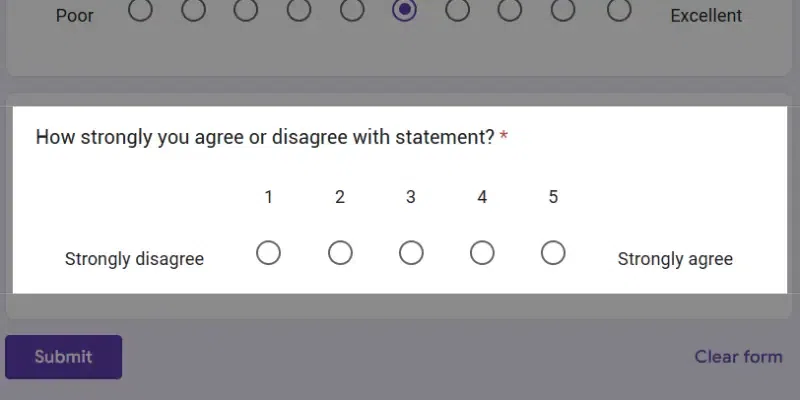
Linear scale agreement question
Conclusion
Google Forms is a feature-packed online survey tool. You can create various questions in Google forms like multiple choice, short answer, long answer, check box, Drop-down, file upload, linear scale, etc. You can use these depending on your needs. The linear scale is widely used in market research, surveys, and feedback forms. We hope the article was useful and share your feedback in the comments!
FAQs
What is a linear scale?
Linear scale is a question type used to gather opinions of users on a defined range, like from 1 to 5 or 1 to 10.
How to do a rating scale on Google Forms?
To do a rating scale, select linear scale>set range between 1-5 and label it as label lower end as 1 star and upper end as 5 star.
What is the use of linear scale?
Linear scale is used to understand the opinion of users, and it is widely used in market research, surveys, feedback forms, etc.
Share your thoughts in the comments
Please Login to comment...