How to Update Google Chrome to Latest Version
Last Updated :
19 Feb, 2024
Google Chrome is one of the most popular web browsers, known for its speed, simplicity, and security features. Regular updates are essential to ensure that you have the latest features and security patches. This article will help with the process of updating Google Chrome to the latest version on various devices.
Checking the Current Version
Before updating Google Chrome, it’s important to check which version you are currently using.
Step 1: Open Google Chrome and click on the three dots in the top-right corner.
Step 2: From the dropdown menu, select “Help” and then “About Google Chrome.” Here, you will see the current version of Chrome installed on your device.
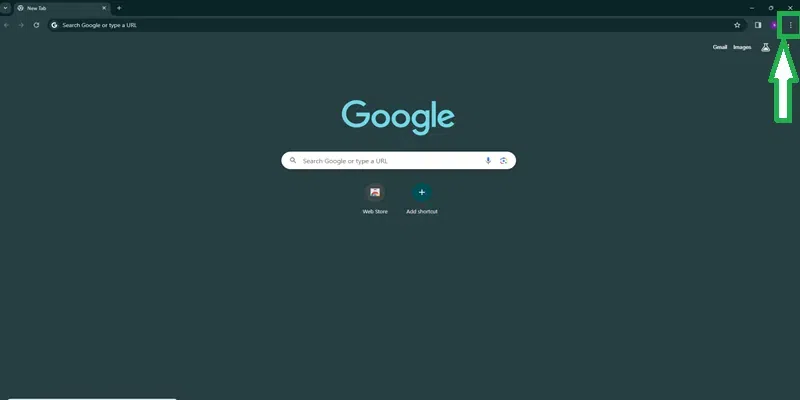
opening drop down menu
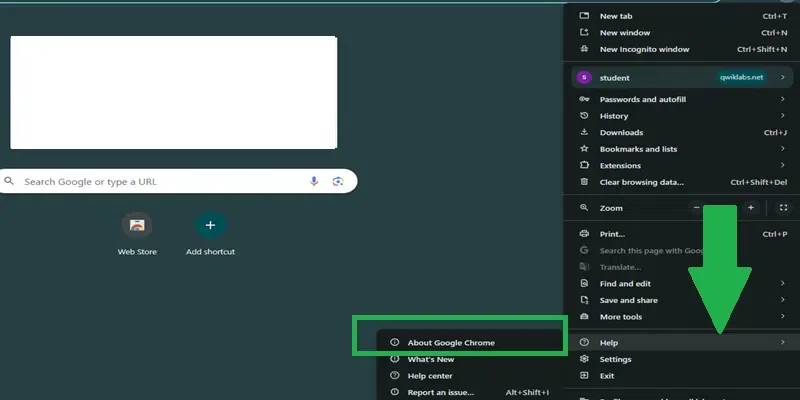
checking chrome version
Updating Google Chrome
There are several ways to update Google Chrome on Windows. The easiest way is to use the Chrome menu.
Step 1: Click on the three dots in the top-right corner of the Chrome window
Step 2: Select “Update Google Chrome” from the dropdown menu.
Note: If this option is not available, it means that Chrome is already up to date.
Alternatively, you can update Chrome by going to the Settings page.
Step 1: Click on the three dots, select “Settings,”
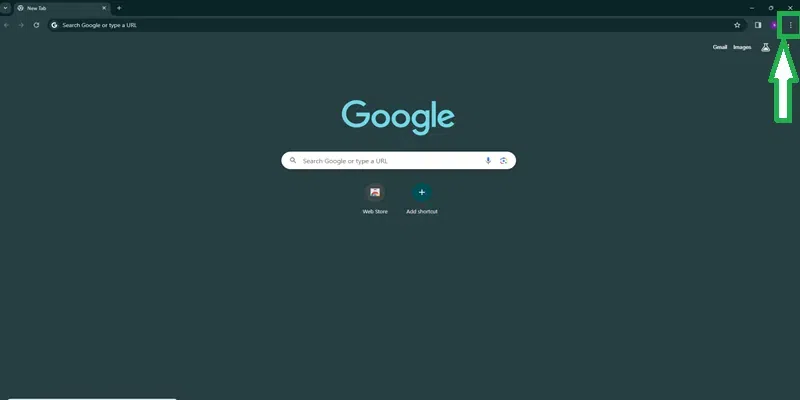
open drop down menu
Step 2: Click on “About Chrome” in the left sidebar. Here, you will see the option to update Chrome if a new version is available.
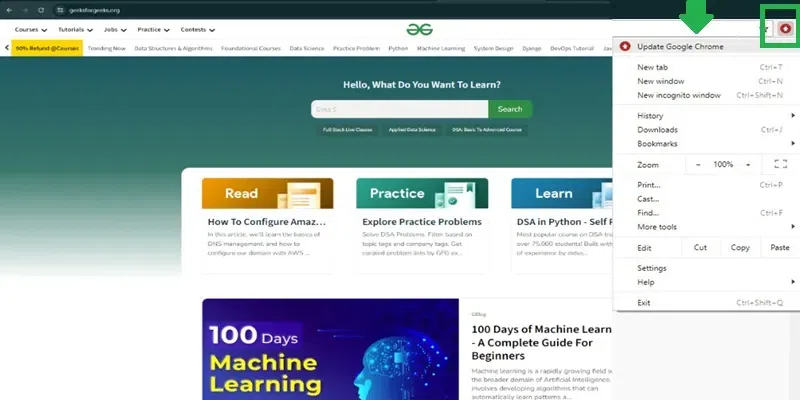
Updating google chrome
Automatic Updates
Google Chrome is designed to automatically update to the latest version. However, you can manually check for updates by following the steps mentioned earlier. Keeping Chrome updated ensures that you have the latest features and security patches.
Troubleshooting
If you encounter any issues while updating Google Chrome, there are several troubleshooting steps. Common update issues include a slow or failed update process. Try clearing the cache and cookies in Chrome or reinstalling the browser to resolve these issues.
Conclusion
Updating Google Chrome to the latest version is essential for enjoying the best browsing experience. By following the simple steps in this article, you can ensure that your Chrome browser is always up to date with the latest features and security patches.
FAQs
1. How often should I update Google Chrome?
Ans. It’s recommended to update Chrome regularly to ensure you have the latest security patches and features. Chrome often updates automatically, but you can also check for updates manually.
2. Can I update Chrome on my mobile device?
Ans. Yes, you can update Chrome on both Android and iOS devices through the respective app stores.
3. Will updating Chrome delete my bookmarks or browsing history?
Ans. No, updating Chrome will not delete your bookmarks or browsing history. Your data will remain intact.
4. What should I do if Chrome fails to update?
Ans. If Chrome fails to update, try restarting your device and checking your internet connection. If the issue persists, you may need to reinstall Chrome.
5. Is it safe to update Chrome from third-party websites?
Ans. No, it’s not safe to download Chrome from third-party websites. Always download Chrome from the official Google website or app store.
Share your thoughts in the comments
Please Login to comment...