Functions in MATLAB
Last Updated :
16 Aug, 2021
Methods are also popularly known as functions. The main aim of the methods is to reuse the code. A method is a block of code which is invoked and executed when it is called by the user. It contains local workspace and independent of base workspace which belongs to command prompt. Let’s take a glance of method syntax.
Syntax:
function [y1, y2 ,y3 . . . . , yn] = functionName(arguments)
. . . . .
end
where, y1 . . . . yn are output variables.
MATLAB syntax is quite peculiar compared to other programming languages. We can return one or more values from a function. We can also pass one or more arguments/variables while calling a function. MATLAB functions must be defined in separate files and function name must match with the file name. Let’s also see the few more ways of defining a function as per the user needs.
- Anonymous Functions
- Sub Functions
- Nested Functions
- Private Functions
Now let’s dive into an example and understand how to define a basic function.
Example:
MATLAB
function result = adder(x, y, z)
result = x+y+z;
end
|
The comment line that is written just after the function statement works as the help text. Save the above code as adder.m and observe the output by calling it from the command prompt.
Output:
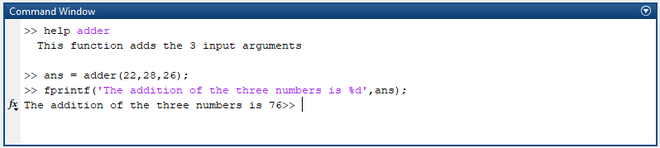
Calling the user defined function
Anonymous Functions
An Anonymous function is as an inline function with one output variable. It can contain multiple input and output arguments. A user can’t access/call an anonymous function from outside the file. User can define an anonymous function in the command prompt or within a script or function file.
Syntax:
output = @(arguments) expression
Parameters:
output = output to be returned
arguments = required inputs to be passed
expression = a single formula/logic to be
Example:
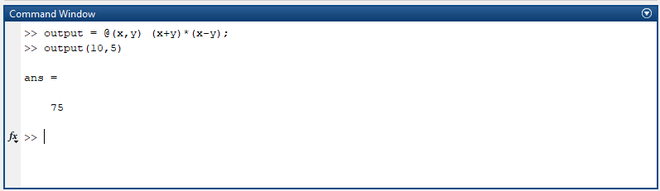
Output
In the above block of code, an anonymous function is defined and accessed in the command prompt itself.
Sub Functions
Sub functions are the functions that are defined after a primary function. Every function must be defined in a file except anonymous functions. Sub functions are defined in the primary function file and these functions are not visible to any other functions except the primary and sub functions that are defined within the file. Unlike primary functions, sub-functions can’t be accessed from command prompt/another file.
Syntax:
function output = mainFunction(x)
. . . . . .
subFunction(y)
. . . . . .
end
function result = subFunction(y)
. . . . . .
end
Example:
MATLAB
function result = adder(x,y)
result = x+y;
print(result);
end
function print(result)
fprintf('The addition of given two number is %d',result);
end
|
Save the above code with the primary function name adder.m and observe the output by calling it from the command prompt.
Output:
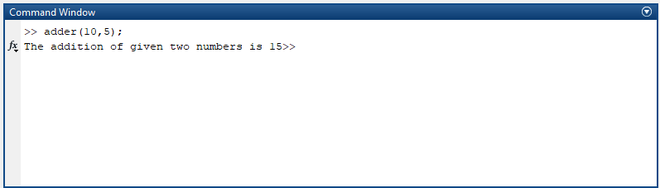
Adding Two Numbers
Nested Functions
Unlike Sub functions, Nested functions are defined inside the primary functions. The scope of a nested function is within the file. One can’t access the nested function from outside the file. Primary function’s workspace can be accessed by all the nested functions that are defined within the body of the primary function.
MATLAB
function result = adder(x,y)
result = x+y;
function print(result)
fprintf('The sum of two numbers added in the nested function %d',result);
end
print(result);
end
|
Save the above code with the primary file name adder.m and observe the output by calling the function.
Output:
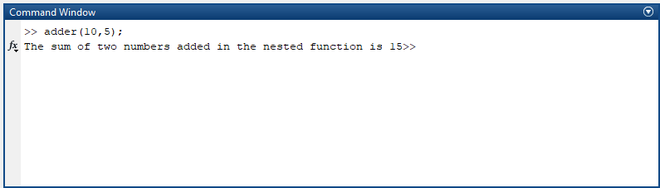
Result
Private Functions
The name itself suggests that these functions are private and will only be visible to limited functions/files. These functions files are stored in a separate subfolder named private. Generally, we can’t access files that are not in the current path/folder. But this works for private functions. These functions reside in subfolder and accessible to the parent folder and private folder itself. Now let’s dive into some example to understand the concept better.
Example:
MATLAB
function result = adder(x,y)
result = x+y;
print(result);
end
|
Save the above code as adder.m in separate folder and create one more folder called private.
MATLAB
function print(result)
fprintf('The sum of two numbers added in the nested function is %d',result);
end
|
Save the above code as print.m and save it in the private folder.
MATLAB
function result = adder(x,y)
result = x-y;
print(result);
end
|
Save the above code as subtractor.m and store it in outside of parent folder. Now let’s observe the output by accessing the above functions.
Output:
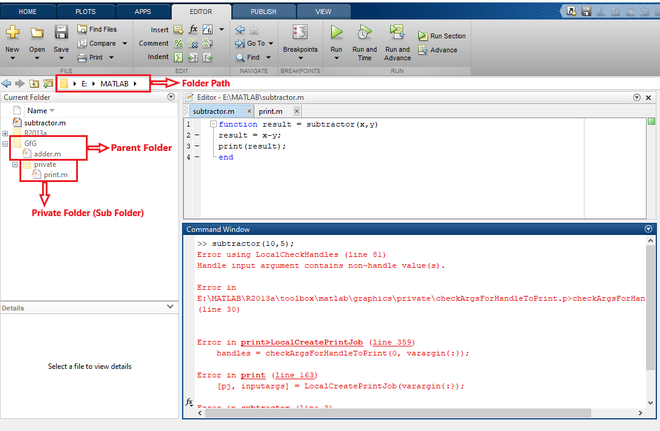
Calling private function from subtractor function
In the above case, you can observe the error when we try to access private functions from the location other than the parent folder.
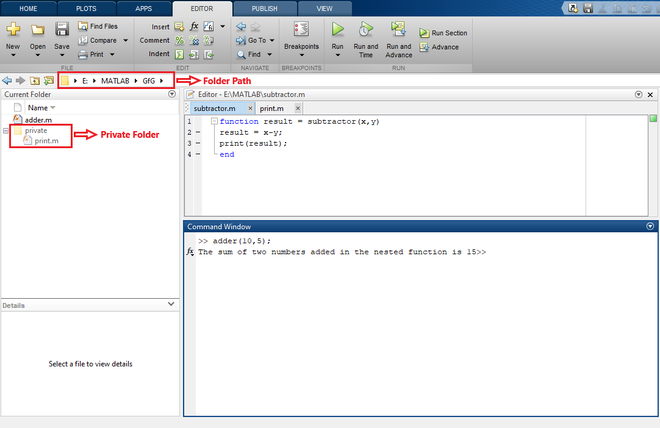
Calling private function from adder function
The program compiled successfully and gave the output when we tried to access the private function from adder function which is stored in the parent folder. One must check the current file path while working on private functions.
Share your thoughts in the comments
Please Login to comment...