How to Install Caffe on MacOS?
Last Updated :
25 Sep, 2023
In this guide, we will walk you through the process of installing Caffe on macOS, ensuring you have everything you need to start building and training neural networks.
What is Caffe?
Caffe is a deep learning framework made with expression, speed, and modularity in mind. It is developed by Berkeley AI Research (BAIR) and by community contributors. Caffe is a deep learning framework that is used for developing, training, and deploying convolutional neural networks (CNNs). It is widely used for various computer vision tasks, such as image classification, object detection, and segmentation.
Features of Caffe
- Expressive architecture encourages application and innovation.
- Extensible code fosters active development.
- Speed makes Caffe perfect for research experiments and industry deployment.
- Community: Caffe already powers academic research projects, startup prototypes, and even large-scale industrial applications in vision, speech, and multimedia
Installing Caffe on MacOS
Open your terminal for the installation process and should have good internet connectivity.
Step 1: Install Homebrew, If homebrew is already installed on your Mac then skip this step and move on to Step 2.
Open your terminal and write this command to install Homebrew.
/bin/bash -c “$(curl -fsSL https://raw.githubusercontent.com/Homebrew/install/HEAD/install.sh)”
Press enter to install the Homebrew
After installation of Homebrew, you need to add it to your path so run 2 commands in the terminal written below:
- (echo; echo ‘eval “$ (/opt/homebrew/bin/brew shellenv)”‘) >> /Users/[your name]/.zprofile
- eval “$(/opt /homebrew/bin/brew shellenv)”
To check whether the homebrew is successfully installed or not, run the following command
- brew update
- brew –version
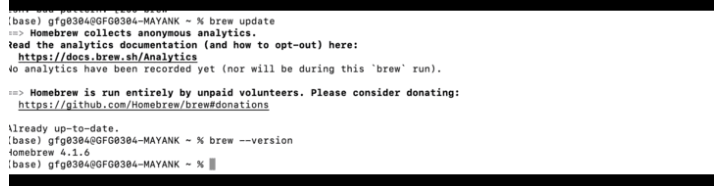
Step 2: Now install caffe by using the following command, it will take some time to install.
brew install caffe
Step 3: Clone the Caffe repository by running the following command in Terminal:
git clone https://github.com/BVLC/caffe.git

Step 4: Check whether caffee is installed or not on your Mac.
- To use Caffe, change your directory to Caffe using the cd command
- To check whether we are able to access any file
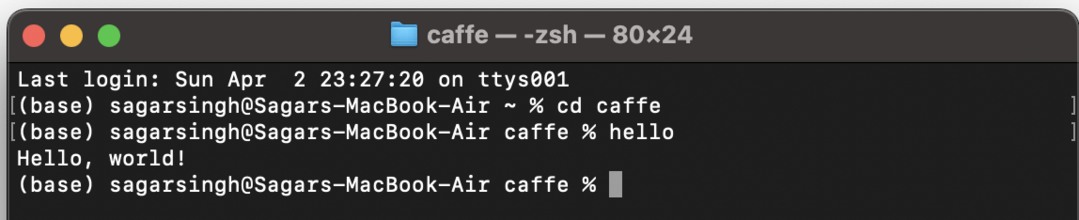
Installing Caffe on MacOS
Hence, we are able to access our file hello which contains “Hello, world”
- If your file got stuck somewhere and you want to reinstall it use the below command
brew reinstall [your file name]
Share your thoughts in the comments
Please Login to comment...