How to Close All Background Apps on iPhone at Once?
Last Updated :
16 May, 2024
For every Smartphone, the background active application is useful to start any app from where you left off. But sometimes, it becomes the main reason for draining out battery capacity. So, you should want to close all background apps on iPhone At Once. This article will focus on the methods by which you can Close iOS Background Apps At Once to save your device battery capacity by optimizing. In this article, You’ll get to know how to close all background Apps on iPhone at Once.
Close All Background Apps on iPhone at Once
What are Background Apps on iPhone?
From the name Background Application, we do not mean any inbuilt application on iOS that is executing without taking any permission from the user. The background applications on iOS are the apps that are launched by the users at any point in time. There are many applications, that don’t get closed after getting exited.
These applications keep themselves running in the background even after closing the application. In this because, if you want to relaunch them, it will promptly start up without taking much time. So, from one perspective it saves time & battery. However, you should have to switch background apps Off while the device is not used for a while.
In such cases, the iOS background apps will consume much more battery than the normal time. So, if you are a user who is using the Android Device, you may want to find a way to stop all background iPhone apps at once.
How to Close All Background Apps on iPhone?
Here are the following steps to close all background apps on iPhone :
Step 1: you have to Swipe From the Bottom or Press The Home Button Twice (If it is there) to open App Switcher.
Step 2: Now, the Application Cards will become available in front of you. If you want to remove more than one application, then place your Three Fingers on Three Cards & swipe them on the Upper Way. In this way, you are going to close apps repeatedly, every time with three apps.
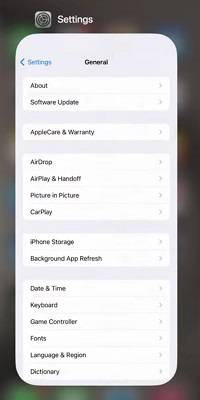
How to Close All Background Apps on iPhone at Once?
In the above case, you have to do the Three Finger Swipe every time to remove three applications at once. However, if you want to close all apps at Once, then Switch Off the iPhone. Press the Power & Volume Button & drag the option to Shut Down the device.
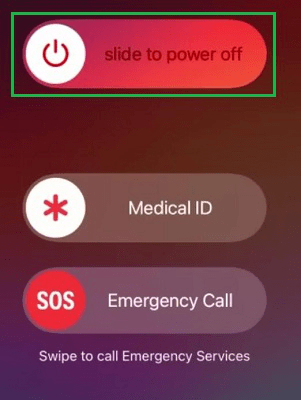
How to Restrict the Background Apps on iPhone?
Step 1: Open Settings on iPhone & go to the Battery option.
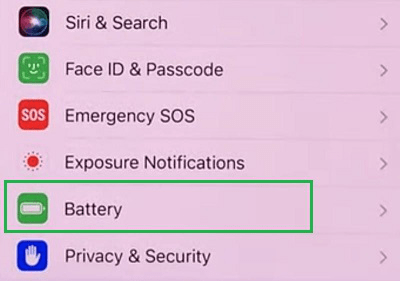
Step 2: Now, under the Battery Option, enable the Low Power Mode button to restrict the background apps.
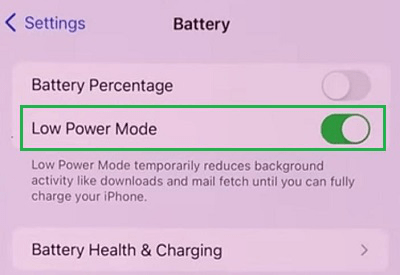
Is It Essential to Close All Background Apps on iPhone?
As we have discussed, one thing you should have noted is that there is no option present on iPhone to close all Apps like Android. So, is there any need to Close the Background Apps on iPhone? The Answer will be No! If you perform such an operation, you are just consuming the power of the device more, nothing else.
The iPhone is developed from the battery saving perspective. Unlike in Android Devices, there is no need to manually optimize the power consumption. Rather, iOS keeps automatically optimizing the background applications. Those applications you are using frequently will use high power, others will eventually go into the Low Power Mode.
So, we will recommend there is no need to close the background apps on iPhone as it is being regulated by the Operating System itself.
Conclusion
In the end, we can conclude that closing background apps on iPhone is not at all a complicated task. However, if you are looking to close all background opened apps on iPhone, you have to turn off your iPhone device. However, there is no need to perform such operations as all of these are being maintained from the Operating System itself. So It was all about How you can close all background apps on iPhone at once. Still if you’ve any queries, You can lookup to Frequently Asked Question Listed Below!
How to close all background apps on iPhone at Once – FAQs
Why doesn’t iPhone have a close all apps?
iOS doesn’t have a “close all apps” feature because it’s designed to manage apps efficiently in the background, closing them automatically when needed to optimize performance and battery life.
How do I stop apps from running in the background on iOS?
To stop apps from running in the background on iOS, you can manually close them by swiping up from the bottom of the screen to access the App Switcher, then swipe up on the app’s preview to close it.
Can you close all apps at once on iPhone 11?
No, you can’t close all apps at once on iPhone 11 or any other iPhone model. iOS doesn’t have a native “close all apps” feature, but you can manually close individual apps from the App Switcher.
Is there a shortcut to close all apps on iPhone?
No, there isn’t a shortcut to close all apps at once on iPhone. You need to manually close each app from the App Switcher by swiping up on their preview cards.
What I can do to Restrict the Background Apps on iPhone?
To restrict the background apps on iOS, you can enable the Low Power Mode. By default, the Low Power Mode consumes low charge from the battery as it disables the Touch Feedback, Touch Sound, etc. And if any application is opened, it will not stay in the Background if the Low Power Mode is enabled.
Share your thoughts in the comments
Please Login to comment...