How to Create a Desktop Background Using AI
Last Updated :
21 Feb, 2024
Artificial intelligence (AI) has been introduced to every nook and cranny of our daily lives. It has made our lives easier in different aspects. We can easily get a prompt answer by asking questions. AI can help you summarize a meeting and can even provide insightful data from a vast set of numbers. One such remarkable use of AI is to generate exclusive wallpapers for desktops. Fascinating, isn’t it? Let us find out how to create a desktop background using AI.
How to Create a Desktop Background Using AI
How to Create a Desktop Background Using AI
Discover a list of AI art generators to use for creating desktop backgrounds. The process of creating a desktop background by using such tools is more or less the same. Let us consider Canva, one of the most popular AI art generator platforms, as an example.
Here is a list of steps to follow and learn how to create a desktop background using AI:
Step 1: Open Canva on your web browser.
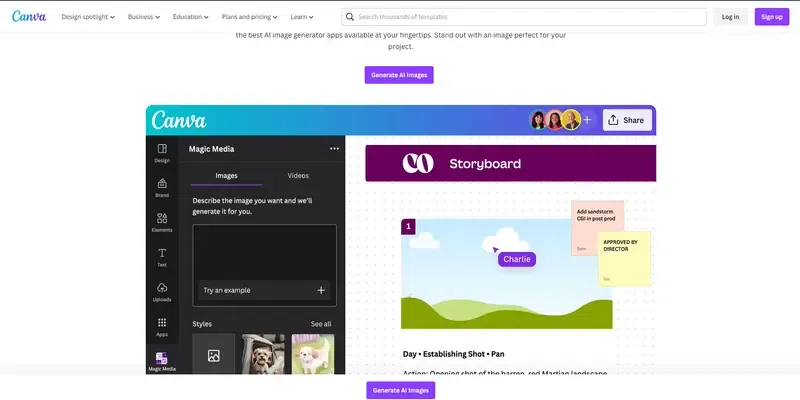
Open Canva on your web browser
Step 2: Select ‘Generate AI Images’.
You will be redirected to a new page.
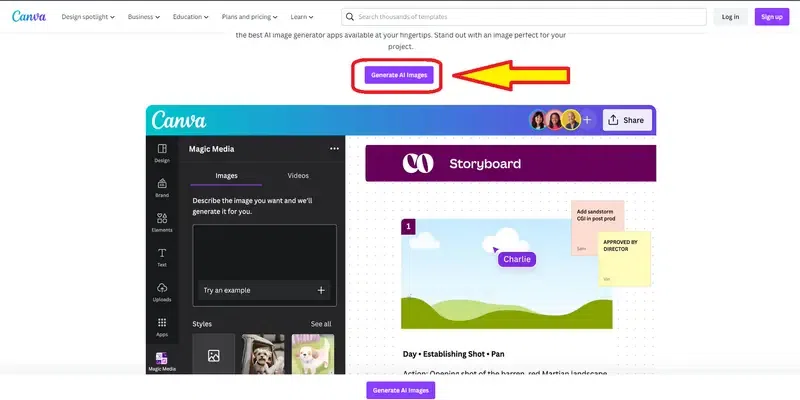
Select ‘Generate AI Images’
Step 3: Select ‘Use in a design’.
A pop-up dialogue box will appear for login details.
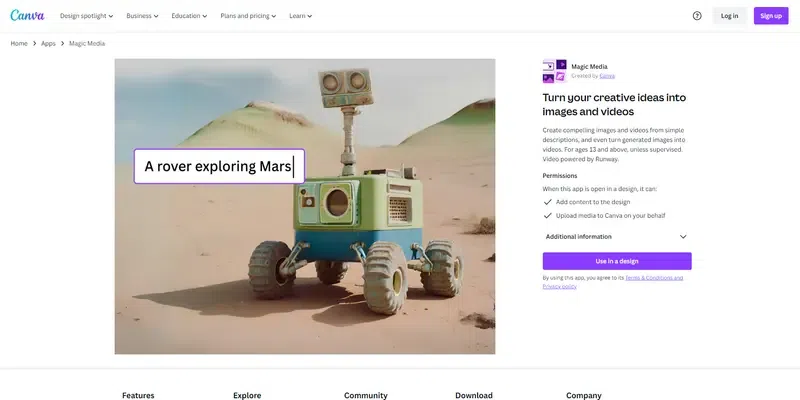
Select ‘Use in a design’
Step 4: Log in using your Facebook account or choose ‘Continue another way’.
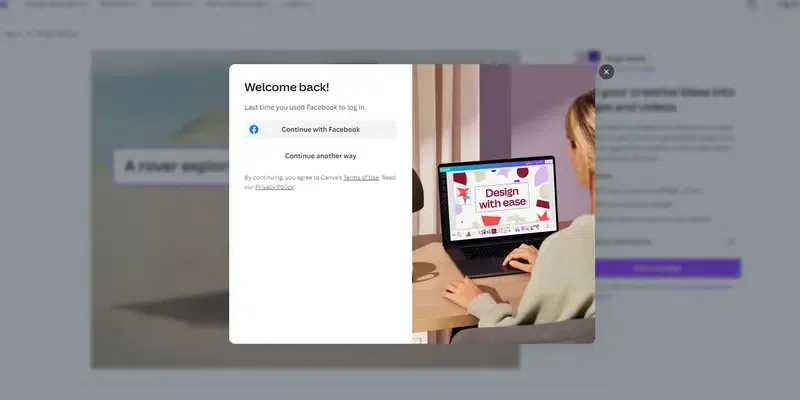
Select Facebook account to log into Canva
New options will appear when you choose ‘Continue another way’. Provide your details and you are set to create an AI desktop background.
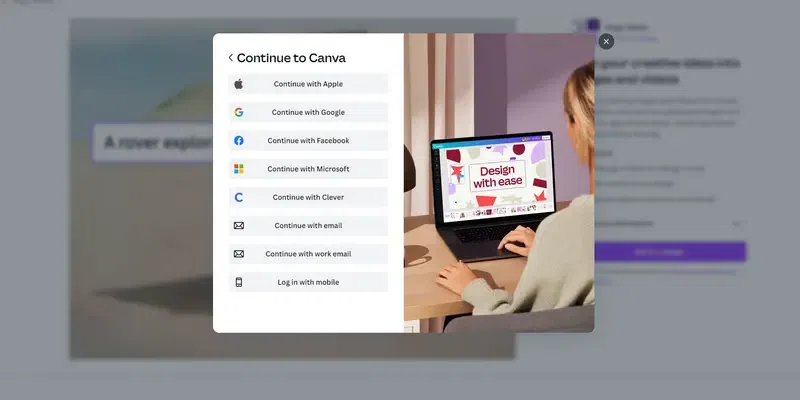
Select ‘Continue another way’ for other login options
Step 5: Go to ‘Create a design’ at the top right corner.
A search bar will appear.
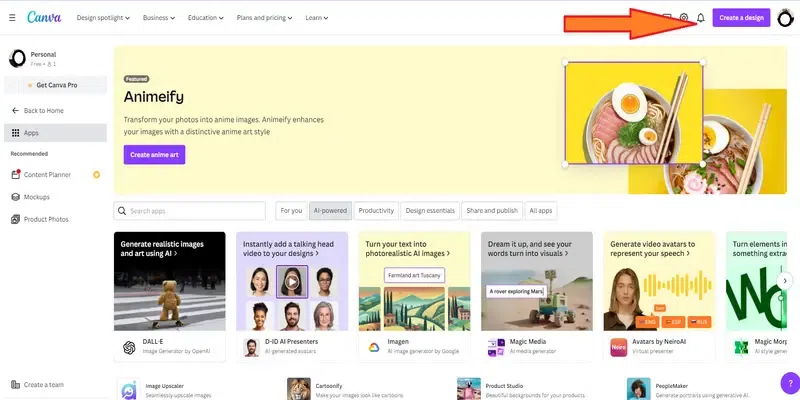
Go to ‘Create a design’ at the top right corner
Step 6: Write ‘desktop background or wallpaper’ in the search bar.
Step 7: Select the first option.
Get redirected to the AI art generation page.
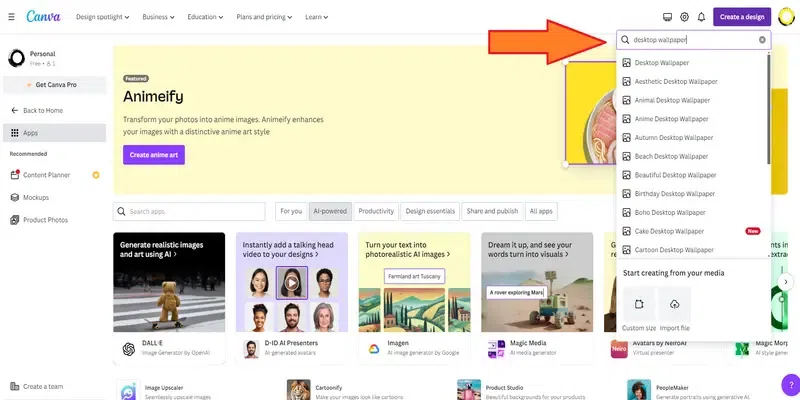
Step 8: Customize your art by choosing styles and aspect ratio.
For desktop background, go with ‘Landscape’ in the aspect ratio section.
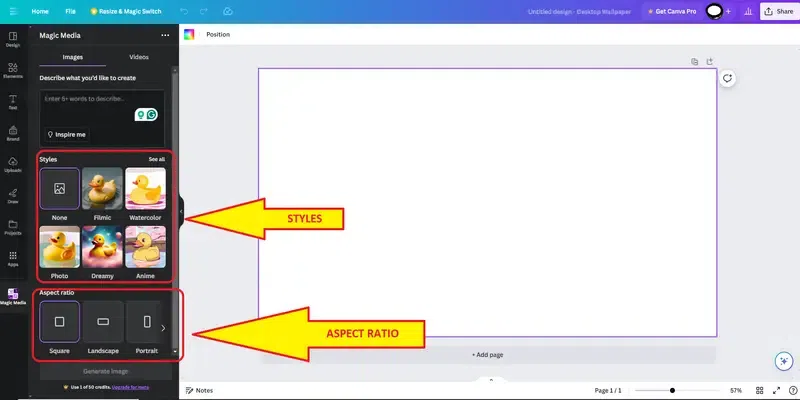
Customize your art by choosing styles and aspect ratio
Step 9: Write an art description in more than five words and press enter.
For example, we have chosen ‘anime’ as the style and used a description ‘an astronaut in an unknown planet with alien animals and trees’. After pressing enter, wait for a few seconds. Canva will generate four images to choose from. You can regenerate AI desktop backgrounds by changing the prompts in the description section.
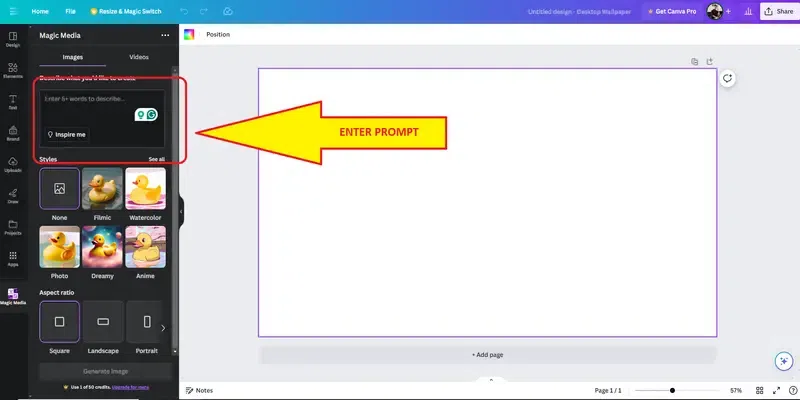
Write an art description in more than five words
Step 10: Select an image from the list.
It will appear on the central portion of your screen.
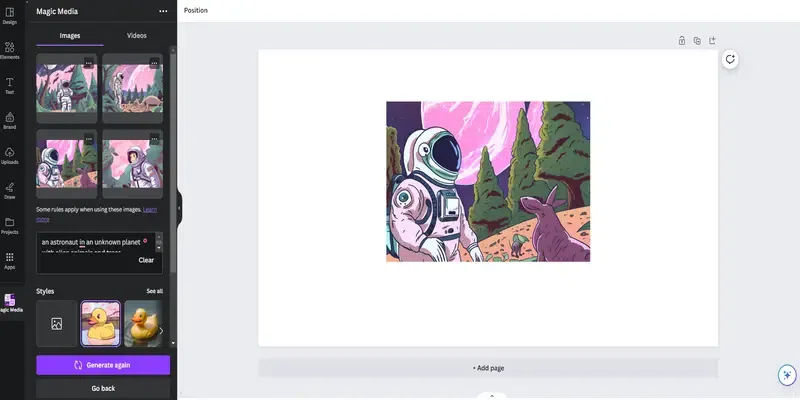
Select an image from the list
Step 11: Stretch the AI photo to match the screen size.
Step 12: Right click on the image and set as desktop background.
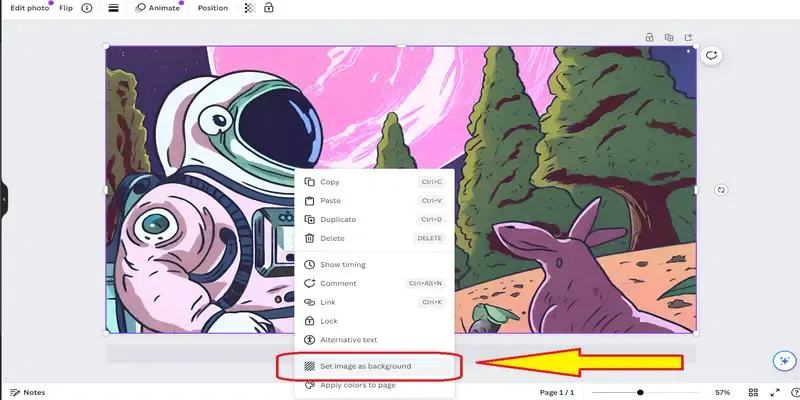
Remember, you might have to improvise the text-based prompts to get a better AI desktop background. Focus on the images generated and you will understand what is missing. By doing so, you can change the prompt command accordingly. Choose an image you want to work with from the outcomes.
Now that we know how to create a desktop background using AI, let us find a few to start with.
1. Neural.Love
Neural.love is one of the best AI desktop background creator tools you can use without creating an account. Your prompts will generate exclusive wallpapers that can be modified with its editing tools. Add voice and text prompts to generate images and restyle the outcomes according to your needs.
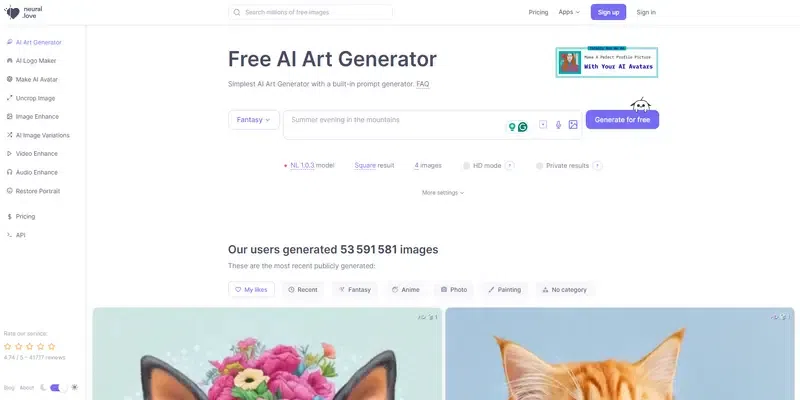
Neural.Love
Features
- Choose genres for generating AI images
- Set result parameters
- Enhance, crop, and upscale images
- Create AI avatars with your photos
Pros
- More control on AI art generation
- Priority processing of generated images
- High-resolution outputs
Cons
- Tools can be complex for beginners
- Limited genres of art generation
Pricing
- It has a free version.
- Monthly: $30/month for 300 credits.
- Pay as you go: $57 for 300 credits.
Link: Neural.Love
2. Runway
Runway is an excellent AI desktop background creator tool for creating custom desktop backgrounds. It can produce infinite images and transform the existing ones. It can also assist in crafting 3D textures and allows a user to train its generator framework accordingly.
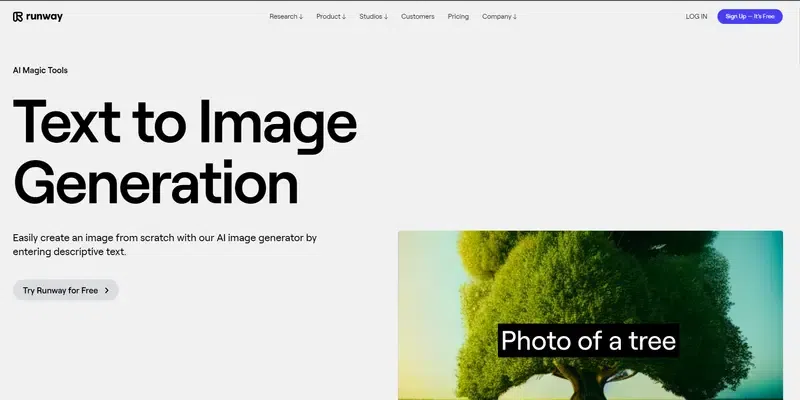
Runway
Features
- Simple UI for beginners
- Adjust settings as per requirement
- Generate multiple images at a time
- Cloud storage available
Pros
- User-friendly interface
- Batch generation of AI images
- Restyling options and advanced settings
Cons
- Limited customization levels
- Only JPEG export
- The free version adds a watermark
Pricing
- It has a free basic version.
- Standard: $12/user/month
- Pro: $28/user/month
- Unlimited: $76/user/month
- Enterprise: custom rates available
Link: Runway
3. Pixlr
Pixlr is a modern AI desktop background generator tool you can access online for generating stunning desktop background images. It offers a quick process to generate an image based on text-based prompts. It offers a complete suite of other tools to restyle and edit generated images.
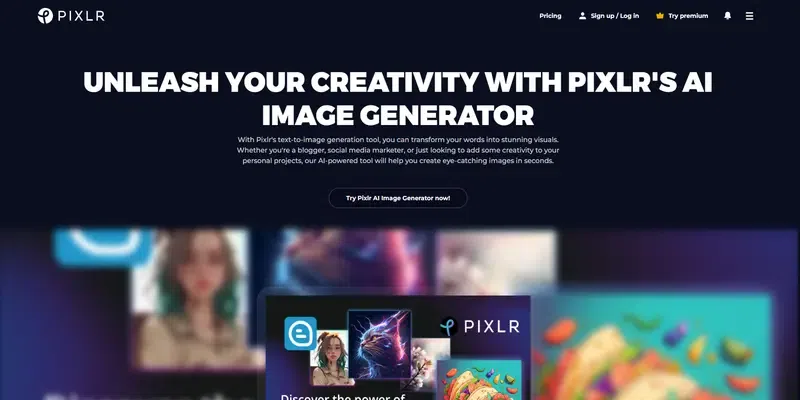
Pixlr
Features
- A vast list of templates
- Search image option available
- Different mediums, styles, and outputs
- Image editing and restyling tools
Pros
- Friendly user interface
- Tag suggestions available
- Multiple format support
Cons
- Advanced customization limited
- The free trial version has limited features
Pricing
- It has a free trial version.
- Plus: $1.99/month
- Premium: $7.99/month
- Team: $12.99/month
Link: Pixlr
4. NightCafe
NIghtCafe is the perfect haven for art creators and admirers. This AI desktop background tool can be accessed on your web browser. It is specialized in generating fantasy images, AI avatars, and even templates along with desktop background images. You can also choose from diverse styles and image modes.
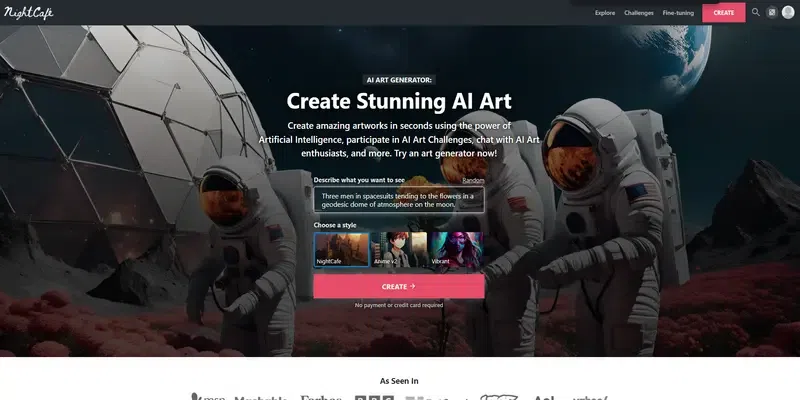
NightCafe
Features
- It uses DALL E 2, SDXL and Stable Diffusion AI models
- Accepts sampling and editing prompts
- Bulk AI image generation
- Art generation modes and templates available
Pros
- Ideal for crafting fantasy images
- Choose from diverse styles
- Preset options available
Cons
- Advanced options are not ideal for beginners
- Diffusion models may not be available sometimes
Pricing
- It has a free version.
- AI Beginner: $5.99/month
- AI Hobbyist: $9.99/month
- AI Enthusiast: $19.99/month
- AI Artist: $49.99/month
Link: NightCafe
5. VEED.IO
VEED.IO is probably the best online tool to learn how to create a desktop background using AI. This tool allows users to learn how to generate images using simple text prompts and improvise. The simple UI has proper image settings to choose and enter text prompts for art generation.
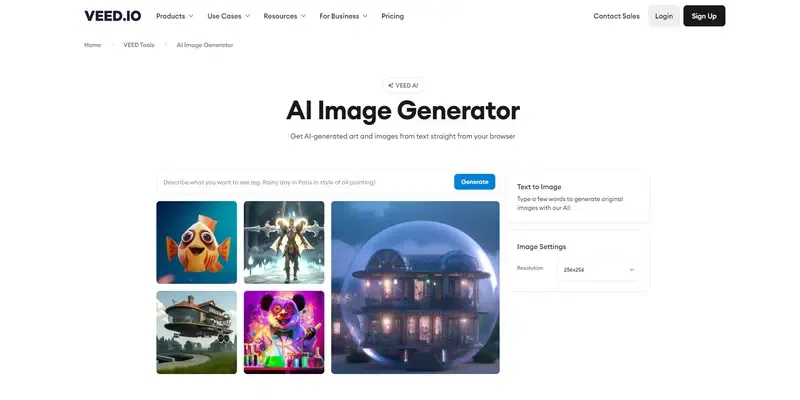
VEED.IO
Features
- Simple user interface
- No advanced settings
- Create a video with text prompts with photos
- Easy export and sharing options
Pros
- Ideal for beginners to learn AI art generation
- No complex tool
- A permanent free version is available
Cons
- Limited features in the free version
- A watermark is added to outputs
Pricing
- It has a free version.
- Basic: $3.49/month billed annually
- Pro: $7.22/month billed annually
- Business: $18.07/month billed annually
Link: VEED.IO
Related Articles:
Find a Suitable AI Art Generator to Create Desktop Backgrounds
Compare the most popular AI art generators for creating desktop backgrounds. Learn how to create a desktop background using AI and fuel your imagination. Focus on improvising the prompts to understand how an AI art generator tool responds. In this way, you can train an AI model perfectly to get the best outcomes. Beautify your desktop with stunning visuals created by these tools.
FAQs – How to Create a Desktop Background Using AI
How to make wallpaper from AI?
Follow these steps to create a desktop background with AI:
- Open an AI desktop background generator tool online.
- Enter a text-based prompt explaining what kind of desktop background art you need.
- Generate images and select a suitable output.
- Choose its aspect ratio.
- Upscale and download the image.
Your wallpaper is ready to be used as a desktop background.
Can AI generate desktop wallpapers?
AI can easily generate images, wallpapers, templates, or any kind of art. An AI desktop background generator tool uses its algorithm to understand the human-like prompts you enter as text. It then focuses on creating an art considering the parameters you have included. Several samples will be generated to choose from.
How can I choose the best AI desktop background creator tool?
Here is what you can consider to discover the best AI desktop background art generator tool.
- Customization options
- Image library
- Ease of use
- Advanced AI features
- Compatibility
- Pricing
Can I edit AI desktop backgrounds online?
Many AI desktop background generator tools offer a simple suite of restyling and upscaling features for generated images. You can also use image editing tools after downloading generated images.
Share your thoughts in the comments
Please Login to comment...