Does your computer overheat often? If so, do you shut it down and wait for it to cool? If you’re part of this group, you may be diminishing your PC’s lifespan and performance.
In this article, We’ll understand the significance of CPU health, and how to check CPU temp. We have explored the top 10 CPU temperature monitoring tools of 2024. These tools offer real-time insights into your processor’s temperature, enabling you to take proactive steps to maintain system health.
10 Best CPU Temperature Monitoring Tools
Why Monitor CPU Temperature?
Monitoring CPU temperature is crucial to ensure optimal performance and longevity. Regular measuring CPU health helps identify issues, allowing timely intervention to maintain a stable and efficient computer system.
Monitoring CPU temperature is crucial for four reasons
- Preventing Overheating: Avoid hardware damage by ensuring temperatures stay within safe limits.
- Enhancing Performance: Optimal temperatures contribute to efficient CPU operation.
- Increasing Lifespan: Regular monitoring can extend the lifespan of your CPU.
- Avoiding System Instability: Temperature spikes can lead to crashes.
How to Check CPU Temperature?
A CPU temperature monitoring tool is a software application that allows you to keep track of your computer’s CPU temperature. These tools can provide real-time temperature readings, allowing you to ensure that your CPU is not overheating. Since Your CPU is a single determinant of system performance in the PC. CPU plays a central role in your PCs. So it’s our responsibility to prevent it from overheating.
Note: Normal CPU temperatures range from 45-65°C at idle and can reach 80-85°C under heavy load. Check your CPU temp without using third-party tools; details provided.
To ensure your system stays within safe temperature limits, it is essential to measure the CPU periodically, especially during heavy tasks or gaming. We recommend checking every few weeks or when you notice performance changes. To check CPU temp, we are suggesting you top 10 CPU monitoring tools. Let’s try them out.
1. Core Temp
Core Temp is a program that you can use on your computer, phone, or other Windows-enabled device to monitor the current temperature of various parts of your system. This program does more than just give you an overall temperature reading for your system; it also breaks down each core of every processor in whatever system you’re using.
The Core Temp program requires Microsoft Windows XP, Vista, 7, 8, 10, 2003 Server, 2008 Server, 2012 Server, or a 2016 Server operating system, as well as an Intel, AMD, or VIA x86 processor, to function.
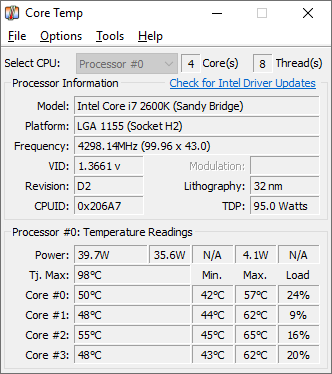
Pros:
|
Supports Intel, AMD, VIA Processors
|
|
Real-time temperature display in system tray.
|
|
Supports Intel, AMD, VIA Processors
|
Cons:
|
Limited features compared to other tools.
|
|
Occasional hardware compatibility issues.
|
Pricing:
|
Free
|
Also Check: How to Prevent Your Laptop From Overheating?
2. Speccy
Specy is a fast, lightweight, and advanced system information tool from Ccleaner. You can get a quick overview of PC hardware components like the CPU, RAM, Motherboard, Graphics, Storage, and much more. An intuitive user interface allows you to view all vital data.
The Speccy displays real-time temperatures of critical components, allowing you to identify issues before they arise. The tool also allows you to save scan results as snapspot, XML, or text files for easy sharing. The free version offers advanced PC insights. The professional version includes advanced PC insights, automatic updates, and premium support.
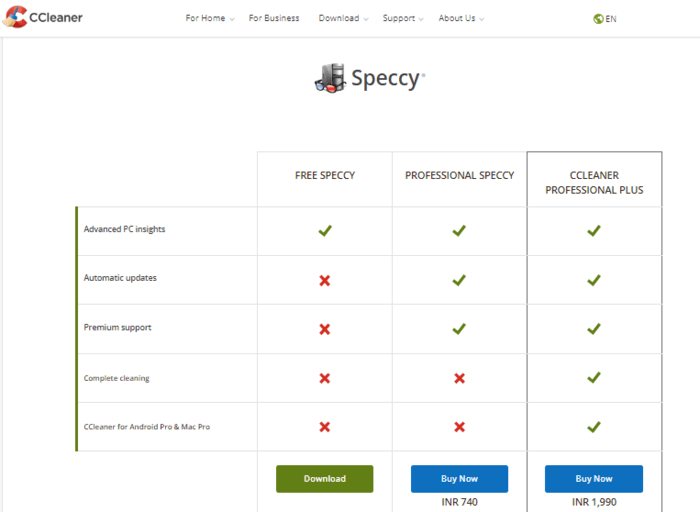
Pros:
|
Provides detailed hardware reports.
|
|
Displays real-time temperatures of critical components.
|
|
Allows direct saving of scan results as snapshot, XML, or text file.
|
Cons:
|
Users report hardware/OS compatibility issues leading to inaccurate readings.
|
|
Lacks advanced features like overclocking utilities and performance analysis tools.
|
Pricing:
|
Free download available.
|
|
Pro version $19.95 per year.
|
3. Real Temp
Real Temp is a complete temperature monitoring application that is specifically designed for single, dual, and quad core processors. The tool automatically tracks the hardware. The program reads temperature data from all Intel Core processors. Unfortunately, Intel Pentium 4 processors are not supported. It has the ability to calibrate each core of your processor. The program uses the Fluke 62 IR Thermometer to keep track of maximum and minimum temperatures, as well as full logging features.
Real Temp reports and logs the Intel PROCHOT# thermal throttle activity bit while also displaying MHz, TJMax, CPUID, APIC ID, and Calibration settings. The tool includes a high temperature alarm and shutdown feature based on CPU or NVIDIA GPU temperature.
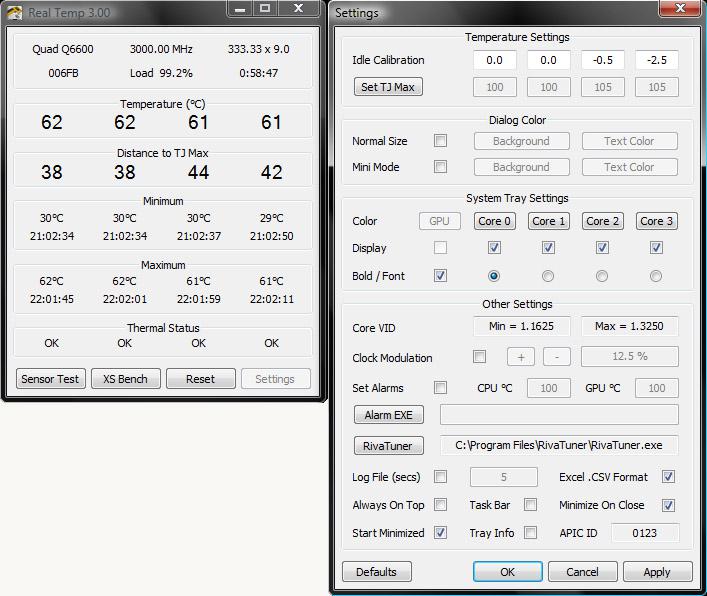
Pros:
|
Accurate temperature monitoring for Intel processors.
|
|
Real-time temperature updates for each CPU core.
|
|
Lightweight and low system resource usage.
|
|
Customizable settings for temperature thresholds and alarms.
|
|
Free to download and use.
|
Cons:
|
Limited compatibility, exclusively for Intel processors.
|
|
Basic interface lacks advanced features found in other tools.
|
|
May not provide extensive hardware information beyond temperature.
|
Pricing:
|
Free
|
Also Check: 10 Ways to Keep Your PC Cool !
4. HWiNFO32
The HWiNFO32 app provides professional system information and diagnostics. The tool performs comprehensive hardware analysis, including monitoring and reporting for Windows and DOS. With a customizable interface, the app accurately measures all system components to determine their current status and predict failure.
HWiNFO32 allows you to view detailed hardware information in accordance with the latest standards. The app generates various types of reports, monitors status, and communicates with other tools and add-ons. The information is presented in a hierarchical format that leads to in-depth details.
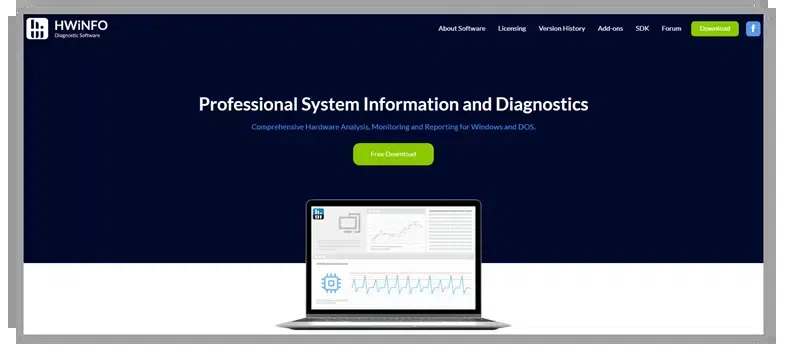
Pros:
|
It provides extensive information about hardware.
|
|
It offers real-time system monitoring and reporting.
|
|
It supports a wide range of systems and components.
|
Cons:
|
The interface can be overwhelming due to the amount of information displayed.
|
Pricing:
|
Free
|
5. AIDA64 Extreme
The AIDA64 Extreme is an industry-leading system information tool that displays detailed information about hardware components, including installed software, and supports overclocking. The tool provides benchmarks to measure the computer’s performance. Real-time monitoring sensors enable the tool to collect accurate voltage, temperature, and fan speed readings.
The system reliability test included with AIDA64 employs a 64-bit multi-threaded stress testing module to push the computer to its absolute limits. The tool displays important system data about LCD devices connected to the PC. The latest version supports over 50 LCD and VFD displays, as well as wireless remote monitoring of sensor values via mobile devices.
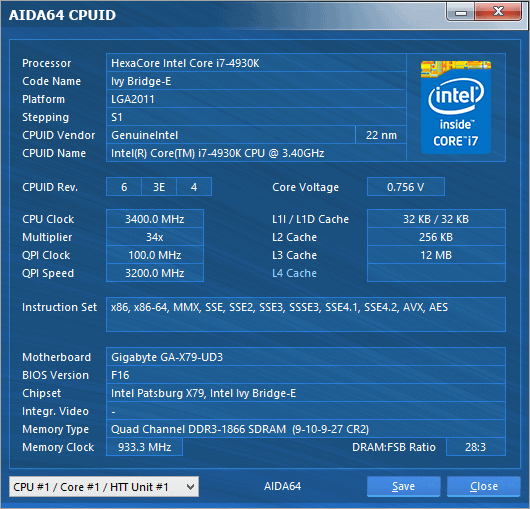
Pros:
|
It provides detailed information about all hardware components.
|
|
It offers system stress testing and benchmarking.
|
|
It supports customizable alerts.
|
Cons:
|
It is more expensive than other tools.
|
|
It may offer more features than necessary for just monitoring CPU temperature.
|
Pricing:
|
Free
|
|
Starting at $59.95
|
6. HWMonitor
HWMonitor is one of the most advanced CPU monitoring tools available, displaying the current temperatures of the motherboard, graphics card, CPU, and hard drive. Furthermore, it displays CPU loads in real-time. However, the tool is a little advanced, and the reports are difficult to understand. So, if you have any technical knowledge about how the core works, HWMonitor could be the best option for you.
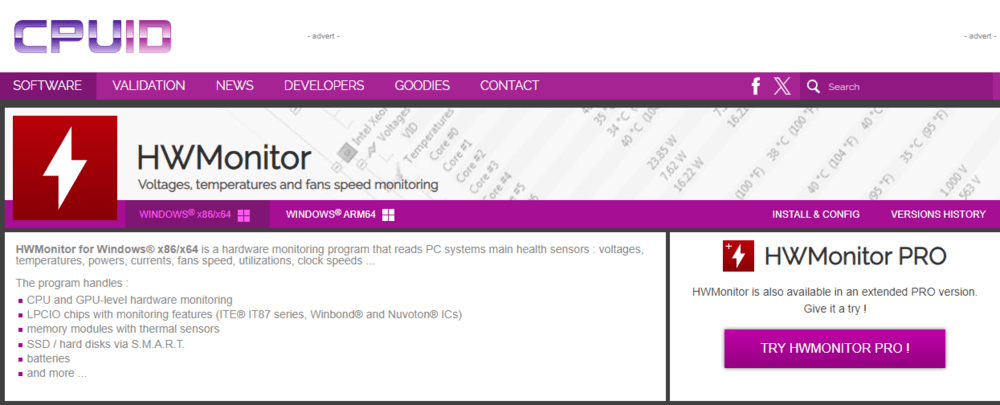
Pros:
|
It supports the most common sensor chips and tracks any changes in the CPU temperature.
|
|
It can read modern CPUs on-die core thermal sensors.
|
|
Straightforward interface displaying CPU temperature, fan speeds, and voltages.
|
|
Support for a wide range of hardware components.
|
Cons:
|
Lack of advanced features compared to some other monitoring tools.
|
|
Interface design may feel outdated to some users.
|
Also Check: How to Speed Up Computer?
7. Rainmeter
Rainmeter is a free, open-source CPU temp monitor for Windows that can track various data such as temperature, CPU, RAM, and disk usage. It offers a range of customizable skins, which users can create, use starter packs, or install plugins.
Rainmeter also includes functional audio visualizers and customizable skins. It is open-source software distributed under the GNU license, consuming less hardware resources and running on all Windows editions. Skins can be created and modified in a simple language.
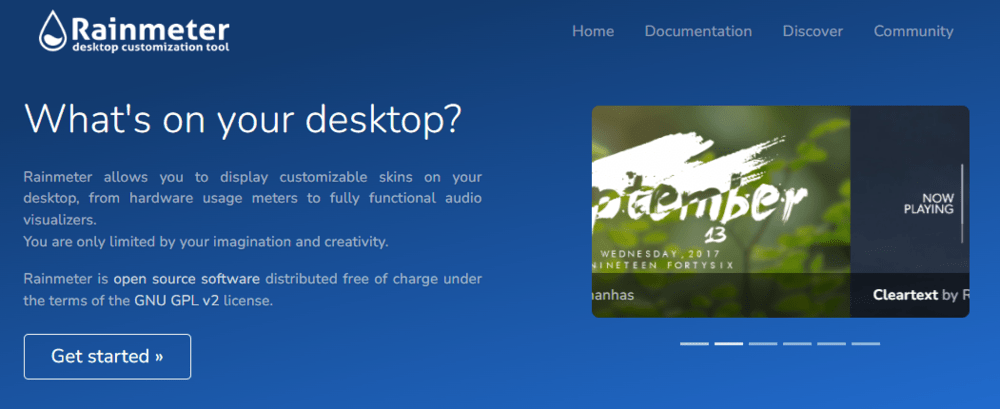
Pros:
|
It offers a wide range of customization options.
|
|
It can display system stats on the desktop in a visually appealing way.
|
|
It supports plugins and skins for additional functionality.
|
Cons:
|
Lacks robust monitoring features.
|
|
Requires technical expertise for setup.
|
Pricing:
|
Free
|
8. Open Hardware Monitor
Open Hardware Monitor, an open-source tool, delivers real-time hardware performance insights. Users can monitor CPU temperature, fan speeds, and voltages due to its lightweight design and intuitive interface. It’s suitable for casual users and enthusiasts, offering easy hardware diagnostics and optimization.
Open Hardware Monitor is Compatible with Windows, Linux, and macOS, it provides flexibility and accessibility. The active community continuously updates it, ensuring reliability and effectiveness. It’s a valuable tool for performance optimization, troubleshooting, or system understanding.
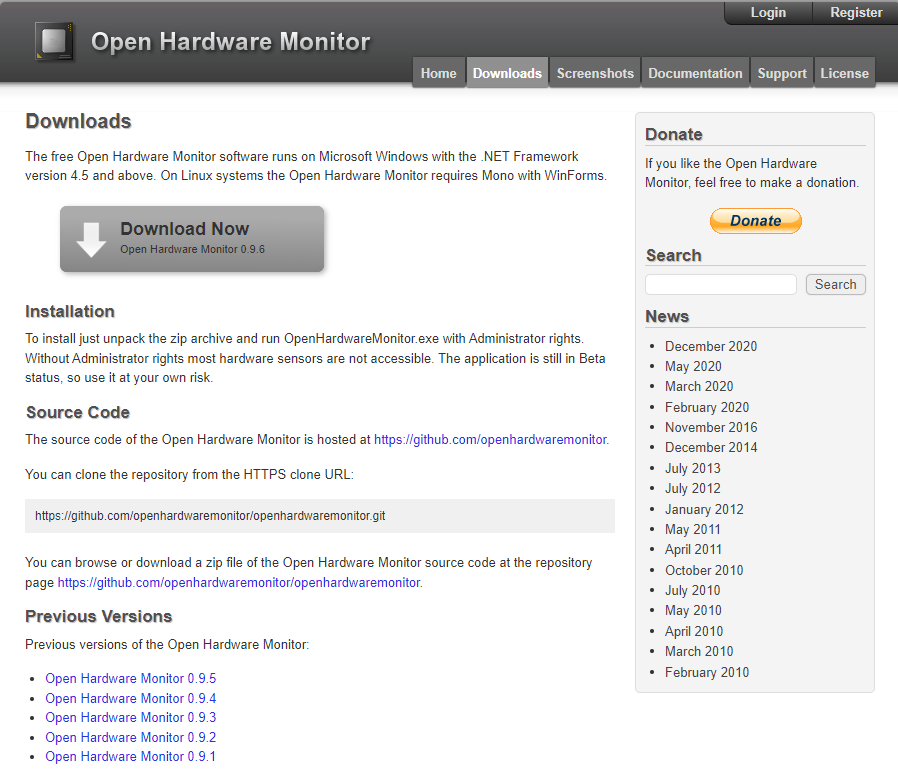
Pros:
|
It supports a wide range of chips and components.
|
|
It is open-source and completely free.
|
|
It offers a simple, easy-to-use interface.
|
Cons:
|
It lacks alerting capabilities.
|
|
It is not updated as frequently as some other tools.
|
Pricing:
|
Free
|
9. SpeedFan
SpeedFan, a versatile, lightweight utility, actively monitors and controls fan speeds, temperatures, and voltages in Windows systems. Its intuitive interface enables users to customize and optimize cooling performance. Offering real-time monitoring and adjustments, SpeedFan helps maintain optimal hardware conditions.
It caters to a wide user range, from novices to enthusiasts, for gaming, overclocking, or general maintenance. Continuously updated by an active community, SpeedFan ensures system stability and performance.
Note: If you are a gaming person it is important to Check GPU of Your PC and Upgrade Graphics Card in Your Laptop for the best gaming experience
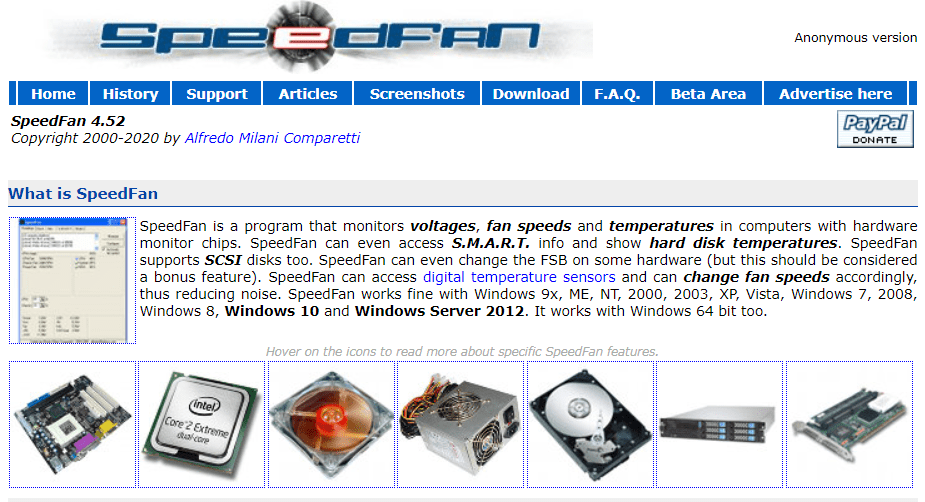
Pros:
|
It can access digital temperature sensors.
|
|
It can change fan speeds according to system temperatures.
|
|
It offers a simple, user-friendly interface.
|
Cons:
|
It may not support all components in newer systems.
|
|
It lacks some advanced features
|
Pricing:
|
Free
|
10. SolarWinds CPU Load Monitor
SolarWinds CPU Load Monitor, a robust solution, optimizes CPU performance across networks. It offers real-time monitoring and alerting, enabling prompt detection and resolution of abnormal CPU loads.
SolarWinds CPU Load Monitor provides detailed metrics and historical data for proactive management and troubleshooting. Integrated with other SolarWinds products, it enhances network monitoring and management. Suitable for businesses of all sizes, it ensures efficient CPU utilization and network stability.
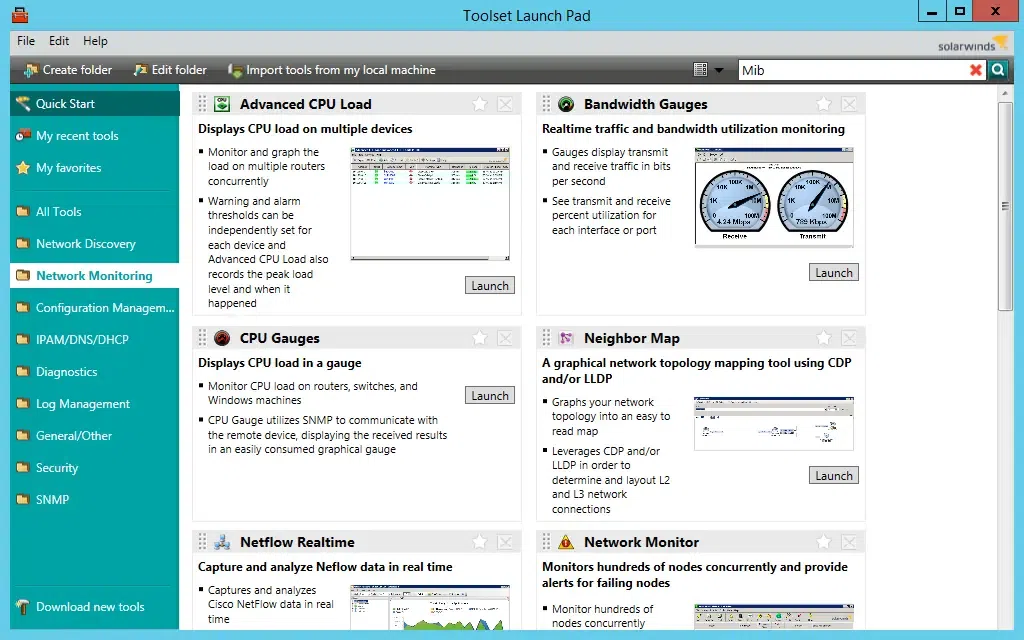
Pros:
|
It provides detailed information about CPU load and temperature.
|
|
|
It offers customizable alerts for high CPU temperature or load.
|
|
|
It integrates well with other SolarWinds products.
|
Cons:
|
It can be overkill for users who just want a simple temperature monitor.
|
|
|
It is more expensive compared to other tools.
|
Pricing:
|
Free Trial
|
|
|
Price start at $1901
|
Conclusion
In conclusion, maintaining system health requires choosing the right CPU temperature monitoring software. Users can opt for the simplicity of Core Temp or the advanced features of NZXT CAM.
As discussed earlier, you can also check CPU temp tools. However, despite the lack of built-in CPU temperature tools in Windows, third-party software like Core Temp or HWMonitor effectively steps in continuous monitoring is crucial to prevent overheating.
Also Read
What is the Best Software to Check CPU Temperature?
Depending on your needs, top tools for checking CPU temperature include Core Temp, AIDA64, HWiNFO, and HWMonitor.
What is the CPU Temperature Tool in Windows 10?
Windows 10 does have inbuilt tools like BIOS/UEFI menu allows CPU temperature checks , Third-party software like Core Temp, NZXT’s CAM, AIDA64, HWiNFO, or HWMonitor can be used.
What is the Normal CPU Temperature in Windows?
The normal CPU temperature varies with the specific processor model. Typically, a CPU temperature between 45 and 65 degrees Celsius at idle, and up to 80-85 degrees Celsius under heavy load is considered normal.
Why my CPU temperature is too high?
High CPU temperature may happen due to insufficient cooling, dust clogging, or if you’ve pushed your computer’s performance too much. These factors can make your CPU overheat.
Why is temperature important in PC?
Yes, because the CPU is like the computer’s brain. If it gets too hot, it can slow down and ultimately get damaged. Monitoring and managing its temperature is important for its ensures smooth functioning and longevity.
Does CPU temperature affect performance?
Yes, CPU temperature impacts performance. High temperatures can lead to slowdowns, crashes, and even permanent damage. It affects performance by causing throttling, reduced processing speed, system instability, and potential hardware failure.
Share your thoughts in the comments
Please Login to comment...