How to Overclock Your CPU from BIOS?
Last Updated :
01 Dec, 2023
If you are getting frustrated using your old CPU Cabinet where a simple task needs a lot of time then you should feel the need to upgrade it. However, upgrading your CPU with the new technologies & an increased space will cost a hefty amount. But don’t get upset with the budget issue, there are other ways by which you can improve CPU Performance.

You can Increase CPU Performance using the CPU Overclocking process on the device. In any device’s hardware, there is a particular Clock Performance Speed is determined. You can increase the or Overclock CPU Hardware from the BIOS Menu without buying any new gadget. And hence, you can experience a better CPU Cabinet, than the earlier one.
In this article, we will discuss the necessary precautions along with the steps involved to Overclock CPU Performance in no time.
Things to Remember Before Going for CPU Overclocking
A couple of things you have to keep in mind while overclocking your CPU Hardware. If you are not abiding by the points, then you might get serious damage or the device. So, it is advisable to keep a note of the following points.
- Note the Original Data: Before going to make any changes, note down the Clocking Capacity on which the data is set. As many times, you need to reset it to the original data. And you might forget the original data.
- Restricted processor Overclocking: Each & every piece of hardware is set up to the highest clocking capacity. However, you are allowed to increase the capacity a bit to work more efficiently. But always try not to increase the CPU Clocking Capacity by a huge number. Always increase the capacity by 0.50 amount & check the status.
- Glance At Screen: Whenever you are making any changes in the CPU Clocking, after restarting the device, look at the screen. If it is coming as normal, then nothing needs to be worried. Otherwise, if it is coming as blank or showing only the monitor prompt, then quickly reduce the CPU Clocking Capacity to the original one.
- Static Electricity: Though, there is no need for precautions from the Static Electricity as we will not open the CPU Cabinet. But in this case, you have to open the CPU Cabinet and be sure to make the ground along with you. This will reduce the threat of shock from the Static Electricity.
Steps to Overclock CPU from BIOS
For Overclocking the CPU of the device, the following steps should be performed one by one. We will start by checking the CPU temperature.
Step 1: Checking the Temperature During CPU Overclocking
Always find out the temperature of your device’s CPU. You can have any third-party application check the Temperature of the CPU as Windows doesn’t come with any app that shows the CPU Temperature. Do check that the CPU temperature never exceeds 65 degrees Celcius. If it is more than 65 Degrees, then you should not operate.

Step 2: Check the Stress on the CPU for Overclocking
Open the Task Manager on your device. To do so, press the CTRL + Shift + ESC keys together and open it. Now, find out the CPU utilization on the device. If you are getting CPU utilized nearly to 100%, it will be a wise choice to back off. If the CPU usage is less than 10%, then it will be ideal to move ahead.
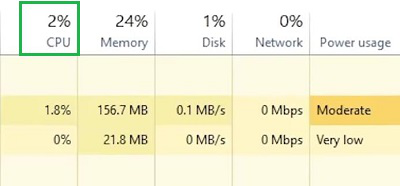
Step 3: Open BIOS to Overclock the CPU
Enter the BIOS Settings of the device. After shutting down, while restarting press the ESC key multiple times to enter into the BIOS. In the BIOS, you will get an option OC or Processor Overclocking or a similar thing. Click on that to progress into the process.
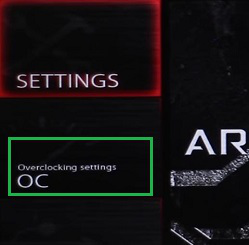
Step 4: Make Base Clock Auto to Overclock the CPU
You will find an option called the Base Clock in the BIOS. Make sure the Settings is done as the Auto Option. The Auto Option is the backup setting that prevents any kind of damage to the hardware. If there is any issue, the Processor Overclocking will automatically be reduced and reset to the normal clocking.
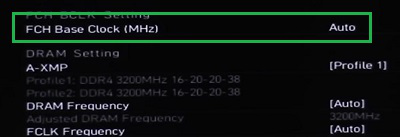
Step 5: Increase CPU Ratio for Overclocking CPU
Now, it is the main step to overclock any CPU. Overclocking involves the increasing CPU Ratio. Select the option & increase the CPU Ratio by nearly double. It will be better to set it a bit less than the double amount. But if you have a double amount of more than 20.00, go for the 20.00 option only. Not to increase the CPU by more than 20.00 amount.
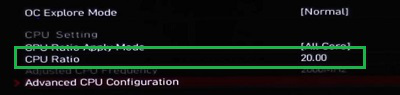
Step 6: Increase CPU Voltage for Overclocking CPU
Now, to complete that much work, the hardware needs a bit of increased current and voltage in it. In that case, increase the CPU Voltage to some fold. In this case, don’t increase the CPU Voltage to double to the set one. You can increase the value to the 1.300 value. You should not further increase it to prevent any issue while overclocking processor.

Hence, we have successfully performed the Overclock Feature of the CPU using the BIOS option.
So, these are the simple steps you can perform to increase your CPU performance more without installing any technology & gadgets into the CPU Cabinet. However, you have to be cautious enough to perform such an operation. If you have made any mistake god forbid, some CPU elements can get damaged.
Also Read
FAQs for Overclocking CPU from BIOS
1. What is the CPU Overclocking?
Processor Overclocking is the feature in the CPU that increases the capacity of work of CPU Hardware. If any CPU Fan is running slowly, it will get extra speed without making any changes. Every hardware installed on the CPU runs with its default clock speed. However, we can increase it further which is termed as CPU Overclocking.
2. Is the Overclocking of the CPU not safe?
There can’t be any direct answer to this question. If you follow all the precautionary points, you might not get any threat or damage. But sometimes, after successful overclocking the hardware components get heated with simple executions. However, in the modern days CPU Cabinets shut down the device, if it gets overheated.
3. What are some potential signals that indicate Overclocking is done much higher capacity?
Some of the Potential Signals you might get after performing overclocking which is higher than expected are the following:
- High Heat: The Device gets heated within a short time of operation & CPU uses suddenly increase to high.
- Black Screen: The device will not start after operation. And the Monitor will become blank for the entire time.
Share your thoughts in the comments
Please Login to comment...