The Macbook and iMac are powerful devices for high-performance coding, but they lack a robust code editor for writing development codes in your preferred programming language. To become productive and efficient, it’s essential to find the best code editor for Mac. There are many free and paid text editors available, but it’s crucial to choose one that fits your needs.
In this article, We’ll explore the best Code/Text Editors For Mac available in 2024.
What is an IDE?
An IDE (Integrated Development Environment) is software that combines commonly used developer tools into a small GUI (graphical user interface) application. It combines code editors, compilers, and debuggers with an integrated terminal.
What are Code/Text Editors?
A code editor is a tool that allows you to write code in a programming language for your computer program. A computer program is a foundation for software, websites, and operating systems.
Code editors replaced older text editors such as Notepad on Microsoft and Text Edit on Mac, as programmers found it difficult and time-consuming to write code on them. Code editors became popular because they saved energy and time.
10 Best Text Editors for MacOS
Here are some of the most popular and recommended code/text editors for Mac that you can download in 2024:
1. Visual Studio Code
Visual Studio Code is a free, open-source code editor for macOS, Windows X64, and Linux x64 operating systems. It includes basic syntax highlighting and autocomplete functionality, as well as function and variable-based smart completions known as Intellisense.
Check out: How to Run Visual Studio on Mac? – GeeksforGeeks
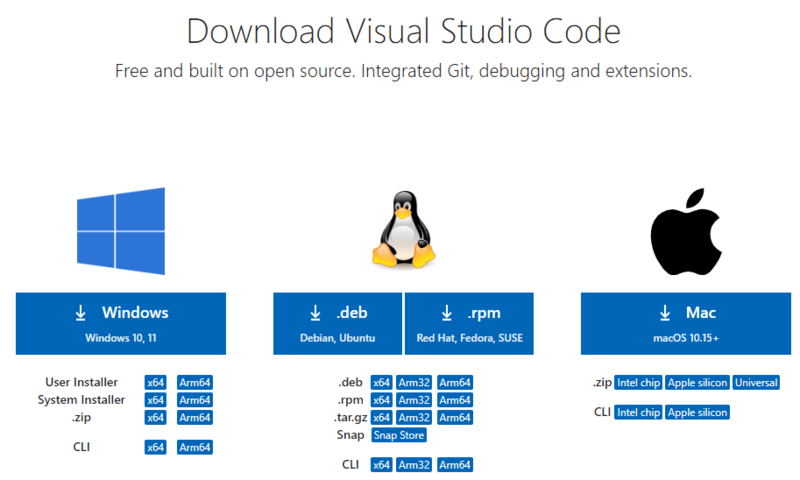
Best Features of Visual Studio Code
- Easy-to-Use Interface: It’s simple and easy to navigate.
- Support for Many Languages: Works well with lots of programming languages like JavaScript, Python, and more.
- Great Editing Tools: Offers helpful features like highlighting, auto-complete, and checking for mistakes.
- Loads of Extensions: You can add extra tools to do almost anything you need.
- Built-In Terminal: Lets you run commands without leaving VS Code.
- Git Built-In: Helps you manage your code changes with Git.
- Debugging Made Easy: It helps you find and fix problems in your code.
Programming Languages Supported
It supports languages like JavaScript, TypeScript, Python, C++, Java, HTML, CSS, and more. Additionally, it offers a large marketplace for extensions that enhance language support.
Pros
|
Cons
|
- Git and other software configuration management (SCM) service providers are easy to use.
- Refactoring and debugging the code
- This Mac code editor supports simple customization and extension.
|
- Tool Loading and Runtime Issues
- Slow loading and running for extensions.
- Overwhelming interface for beginners.
|
Pricing:
Check out: How to setup Competitive Programming in Visual Studio for C++
2. Sublime Text
The Sublime Text is available in both free and paid versions, and it appears in many top text editor rankings. Supported on Windows, Linux, and Mac , it serves as a versatile code editor for Mac. This is a fast editor that requires little disk space and system resources.
In trial mode, you can use the program for an indefinite period. If you require additional functionality, you can purchase the full version for $99.
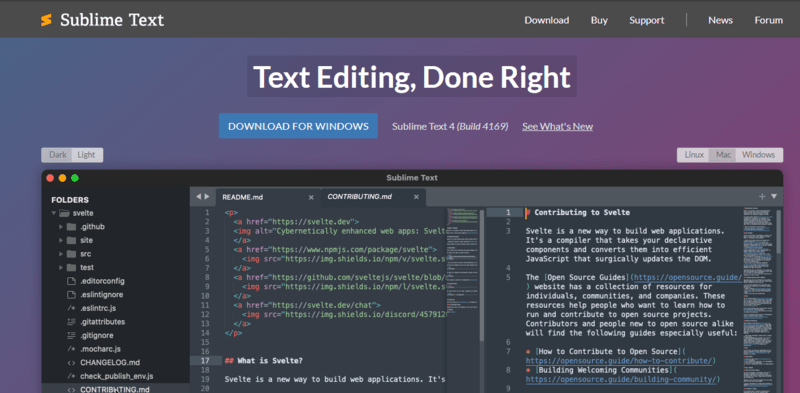
Best Features of Sublime Text
- Speed: It’s super fast and responsive, so you can work without any delays.
- Powerful Editing: It has advanced editing features like multiple selections and powerful search and replace.
- Customization: You can customize almost everything, from key bindings to themes, to suit your preferences.
- Cross-Platform: It works on Windows, Mac, and Linux, so you can use it on any computer.
- Package Ecosystem: There’s a huge community creating plugins and extensions, so you can extend its functionality in countless ways.
- Distraction-Free Mode: It has a distraction-free mode that lets you focus on your code without any distractions.
Pros
|
Cons
|
- Streamlined User Interface
- Features dark mode and color themes for creative workspace.
- Improved API for plugin integration.
- Keyboard shortcuts for quick variable selection.
- File tabs for split-screen project management.
|
- Slow loading on larger projects.
- Need for extension or tool for code testing post-editing.
|
Pricing:
- Free
- Individual License: $99 one-time payment
- Business License: $65 per year
Programming Languages Supported
Sublime Text supports many languages like Python, JavaScript, HTML, CSS, C/C++, Java, PHP, and Ruby. You can also enhance its functionality with plugins for more language support.
Also Check: Setting up Sublime Text For Competitive Programming Environment.
3. Atom
Atom is one of the most widely used code editors for Mac among web developers and application developers. The app is open source and was created by GitHub developers.
Atom includes a package manager that gives you access to a variety of extensions and tools created by the text editor’s users and developers. The main distinguishing feature of Atom over other modern text editors is its extensibility. Atom’s well-designed architecture, API, and engine enable creating custom tools or add-ons much easier than with other analogs.
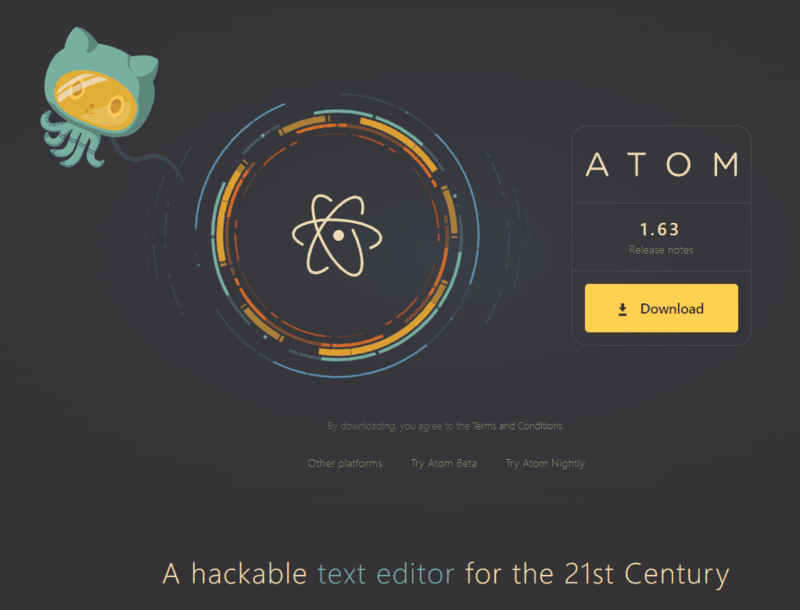
Best Features of Atom
- Customization: Tailor Atom to your preferences with themes, packages, and settings.
- Built-in Package Manager: Easily extend functionality with a wide range of packages available.
- Smart Autocompletion: Save time with intelligent suggestions while coding.
- Cross-platform: Works seamlessly on Windows, macOS, and Linux.
- Split Editing: View and edit multiple files simultaneously for increased productivity.
Programming Languages Supported
Atom supports popular languages like JavaScript, HTML, CSS, Python, Ruby, PHP, and more. Users can also boost its capabilities with packages, similar to Sublime Text.
Pros
|
Cons
|
- Supports plugins with integrated package manager.
- Enables autocompletion and Command Palette.
- Allows cross-platform editing.
|
- Many packages can slow it down.
- Can be a resource hog.
|
Pricing:
Also Check: How to Setup Atom Editor with all the required Packages?
4. Vim
Vim is a text editor for mac designed for web designers who don’t need guidance. The tool works with the majority of UNIX systems and is primarily designed for in-terminal editing. This program allows you to manage text editing tasks using an on-premises or online UNIX system and vim editors.
Best Features of Vim
- Efficiency: Vim lets you edit quickly using keyboard shortcuts, saving time.
- Customization: You can personalize Vim to match your preferences and workflow.
- Powerful Commands: Vim offers many editing commands for tasks like search and replace.
- Split-Screen Editing: It allows you to work on multiple files at once by splitting the screen.
- Plugin Support: Vim has lots of add-ons to extend its features for different needs.
Programming Languages Supported
Vim, due to its extensibility, supports almost all programming languages. Users can add syntax highlighting and other features specific to languages by installing plugins
Pros
|
Cons
|
- Workspace Customization with Plugins
- Builds customized workspaces.
- Lightweight, often bundled with Linux and GNU servers.
- Features code folding, syntax highlighting, and linting.
- Built-in file sharing for formatting-preserving document movement.
|
- Suitable for advanced coders.
- Limited features deter advanced plugins and high-tech functionality.
|
Pricing:
Also Check: Basic Vim Commands
5. Brackets
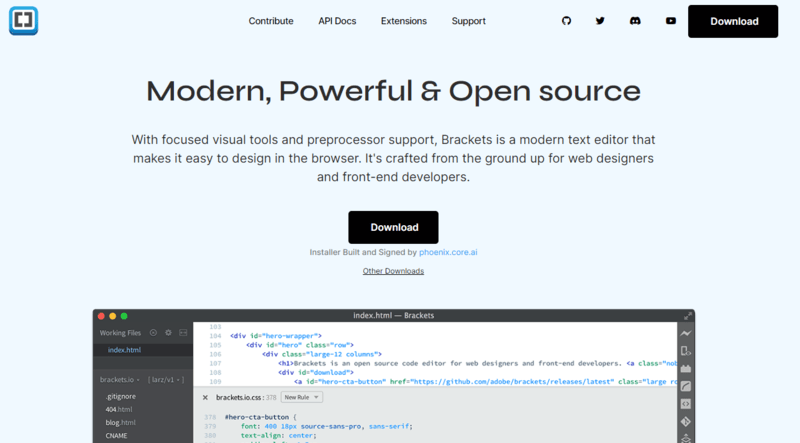
Brackets, a popular text editor for Mac, is primarily focused on web design. Brackets are a better choice for front-end developers and web designers than the others mentioned above. Brackets is a completely free text editor, despite being designed by Adobe, which is well-known for its subscription pricing model. Adobe created Brackets as an open-source project, which is supported by an active and enthusiastic community.
Best Features of Brackets
- Live Preview: See your changes instantly in the browser.
- Inline Editing: Edit code directly in the browser.
- Preprocessor Support: Works with LESS, SCSS, and more.
- Extensions: Customize and enhance your coding experience easily.
- Quick Edit: Jump directly from HTML to CSS.
- Split View: Work on multiple files simultaneously.
- Git Integration: Manage your code with ease.
Programming Languages Supported
Brackets primarily supports web development languages such as HTML, CSS, and JavaScript. However, extensions can expand its support to languages like Python, Ruby, and PHP
Pros
|
Cons
|
- Live Preview Feature
- Cross platform
- Open-source and free
- Extensibility
|
- Performance and Quality Problems with Plugins
- Slow Opening and Rendering of Larger Files
|
Pricing:
6. BBEdit 14
When looking for a paid code editor for Mac, you should consider BBEdit. This is an excellent service for web development firm engineers who work primarily in HTML. BBEdit stands out for its intuitive and thoughtful interface. The editor allows you to quickly find and replace regular expressions, and it includes a project management feature.BBEdit also allows you to navigate functions. Syntax highlighting is supported in a variety of languages, including HTML.
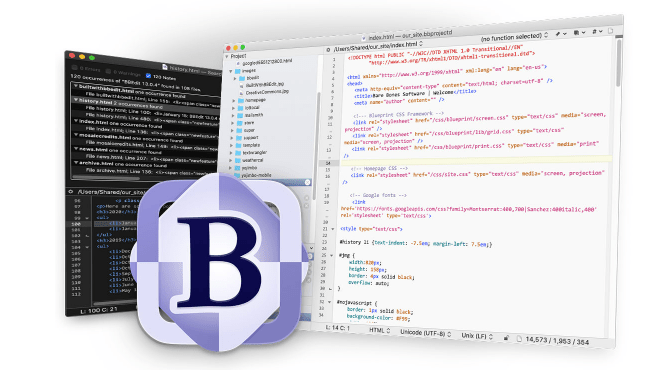
Best Features of BBEdit 14
- Better Editing: It helps you edit smoothly with color coding and folding.
- Fast Search: Quickly find what you’re looking for with its strong search tools.
- Git Support: Manage projects easily with built-in Git.
- Customizable: Make it fit your style with themes and shortcuts you can change.
- Boosts Productivity: It helps you work faster with features like text clippings and live preview.
Programming Languages Supported
BBEdit 14 supports a broad range of programming languages, including HTML, CSS, JavaScript, Python, Ruby, Perl, PHP, Java, C++, and others.
Pros
|
Cons
|
- An extensive list of HTML tools.
- The commands “Open from FTP Server” and “Save to FTP Server” use FTP Browser.
- A set of functions that make it much easier to work with Unix scripts in Perl, Python, and Shell.
|
- Higher price compared to some other options
- Interface can feel outdated.
- Some features may be overwhelming for beginners.
|
Pricing:
- $49.99 for a single-user license.
7. UltraEdit
UltraEdit is one of the most popular code editors. It’s designed to give developers all the features they need. Only one license can be purchased to install it simultaneously on Windows, Mac and Linux computers. Furthermore, you can install the next update for free. UltraEdit is a powerful text editor with flexibility, speed and security. It provides several beautiful themes and an enormous range of options to customize them for simplicity and ease of use.
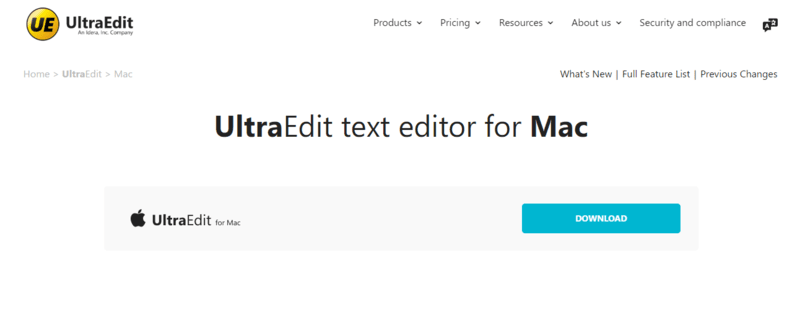
Best Features of UltraEdit
- Works Everywhere: It runs smoothly on Windows, Mac, and Linux.
- Smart Editing Tools: Features like color-coding and macros make editing a breeze.
- Spot Differences: Easily compare files and folders.
- Personalize Your Experience: Customize the interface to fit your style.
- Edit Files Remotely: Access and edit files directly from FTP servers.
- Find Anything, Fast: Its powerful search and replace function saves time.
- Expand Functionality: Add extra features with plugins.
- Efficient Editing: Edit data in columns for quick changes.
Programming Languages Supported
UltraEdit supports numerous programming languages, including JavaScript, HTML, CSS, PHP, Python, Java, C/C++, Perl, and more.
Pros
|
Cons
|
- Supports most languages
- Handles large files very well
- Reliable and regularly updated
- Fast and easy to use
|
- Interface can feel cluttered
- Relatively high cost
|
Pricing:
8. Coda 2 / Nova
Nova is a Mac-specific text and code editor with features like test editing, workflows, code debugging, and extensions. Coda 2/Nova, a web developer-specific text editor, offers features like autocomplete, syntax highlighting, code folding, and fast commenting. It also has a deeply integrated file system, allowing users to edit remotely on FTP, SFTP, WebDAV, or Amazon S3 servers.
Best Features of Coda 2 / Nova
- User-Friendly Interface: It’s designed to be easy to use, even for beginners.
- Syntax Highlighting: Makes your code easier to read with color-coding.
- Autocomplete: Speeds up coding by suggesting completions as you type.
- Built-in Terminal: Access the command line without leaving the editor.
- Git Integration: Manage version control directly within the editor.
- Plugins: Customize your experience with a wide range of plugins available.
- Live Collaboration: Collaborate with others in real-time on your projects.
Programming Languages Supported
Coda 2, now Nova, supports web development languages such as HTML, CSS, JavaScript, PHP, Python, and Ruby. It also features syntax highlighting and other enhancements for these languages
Pros
|
Cons
|
- Seamless integration of various tools
- Including terminal and preview
- Support for macOS Big Sur.
|
- Higher price point
- Some features require additional purchases.
- It is only available on Mac.
|
Pricing
$99 for a single-user license.
9. TextMate
TextMate is a lightweight, minimalist code editor that combines UNIX and GUI components, making it accessible to both experts and beginners. It offers features like auto-pairing of brackets, column selection, and typing, recordable macros, and syntax highlighting for multiple languages. TextMate is exclusive to Mac devices and provides a balance between an intuitive user interface and advanced functionality.
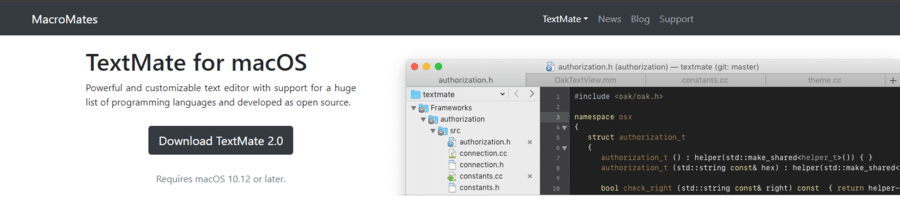
Best Features of TextMate
- Easy Editing: It simplifies editing with useful tools like bracket pairing and easy navigation.
- Customization: You can personalize TextMate with themes and add-ons to fit your style.
- Boosted Productivity: Time-saving features like macros and advanced search help you work efficiently.
- Integration: It seamlessly connects with tools like Git and Terminal for smoother workflow.
- Flexibility: TextMate’s open-source nature allows for endless customization and expansion with plugins.
Programming Languages Supported
TextMate supports multiple programming languages like HTML, CSS, JavaScript, Python, Ruby, PHP, Java, and more through its bundle system.
Pros
|
Cons
|
- Works with Xcode
- Open-source
- Lightweight
- Handles packages well
- Extensive bundle system, customizable snippets, and macros
|
- Limited to macOS, lacks some advanced features found in other editors
- Development is not very reliable
|
Pricing:
10. CodeRunner
CodeRunner is a versatile macOS code editor offering support for over 25 programming languages, including Python, JavaScript, Ruby, Java, and more. With a streamlined interface and powerful features like syntax highlighting and code completion, it enhances developer productivity.
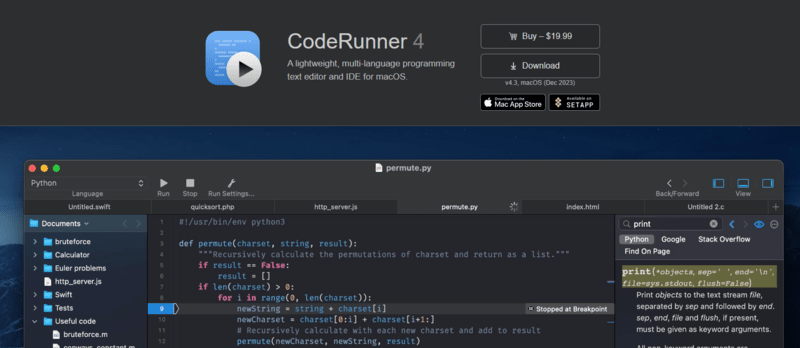
Code execution within the editor provides instant feedback, aiding in debugging and testing. Customization options allow users to tailor the interface to their preferences. Seamlessly integrated with macOS system tools, CodeRunner provides a smooth coding experience for developers of all levels, making it an ideal choice for writing, testing, and debugging code on the macOS platform.
Best Features of CodeRunner
- User-friendly interface: Easy-to-use design for all levels of users.
- Supports multiple languages: Works with various programming languages like Python, Java, and more.
- Real-time code execution: Provides instant feedback as you write and run your code.
- Built-in code snippets: Pre-written code blocks for quicker coding
Programming Languages Supported
CodeRunner, supporting over 25 languages including Python, JavaScript, Ruby, Java, C/C++, PHP, Perl, and Swift, allows users to execute code within the editor.
Pros
|
Cons
|
- Built-in execution for over 25 languages
- Customizable themes
- Syntax highlighting
|
- Limited debugging capabilities
- Smaller user base compared to other editors
- Does not play well with big projects
- It is not as feature-rich
|
Pricing
Conclusion
In conclusion, choosing the right code/text editor for Mac can significantly impact your coding experience. In this article, we’ve explored 10 of the best options available in 2024, each with its own unique features and capabilities. Whether you’re a beginner or an experienced coder, there’s a Mac-compatible editor out there to meet your needs.
With a variety of options like Visual Studio Code, Sublime Text, Atom, and others, you can find one that suits your coding style. These editors offer features such as customization, syntax highlighting, code snippets, and more, making them essential tools for developers.
10 Best Code/Text Editors For Mac to Download in 2024 – FAQs
What Is The Most Downloaded Code Editor?
Visual Studio Code is the most popular code editor. According to a Stack Overflow survey conducted in 2021, more than 70% of professional developers use it.
What Is The Alternative For Notepad ++ In Mac?
There are several alternatives to Notepad++ for Mac. Some of the popular ones include BBEdit 13, Sublime Text 3, and Visual Studio Code.
What Is The New Code Editor For Mac?
Zed is a new high–performance, multiplayer code editor for Mac. It’s developed by the creators of Atom and Tree-sitter6. Other recent additions include JetBrains Fleet.
Which app is used for coding in Mac?
Top choices are Xcode for Apple development and Visual Studio Code for all-purpose coding.
What is the best C code editor for Mac?
Try VS Code – free, easy to use editor with C support. For Mac development with C, Xcode is powerful but complex.
Share your thoughts in the comments
Please Login to comment...