How To Translate Text From an Image Using Google Translate
Last Updated :
01 Dec, 2023
Are you finding it tough to translate text from pictures? Now, you do not need to worry anymore because Google now lets users translate text from images effortlessly. If you’re overseas and want to read important signs, flyers, and posters, the Google Image Translation feature will help you. With a few easy steps to follow, you will get the text translated from any photo. However, the accuracy and readability of the translation depend on the type of photo. For instance, small, stylized, and unclear text won’t be translated with the best accuracy.
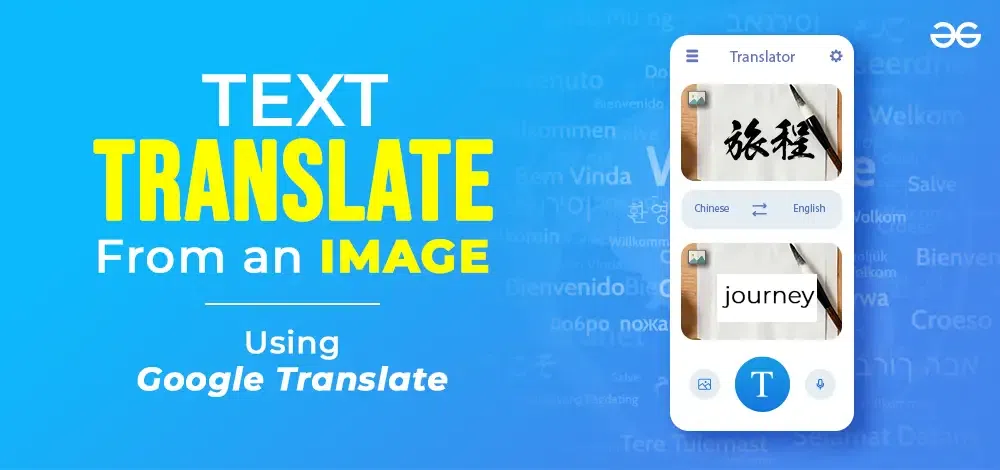
It’s a game-changer for breaking down language limitations on the fly, whether or not you are reading a foreign menu overseas or translating a document captured for your smartphone. Read below this guide to learn how you can translate text from an image using Google Translate.
Google Image Translation: Steps To Translate Text From Images
Here’s how you could use Google Translate online:
Step 1: Launch the Google Translate app on your smartphone.
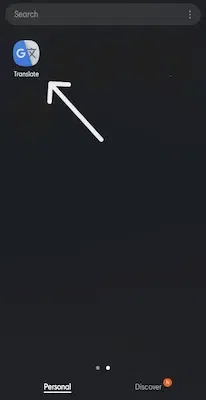
Step 2: Choose “Detect Language”.
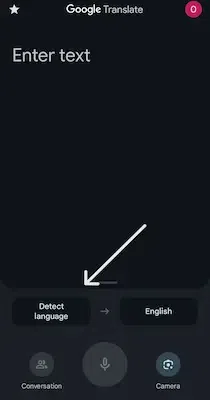
Step 3: Under the text field, click on the Camera icon.
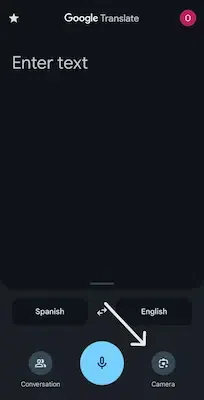
Step 4: Click on the Images tab at the bottom-left.
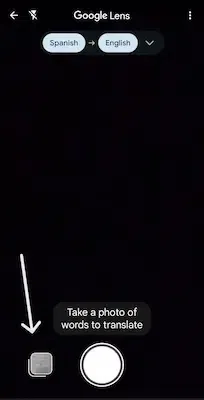
Step 5: Browse your phone and choose the image that you wish to be translated.
.webp)
Step 6: You can see the translated text on your screen.
.webp)
How To Translate Text From an Image Using an iPhone or Android Camera?
You can also use the Google Translate camera on both Android and iPhone. Here’s how to use it.
iOS
To translate the text with your iPhone camera:
- Launch the Translate app on your iPhone or iPad.
- Choose the languages that you want to translate to and from, or choose “Detect Language” if you don’t know what language it is.
- Under the text field, click on the Camera icon.
- Take a picture of the image you wish to translate.
Android
To translate the text with your Android camera:
- Open your Android cellphone or tablet, and open the Translate app.
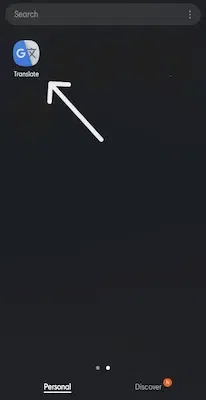
- Choose the languages that you want to translate to and from, or choose “Detect Language” if you don’t know what language it is.
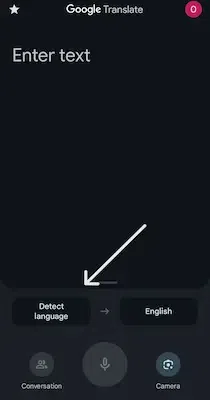
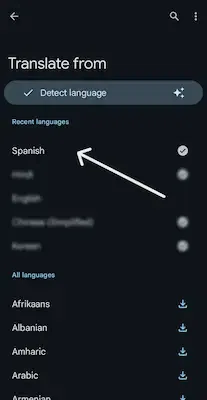
- Under the text field, click on the Camera icon.
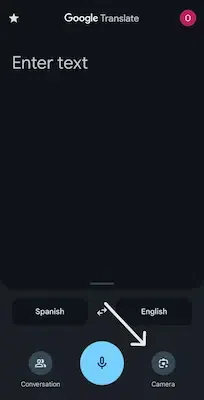
- Take a picture of the image you wish to translate.
- The translated text will appear on your screen.
.webp)
Conclusion
The Google Image Translation feature was mainly developed for tourists in a foreign country, language learners, and people working on multilingual content. This feature is extremely beneficial when you are encountering issues with foreign menus, signs, posters, pictures, and any type of visual content. One of the main goals of Google Image Translation feature is to help users overcome language barriers and simplify the interpretation process.
Translate Text From a Photo Using Google Translate – FAQs
1. What language is Google Translate most accurate with?
Answer:
The Google Translate accuracy rate for English and Spanish is typically over 90%. In comparison, translating from English to Armenian has a lower accuracy rate because this pair is not as famous.
2. How many languages are supported by Google Translate?
Answer:
The Google Translate app for Android and iOS supports 133 languages and can provide translations for 37 languages through photographs, 32 through voice in “conversation mode”, and 27 via video imagery in “augmented reality mode”.
3. Can college students use Google Translate?
Answer:
Yes, students can use Google Translate at all levels of mastering a new language. The app is simple to use for any age and skill level.
Share your thoughts in the comments
Please Login to comment...