Google Cloud Next 24 | Gmail Voice Input, Gemini for Google Chat, Meet ‘Translate for me,’ & More
Last Updated :
10 Apr, 2024
Exciting news for Google Workspace users! A wave of updates is rolling out, bringing new features designed to improve your productivity and communication experience. Let’s get into the details of three key updates: voice input for Gmail, an AI assistant for Google Chat (codenamed Gemini), and real-time translation in Google Meet.
Read In Short:
- Gmail’s new voice input lets you ditch typing and dictate emails.
- Gemini will help manage Google Chat with features like meeting scheduling and conversation summaries.
- Break down language barriers with real-time translation in Google Meet (available as an add-on).
- Google Vids: Edit and create videos directly in your browser with this upcoming AI-powered tool
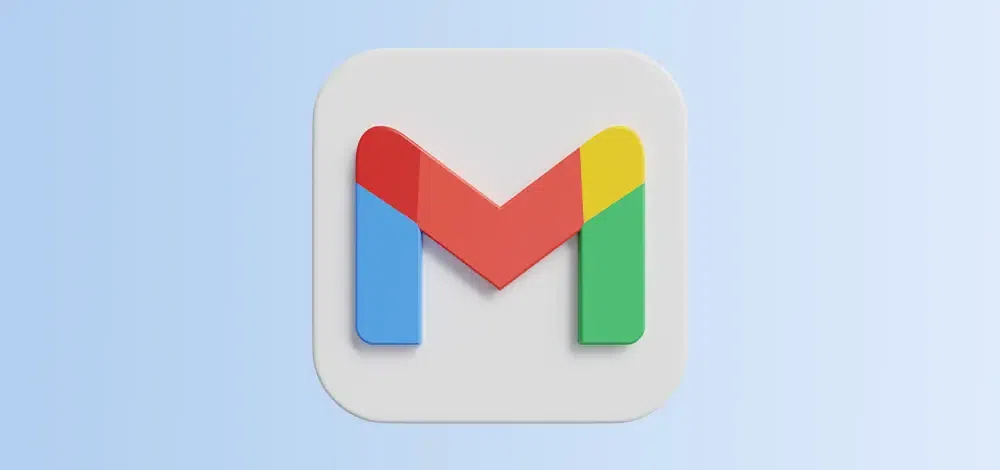
Voice Input for Gmail’s Help Me Write
While not officially announced, Google is testing voice input for Gmail’s “Help Me Write” feature! This exciting update allows you to express your email ideas instead of typing. Imagine outlining your message verbally, and “Help Me Write” uses AI to craft a polished draft based on your voice prompts. This feature is still under development, but it can potentially revolutionize how you compose emails in Gmail.
How to Use Email Voice Input Work in Gmail
Step 1: Compose a new email in Gmail
Step 2: Find the microphone icon. Can be at the bottom or top depending on your layout.
Step 3: Click the microphone icon. When it turns red, start talking.
Step 4: Speak your email message. Gmail will transcribe your words into text in real-time.
Step 5: Once finished, click the microphone icon again (it should turn back to gray).
Step 6: Remember to proofread your email before it ends.
What is Gemini for Google Chat?
Gemini is Google’s long-promised, next-gen GenAI model family, developed by Google’s AI research labs DeepMind and Google Research. Google’s Gemini AI family comes in three sizes: powerful Ultra, balanced Pro, and mobile-friendly Nano. Unlike text-only models like LaMDA, Gemini can understand and use images, audio, video, and even code! This “multimodal” ability makes Gemini a powerful new tool for various tasks.
What can Gemini for Google Chat do?
Gemini packs a powerful punch with a variety of functionalities. Here are some ways it can help:
- Schedule Meetings: Tell Gemini your desired meeting participants and availability, and it will suggest optimal times and even schedule the meeting for you in Google Calendar.
- Summarize Conversations: Gemini can analyze past conversations and provide concise summaries, helping you stay on top of important information.
- Smart Reply Suggestions: Gemini can analyze the chat and suggest quick, relevant replies, saving you time and effort.
How to Use Gemini for Google Chat?
Step 1: Othe pen Google Chat window and start a new chat or an existing one.
Step 2: Type “@gemini” followed by your request in the chat message field.
Step 3: Gemini can understand general requests, providing details helps it respond more precisely.
Step 4: Hit send and watch Gemini do its thing.
Bonus Tip: Experiment with different requests to discover how it can streamline your communication and boost your productivity within Google Chat.
Google Meet’s “Translate for me” Feature?
Google Meet’s “Translate for me” feature is a dream come true for anyone who conducts meetings with international colleagues or clients. Here’s the breakdown:
- Breaks Down Language Barriers: Imagine a meeting where everyone hears the conversation translated into their preferred language in real time. That’s what “Translate for me” can do.
- Real-Time Captions: This feature works by displaying captions during your video call. These captions translate the spoke on the fly-the-fly, allowing participants to follow along regardless of their preferred language.
- Fosters Clear Communication: By eliminating language barriers, “Translate for me” makes sure everyone is on the same page and can contribute to the discussion.
Google New Video Creation Tool
Google is reportedly developing a new video creation tool called Google Vids. This AI-powered app aims to be a user-friendly option within the Google Workspace suite. Similar to how you create documents or spreadsheets, Google Vids is designed to let you create and edit videos directly in your browser. This could be a game-changer for businesses and individuals who want to create professional-looking videos without needing complex editing software.
How to use the Google Video Creation Tool
Step 1: In your Google Workspace, look for Google Vids.
Step 2: Click on “New Video” to begin creating your video.
Step 3: Google Vids might offer tools to add text, images, and video clips, etc.
Step 4: Features like transitions and basic editing tools could be available too.
Step 5: When done, export or directly share it.
Unfortunately, Google Vids isn’t officially available yet. It’s still under development, so there aren’t confirmed steps on how to use it.
Google Workspace Feature Availability
| Feature |
Availability |
Price |
Additional Information |
| Email Voice Input |
Rolling Out Now |
Free |
Available to all Google Workspace users. Dictates entire emails using speech-to-text technology. |
| Gemini for Google Chat |
Rolling Out Now |
Free |
Available to all Google Workspace users. Currently understands and responds in English only, with support for additional languages planned.的功能 (gōngnéng – function) may include: * Scheduling meetings * Summarizing conversations * Suggesting smart replies |
| Google Meet’s “Translate for MeFor“ |
Available as part of a new AI Meetings and Messaging add-on |
$10 per user per month (estimated) |
This feature is not included in all Google Workspace plans. Check your plan details or contact Google Workspace sales for availability. Provides real-time caption translation during video calls in supported languages. |
| Help Me Write (with voice input) – Upcoming |
Under Development |
Free (part of existing Help Me Write feature) |
Expected to allow users to speak ideas for emails, with Help Me Write using voice prompts and existing text to craft a polished draft. |
| Google Vids (New Video Creation Tool) – Upcoming |
Under Development |
Price to be announced |
Expected to be an AI-powered video creation app within Google Workspace. Users might be able to create and edit videos directly in their browser, with features like storyboarding, basic editing, and exporting/sharing. |
Also Read
Gemini AI is coming to Google Messages
Conclusion
The future of communication and productivity within Google Workspace is bright! With the arrival of Email Voice Input, you can ditch the keyboard and dictate emails with ease. Gemini, your new AI assistant for Google Chat, streamlines tasks and keeps you on top of your conversations. For those global meetings, Google Meet’s “Translate for me” feature shatters language barriers with real-time translation. Stay tuned for even more innovative features from Google Workspace!
Google Cloud Next 24 – FAQs
What is Google Chat gets AI assistant?
This refers to the new Gemini AI assistant for Google Chat, which helps you with tasks like scheduling meetings and summarizing conversations.
How do I turn on voice typing in Gmail?
Voice typing in Gmail is currently a feature in development and not available for everyone yet.
Is Google Vids free?
Yes, with the new Email Voice Input feature (rolling out now), you can dictate your entire email using speech-to-text technology.
Can I voice dictate an email in Gmail?
Google Vids is still under development, and the pricing model is not yet announced.
Share your thoughts in the comments
Please Login to comment...