Setup SciPy on PyCharm
Last Updated :
04 Nov, 2023
SciPy is an open-source library in Python used for scientific and technical computing. It builds on the capabilities of the NumPy library and provides a wide range of tools and functions for various scientific and engineering tasks using Python. In this article, we will see how we can set up Scipy on PyCharm in a step-by-step guide.
Installation of SciPy on PyCharm
There are two common ways to set up SciPy on PyCharm in Python. You can use the terminal or install it using the Graphical User Interface of PyCharm. Either way, it is going to be a simple and quick process to follow.
- Using the GUI of PyCharm
- Using Terminal
Install SciPy In PyCharm using the GUI
Step 1: Installation
Before you start, ensure that you have Python installed on your system. If not, download and install the latest version. You can refer Install Python Windows. Also, Install PyCharm on your device.
Step 2: Launch PyCharm
Open PyCharm and create a new Python project or open an existing one
Step 3: Open Project Settings
Navigate to “File” > “Settings” (Windows/Linux) or “PyCharm” > “Preferences” (macOS) to open the settings.
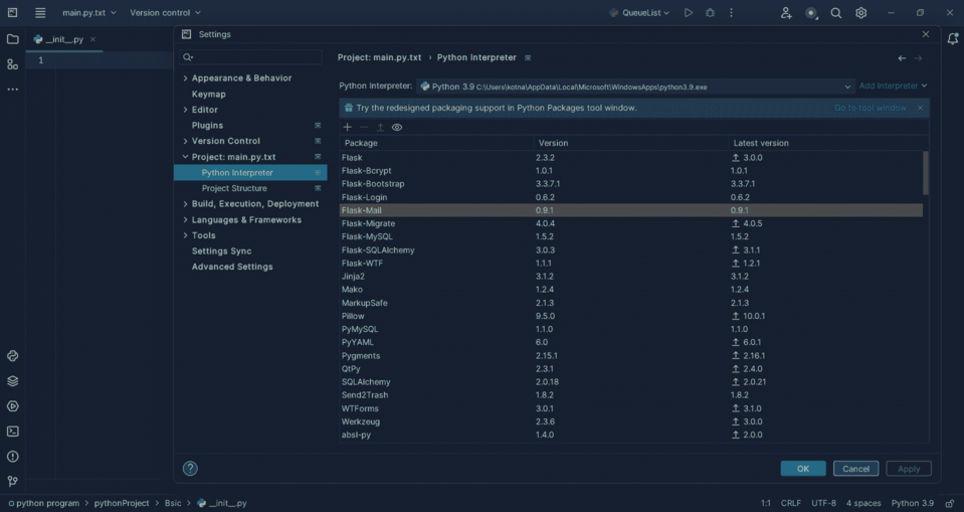
Step 4: Install NumPy
To install SciPy you need to install NumPy. You can install NumPy using a package manager like pip. Open your command prompt or terminal and run:
pip install numpy
Step 5: Install SciPy
In the settings, select “Project: YourProjectName” > “Python Interpreter” on the left-hand menu. Here, you’ll see a list of installed packages. To install SciPy, click the ‘+’ icon to open the package installer.
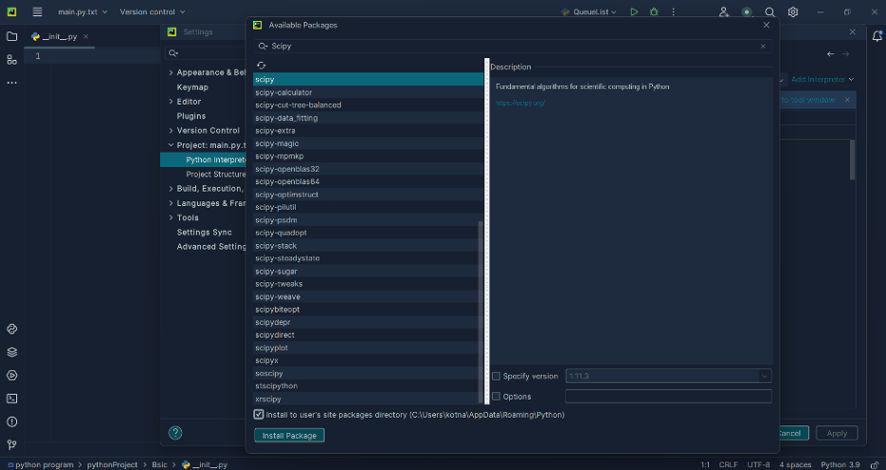
Step 6: Search and Install SciPy
In the package installer, type ‘scipy’ in the search bar. Select ‘SciPy’ from the list of packages and click the ‘Install Package’ button.
Install SciPy In PyCharm using Terminal
You can install SciPy from PyPI with pip. Just open terminal and type the following command and click enter.
python -m pip install scipy
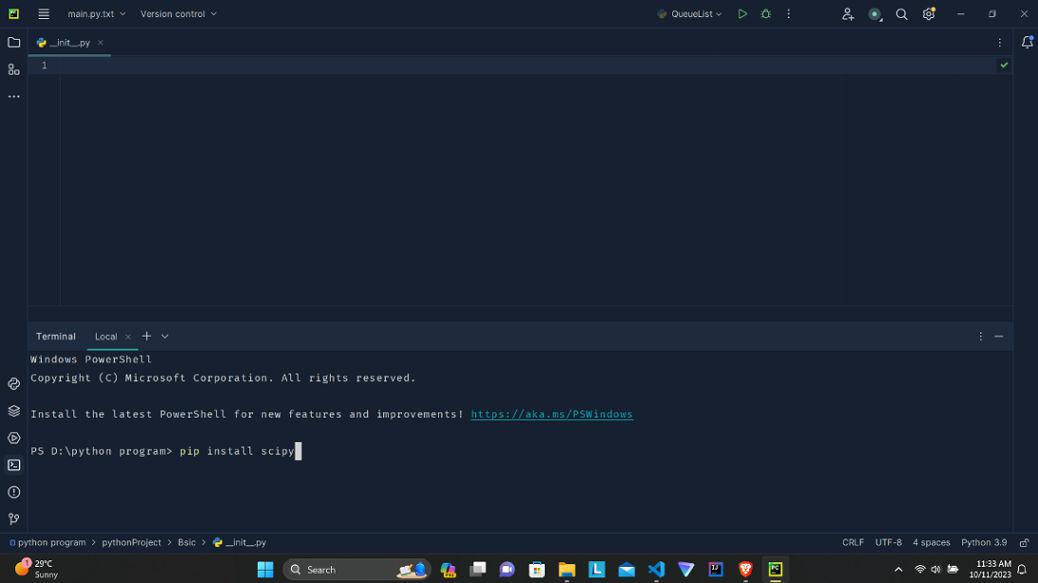
Share your thoughts in the comments
Please Login to comment...