Setup Pandas on PyCharm
Last Updated :
25 Oct, 2023
If you’re working with data analysis or data science in Python, you’ll often find yourself using the Pandas library, which provides powerful data structures and data analysis tools. In this article, we’ll walk you through the process of setting up Pandas on PyCharm so you can start working with data seamlessly.
Setup Pandas on PyCharm
Follow the below steps to Setup the PyCharm in Python:
Step 1: Open PyCharm and Create a New Project
Just open the PyCharm and create a new PyCharm project.
Step 2: Set up Pandas using Python Packages.
After creating the PyCharm project, click on Python packages, and search for Pandas Packages, In short, Go to File menu >> Settings >> Python Interpreter >> Search for pandas >> install package. Or you can install Pandas using CMD Terminal as mention below.
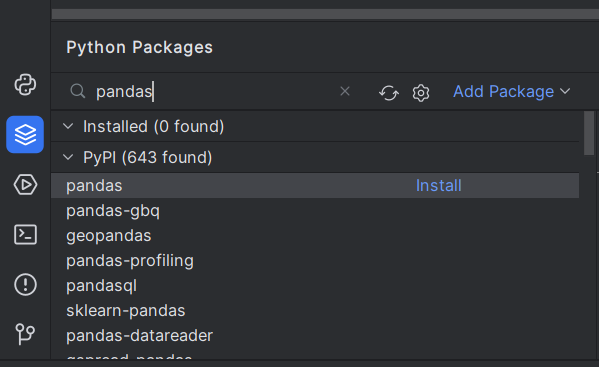
Install Pandas using CMD Terminal
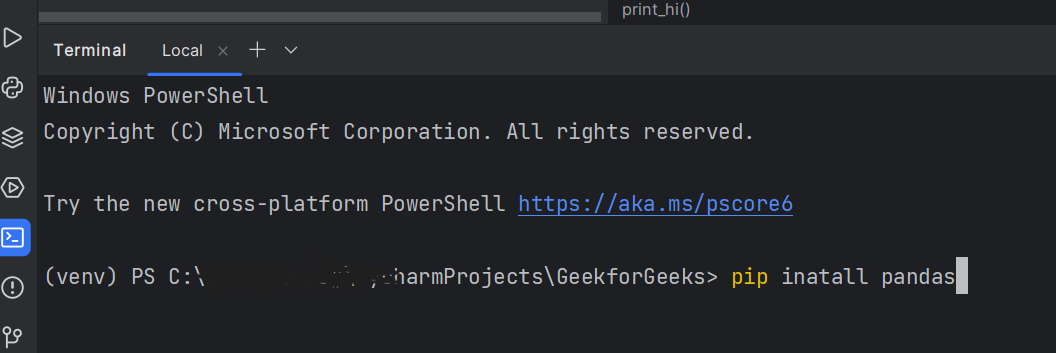
Step 3: Import Pandas
Check pandas installed successfully or not.
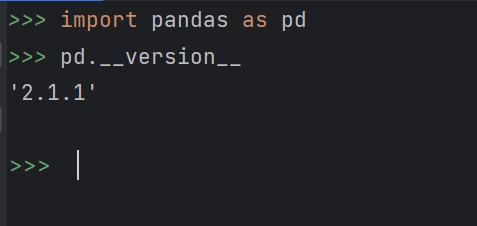
Step 4: Pandas code to test our Installation
Here is the simple code of Pandas to test the code.
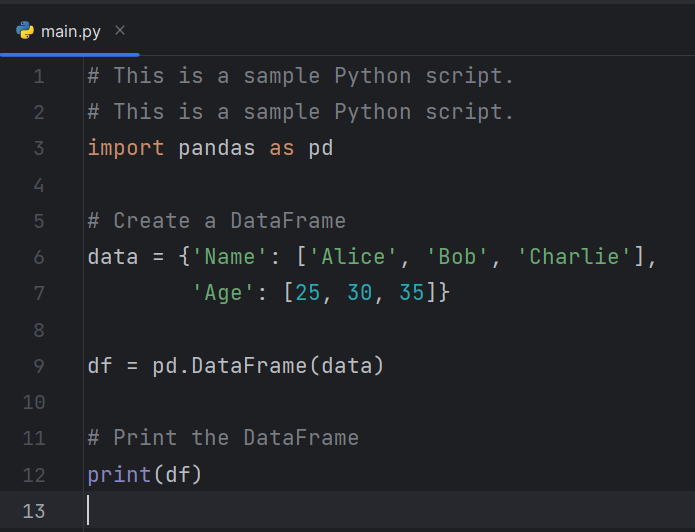
Output
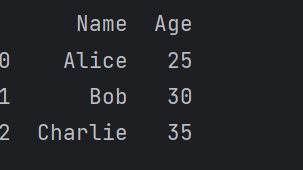
Hence, we have setup Pandas in PyCharm by following the given steps.
Share your thoughts in the comments
Please Login to comment...