How to Update PyCharm?
Last Updated :
04 Nov, 2023
PyCharm is a popular Python-integrated development environment (IDE) developed by JetBrains. It offers a user-friendly interface, intelligent code completion, debugging tools, and extensive support for Python web frameworks like Django and Flask. PyCharm’s flexibility and productivity features make it a top choice for Python developers of all levels.
How to Update PyCharm on Windows
Below are the steps by which we can update Pycharm
Step 1: Open PyCharm
Launch PyCharm on your computer.
Step 2: Check for Updates
- Go to the “Help” menu at the top of the PyCharm window.
- Select “Check for Updates…” from the dropdown menu.
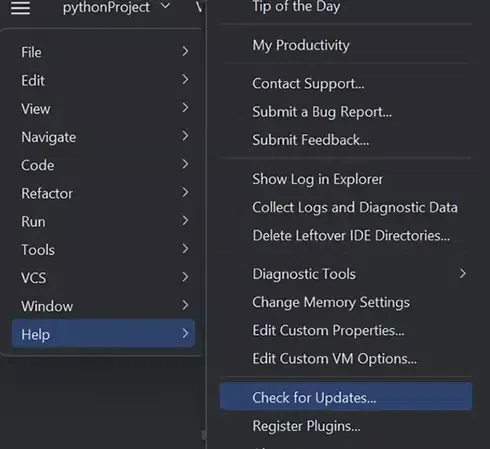
Step 3: Update Prompt
A pop-up window will appear at the bottom right corner of the PyCharm window, indicating whether there are updates available. If you are already using the latest version, it will display a message confirming this.
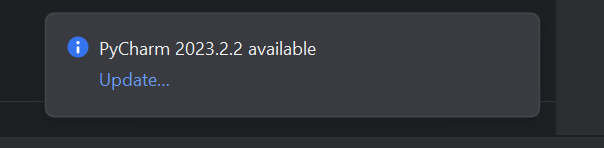
Step 4: Perform the Update
If there are updates available, click on the “Update and Restart” button in the pop-up window. This will initiate the update process.
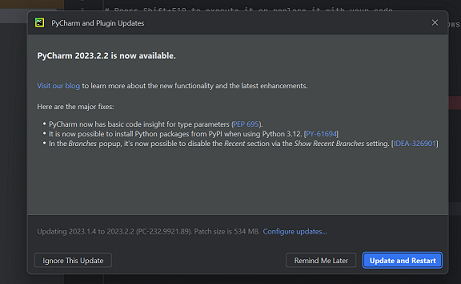
Step 5: Confirm Restart
After clicking “Update and Restart,” another window will open. Click on the “Restart” button to proceed with the update.
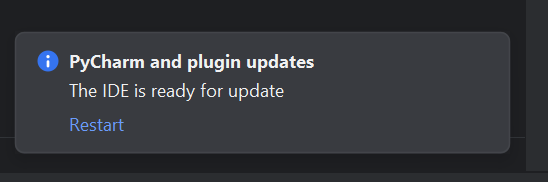
Step 6: Windows Defender Prompt
In some cases, a Windows Defender or similar security software prompt may appear. If this happens, click “Yes” or approve the update to continue.
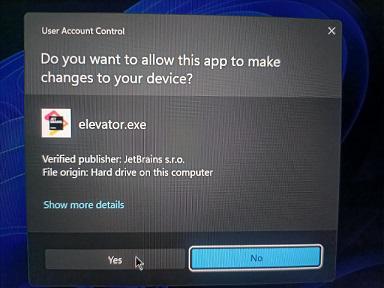
Step 7: Update Progress
The update will start, and you will see a progress indicator. Once the update is complete, PyCharm will restart with the latest version installed.
That’s it! You have successfully updated PyCharm to the latest version on your computer. You can follow these steps on other operating systems as well, as the process is similar. Keeping PyCharm up to date ensures you have access to the latest features, bug fixes, and improvements in the IDE.
Share your thoughts in the comments
Please Login to comment...