How to Install Python Pycharm on Linux?
Last Updated :
06 Oct, 2021
Prerequisite: Python Language Introduction
Python is a widely-used general-purpose, high-level programming language. It was initially designed by Guido van Rossum in 1991 and developed by Python Software Foundation. It was mainly developed for emphasis on code readability, and its syntax allows programmers to express concepts in fewer lines of code.
Python is a programming language that lets you work quickly and integrate systems more efficiently.
We need to have an interpreter to interpret and run our programs. There are certain online interpreters like GFG-IDE, IDEONE or CodePad, etc. Running Python codes on an offline interpreter is much more compatible than using an online IDE.
PyCharm is one of the most popular Python-IDE developed by JetBrains used for performing scripting in Python language. PyCharm provides some very useful features like Code completion and inspection, Debugging process, support for various programming frameworks such as Flask and Django, Package Management, etc. PyCharm provides various tools for productive development in Python.
Installing Python:
Most of the Linux OS has Python pre-installed. To check if your device is pre-installed with Python or not, just go to terminal using Ctrl+Alt+T
Now run the following command:
For Python2
python --version
For Python3.x
python3.x --version
If Python is already installed, it will generate a message with the Python version available.
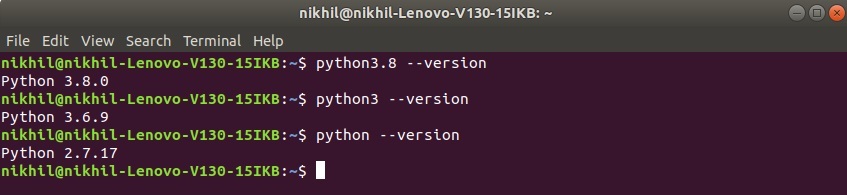
If Python is not present, go through How to install Python on Linux? and follow the instructions provided.
Downloading and Installing PyCharm:
Before beginning with the installation process, PyCharm needs to be downloaded. For that, PyCharm is available on jetbrains.com.

Download the PyCharm and follow the further instructions for its Setup.
Begin setting up PyCharm:
Like Article
Suggest improvement
Share your thoughts in the comments
Please Login to comment...