Smartphone providers prioritize emergency services by ensuring they can always reach your devices, irrespective of the situation and place you are in. Like other smartphone brands, Apple also provides you access to the emergency SOS feature on their device- iPhone, which allows you to contact local emergency services without needing a Wi-Fi or a cellular network.
But do you know how to set up emergency SOS on an iPhone? Well, don’t worry; you need to follow a straightforward process, a few simple steps. In this blog, we will learn how Emergency SOS works and how to use it.
How to Set Up Emergency SOS on an iPhone
How to Set Up Emergency SOS on an iPhone
Here is a quick guide on how to set up emergency SOS on an iPhone. There are three methods of doing it-
1) The Slide Method-
- Quickly press the side buttons 3 times until the sliders appear
- When the Emergency Call slider appears, toggle it to the right to call emergency services.
2) The Hold Method-
- Press the side buttons and one of the volume buttons
- Keep holding the buttons to activate a countdown and alert sound
- Continue to hold till the countdown automatically ends, and make a call to the local help.
3) Call with 5 Presses-
It lets you activate Emergency SOS by quickly pressing the lock button five times.
New SOS Features
The iPhone 14 series and the later versions come with 2 new SOS features which are worth knowing-
1) Crash Detection–
If your iPhone discovers that there has been a car crash, your car suddenly stops, and the air pressure changes, it will automatically activate emergency SOS. The best thing is that if you do not respond, it will call automatically.
2) Satellite–
Another great feature is that you can use the Emergency SOS feature via Satellite. This means that users now have the option to contact emergency responders even if there is no network coverage. It connects the phone through satellites and sends your message and current location to emergency help near you.
The automatic emergency SOS call goes to the local emergency services. However, you also have the option to set emergency SOS to notify any of your contacts. This is how you can add an emergency contact-
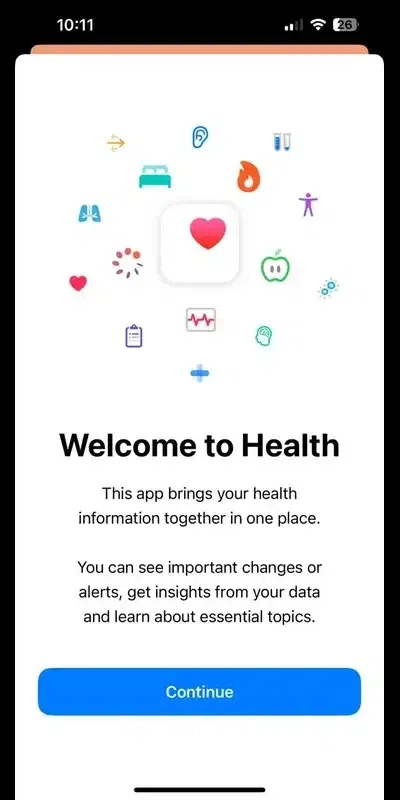
- Select your profile picture in the top-right corner
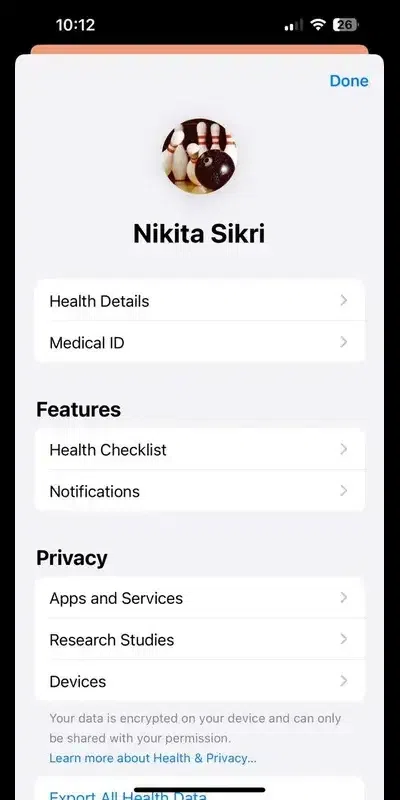
- Choose Medical ID from the options and select ‘Add emergency contact’
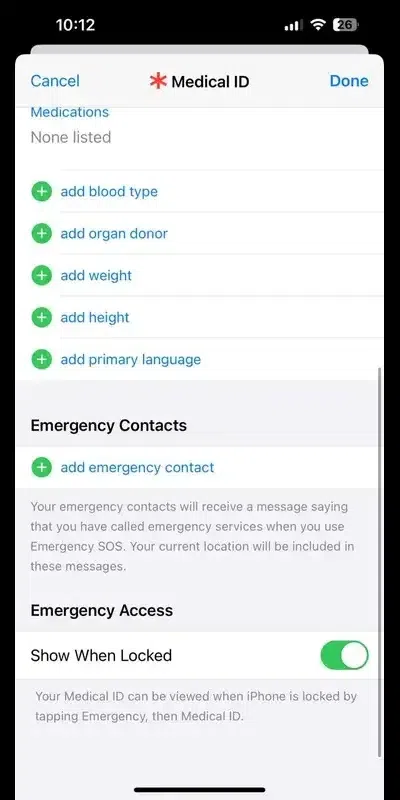
- Select the contact you wish to add, and it will ask you to choose the relation with them, and it will be added.
Text Emergency Services using Satellite
This feature is available for iPhone 14 and other models launched after that. You can use this feature even if you are in a remote location or a place without any network or Wi-Fi. Here is how you can activate text Emergency Services using Satellite-
Step 1– Press and hold the volume and side buttons
Step 2– The emergency SOS slider will appear; toggle it to the right
Step 3– If there is no cellular network or Wi-Fi, a questionnaire will appear. You need to answer those questions so that they can get to know your exact situation
Step 4– You will get some instructions; follow them. Now, your phone will be connected to a satellite, and it will send a message to a local help regarding your current location, battery percentage, and iPhone Medical ID information.
Step 5– Now, you will be able to correspond with the dispatcher. As the rescue can take up to a couple of hours, it is recommended to put your phone on Airplane Mode to save battery.
Does iPhone SOS work in India?
Yes, iPhone SOS works in India. Are you wondering how to set up emergency SOS on an iPhone in India? Well, it’s very easy. You just need to press the side button rapidly three times; it will automatically call the emergency services.
But, if you continue to hold the side buttons instead of dragging the slider, you will see that a countdown will begin and an alert will sound. If you release the buttons after the countdown ends, it will call the emergency services automatically. Once the call ends, your iPhone will also send a text message to your emergency contacts that will mention your current location.
The best part is that they will get notified if your location changes for a specific time.
Is emergency SOS available on all iPhones?
The emergency SOS feature is available on all iPhones. The best thing about iPhones is that since the beginning, for them safety comes first. It is available on all iPhones, allowing you to quickly place a call to emergency services and share your location with your emergency contacts.
What is SOS only on iPhone?
If you see “SOS only” in the status bar of your iPhone, it means your device is not connected to a network. But you can still make emergency calls. To get the network, you should try these steps-
- Restart your iPhone
- Update your iPhone/iPad
- Reconnect to your mobile network by turning the Airplane Mode on for 15 seconds and then turning it off
- Contact your network provider
- If you are travelling internationally, try turning on your data roaming and see if it works.
Can Siri activate SOS?
Siri can activate SOS for you. Here are a few things to do if you want to use Siri to call Emergency Services-
- Ask Siri to call emergency services, that can be 100, 911, etc., or you can also give a similar command to make the call
- The best thing is that if you want to cancel the call, you get a five-second window to do that.
The primary benefit of using Siri to activate SOS is that in case of an emergency, such as an accident or injury, where you are unable to reach your phone. The good thing is that you can make an emergency call using Siri without touching the phone.
As Siri receives the command, it will respond, ‘Calling Emergency Services in five seconds.’ These five seconds are to cancel the call if you have dialled it accidentally. It is recommended not to make a test call; only call if there is actually an emergency.
To use Siri to activate SOS emergency, you need to activate the ‘Hey Siri’ feature. You can activate this feature by-
Step 1– Open the settings app on your iPhone
Step 2– Scroll down and select ‘Siri & Search’
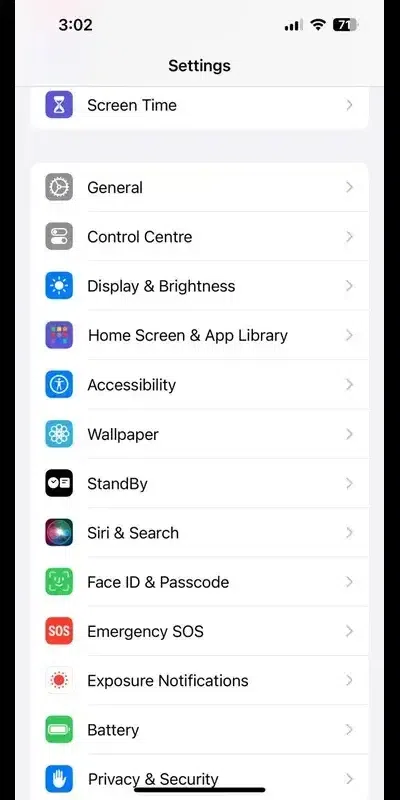
Step 3– Toggle the Listen for “Hey Siri,” it should turn green.
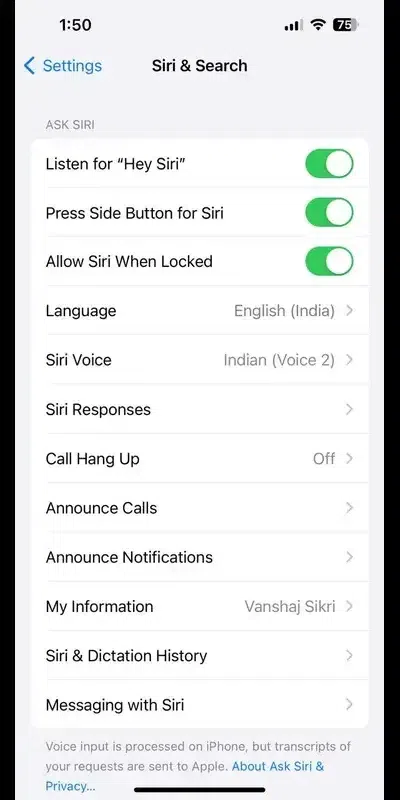
Now, the ‘Hey Siri’ feature is active and you will be able to make an emergency call using Siri.
Conclusion
No one wants to use the Emergency SOS button, but prevention is better than cure. Therefore, it is crucial to know how to set up emergency SOS on an iPhone before anything terrible happens. There are numerous incidents when you might need these services. Thus, instead of fumbling at that time, it is better to know beforehand how to contact emergency SOS.
Furthermore, the added benefit of this service is that it will also automatically alert your emergency contacts to your location.
FAQs – How to Set Up Emergency SOS on an iPhone
How can I share my location via satellite?
To share the location, you need to open the “Find My App.” Click on the “Me” button at the top right corner, select “Send My Location”, and follow the on-screen instructions.
How do I get my phone out of SOS mode?
To get your phone out of SOS mode, you need to go to settings>Emergency SOS> turn off the option.
What does SOS stand for?
SOS stands for “Save Our Souls.”
Share your thoughts in the comments
Please Login to comment...