The era in which we live is highly dominated by technology, and the most significant proof of this is the smartphone, which is far more than a device used for communication.
Smartphones have become essential tools to ensure our safety. These devices use biometric authentication, remote locking, and emergency SOS.
.webp)
In this article, we will discuss the emergency SOS functionality and illustrate the steps to set up this feature on Android and iPhone.
How to Use Emergency SOS on Android and iPhone?
What is Emergency SOS?
Emergency SOS is a helpful feature that automatically contacts emergency services and sends a signal/message to your preferred number (the person you want to contact in an emergency).
If this option is activated on your smartphone, it uses the device location and Google Location Accuracy to send your location to emergency response partners, even if those settings are disabled. After the emergency call ends, your phone alerts all your emergency contacts with a text message, unless you choose to cancel.
Your phone sends your current location, and for some duration after you enter SOS mode, your emergency contacts receive updates when your location changes.
Importance of Emergency SOS
The Emergency SOS feature is a critical tool for personal safety. In situations where you are unable to dial a number or speak to anyone, activating Emergency SOS can be a lifesaver. It allows you to discreetly call for help without drawing attention to yourself. This can be particularly useful in situations where you are in danger and don’t want to alert the people around you.
Moreover, the feature is not just for emergencies involving immediate danger. It can also be used in medical emergencies when you cannot speak or explain your situation. The functionality will automatically share your location with emergency services, helping them reach you quickly.
How to Activate Emergency SOS on Android Smartphones?
Activating the Android Emergency SOS is straightforward. You need to follow the step-by-step process to set up everything:
The first thing you need is to input your medical information. This is how you do it:
Step 1: Open ‘Settings’
Step 2: Choose ‘Safety & Emergency‘
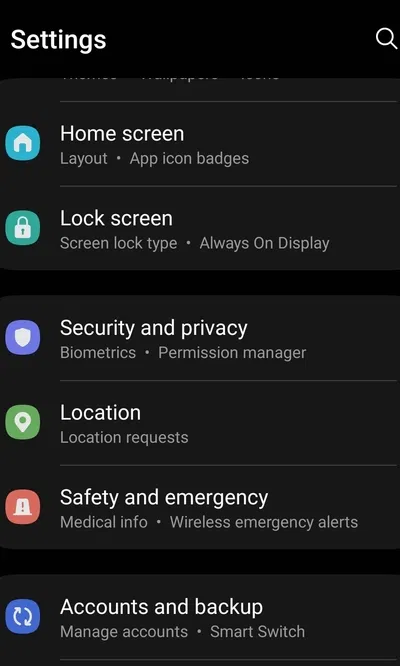
Step 3: Tap the ‘Medical Information‘ option. Here, you can insert the message you want to share with emergency services.
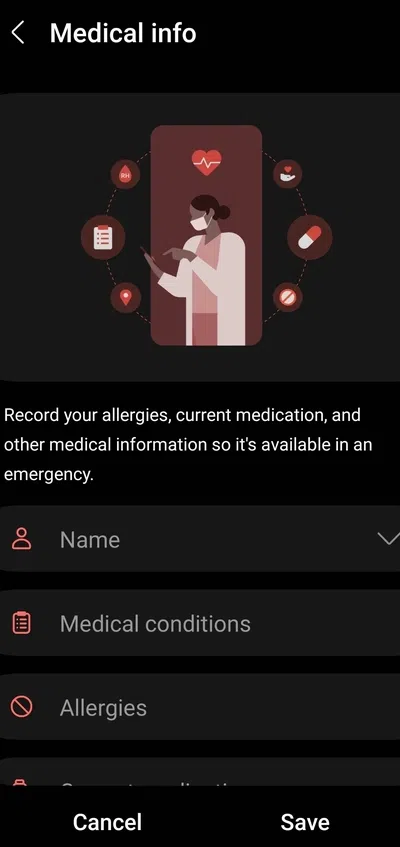
Step 4: At the bottom of the page, click ‘Change Setting‘ in the information box.
Step 5: Toggle on ‘Allow access to emergency info‘
The next step is to input emergency contacts. You can add these contacts from the same menu:
Step 1: Open ‘Settings‘
Step 2: Choose “Safety & Emergency“
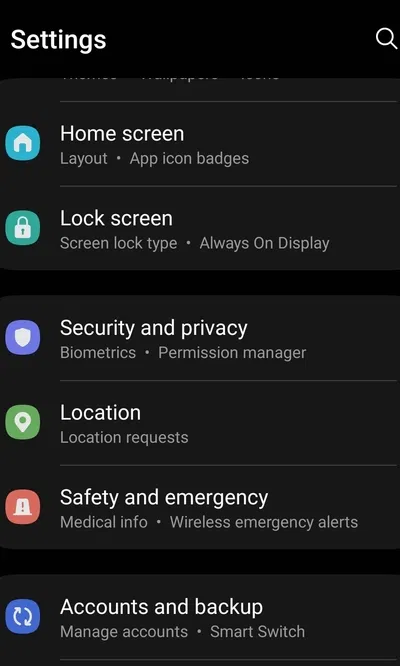
Step 3: Tap the ‘Emergency Contacts‘ option
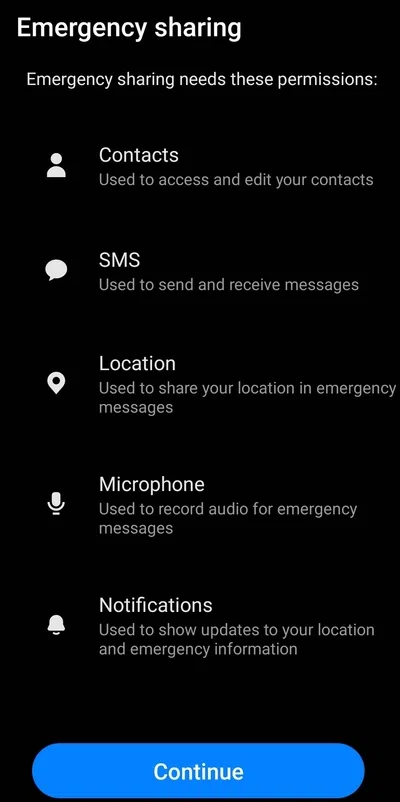
Step 4: Select ‘Add Contact‘ to add an emergency contact. You can add multiple contacts by continuing to choose the ‘Add Contact‘ option.
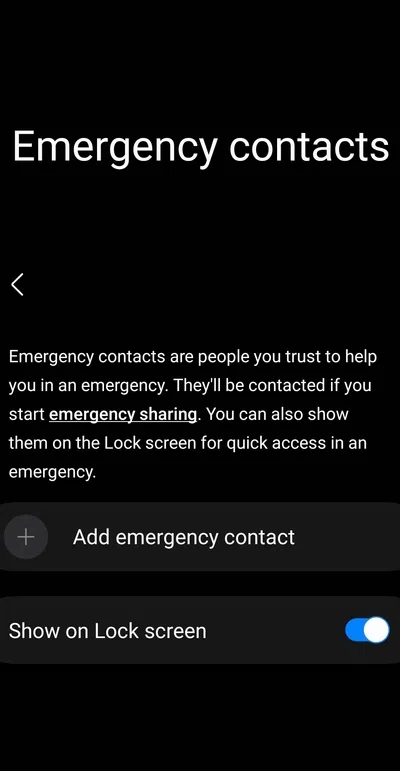
Step 5: At the bottom of the page, click ‘Change Setting‘ in the information box
Step 6: Ensure ‘Allow access to emergency info‘ is toggled on
Now, you have set up everything, the only part left is to activate the Emergency SOS Android feature. To do this follow these steps:
Step 1: Go to Settings and look for the ‘Safety and Emergency‘ section. This might be under Advanced features on some devices
Step 2: You should be able to find and enable the ‘Emergency SOS’ feature. It might be labelled as ‘Send SOS messages‘ or something similar
Instructions on how to trigger the emergency actions should be provided. Typically, you can activate it by pressing the Side key (usually the power button) five times in quick succession.
By default, this action will place a call to local emergency services. However, you can also set it up to send a message to your designated emergency contacts.
How to Enable Emergency SOS on iOS Devices?
Enabling the Emergency SOS feature on iOS devices is also simple. Here are the steps:
Step 1: Open the Settings app on your iPhone
Step 2: Tap ‘Emergency SOS‘ option
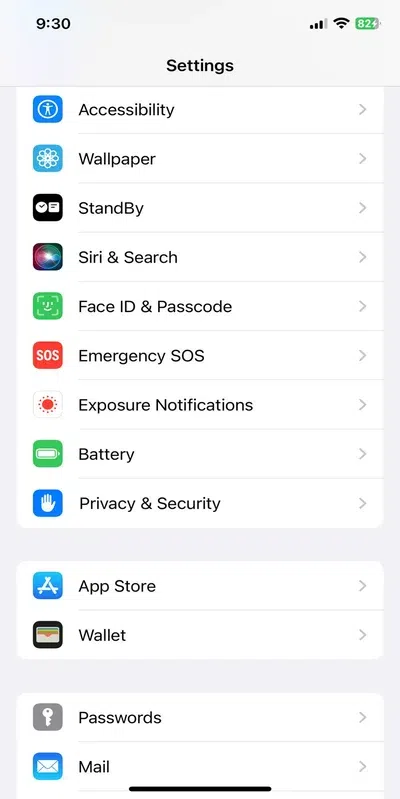
Step 3: Enable one of the following options: Call with Hold and Release, Call with 5 Button Presses, or Call Quietly
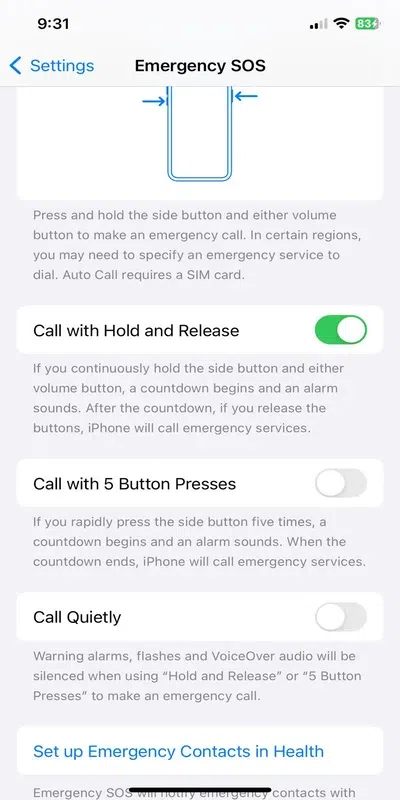
Step 4: Now, you need to create your Medical ID. Once its done, the device will ask you to ‘Set Up Emergency Contacts in Health.’ As you click on this option, it will ask you to enter all the details related to your health.
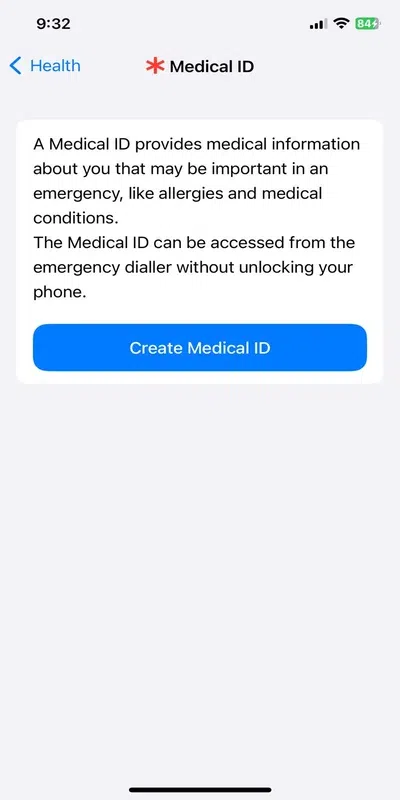
Step 5: You will see another option in the same menu, ‘Add Emergency Contact.’ You can add the preferred contacts you want to contact in emergencies using this option.
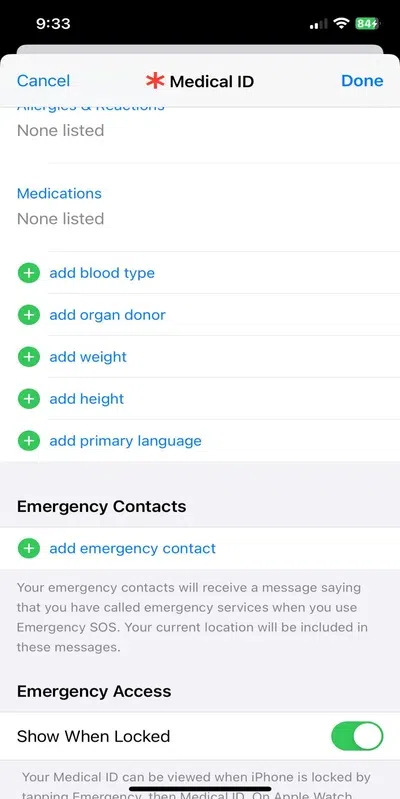
If you continue to hold down the power and volume buttons instead of dragging the slider, a countdown begins, and an alert activates Emergency SOS. If you release the buttons after the countdown, your iPhone automatically calls emergency services.
The above steps will activate Apple Emergency SOS.
Note: You must select the ‘Call Quietly’ option if you do not want your alarm to remain turned off when emergency SOS is activated.
Conclusion
The Emergency SOS on Android and iPhone devices is a crucial tool that can act as a lifeline emergency response center. It’s essential to set it up and understand how it works to ensure your safety and the safety of your loved ones. Remember, in an emergency, every second counts!
FAQs
Q1: Does Emergency SOS work without the internet?
Answer:
Yes, Emergency SOS does not require an internet connection. It uses your phone’s cellular network to place a call to the local emergency number.
Q2: Can I customize my emergency contacts for Emergency SOS calls?
Answer:
Both Android and iPhone allow you to add & customize your emergency contacts and make SOS calls accordingly.
Q3: What happens if I activate the Emergency SOS feature by accident?
Answer:
If you accidentally activate Emergency SOS, you can cancel the call if it has not been connected yet.
Q4: Can the Emergency SOS feature be activated if my phone is locked?
Answer:
Yes, the SOS feature can be activated on Android and iPhone devices even when they are locked.
Q5: Does emergency SOS work without a cellular network?
Answer:
If your cellular carrier network is unavailable, your device may be unable to make the call to your preferred contacts using the emergency SOS feature. However, if your call doesn’t connect, you can text emergency services via satellite on specific devices.
Share your thoughts in the comments
Please Login to comment...