Selenium IDE-Installation
Last Updated :
22 Sep, 2023
Selenium IDE is an open-source tool that allows you to easily record and playback tests in your browser so that you can catch bugs easily and also ensure that your web application is running smoothly. With features like debugging and test case management, Selenium IDE simplifies your testing process and helps you get more done in less time.
- Selenium IDE is a Firefox plugin that enables you to record, edit, and debug tests for web applications.
- It provides a simple interface for recording user interactions with a web application and then playing those interactions back to test for errors and bugs.
- Selenium IDE is a popular choice for those new to test automation because it requires no programming knowledge and provides a simple way to create automated tests.
- Selenium IDE is a powerful tool for automating web application testing. With its easy-to-use interface and record and playback functionality, Selenium IDE is a popular choice for those new to test automation.
Installation in Google Chrome
To install Selenium IDE on Google Chrome add the extensions of Selenium IDE in the web browser. Follow the steps below:
Step 1: Open the Google Chrome browser on your system and then go to the Link. This will direct you to the Chrome web store where you are required to add the extension of Selenium IDE on your Chrome browser. Click on Add to Chrome button.
.png)
Select Add to Chrome
Step 2: As you click on Add to Chrome button, a dialog box of warning will appear on the screen. Simply click on the Add extension button to finally add the extension to your Chrome browser.
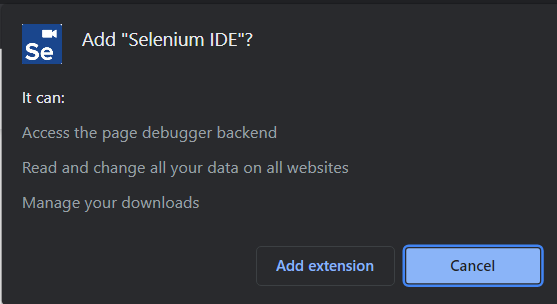
Click on Add Extension button
Step 3: Now you need to click on the extension icon on the Google Chrome browser which is at the top right corner. A list of extensions will appear on the screen, pin the Selenium IDE extension.
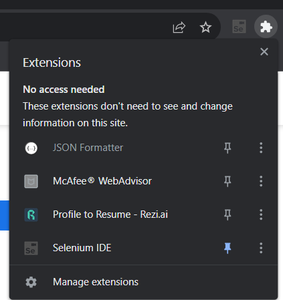
Pin Selenium IDE
Step 4: Now click on Selenium IDE to start working with Selenium IDE. You can now record a new test in a new project, open an existing project, and also you can create a new project.
Installation in Mozilla Firefox
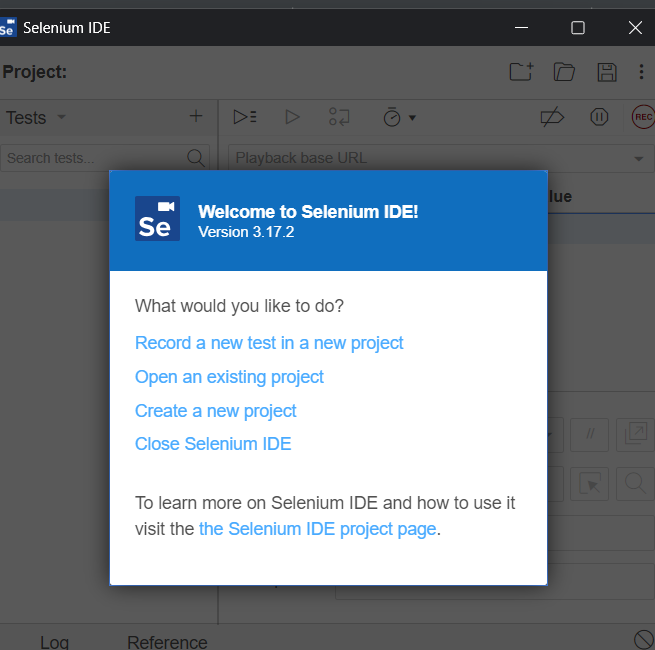
Selenium IDE has now been successfully added to your Google Chrome web browser.
Installation in Mozilla Firefox
To install Selenium IDE on Mozilla Firefox you need to follow the given steps:
Step 1: Open the Mozilla Firefox browser on your system and then go to the Link.
Step 2: As you click on the link you will be redirected to the Selenium IDE website where you need to choose the Firefox download button to download the extension of Selenium IDE on the Firefox browser.
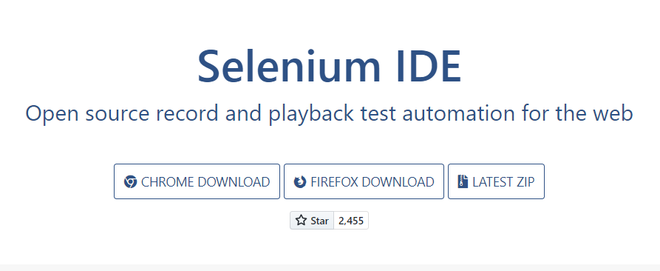
Step 3: After clicking on the Firefox download button you need to click on the Add to Firefox button to add the extension of Selenium IDE on your browser. Grant all the permissions and click on the option.
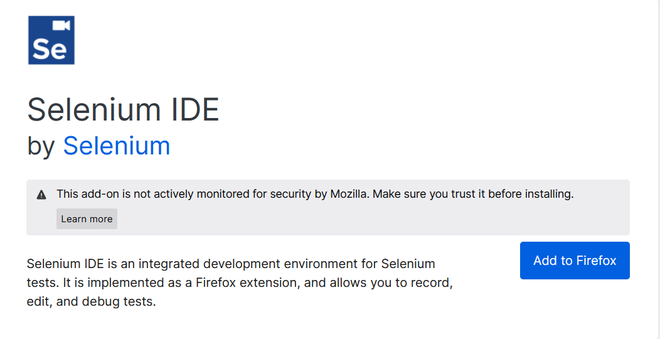
Step 4: Now you need to go to the extension icon which is placed at the top right corner on your browser’s screen. A list of extensions will appear on the screen. Choose the Selenium IDE extension.
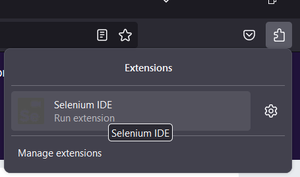
Step 5: Now click on Selenium IDE to start working with Selenium IDE. You can now record a new test in a new project, open an existing project, and also you can create a new project.
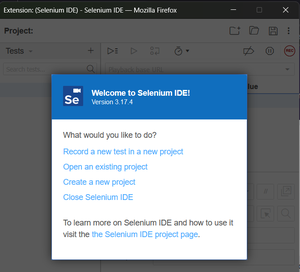
Selenium IDE has now been successfully added to your Mozilla Firefox web browser.
Conclusion
Selenium IDE is a powerful tool for automating web application testing. With its easy-to-use interface and record and playback functionality, Selenium IDE is a popular choice for those new to test automation. Whether you’re a beginner or an experienced developer, Selenium IDE can help you create automated tests for your web applications and ensure that they’re running smoothly.
Installing Selenium IDE on both Google Chrome and Mozilla Firefox browsers is a very easy-to-do task and there is no need to explicitly install any software on your system.
Share your thoughts in the comments
Please Login to comment...