Welcome to our guide about Selenium Interview Questions! In the world of software testing, where accuracy is crucial, automation testing is key. Unlike manual testing done by humans, automation testing uses special tools to run sets of test cases. This method not only speeds up testing but also lets testers focus on complex scenarios, ensuring software applications are strong and reliable.
In this article, we’ll explore automated testing, with a focus on Selenium, one of the most popular tools. Whether you’re a seasoned pro refreshing your knowledge or getting ready for a software tester interview, our list of 50 Selenium Interview Questions is here to help you in your next Interview.
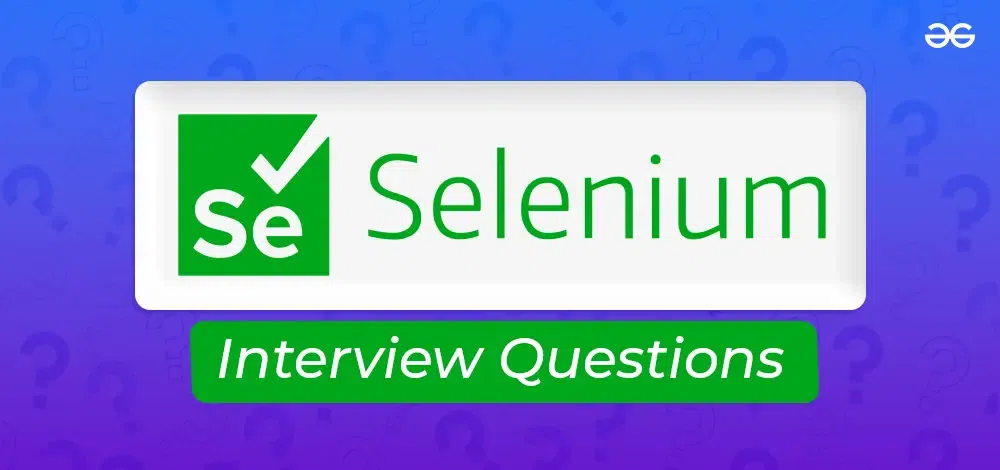
Selenium Interview Questions
In the software industry, automation testing has become very important. Professionals in this field play a crucial role in making sure that projects are completed on time. Collaboration with development teams is crucial for success, and automation testing experts are essential contributors to software projects. As you get ready for your upcoming Selenium interview, it’s crucial to have a solid understanding of key concepts and techniques.
This Article is here to help you prepare by providing a carefully selected set of the top Selenium Interview Questions. These questions range from basic to advanced and are intermediate for individuals at different experience levels – whether you’re a beginner, intermediate, or experienced. By going through this resource, you can strengthen your knowledge, boost your confidence, and stand out in your Selenium interview.
Selenium Interview Questions for Freshers
Explore this section to get a hand on Selenium Interview Questions for freshers.
1. What is Selenium?
Selenium is a free open-source automation testing framework used to test web applications across different browsers and platforms. It can be used to test only web applications, desktop and mobile applications cannot be tested. Multiple programming languages like Java, C#, Python, etc can be used.
2. What are the Selenium Suit Components?
Selenium Suit Componants are as follows:
- Selenium IDE: Selenium IDE is a Firefox plugin that allows to recording and playback of scripts. Selenium IDE does not support parallel or remote test case execution. The test case execution is very slow and the report generation step for the test cases is not good as compared to the other components.
- Selenium RC: Selenium RC is officially deprecated. It is based on Java-Script and does not support record and playback features.
- Selenium WebDriver: Selenium WebDriver is a browser automation framework that directly communicates with the browser and controls it. It accepts commands and sends them to the browser. It supports various programming languages like Java, Python, C#, PHP, Pearl, etc.
- Selenium Grid: Selenium Grid runs tests on different machines against different browsers in parallel.
3. What are the Advantages of Using Selenium as an Automation Testing Tool?
- Open Source: Selenium is an open-source automation framework that is publicly available and free to use. It also allows to customize the code for easier management and to improve the functionality of present methods and classes.
- Multi-Browser Support: Selenium supports multiple browsers like Chrome, Firefox, Safari, Internet Explorer, etc. This means there is no need to write a script for every browser as one script is required for all browsers.
- Easy to Implement: Selenium is an easy-to-use automation framework that provides a user-friendly interface that helps users create and execute test scripts easily.
- Flexibility: Selenium features like regrouping and retracting test cases help developers and testers in quick changes to the code, reducing duplication, and improving maintainability.
- Parallel Test Execution: Selenium grid supports parallel test execution that reduces the test execution time. This helps to save time and effort.
4. Differentiate Between Manual Testing and Automated Testing.
The Differentiate Between Manual Testing and Automated Testing are as follows:
| Parameters | Manual Testing | Automation Testing |
|---|
| Definition | In manual testing, the test cases are executed by the human tester. | In automated testing, the test cases are executed by the software tools. |
| Processing Time | Manual testing is time-consuming. | Automation testing is faster than manual testing. |
| Resources requirement | Manual testing takes up human resources. | Automation testing takes up automation tools and trained employees. |
| Exploratory testing | Exploratory testing is possible in manual testing. | Exploratory testing is not possible in automation testing. |
| Framework requirement | Manual testing doesn’t use frameworks. | Automation testing uses frameworks like Data Drive, |
4. What are the limitations of Selenium Testing?
- Lacks in-built reporting capability: Selenium does not have any inbuilt reporting capability. Plugins like JUnit, and TestNG have to be used for test reports.
- Image testing not possible: Selenium provides no support for testing images. It must be integrated with Sikuli for image-based testing.
- Handling pop-up windows: Handling pop-up windows is beyond Selenium testing capabilities. AutoIT needs to be used to handle the window-based pop-ups.
- No support for testing mobile apps: Selenium does not support testing mobile applications and Windows applications. The tester needs to use Appium to handle the Android and iOS apps.
- Open-source: Since Selenium is open-source, one has to rely on community forums to get technical issues resolved.
5. What are Selenese/Selenium Commands?
Selenese is the language that is used to write Selenium Commands to test web applications. It is based on the HTML tags of the UI elements. The tester can test the broken links, the existence of some objects on the UI, Alerts, windows, etc.
6. List the Different Testing Types Supported by Selenium.
Selenium supports Regression Testing and Functional Testing.
- Regression Testing: Regression testing is a full or partial selection of already executed test cases that are re-executed to ensure that the existing functionality works fine.
- Functional Testing: Functional testing involves the verification of every function of the application with the required specification.
7. What is Implicit Wait in Selenium?
Implicit Wait in Selenium directs the Selenium WebDriver to wait for a certain measure of time before throwing an exception. Once the command is run, Implicit wait remains for the entire duration for which the browser is open.
8. What is Explicit Wait in Selenium?
Explicit wait in Selenium allows us to wait for a specific condition to be met before continuing test execution. An exception is thrown if the condition is not met within the specified time.
9. What is Fluent Wait in Selenium?
Fluent Wait in Selenium marks the maximum amount of time for Selenium WebDriver to wait for a certain condition to become visible.
10. What is Selenium Grid?
- Selenium Grid is like a smart helper for testing computer programs.
- It lets testers run their tests on different web browsers or computer setups all at the same time, which makes the testing process faster and more efficient.
- It’s also easy to make it work with more computers if needed, making it great for big testing jobs.
- Plus, it can test on different browsers and platforms at once, and it’s cost-effective because it uses machines efficiently, saving money on hardware
11. What is an XPath?
- XPath is a language used to navigate and work with XML documents.
- Think of it as a set of instructions that helps you find and interact with specific pieces of information within an XML file.
- It’s like a map that guides you to locate and extract data from different parts of the document.
- XPath is handy for tasks like searching for elements, getting values, or checking if certain conditions are met in XML files
12. What is an Absolute XPath?
- An XPath Absolute Path is like giving the full address to find a specific location in an XML document.
- It begins from the root (main) node or starts with a ‘/’ symbol.
- To create an absolute path, you list every parent node in the hierarchy until you reach the desired node.
- It’s like providing the complete route to get to a particular point in the XML structure.
13. What is a Relative XPath?
- A relative path in XPath is like giving directions from your current location to a specific place without starting from the very beginning.
- You don’t have to describe the whole journey from the starting point; instead, you begin from where you currently are.
- This makes it simpler to find and pinpoint things in an XML document without having to spell out the entire path from the root.
14. What is Selenium WebDriver?
- Selenium is an open-source program that automates web browsers.
- Selenium Webdriver is mainly used to execute the scripts according to the browser we are using.
- Selenium WebDriver is the successor to Selenium RC.
- Selenium WebDriver accepts commands (sent in Selenese, or via a Client API) and sends them to a browser.
- This is implemented through a browser-specific browser driver, which sends commands to a browser and retrieves results.
15. What are the Types of Locators Used in Selenium?
Locators in Selenium are tools to find and interact with elements on a webpage. There are eight types:
- id(): Unique identifier for a web element.
- name(): Locates elements based on the ‘name’ attribute.
- className(): Finds elements with a specific class attribute.
- tagName(): Locates elements based on their HTML tag.
- linkText(): Used for links with unique visible text.
- partialLinkText(): Matches links with a part of their visible text.
- cssSelector(): A faster and widely used locator for complex selections.
- XPath Components(): Finds elements using a path with tags, attributes, and text. It has two types: Absolute XPath and Relative XPath.
16. What is test Automation or Automation Testing?
Automated Testing is a technique where the Tester writes scripts on their own and uses suitable Software or Automation Tool to test the software. It is an Automation Process of a Manual Process. It allows for executing repetitive tasks without the intervention of a Manual Tester.
- It is used to automate the testing tasks that are difficult to perform manually.
- Automation tests can be run at any time of the day as they use scripted sequences to examine the software.
- Automation tests can also enter test data compare the expected result with the actual result and generate detailed test reports.
- The goal of automation tests is to reduce the number of test cases to be executed manually but not to eliminate manual testing.
- It is possible to record the test suit and replay it when required.
17. What are the Advantages of Automation testing?
Advantages of Automated Testing:
- Automated testing improves the coverage of testing as automated execution of test cases is faster than manual execution.
- Automated testing reduces the dependability of testing on the availability of the test engineers.
- Automated testing provides round the clock coverage as automated tests can be run all time in 24*7 environment.
- Automated testing takes far less resources in execution as compared to manual testing.
- It helps to train the test engineers to increase their knowledge by producing a repository of different tests.
18. What are the Limitations of Selenium Testing?
Limitations of Selenium Webdriver:
- No support for desktop applications – Selenium does not support testing for desktop applications.
- Expertise – Selenium requires expertise of your team — and resources to manage.
- Maintenance and Scalability – Selenium is a maintenance-heavy framework — and is difficult to scale as one grows.
- Open Source Forums – Since Selenium is open source software, one has to rely on community forums to get your technical issues resolved.
- No support for REST and SOAP Platforms – We can’t perform automation tests on web services like SOAP or REST using Selenium.
19. What is the Difference between Selenium 2.0 and Selenium 3.0?
Selenium 2.0 streamlined creating automated tests for web applications by combining the original Selenium project with the WebDriver project. While Selenium Remote Control (RC) became outdated after the merge, it was still supported for a while to ensure existing tests wouldn’t break.
Building upon Selenium 2.0, Selenium 3.0 brought a range of improvements. It seamlessly worked with older tests while completely removing reliance on Selenium RC. This new version also squashed bugs and made everything more reliable.
In short, Selenium 3.0 took the strengths of Selenium 2.0, fixed its issues, and made it even better for automating web tests.
20 What are the Testing Types Supported By Selenium?
Selenium is a powerful tool for automated web application testing, supporting various testing types to ensure the quality and functionality of your web applications. Here are some key testing types you can perform with Selenium:
Functional Testing:
- Smoke Testing: Verifies critical functionalities work as expected before proceeding with deeper testing.
- Regression Testing: Ensures new features or bug fixes haven’t broken existing functionalities.
- Sanity Testing: Confirms basic functionalities work after major changes or deployments.
- UI Testing: Validates the visual elements and user interface of the application.
- API Testing: Tests the application’s communication with backend APIs through HTTP requests and responses.
Non-Functional Testing:
- Performance Testing: Evaluates the application’s response time, load handling capacity, and scalability under pressure.
- Security Testing: Identifies vulnerabilities and security weaknesses in the application.
- Cross-Browser Testing: Ensures consistent functionality and appearance across different browsers and devices.
Other Supported Testing Types:
- Data-Driven Testing: Uses external data sources to automate test cases with different data sets.
- Keyword-Driven Testing: Separates test logic from implementation details for easier maintenance and collaboration.
- Behavior-Driven Development (BDD): Focuses on testing based on user stories and expected behavior.
Explore this section to get a hand on Selenium Interview Questions for Intermediate.
1. Describe the Components of Selenium.
Selenium has been in the industry for a long time and is used by automation testers all around the globe.
- Selenium IDE: Selenium IDE (Integrated Development Environment) is the major tool in the Selenium Suite. It is a complete integrated development environment (IDE) for Selenium tests.
- Selenium RC: Selenium Remote Control (RC) is a server, written in Java, that accepts commands for the browser via HTTP. RC makes it possible to write automated tests for a web application in any programming language, which allows for better integration of Selenium in existing unit test frameworks.
- Selenium Web driver: Selenium WebDriver is the successor to Selenium RC. Selenium WebDriver accepts commands (sent in Selenese, or via a Client API) and sends them to a browser. This is implemented through a browser-specific browser driver, which sends commands to a browser and retrieves results.
- Selenium GRID: Selenium Grid is a server that allows tests to use web browser instances running on remote machines. With Selenium Grid, one server acts as the hub. Tests contact the hub to obtain access to browser instances. The hub has a list of servers that provide access to browser instances (WebDriver nodes) and lets tests use these instances.
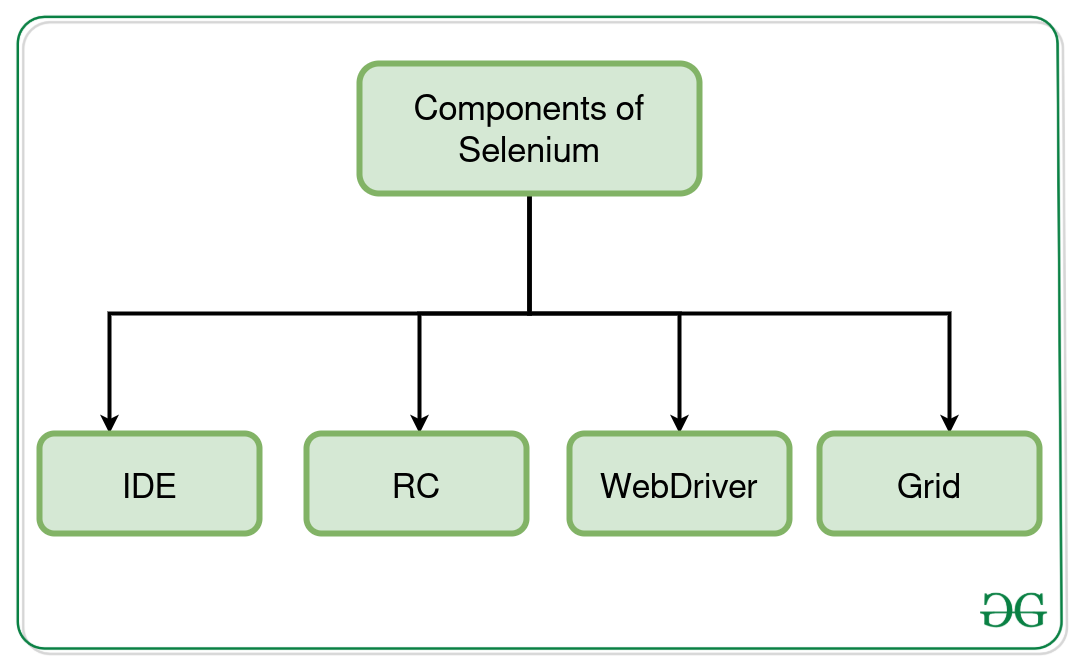
Components of Selenium
2. How do you Locate Elements using XPath?
1. Absolute XPath: Absolute XPath uses the root element of the HTML/XML code and is followed by all the elements that are necessary to reach the desired element. It starts with the forward slash ‘/’. Generally, Absolute XPath is not recommended because in the future any of the web elements when added or removed then Absolute XPath changes.
Example:
/html[1]/body[1]/div[6]/div[1]/div[3]/div[1]/div[1]/div[1]/div[3]/ul[1]/li[2]/a[1]
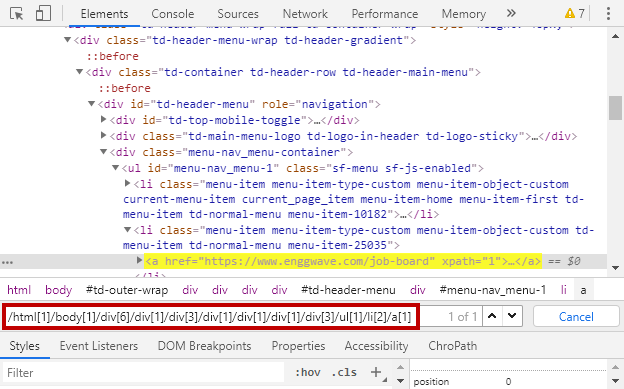
2. Relative XPath; In this, XPath begins with the double forward slash ‘//’ which means it can search the element anywhere on the web page. Generally, Relative Xpath is preferred as they are not complete paths from the Root node.
Example:
//input[@id = 'fakebox-input']
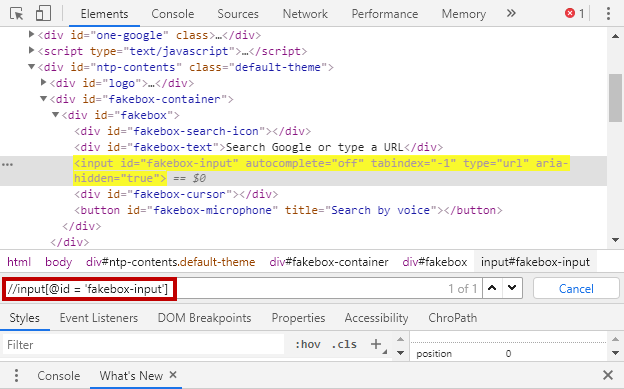
3. How can you Handle Multiple Windows in Selenium?
Sometimes when we click on a particular web element it opens a new window. To locate the web elements on the new window webpage, we need to shift the focus of selenium from the current page (main page) to the new page. We will try to shift the focus of selenium from one window to another new window. Here we will use the Chrome browser for which we require ChromeDriver you can download it from the official site of Selenium.
To get the IDs of different windows
Java
import java.util.Set;
import org.openqa.selenium.By;
import org.openqa.selenium.JavascriptExecutor;
import org.openqa.selenium.WebDriver;
import org.openqa.selenium.chrome.ChromeDriver;
public class GFGIDsOfWindows {
public static void main(String[] args) throws InterruptedException
{
// we are using chrome driver
System.setProperty("webdriver.chrome.driver", "Path of chromedriver.exe");
WebDriver driver = new ChromeDriver();
// entering the URL
driver.get("https:// www.geeksforgeeks.org/");
// to maximize the window
driver.manage().window().maximize();
// to delete all cookies
driver.manage().deleteAllCookies();
// to Scroll the screen to locate element
JavascriptExecutor je = (JavascriptExecutor)driver;
je.executeScript("window.scrollBy(0, 200)");
driver.findElement(By.xpath("(// span[text()='Courses at GeeksforGeeks'])[2]")).click();
// to select a particular course
Thread.sleep(2000);
driver.findElement(By.xpath("(// h4[text()='Data Structures and Algorithms - Self Paced'])[1]")).click();
// it will open with new tab
// getWindowHandle method to get ID of main window(parent window)
String Parent_id = driver.getWindowHandle();
System.out.println(Parent_id);
// getWindowHandle method to get ID of new window (child window)
Set<String> Child_id = driver.getWindowHandles();
// for each loop
for (String a : Child_id) {
// it will print IDs of both window
System.out.println(a);
}
}
}
Here you can observe the IDs of windows are different.
CDwindow-EA925E71098EEFBB80858BE787CED1A5 (ID of main window)
CDwindow-C9078346729F1D0CF8AF12E938CE49DD (ID of new window)
Output Video
3. Explain Implicit and Explicit waits in Selenium.
| Implicit Cursors | Explicit Cursors |
|---|
| Implicit cursors are automatically created when select statements are executed. | Explicit cursors need to be defined explicitly by the user by providing a name. |
|---|
| They are capable of fetching a single row at a time. | Explicit cursors can fetch multiple rows. |
|---|
| Closes automatically after execution. | Need to close after execution. |
|---|
| They are more vulnerable to errors such as Data errors, etc. | They are less vulnerable to errors(Data errors etc.) |
|---|
| Provides less programmatic control to the users | The user/Programmer has the entire control. |
|---|
4. List the Difference Between Close and Quit Commands.
Parameters
| driver.close()
| driver.quit()
|
|---|
Execution Scope
| Window/Tab-specific
| Session-specific
|
|---|
Effect on WebDriver Session
| Doesn’t terminate
| Terminates along with windows
|
|---|
Resource Release
| Closes a specific window/tab in focus
| Terminates WebDriver and associated windows/tabs
|
|---|
Effect on Active Window/Tab
| Closes the active window/tab
| Closes the active window/tab
|
|---|
Impact on Multiple Windows/Tabs
| Doesn’t affect
| Closes all windows/tabs
|
|---|
5. How can we submit a form in Selenium?
These is how We can submit a form in Selenium:
1. Create a Form
We will create the Form which we will be using to try submitting it from the Selenium script.
2. Code to Submit a Form
we will try to get the fields in which all the data will be entered. To get the field we can find it using Id, Class, or CSS Selector. In the following code blocks, we will find the fields using ID and the submit button will be tracked using the CSS Selector.
Java
// Java code to find the fields using ID
// Submit button will be tracked using the CSS Selector
import org.openqa.selenium.By;
import org.openqa.selenium.WebDriver;
import org.openqa.selenium.WebElement;
import org.openqa.selenium.chrome.ChromeDriver;
import org.openqa.selenium.Alert;
public class Main {
public static void main(String[] args)
{
// Add External Dependency first to run the application
System.setProperty("webdriver.chrome.driver",
"path/to/chromedriver");
WebDriver driver = new ChromeDriver();
driver.get("your-webpage-url");
WebElement firstName = driver.findElement(By.id("FirstName"));
WebElement dob = driver.findElement(By.id("DOB"));
WebElement email = driver.findElement(By.id("Email"));
WebElement inputNumber = driver.findElement(By.id("inputNumber"));
WebElement maleRadioButton = driver.findElement(By.id("Male"));
firstName.sendKeys("Ram");
dob.sendKeys("19-01-2001");
email.sendKeys("ram@example.com");
inputNumber.sendKeys("1234567890");
maleRadioButton.click();
driver.findElement(By.cssSelector("button[type='submit']")).click();
Alert alert = driver.switchTo().alert();
String alertText = alert.getText();
// Check if the alert is open
if (alertText != null)
{
System.out.println("Alert is open, and the content is: " + alertText);
// You can accept the alert if needed: alert.accept();
}
else
{
System.out.println("No alert found");
}
driver.quit();
}
}
Output:
Below is the output of the code in which the Chrome browser loads and is redirected to the form. And quickly fills in the details and submits the form. We can see that the alert box opens up and the details are shown in the console window.
.gif)
6. How to delete cookies in Selenium?
Method 1: Using the deleteAllCookies() command:
Python:
driver.manage().deleteAllCookies()
Java:
driver.manage().deleteAllCookies()
JavaScript:
await driver.manage().deleteAllCookies()
Method 2: Going to the browser’s settings:
Opening your browser’s settings menu and manually emptying the cookie jar.
Steps:
- Open the settings page: Type
driver.get("chrome://settings/clearBrowserData") - Find the “Clear Data” button: Use your browser’s developer tools to pinpoint it (like a treasure map!).
- Click the button: This will make all the cookies disappear.
Frames in Selenium:
1. Finding the Frame:
- Right-click check: Right-click on the part of the page you think is a frame. If you see options like “This Frame,” “View Frame Source,” or “Reload Frame,” it’s a frame!
- Code search: Look for
<iframe> tags in the website’s code to find all the frames.
2. Stepping Inside the Frame:
- Use a special code: Use
driver.switchTo().frame() to step inside the frame. You can tell it which frame you want by:- Its order on the page (like first, second, etc.)
- Its name or ID
- Finding it like any other element on the page
3. Do Your Thing:
- Once you’re inside, you can work with elements inside the frame just like you would normally.
4. Stepping Back Out:
- When you’re done, use
driver.switchTo().defaultContent() to step back out to the main page.
8. Discuss the importance of Cross-Browser Testing in Selenium.
Cross-Browser Testing in Selenium:
Ensures Consistent User Experience:
- Different browsers use varying rendering engines, leading to potential inconsistencies in website appearance and functionality. Cross-browser testing with Selenium helps identify and fix these issues, ensuring a smooth and consistent user experience across all major browsers.
Reaches Wider Audience:
- By testing on multiple browsers, you cater to a larger audience who use diverse platforms and devices. This expands your reach and avoids alienating users due to browser-specific compatibility issues.
Improves Quality and Reduces Risk:
- Early detection and fixing of cross-browser issues prevent bugs and glitches from reaching production, enhancing overall website quality and reducing the risk of user frustration and potential financial losses.
Boosts Search Engine Optimization (SEO):
- Search engines consider website compatibility across different browsers as a ranking factor. By ensuring flawless cross-browser performance, you improve your website’s SEO and visibility in search results.
Benefits of using Selenium for Cross-Browser Testing:
- Automation: Selenium automates repetitive testing tasks across various browsers, saving time and effort compared to manual testing.
- Flexibility: It supports multiple programming languages and integrates with various testing frameworks, offering flexibility for development teams.
- Open-Source: Its open-source nature makes it cost-effective and accessible to developers of all levels.
9. What are the challenges of Parallel Execution in Selenium?
Parallel execution in Selenium brings many benefits, like faster test execution and improved test coverage, but it also comes with its own set of challenges:
Test Dependencies:
- Data isolation: Tests that share data or rely on specific states can interfere with each other when running in parallel. Careful test design and data management are crucial.
- Test order dependencies: Some tests might need to run in a specific order due to logical dependencies. Parallel execution might disrupt this order.
Resource Management:
- WebDriver limitations: Not all WebDrivers support parallel execution. For example, EdgeDriver requires special handling.
- Resource contention: Running multiple browser instances simultaneously can strain your machine’s resources (CPU, memory, network). Consider using grid-based solutions or cloud services for larger-scale testing.
- Test stability: Parallelization can introduce flakiness in tests due to unforeseen interactions between tests.
Other Challenges:
- Synchronization issues: Tests might access shared resources, leading to race conditions and unpredictable behavior. Proper synchronization mechanisms are needed.
- Debugging difficulties: Identifying the root cause of failures in parallel execution can be complex due to multiple test interactions. Logging and reporting tools are helpful.
- Test environment setup: Setting up and managing multiple test environments for parallel execution can be complex and time-consuming.
10. How to integrate Selenium with Jenkins for Continuous Integration?
1. Setting Up Jenkins:
- Install necessary plugins: Install plugins like “Pipeline”, “Git”, and any relevant browser-specific plugins depending on your needs (e.g., BrowserStack Plugin).
- Configure JDK: Define a Java installation for running your Selenium tests.
2. Preparing your Selenium Tests:
- Organize your tests: Structure your tests into well-defined modules or classes depending on your testing framework.
- Manage dependencies: Ensure your test scripts have access to required libraries and resources.
- Consider using a testing framework: Frameworks like TestNG or JUnit help manage dependencies and parallel execution.
3. Creating a Jenkins Job:
- Choose a job type: Select “Pipeline” for declarative builds or “Freestyle Project” for a more traditional configuration.
- Define job triggers: Choose how you want the job to run (e.g., manually, upon code changes, scheduled builds).
- Configure build steps:
- Download code: Use the “Git Plugin” to fetch code from your version control system.
- Install dependencies: Download and install required libraries for your tests (e.g., Maven build step).
- Execute tests: Use a “Shell” or “Execute Windows batch command” step to run your Selenium tests.
- Use environment variables to specify browser configurations and other test parameters.
- Capture test results and logs for reporting.
Publish reports: Utilize plugins like “JUnit” or “XUnit” to publish test results in Jenkins dashboard.
4. Additional Considerations:
- Parallel execution: Utilize tools like Selenium Grid or cloud testing services for efficient parallel execution.
- Security: Securely store credentials and sensitive information using Jenkins credentials management.
- Reporting and analysis: Integrate reporting tools and dashboards for better visualization and analysis of test results.
11. What is the purpose of the Page Factory in Selenium?
1. Initialization:
- It eliminates the need for manually finding web elements using
find_element or find_elements methods in every test method. Instead, you use annotations like @FindBy to declare and locate elements within your page object classes. - Page Factory then automatically initializes these elements during the first interaction with the page object, reducing boilerplate code and improving readability.
2. Improved Readability:
- By separating element declaration and logic within page objects, your test scripts become more focused and easier to understand. You can clearly see which actions belong to each page and how they interact with the elements.
3. Maintainability:
- If the structure of a web page changes, you only need to update the element locators within the page object class, keeping your test scripts independent of UI changes. This helps maintain your automation suite as your application evolves.
4. Reusability:
- Page objects can be reused across different test cases, promoting code reuse and reducing redundancy.
5. Additional Features:
- Some Page Factory implementations offer additional functionalities like custom waits, implicit waits, and error handling, further enhancing your testing experience.
Overall, Page Factory plays a crucial role in making your Selenium tests more modular, readable, maintainable, and reusable. It streamlines the implementation of the POM and promotes efficient test automation practices.
12. Describe the Significance of TestNG in Selenium.
Enhanced Organization and Readability:
- Annotations: TestNG relies heavily on annotations like
@Test, @BeforeTest, and @AfterTest to clearly define test methods, setup/teardown procedures, and group related tests. This improves code organization and readability compared to traditional methods. - Grouping: You can group tests based on functionality, criticality, or any other relevant criteria for organized execution and reporting.
Powerful Features for Efficient Testing:
- Data-Driven Testing: TestNG excels at data-driven testing, allowing you to parameterize test data and execute the same test with different sets of data using the
@DataProvider annotation. This streamlines repetitive tests and increases test coverage. - Parallel Testing: TestNG allows parallel execution of tests across multiple threads or machines, significantly reducing test execution time, especially for large test suites. This is crucial for modern web applications with complex functionalities.
- Dependencies and Sequencing: You can control the order of test execution and define dependencies between tests using annotations like
@DependsOnMethods. This ensures tests run in a specific order and only when their prerequisites are met.
Improved Reporting and Debugging:
- Detailed Reports: TestNG generates comprehensive HTML reports with detailed information about each test, including status, execution time, and stack traces for failures. This aids in analyzing test results and identifying issues efficiently.
- Logging: TestNG integrates seamlessly with logging frameworks like Log4j, allowing you to log test events and debug issues more effectively.
Beyond these core features, TestNG brings additional benefits:
- Flexibility: It supports various programming languages and integrates well with other testing tools and frameworks.
- Open-Source: Being open-source, it’s accessible and free to use, making it a popular choice for many projects.
In conclusion, TestNG’s rich feature set and focus on efficient test execution make it an ideal choice for Selenium automation. It helps you write more organized, maintainable, and data-driven tests while offering valuable tools for reporting and debugging.
13. How do you handle Synchronization in Selenium WebDriver?
1. Implicit Waits:
- Like setting a general timeout: Selenium will patiently wait a certain amount of time for elements to appear before giving up.
- Good for simple tasks: It’s easy to use, but it might waste time if the website is usually fast.
2. Explicit Waits:
- Like checking for specific signs: Selenium looks for specific conditions, like a certain button being clickable, before proceeding.
- More efficient and focused: It doesn’t waste time waiting unnecessarily, but it requires more instructions.
3. Fluent Waits:
- Like a customizable waiting game: Selenium can adjust its waiting strategy based on how the website behaves, making it even more adaptable.
- Very flexible but can be tricky: It offers a lot of control, but it takes more effort to set up correctly.
4. Thread.sleep():
- Like taking a nap: Selenium just pauses for a fixed time, regardless of what’s happening on the website.
- Not a good idea: It can cause unreliability and slow down tests, so it’s generally avoided.
Remember, choosing the right waiting strategy helps Selenium work smoothly and accurately, ensuring your tests run reliably and efficiently!
14. What are the Benefits of using Selenium Grid or Selenium Tool Suite?
Here’s why using Selenium Grid is a good idea:
- Speeding things Up: Imagine running your cleaning, cooking, and laundry all at once! Grid lets you run your tests on different browsers and devices at the same time, making them much faster, especially for long test lists.
- Testing Everywhere: Just like you wouldn’t clean only one corner of your house, Grid lets you test your website on different browsers, operating systems, and even real devices like phones and tablets. This ensures your website works smoothly for everyone, no matter what they use.
- Sharing is Caring: Instead of each helper needing their own cleaning supplies, Grid shares resources efficiently. This means less waste and better use of your testing machines and browsers.
- Growing with you: Need more helpers for a big spring cleaning? Grid lets you easily add or remove testing machines as needed, making it flexible and adaptable to your testing needs.
- Saving Money: Buying lots of cleaning supplies can be expensive! Grid lets you use cloud services to test on real devices without actually buying them, saving you money.
- Building Something Awesome: Just like a clean and well-maintained house makes you feel good, Grid helps you catch problems in your website before they affect real users, leading to a more reliable and high-quality website.
Imagine Selenium as a friendly robot that’s testing your website for you. It’s like a teacher checking your homework, but for websites!
Here’s how Selenium uses assert statements to make sure your website is working correctly:
- Selenium does something on the website: Like a student solving a math problem, Selenium interacts with the website, such as clicking buttons, filling forms, or reading text.
- Selenium expects a certain result: Just like a teacher has the answer key, you tell Selenium what the correct outcome should be after each action, like a certain message appearing or a page opening.
- Selenium double-checks with
assert: The assert statement is like Selenium raising its hand to say “I’m done!” It compares the actual result it got with the expected outcome you provided. - Test passes or fails: If everything matches, the test passes, like getting a good grade on a test! If not, the test fails, meaning something might be wrong with the website.
Selenium Interview Questions for Advance
Explore this section to get a hand on Selenium Interview Questions for Advance.
1. Explain the Limitations of Selenium.
- Testing what’s inside: Imagine Selenium can only test things you see in a web browser. It can’t directly test programs you download and install on your computer (like games or productivity apps). Tools like Appium or Sikuli are better suited for those.
- Mobile testing: While Selenium can test websites on phones and tablets, it can’t directly interact with native mobile apps (think Instagram or banking apps). Tools like Appium can help bridge that gap.
- Report cards: Selenium does the testing, but it doesn’t write its own report card. Tools like JUnit or TestNG can help create detailed reports for you to analyze.
- Fast-changing websites: If a website keeps updating its content or uses complex tricks, Selenium might struggle to keep up. You might need special tactics to handle these situations.
- Looking at pictures: Selenium can’t compare pictures directly. If you need to test if an image looks right, tools like Sikuli or image recognition libraries can help.
- Website speed: While Selenium can tell you how long a page takes to load, it’s not built for in-depth performance testing. Dedicated tools can give you more detailed insights and simulate heavy traffic.
- Security checks: Selenium can’t find security vulnerabilities in your website. Specialized security testing tools are the way to go for that.
- Learning curve: Like any superhero, Selenium has some training required. You’ll need to know programming languages and understand how websites work.
- Browser buddies: While Selenium works with most popular browsers, there might be hiccups with specific versions or settings. Testing across different browsers is important.
- Power usage: Running lots of tests or complex tasks can drain your computer’s energy. Plan your testing wisely and manage resources carefully.
2. Differentiate between WebDriver and WebElement.
| Feature | WebDriver | WebElement |
|---|
| Purpose | Controls the browser itself | Represents an element within a web page |
|---|
| Scope | Browser window or tab | Specific element like a button, text field, or image |
|---|
| Interactions | Opens/closes browsers, navigates to URLs, refreshes pages, manages windows | Clicks, enters text, retrieves text, submits forms, interacts with element attributes |
|---|
| Example | driver.get("https://www.example.com") | element = driver.find_element_by_id("my_button") |
|---|
| Analogy | Like a remote control for your TV | Like a specific button or channel on your Television |
|---|
| Selenium Methods | get(), navigate(), quit(), switch_to() | click(), send_keys(), text(), get_attribute(), is_displayed() |
|---|
3. How do You Perform Database Testing Using Selenium?
Selenium can’t peek directly into your website’s database, but we can be clever detectives! Here are some ways to check the database indirectly:
- Action, reaction, verification:
- Use Selenium to perform actions on the website (like adding an item to a cart).
- Peek into the database afterwards using separate tools or queries to see if the expected changes happened. Imagine checking your bank balance after a purchase
- Mocking the database:
- Think of this as setting up a fake database with controlled responses.
- Tools like Mockito help create this “pretend database” that responds to Selenium’s actions the way the real one should.
- This lets you test how your website interacts with the database without going near the real one.
- Speaking the database language:
- Libraries like JDBCTest allow you to talk directly to the database, but it’s like learning a new language!
- This gives you fine-grained control, but be prepared to put in some extra effort.
- Testing frameworks lend a hand:
- Imagine Robot Framework or Cypress as assistants who already know how to talk to databases.
- They offer shortcuts and modules to make database testing smoother within your Selenium tests.
4. Discuss the Role of the Cucumber Framework in Selenium.
Imagine trying to explain test scripts to your boss who doesn’t know code? That’s where Selenium and Cucumber come in, working together like a dream team for web testing!
Selenium: Think of it as a robot ninja, flawlessly controlling the browser and doing all the clicking, typing, and navigating. But for most people, its code can be like hieroglyphics!
Cucumber: Enter the superhero translator, Cucumber, who speaks plain English! It uses Gherkin, a special language that reads like a story, describing how users interact with the website. This makes tests clear for everyone, not just coding experts.
Together, they’re unstoppable:
- Communication Boost: With Cucumber, everyone (testers, developers, even your boss!) can understand the test scenarios. No more confusion, just clear expectations!
- Focus on What Matters: Forget the code details, Cucumber lets you focus on how the website should behave from a user’s perspective. Easier to write, easier to understand, easier to maintain!
- Living Documentation: The Gherkin scenarios double as documentation, always showing what the website should do. No more outdated docs, just clear instructions for everyone!
- Flexibility: Whether you prefer Behavior-Driven Development (BDD) or Test-Driven Development (TDD), Cucumber works with both, adapting to your team’s style.
5. What are the Considerations for Headless Browser Testing in Selenium?
Headless browser testing with Selenium sounds amazing – imagine tests running super fast without needing all those open browser windows! But before you jump in, let’s talk about what to watch out for:
The Good Stuff:
- Lightning Speed: No fancy graphics means tests fly through, especially for long lists. Need to test on 10 browsers? Headless makes it a breeze!
- Scale Up, Save Big: Run tests on multiple machines or browsers at once, even without fancy displays. This saves resources and lets you test more efficiently.
- Automation Rockstar: Want to automatically take screenshots or measure website performance? Headless can handle it, freeing you up for other tasks.
- Cost Cutter: Testing mobile websites often requires actual devices, which can be expensive. Headless lets you use virtual versions, saving you money.
The Not-So-Good Stuff:
- Seeing is Believing: Headless can miss visual details like layout, animations, or hover effects. These might still need separate testing.
- Debugging Detective: Fixing problems can be trickier without seeing what’s happening on the screen. Think of it like solving a crime scene in the dark!
- JavaScript Jitters: Some complex JavaScript interactions or libraries might not work quite right in headless mode. Test carefully!
- Not Everyone’s Invited: Older browsers or specific versions might not play nice with headless testing. Make sure everyone’s compatible.
- Security Matters: Running tests on cloud platforms? Double-check your security measures to keep things safe.
Imagine a web page with a table that keeps changing its data, rows, or even structure. Testing that with Selenium can feel like fighting a shapeshifting monster! But worry not, we have tools and strategies to overlap these Gap.
Handling Dynamic Tables:
The Challenges:
- Finding the right element: Tables rarely have unique IDs or names, making them hard to pinpoint. It’s like trying to find a specific grain of sand on a beach!
- Paging through data: If information spills across multiple pages, navigating and testing each one adds complexity. Think climbing Mount Everest, one page at a time!
- Sorting and filtering chaos: Sorting and filtering can scramble the table’s layout, breaking your identification methods. It’s like the table rearranging itself just to confuse you!
- Extracting the right info: Grabbing specific data within the table can be tricky. It’s like finding a hidden treasure in a maze!
The Solutions:
- Think like a detective: Use relative locators like CSS selectors or XPath that rely on the table’s structure and relationships between elements. Think Sherlock Holmes, using clues to identify the culprit!
- Plan your attack: Prepare test data beforehand and compare it to the actual table data to see if everything matches. It’s like having a blueprint of the treasure chest to know what you’re looking for!
- Wait patiently: Use explicit waits like
WebDriverWait until specific elements appear or conditions are met before interacting. It’s like waiting for the right moment to strike, not rushing in blindly! - Javascript to the rescue: Sometimes, using Javascript within your tests can manipulate the table or directly extract data. It’s like having a secret weapon to unlock the treasure chest!
- Specialized tools: Consider libraries like
robotframework-table or TableAU designed specifically for handling these dynamic tables. They’re like special tools Indiana Jones would use to navigate ancient tombs! - Frame it right: If the table is within a frame, switch to the correct frame before interacting with it. It’s like entering the right room in a museum to find the specific exhibit!
7. How to Capture Screenshots in Selenium?
Capture Screenshots in Selenium:
1. Using the TakesScreenshot Interface:
This is the most basic and widely used approach:
Java
import org.openqa.selenium.OutputType;
import org.openqa.selenium.TakesScreenshot;
import org.openqa.selenium.WebDriver;
public class ScreenshotExample {
public static void main(String[] args) throws Exception {
// Set up your WebDriver instance
WebDriver driver = ...;
// Navigate to the URL
driver.get("https://www.example.com");
//screenshot of the entire page
TakesScreenshot screenshot = (TakesScreenshot) driver;
byte[] screenshotBytes = screenshot.getScreenshotAs(OutputType.BYTES);
// Save the screenshot to a file
FileUtils.writeByteArrayToFile(new File("screenshot.png"), screenshotBytes);
// Quit
driver.quit();
}
}
2. Using Third-Party Libraries:
Libraries like Apache Commons IO and SikuliX offer additional functionalities:
- Apache Commons IO: Provides efficient byte array handling for saving screenshots.
- SikuliX: Captures screenshots of specific screen regions based on visual elements.
3. Browser Developer Tools:
While not ideal for automated tests, browser developer tools allow manual screenshot capture during debugging.
8. What are the Benefits of Using a Data-Driven Framework in Selenium?
Benefits:
- One-Time Setup, Endless Possibilities: Write your test script once, then feed it different ingredients (data sets) to create countless flavor combinations (test cases). No more repetitive recipe writing!
- Taste Everything on the Menu: Effortlessly test different data combinations to uncover hidden flavors (bugs) and ensure every dish is perfect (broader test coverage).
- Easy Recipe Adjustments: When you need to change an ingredient (update test data), simply edit the recipe book (data file), not the whole kitchen (test script).
- Clear Instructions for Everyone: Separate ingredients (data) from cooking instructions (test logic) so anyone can follow the recipe (understand the test).
- Share Your Secret Sauce: Shareable recipe books (data sets) and reusable cooking techniques (test logic) mean your team can collaborate and cook faster together.
How it Works:
- Stock Your Pantry: Store your ingredients (test data) in separate containers like Excel spreadsheets, CSV files, or databases.
- Follow the Recipe: Your test script reads the recipe book (data), grabs the right ingredients, and uses them to cook the dish (perform actions on the website).
- Taste Test: Compare the final dish (actual results) with the expected taste (expected values) from the recipe book (data).
9. Explain the concept of Object Repository in Selenium.
Imagine you’re a detective testing a website for clues. Memorizing the location of every door, window, and secret passage would be tough, right? That’s where an object repository in Selenium comes in!
Think of it like a map:
- Each web element (door, window) has a unique address (locator) stored in the map (repository).
- Instead of remembering every address, you simply consult the map to find what you need.
Benefits of using this map:
- Easy updates: Website changes? No problem! Update the address on the map (repository), and your tests automatically find the right element.
- Reuse the map: Need to check the same window in different tests? No need to draw a new map, just reuse the existing one (share locators between tests).
- Clear instructions: Separate the addresses (locators) from your detective work (test logic), making your notes (scripts) easier to understand for everyone.
- Be flexible: Use different search methods (locator strategies) to find elements, choosing the most reliable one for each situation.
10. How can you Perform Mouse Hover Actions in Selenium?
Mouse Hover Actions in Selenium:
1. Using the Actions class:
This is the most common and built-in method. Here’s how it works:
Java
// Import libraries
import org.openqa.selenium.By;
import org.openqa.selenium.WebDriver;
import org.openqa.selenium.WebElement;
import org.openqa.selenium.interactions.Actions;
// Set up your WebDriver instance (e.g., ChromeDriver)
WebDriver driver = ...;
// Find the element to hover over
WebElement elementToHover = driver.findElement(By.id("hoverElement"));
// Create an Actions object
Actions actions = new Actions(driver);
// Move the mouse over the element
actions.moveToElement(elementToHover).perform();
// For example, click on a sub-menu item
actions.click(driver.findElement(By.xpath("//li[text()='SubMenu Item']"))).perform();
// Quit the browser
driver.quit();
Use code with caution. Learn more
2. Using JavaScript:
// Quit
driver.quit();
2. Using JavaScript:
In specific cases, you might prefer using JavaScript for more fine-grained control:
Java
// Import necessary libraries
import org.openqa.selenium.By;
import org.openqa.selenium.JavascriptExecutor;
import org.openqa.selenium.WebDriver;
import org.openqa.selenium.WebElement;
// Set up your WebDriver instance (e.g., ChromeDriver)
WebDriver driver = ...;
// Find the element to hover over
WebElement elementToHover = driver.findElement(By.id("hoverElement"));
// Cast the WebDriver to JavascriptExecutor
JavascriptExecutor js = (JavascriptExecutor) driver;
// Execute JavaScript to hover over the element
js.executeScript("arguments[0].dispatchEvent(new MouseEvent('mouseover'));", elementToHover);
// Optionally, you can perform another action after hovering
// Use similar JavaScript code or Selenium methods
// Quit the browser
driver.quit();
Share your thoughts in the comments
Please Login to comment...