Responsive Number Counting Animation Using React JS
Last Updated :
06 Feb, 2024
In this article, we will create a responsive number counting animation using ReactJS. The application will show a number of statistics and each number will be animated as it goes up to the point value. Such a format of animation is often applied for interactive data within sites, for example, to demonstrate the number of customers, sales, statistics and so on.
Preview of Final Output:
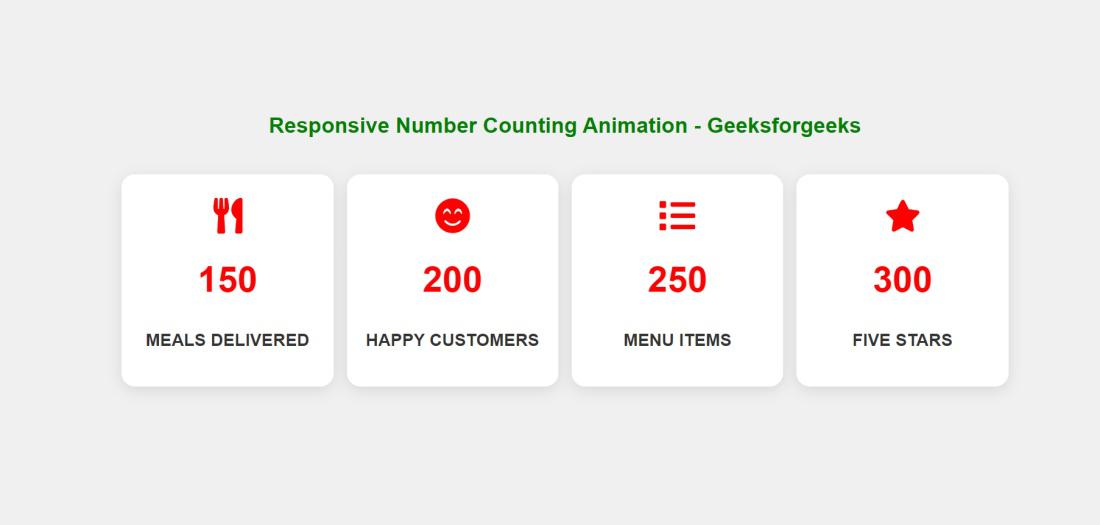
Prerequisite
Approach:
- The CountUpAnimation component accepts props such as an icon, initial value, final value, and text.
- It sets up the useEffect for animations, determining the exact duration required to reach the target value in four seconds.
- Within the useEffect, a counter is created using setInterval, incrementing the count by one at each interval and updating the state with setCount until the target is reached.
- The component displays a container containing an icon, an animated number, and text.
- In the parent component, App, multiple instances of CountUpAnimation are used to showcase diverse statistics.
- Each instance is customized with unique icons, values, and text within a wrapper.
Steps to Create the Project:
Step 1: Create a react application by using this command
npx create-react-app CountUpAnimation
Step 2: After creating your project folder, i.e. CountUpAnimation, use the following command to navigate to it:
cd CountUpAnimation
Project Structure:
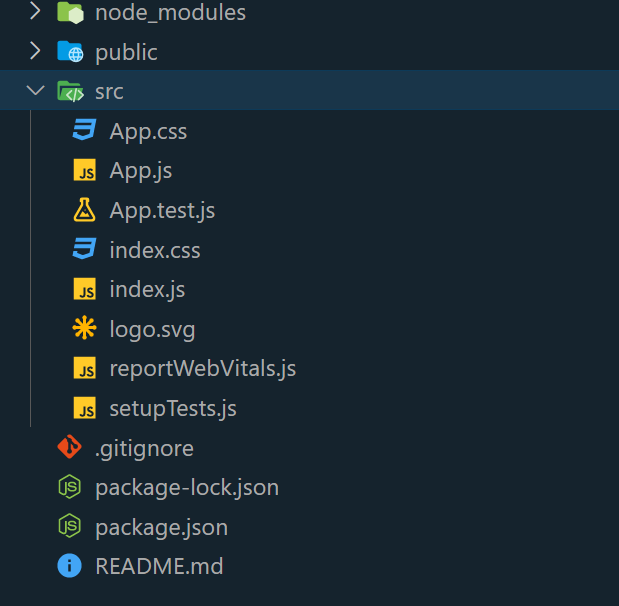
The updated dependencies in package.json file will look like:
"dependencies": {
"@testing-library/jest-dom": "^5.17.0",
"@testing-library/react": "^13.4.0",
"@testing-library/user-event": "^13.5.0",
"react": "^18.2.0",
"react-dom": "^18.2.0",
"react-scripts": "5.0.1",
"web-vitals": "^2.1.4"
}
Example: Below is the implementation of the above approach.
Javascript
import React, {
useEffect,
useState
}
from 'react';
import './App.css';
import {
FaUtensils,
FaSmileBeam,
FaList,
FaStar
}
from 'react-icons/fa';
const CountUpAnimation = ({
iconComponent,
initialValue,
targetValue,
text,
}) => {
const [count, setCount] = useState(initialValue);
const duration = 4000;
useEffect(() => {
let startValue = initialValue;
const interval = Math.floor(
duration / (targetValue - initialValue));
const counter = setInterval(() => {
startValue += 1;
setCount(startValue);
if (startValue >= targetValue) {
clearInterval(counter);
}
}, interval);
return () => {
clearInterval(counter);
};
}, [targetValue, initialValue]);
return (
<div className="container">
<div className="icon">{iconComponent}</div>
<span className="num">{count}</span>
<span className="text">{text}</span>
</div>
);
};
function App() {
return (
<div>
<h2>
Responsive Number Counting
Animation - Geeksforgeeks
</h2>
<div className="wrapper">
<CountUpAnimation
iconComponent={<FaUtensils />}
initialValue={0}
targetValue={150}
text="Meals Delivered"
/>
<CountUpAnimation
iconComponent={<FaSmileBeam />}
initialValue={0}
targetValue={200}
text="Happy Customers"
/>
<CountUpAnimation
iconComponent={<FaList />}
initialValue={0}
targetValue={250}
text="Menu Items"
/>
<CountUpAnimation
iconComponent={<FaStar />}
initialValue={0}
targetValue={300}
text="Five Stars"
/>
</div>
</div>
);
}
export default App;
|
CSS
* {
padding: 0;
margin: 0;
box-sizing: border-box;
font-family: 'Poppins', sans-serif;
}
body {
background-color: #f0f0f0;
display: flex;
justify-content: center;
align-items: center;
height: 100vh;
margin: 0;
}
h2 {
text-align: center;
margin-bottom: 40px;
color: green;
}
.wrapper {
display: flex;
justify-content: space-around;
gap: 15px;
}
.container {
width: 28vmin;
height: 28vmin;
display: flex;
flex-direction: column;
justify-content: space-around;
padding: 1em 0;
position: relative;
background-color: #ffffff;
box-shadow: 0 4px 16px rgba(0, 0, 0, 0.1);
border-radius: 15px;
text-align: center;
transition: transform 0.3s ease-in-out;
}
.container:hover {
transform: scale(1.05);
}
.icon {
color: red;
font-size: 2.5em;
text-align: center;
}
span.num {
color: red;
font-weight: 600;
font-size: 2.5em;
}
span.text {
color: #333;
font-size: 1.2em;
padding: 0.7em 0;
font-weight: 600;
text-transform: uppercase;
}
@media screen and (max-width: 1024px) {
.wrapper {
width: 90vw;
flex-wrap: wrap;
gap: 20px;
}
.container {
width: calc(33.33% - 20px);
height: 350px;
font-size: 1.4em;
}
}
@media screen and (max-width: 768px) {
.wrapper {
width: 90vw;
flex-wrap: wrap;
gap: 20px;
}
.container {
width: calc(50% - 20px);
height: 350px;
font-size: 1.6em;
}
}
@media screen and (max-width: 480px) {
.wrapper {
gap: 15px;
}
.container {
width: 100%;
height: 350px;
font-size: 1.4em;
}
}
|
Step 4: Type the following command in the terminal:
npm start
Step 5: Type the following URL in the browser:
http://localhost:3000/
Output:
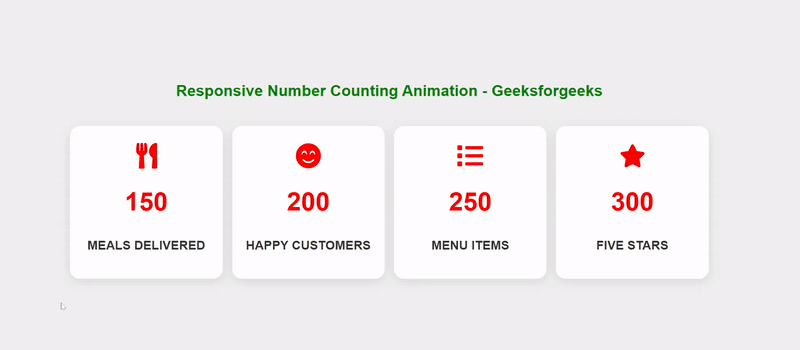
Share your thoughts in the comments
Please Login to comment...