Lighthouse Tool in Microsoft Edge Browser
Last Updated :
11 Jan, 2024
LightHouse is an open-source tool that is developed by Google and is designed to analyze the quality of web pages. It was first integrated into Microsoft Edge DevTools on February 11, 2019. It is an automated tool integrated into web browsers like Microsoft Edge and Google Chrome to audit the quality of the webpage.
Lighthouse tool analyzes the page and generates a comprehensive report of the Performance, Accessibility, Best Practices, Progressive Web App (PWA) status, and SEO (Search Engine Optimization) with actionable recommendations for enhancing the overall quality of web content. This tool can be used on any type of webpage whether it is a public web page, or it is private or it requires authentication.
Lighthouse offers three primary modes to analyze the different aspects of the quality of the web pages, these modes are as follows-
1. Navigation Mode
- Navigation mode is the default mode of the Lighthouse tool.
- It analyzes a single page load from the start until it is finished.
- It focuses on performance metrics like visual stability, interactivity, and load time of the webpage.
- This mode is ideal for understanding initial page load experiences and identifying factors affecting speed.
2. Timespan Mode
- It helps to analyze an arbitrary period of time typically which involve in user interaction.
- It captures performance data for every kind of dynamic interactions like scrolling, clicking and form submissions.
- This mode is ideal for accessing user driven experiences and pinpointing performance during interactions.
3. Snapshot Mode
- It analyzes the page in its current state, without reloading.
- It has ability to captures a “snapshot” of performance, accessibility, and SEO for a specific page state.
- It is useful for auditing complex pages with dynamic content or user-driven changes, like forms or interactive elements.
- It can evaluate best practices of menus and UI elements hidden behind interaction.
Lighthouse offers mainly 5 primary categories audits-
1. Performance
- It generally focuses on metrics like First Contentful Paint (FCP), Largest Contentful Paint (LCP), and Total Blocking Time (TBT).
- It analyzes factors that can affect the page loading speed such as scripts that blocks rendering, structure of the code and resources that optimizes the web page.
- It also provides recommendations to improve resource loading, minimizes task blocking and it also optimizes critical rendering paths.
2. Accessibility
- It assesses adherence to Web Content Accessibility Guidelines (WCAG) which covers a wide range of recommendations for improving Web content more accessible.
- It checks the basic elements like sufficient color contrast, keyboard accessibility proper heading structure, and alternative text for images.
- It also offers some guidance to improve the navigation for those users who have disabilities as it offers screen reader and technology for assistance.
3. Best Practices
- It covers best practices of web development for code conversion, security and SEO.
- It always looks for the issues like inefficient use of JavaScript, incomplete or missing metadata and insecure protocols.
- It also suggests way to improve website security, SEO effort optimization techniques and improve code maintainability.
4. SEO (Serach Engine Optimization)
- It analyses meta descriptions, title tags, mobile-friendliness etc. elements that influences search engine ranking.
- It checks for image optimization, missing structured data and broken lines.
- It also offers some guidance to improve the SEO on-page factors and enhances the search engine visibilities.
5. Progressive Web App (PWA)
- Fast and reliable on mobile networks and it also offers offline functionality.
- It is easily installable on multiple device types and has features like push notifications.
- PWA-optimized by redirecting HTTP traffic to HTTPS, as it configures a custom splash screen and sizes webpage content to fit on mobile screens.
Features
There are several features of Lighthouse tools-
- 1. Customization: It helps to choose audits, configure setting and integration of other tools like CI/CD pipelines for automatic analysis.
- 2. Accessibility: It checks WCAG (Web Content Accessibility Guidelines) compliances, accessibility audits for users with disabilities and assistive technology supports.
- 3. Performance: It analyses webpage load time suggests tips to improve it, manages resources and renders critical path to ensure smooth visual loading.
- 4. SEO: It optimizes webpage, checks mobile friendliness identifies technical issues that can impact search ranking.
- 5. Analysis: It generates comprehensive reports, have multiple modes like navigation, timespan, snapshot. It has granular audits to dive deep into specific categories and provides tips to improve your website based on audit findings.
- 6. Additional features
- It is open source and free to use.
- It is available in Microsoft Edge DevTools as a command line tool with a Node.js module.
- It is constantly updated with new features.
There are several benefits of using Lighthouse tool-
- Faster Loading Times
- Code Maintainability
- Modern Development Practices
- Continuous Improvement
- Clear Guidance for Fixes
- Stronger Security
- During website development to identify and fix issues early on.
- Prio to launch website to ensure performance, accessibility and SEO.
- After launching website regularly check performance and area for improvement.
- When experiencing performance issue.
- Choose your mode like Navigation, Timespan or Snapshot.
- Select audit categories.
- Run the audit.
- Analyse the generated report.
- Implement improvements.
- Step 1: Open a Microsoft Edge and search a website. e.g. https://www.geeksforgeeks.org/
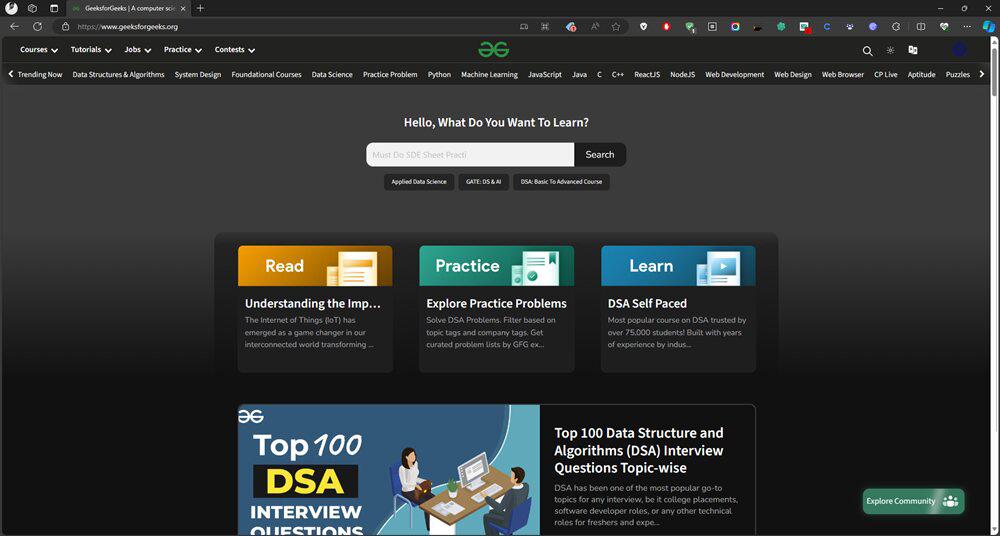
- Step 2: Right click on the screen and click on Inspect or click ctrl+shift+I.
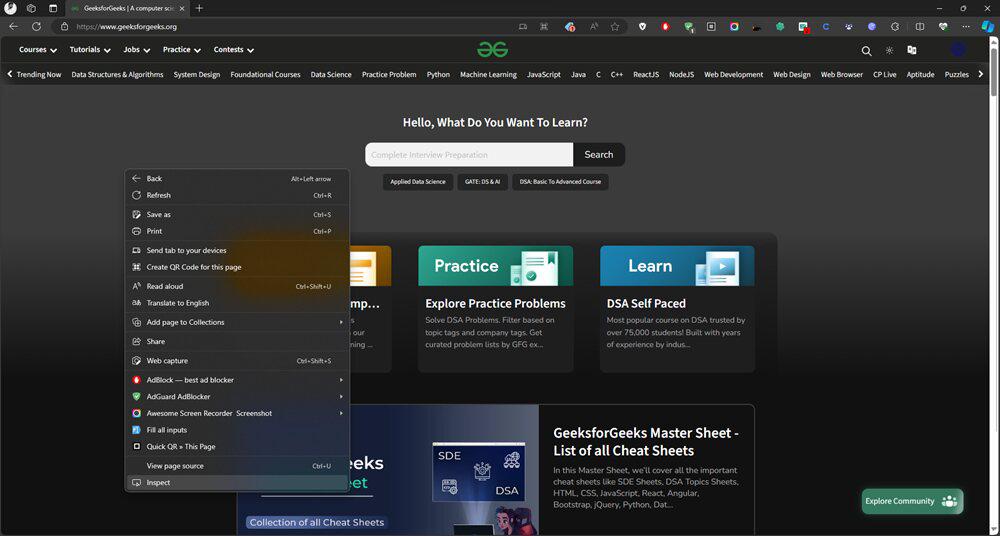
- Step 3: Now in Inspect window click on + (plus) button, find Lighthouse option and click on it.
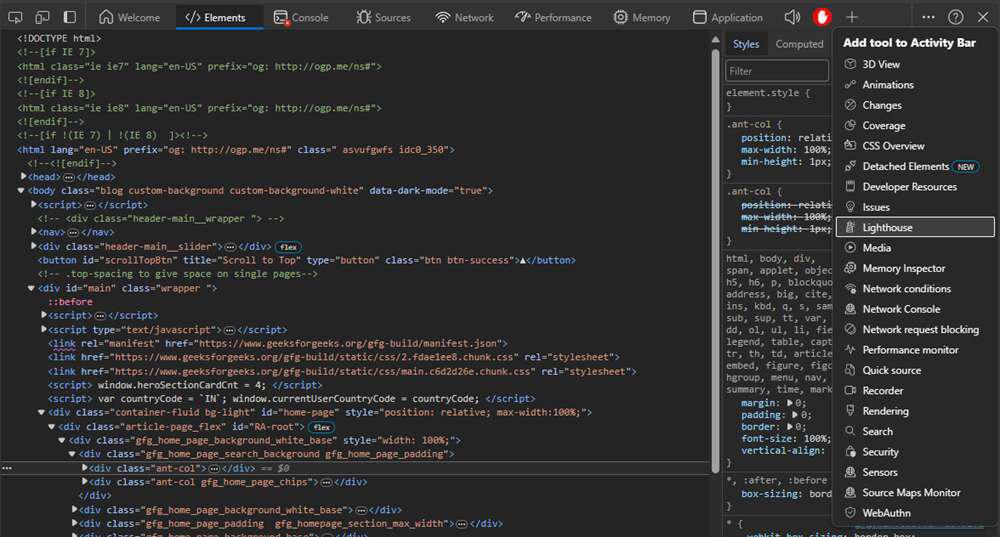
- Step 4: Now you can see the Lighthouse window. Now choose required Mode, Device type and check required Categories.
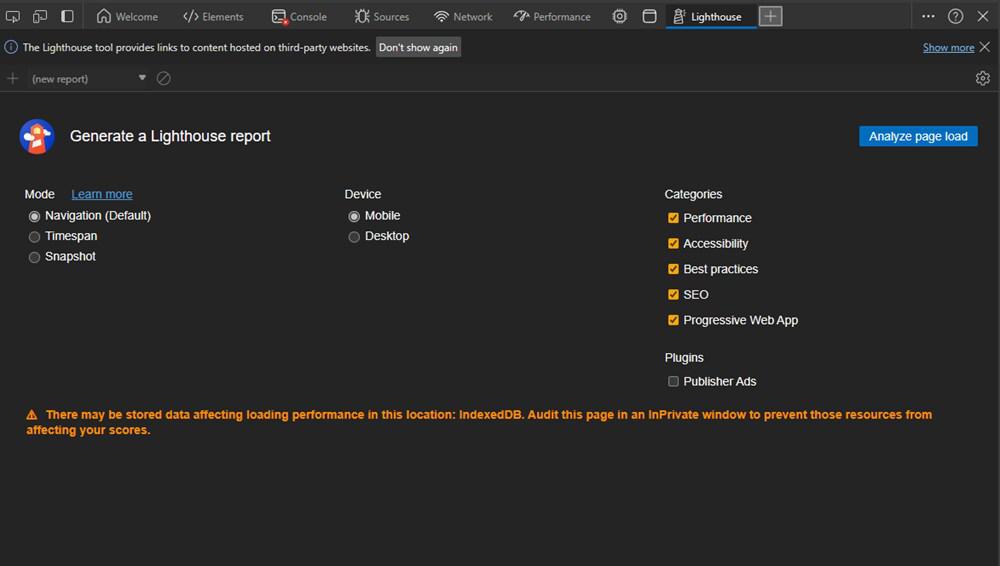
- Step 5: Now click on Analyze page load to get the final report. And wait for few seconds.
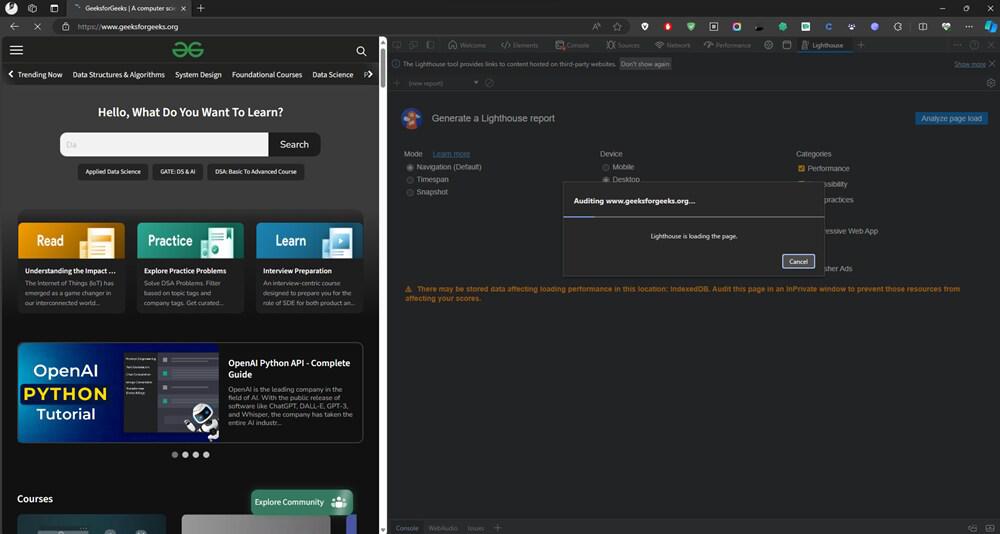
- Step 6: Now you can see the report.
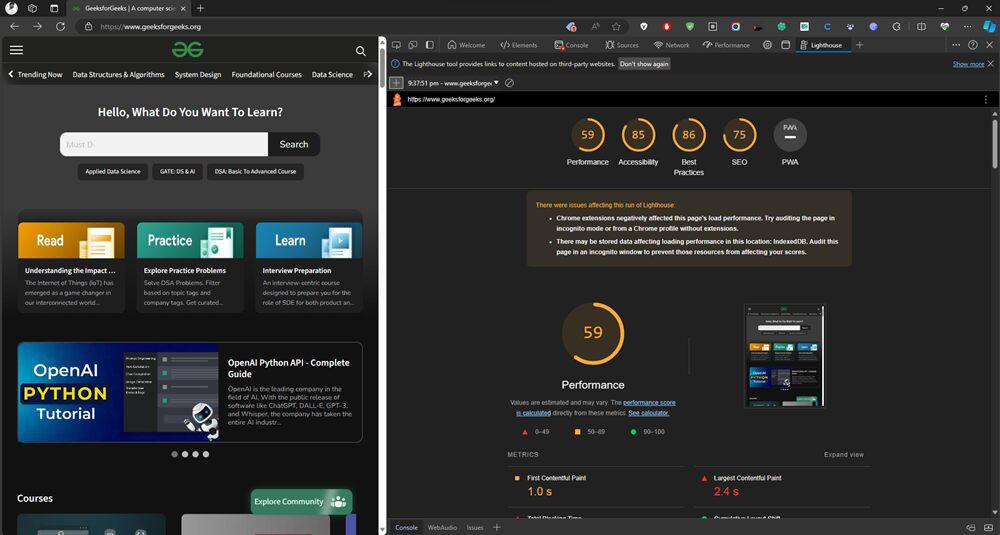
- Step 7: Click on Performance to see performance report.
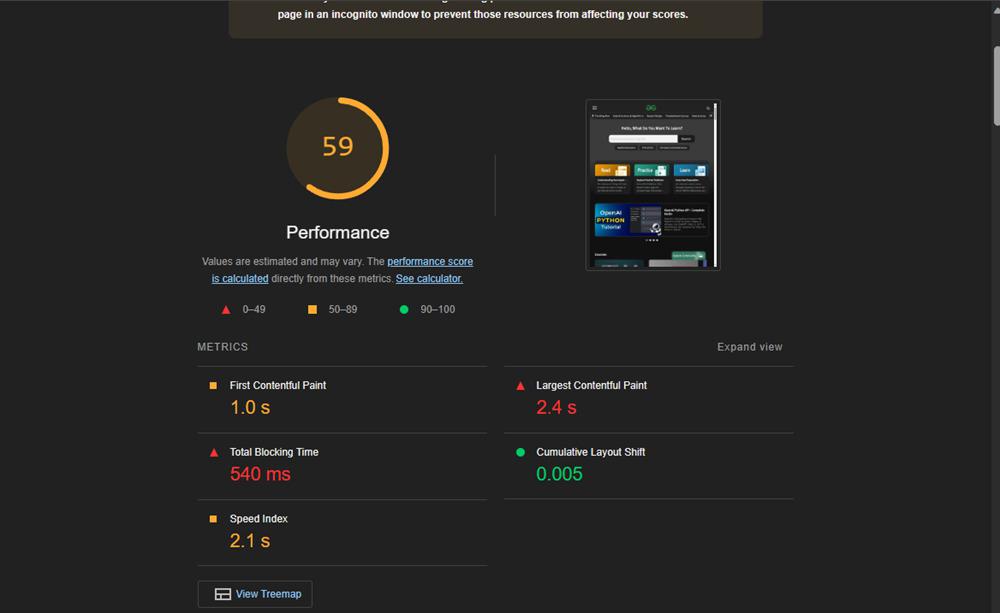
- Step 8: Click on Accessibility to see its accessibility result.
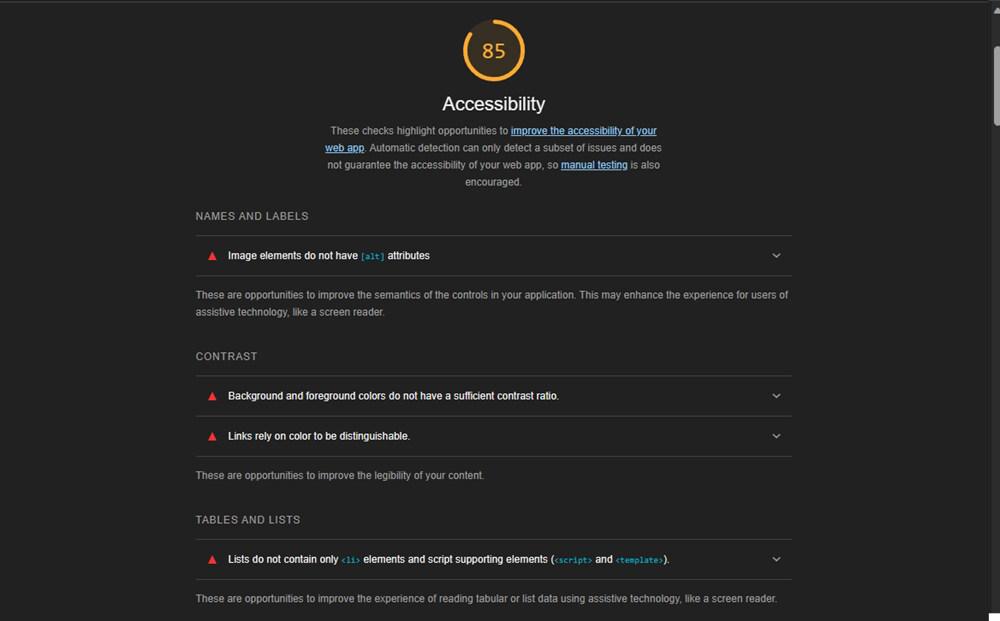
- Step 9: Click on Best Practices to see its required result.
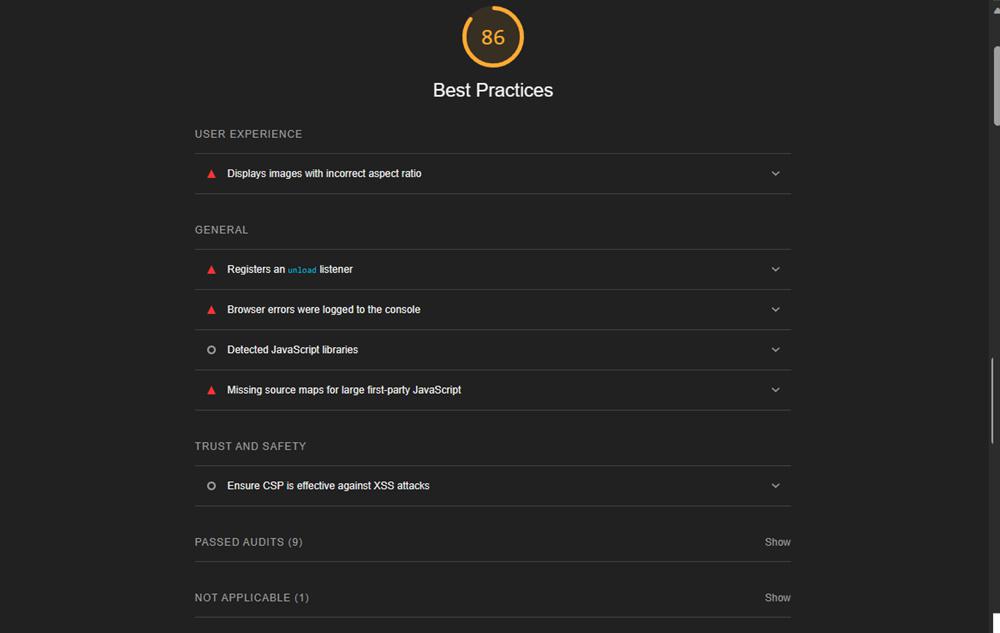
- Step 10: Click on SEO to see its result.
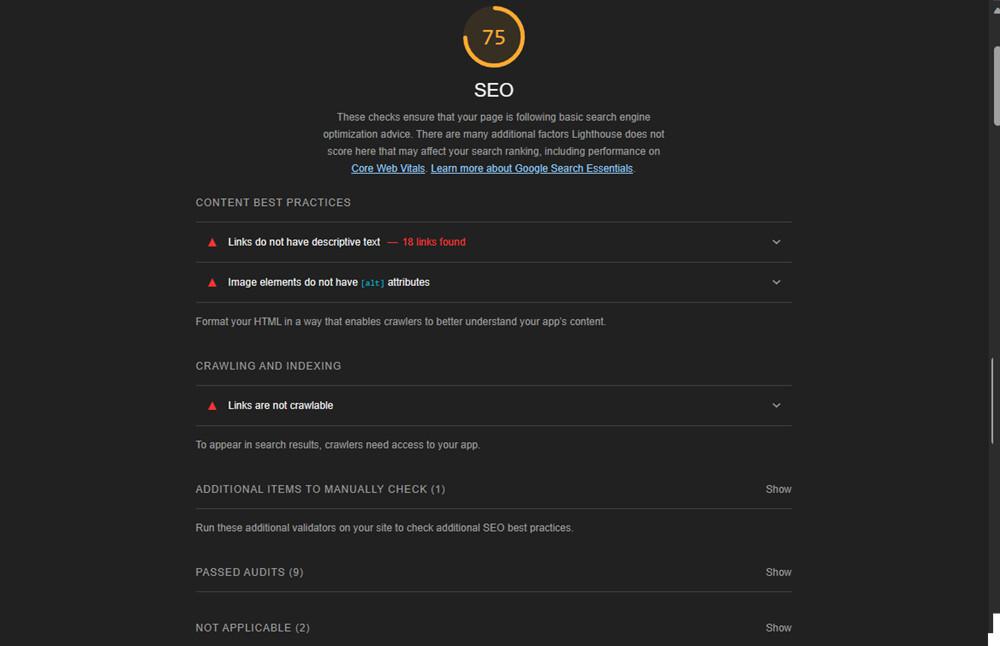
- Step 11: Click on PWA to see its result.
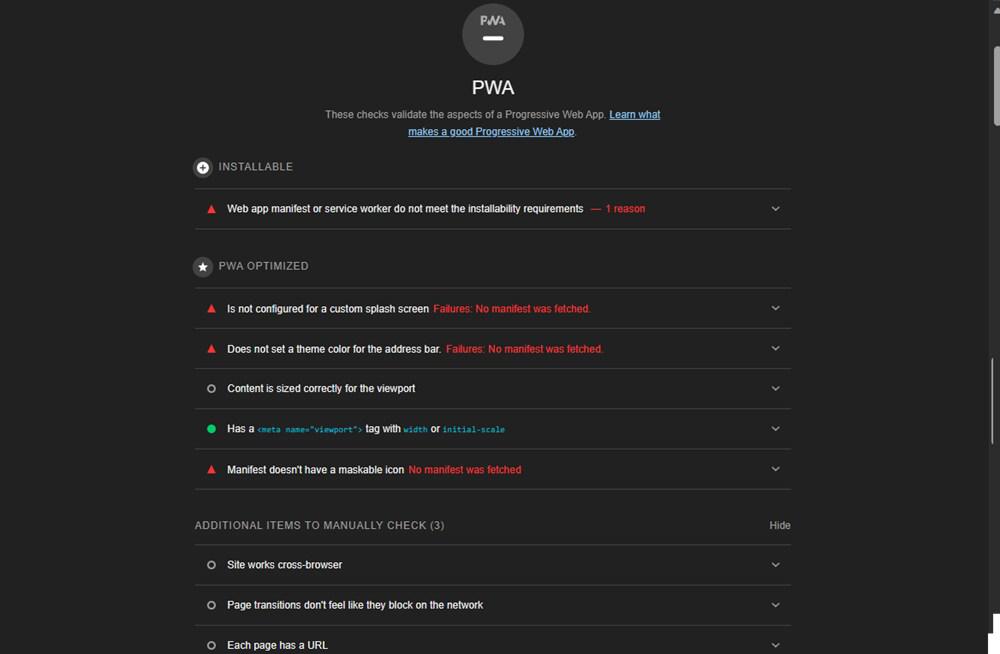
Example
Here is the example how can you use Lighthouse Tools
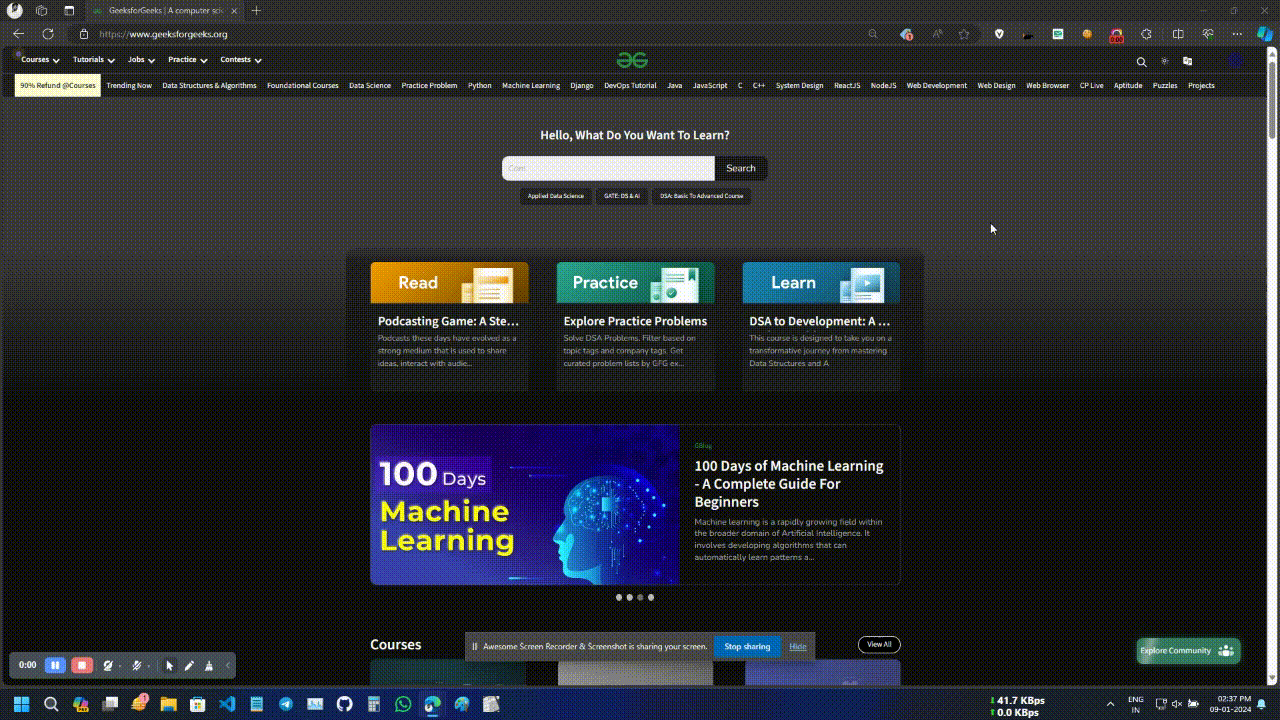
Live example
Hence, Lighthouse is an open-source tool that is used for auditing web page and overall experience. It can measure performance, SEO, accessibility, best practices and progressive web app and provides an insight so that we can improve the website.
Share your thoughts in the comments
Please Login to comment...