How to Use a Laptop as a Second Display?
Last Updated :
27 Oct, 2023
On one screen, you might operate all opened tabs & windows. Whereas the Laptop Second Display might work to open any new applications. While some operating system allows to connect over a wired cable, some only allows wireless connections. The only requirement to do an Extended Display of one device, is to have a similar operating system on both.
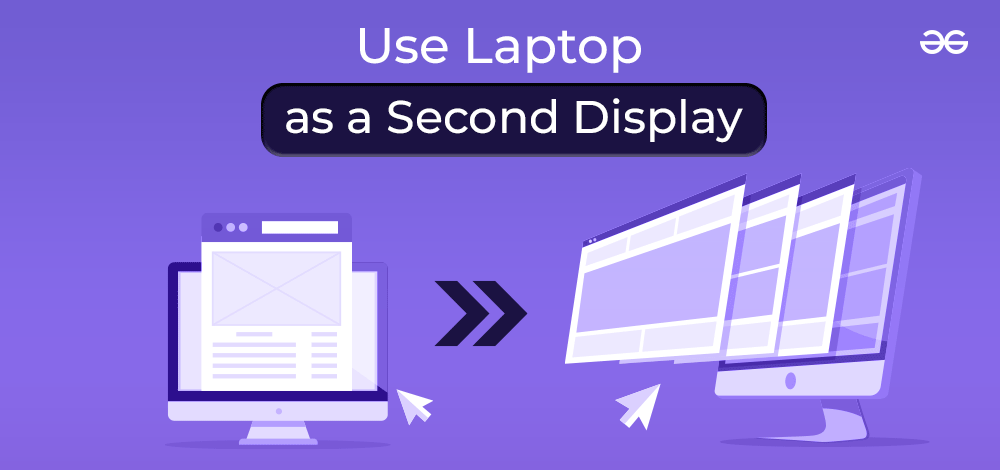
In this article, we will discuss some handful simple methods to use a laptop as a second display having Windows & Mac OS.
How to Utilize a Laptop as a Second Display?
For using a Laptop as an Alternative Display, the below steps should be executed carefully. We will start with the Laptop and Desktop where the Windows operating system is installed.
Laptop and Desktop having Windows OS
Note: In the case of the Windows OS, there is no need to join any cables between two devices. In this case, the technology that is used is known as the Miracast. You have to just connect two devices with the same Wi-Fi connection & make sure the Wireless Display is enabled on the Primary Device.
On Primary Device (Desktop)
Step 1: in the search bar, search for the Wireless Display Application & go with the best available option.
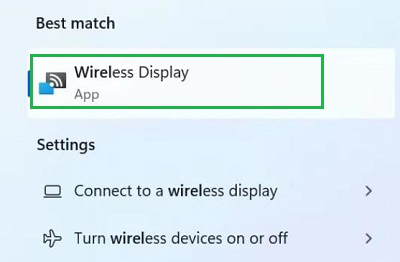
Step 2: Now, the application will start running on the primary device. Leave the device as it is.
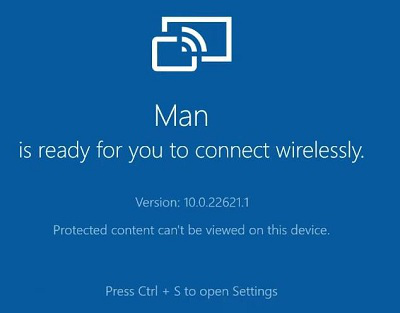
On Secondary Device (Laptop)
Step 1: Go to the Settings & click on the System option.
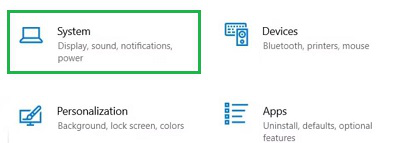
Step 2: Scroll down a bit & you will get Multiple Display Section. Under that, click on the Connect To A Wireless Display. And you need to connect with the device from the list.
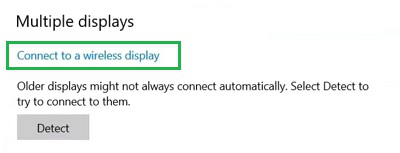
Hence, we have successfully used a Laptop as a Second Display in Windows Operating System.
Laptop and Desktop having Mac OS
Note: In the case of the Mac operating system, there is a need to use a cable to connect with another system. If you are connecting to another Macbook, use USB cables for it. There is no need to use any application to display the screen of the primary device on the secondary device.
Step 1: Click on the Apple Icon at the corner & select the System Preferences option.
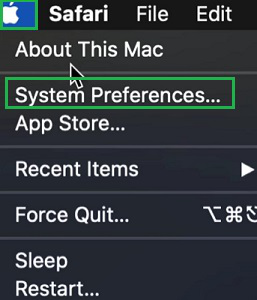
Step 2: From the list of options click on the Display to move ahead.
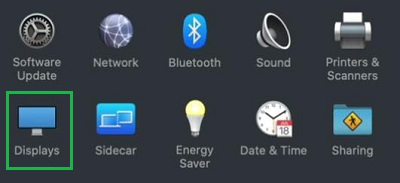
Step 3: Now, you will get the Primary Device Display specification there. If you make any changes there, it will be reflected in the secondary display also.
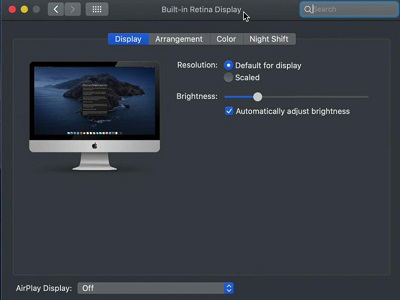
Note: No configuration is required on the Secondary Device for the connection.
Hence, we have successfully used a Laptop as a Second Display in the Mac Operating System.
So, these are the few simple steps that can be executed if you want to use your Laptop as a secondary display of your Desktop or another Laptop. Whatever activity, you will perform on either screen will reflect on the other screen and all of the changes will get saved to your primary display device.
Also Read
FAQs: Using a Laptop as a Secondary Display
1. What is Miracast Technology?
Miracast is a technology that works with the Wi-Fi connection and it is only available to the latest Windows 11 operating system. The system helps to broadcast a display of one device to another device. Suppose, a PC is using Miracst technology, then its display can be visible and operatable on another device like another PC or Laptop.
2. How to use laptop as a monitor if both device has the Windows OS?
To use laptop as a monitor of your primary device, follow the below guidelines.
- On the primary device, open the Wireless Display option.
- On the laptop, go to the Settings & then System.
- Find out the option Connect To A Wireless Display under Multiple Display
- Connect with the primary device.
3. How can I make a laptop as a Secondary Display if both device has the Mac OS?
For making a Mac laptop as a Secondary Device, use a USB cable to connect it to the primary device. You are good to go now. But if you want to configure the screen in the secondary laptop use the following steps.
- Open System Preferences
- Click on the Display option.
- You will get many options to configure the laptop as the secondary display.
Share your thoughts in the comments
Please Login to comment...