How to Personalize Windows 11 Lock Screen?
Last Updated :
09 Apr, 2024
How To Customize the Lock Screen on Windows 11: When you boot your Windows devices, before coming to the Windows Home Page, you face the Windows 11 lock screen.
It is the screen where as the user of the device you need to sign in if it is enabled. You might find the lock screen on Windows 11 a boring one. However, customize the lock screen on Windows 11 can change your perspective.
The latest Microsoft Windows version 11 comes up with more features that could Change the look of the lock screen on Windows. You can Personalize Windows 11 Lock Screen as per your own choice after which you would love to look at it for the whole time.
This article is going to highlight different methods to personalize lock screen for Windows 11 that will make it an attractive one.
How To Customize the Lock Screen on Windows 11
Quick Preview to Personalize Lock Screen for Windows 11:
- Open Settings & move to Personalization.
- Click on the Lock Screen option.
- You can change the Personalization by Picture, Slideshow, or Spotlight.
- You can configure the notification app on the Lock Screen.
- The Background of the Sign-In page can also be changed with one Toggle Button.
How to Get into Personalize Lock Screen Settings on Windows 11?
Step 1: Open Windows Settings & click on the ”Personalization” option.
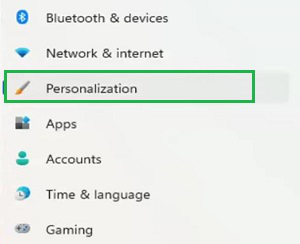
Step 2: Click on the Lock Screen settings option.
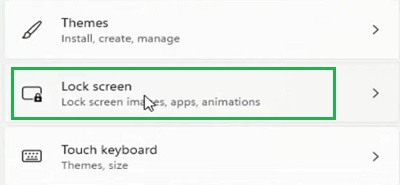
Hence, we are now inside Lock Screen Settings in Windows 11. We have to perform these steps every time for the Customization of the Lock Screen.
Methods to Personalize Windows 11 Lock Screen
To how to adjust lock screen picture size on Windows 11, you can use the following methods. It will bring more charm to one unattractive window.
Method 1: Personalize Windows 11 Lock Screen using Windows Spotlight
Under the Lock Screen option, you will find the Windows Spotlight is already selected. It is the settings that will Customize the Lock Screen on Windows 11 daily. You can use it for modifications.
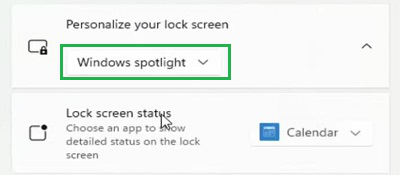
Method 2: Personalize Windows 11 Lock Screen using Pictures
Under the Lock Screen Settings, you can change the Personalize Settings to Picture. You will find many inbuilt pictures from Windows. However, if you want you can upload pictures from your local drives as well.
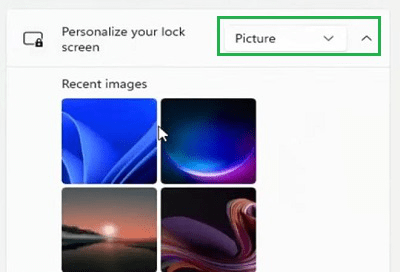
Method 3: Personalize Windows 11 Lock Screen using Slideshow
An alternative to Windows Spotlight & Pictures is the Slideshow Option. You can select the Slide show option from the same dropdown menu. Also, there are some files already present to make the Slideshow. However, if you want you can upload one folder with pictures that will be used as Slideshow.
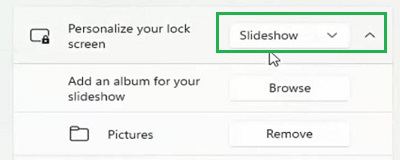
Method 4: Personalize Windows 11 Lock Screen using Application Notification
Now, if you want to receive a certain kind of notification from any app on Lock Screen, then this modification you can do. From the Lock Screen Status Section, select the App which notification you want to receive on the Lock Screen.
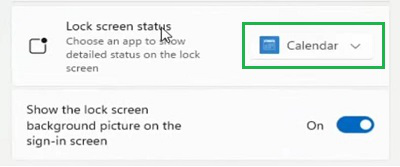
Method 5: Personalize Windows 11 Lock Screen using Sign-In Background
At last, there is a button present by which you can use the same background of the Sign-In Page as the Lock Screen. If you enable it the settings will start. If you Disable the button, the background image will be changed.

Conclusion
So, these are some methods that will help to make Customize the Lock Screen on Windows 11. You can check these features one by one on your Lock Window of Windows 11 to how to adjust lock screen picture size on Windows 11. Whichever combination of the features you are finding the best, you can go ahead with those Lock Screen Features. So, try it out now!
How to Personalize Windows 11 Lock Screen- FAQs
How to personalize lock screen Windows 11?
To personalize lock screen in Windows 11, the following guidelines should be executed.
- Open Settings.
- Click on the Personalize section.
- Move inside the Lock Screen Settings.
- Select the Pictures, Slideshow, or Spotlight as per your choice to customize.
How do I tweak my lock screen on Windows 11?
Open Settings (Windows key + I)
Go to Personalization
Select Lock screen
Choose between Picture or Slideshow for the background.
Pick an app to display detailed status or select “None” for a cleaner look.
How do I put my name on my lock screen Windows 11?
Here’s how to modify your user account name:
Press the Windows key + R to open the Run dialog.
Type netplwiz and press Enter.
In the User Accounts window, select your user account and click Properties.
Under the General tab, edit the text in the Full name field to your desired name.
Click Apply and OK to save the changes.
How can I get Intro Windows 11 Lock Screen?
If you have made changes to your Lock Screen Window & now you want to view the changes, the best way to use the Keyboard Shortcuts. Press the Windows + L Keys simultaneously to open the Lock Screen. However, you can also perform such operations from the Start Menu.
While Starting the Windows, why I am not getting the Lock Screen?
While starting the Windows if you are not seeing your Lock Screen & it directly comes into the Home Screen, it can be because there is no Sign-In Password added. If it is added, then the device will stop at the lock screen to take the credentials. So, you can add them from the User Account Settings.
Share your thoughts in the comments
Please Login to comment...