How to Open Camera in Linux?
Last Updated :
09 Apr, 2024
While attending any web conference or meeting, the availability and working of the Camera of the Desktop is necessary. For that reason, every such platform has the feature to easily enable the device camera. However, such platforms are not useful to Open a Device Camera for recording any offline stuff.
That is the reason why, a different Operating System comes with the dedicated Device Camera Application to snap offline items. And Linux is no different from that. However, there is no specific application present to Launch Camera in Linux. Instead, the Linux Terminal Tool is used to Start the Linux Camera with a simple command.
In this article, we will discuss some effective steps along with the necessary commands to Run the Camera in Linux OS.
Quick Preview to Open Camera in Linux:
- Open Terminal.
- Install the Cheese Application.
- Execute the command cheese to open Camera.
Steps to Open Camera in Linux
Step 1: Open the Linux Terminal by pressing the CTRL + ALT + T Keys simultaneously. Now, execute the following command to install the Cheese third-party application. Wait until, the installation is completed.
Command: sudo apt-get install cheese
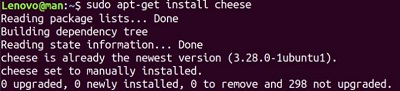
Step 2: Now, as the application is installed, you can execute the following Linux Command on the terminal to open the camera application window.
Command: cheese
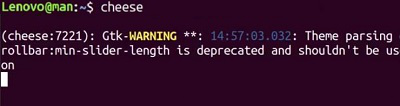
So, these are the simple commands you have to execute on the Command Line Tool in Linux to Initiate Camera in Ubuntu or Linux operating system. If your device already has the Linux Webcam Setup, then the command will not provide any output. You can simply execute the main command to open Ubuntu Camera App.
Also Read
Conclusion
We can easily use the Linux Terminal to start your camera with simple commands. The article explains how to do this by installing the Cheese application and executing commands. Interestingly, once Cheese is installed, we can open the camera either through the terminal or directly from the App Preferences, offering users flexibility in accessing their camera on Linux.
How to Open Camera in Linux?- FAQs
How to open a camera in Linux?
The steps required to open a camera in Linux are the following.
- Open the Terminal by pressing CTRL + ALT + T keys.
- Execute the command sudo apt-get install cheese.
- Run the command cheese to open the camera.
Is there any dedicated preinstalled app present in Linux to open the camera?
No! There is no dedicated preinstalled application present in Linux to open the camera device. Linux is not like the Windows Operating System where the Camera Application is installed to take pictures. Here, we have to install some third-party applications on the Linux Operating System.
Can I open camera in Linux without using Terminal?
Yes! You can open the camera application without a terminal. Once, the Cheese Application is installed on the Linux Operating System, you can fetch it from the App Preferences. You can search with the term “Camera” and one application will present there. However, the same application can be used using Terminal.
Share your thoughts in the comments
Please Login to comment...