Best Open-source Paint Tool for Kali Linux
Last Updated :
10 Oct, 2023
Kali Linux is a popular distribution of Linux primarily used for penetration testing and ethical hacking. However, it’s not limited to just security professionals; many users enjoy the versatility of Kali Linux for various tasks, including creative work. If you’re looking for an open-source paint tool to use on Kali Linux, one excellent choice is GIMP (GNU Image Manipulation Program). And many others are available, but GIMP is Best Open-source Paint Tool for Kali Linux.
GIMP – The Open-Source Paint Tool for Kali Linux
GIMP, short for GNU Image Manipulation Program, is a powerful and versatile open-source raster graphics editor. It is available on Kali Linux and is a fantastic choice for a wide range of image editing and painting tasks. GIMP offers a comprehensive set of tools and features suitable for both beginners and advanced users.
Some of its key features are:
- Layer Support: GIMP supports working with layers, allowing you to create complex compositions and perform non-destructive editing.
- Selection Tools: You can make precise selections using various tools, including the lasso, magic wand, and paths.
- Brushes and Painting: GIMP provides a variety of brushes and painting tools, making it suitable for digital painting and illustration.
- Filters and Effects: It comes with a wide range of filters and effects to enhance and manipulate your images creatively.
- Customization: GIMP is highly customizable. You can install plugins and scripts to extend its functionality according to your needs.
- User Interface: GIMP features an adaptable user interface with customizable panels and a single-window mode. This makes it user-friendly for both beginners and those accustomed to other image editing software.
- Community and Support: Being open-source, GIMP has a vibrant and active community of users and developers. You can find plenty of tutorials, documentation, and user-contributed resources to help you master GIMP.
- Cross-Platform Compatibility: GIMP is not limited to Kali Linux; it runs on multiple platforms, including Windows and macOS. This means you can use it on various operating systems without losing familiarity with the tool.
.jpg)
GIMP
Now, we also check other options.
1. Photoflare
Photoflare is a cool picture editor that works on different kinds of computers. It has all the important things you need to edit pictures. It was made after another picture editor called PhotoFiltre, which only works on Windows. The people who made Photoflare wanted to make it even better. There are two versions of Photoflare. One is called the community edition, and it is free. The other version is called the studio version, and it has some special things that only the people who made it can use right now. But later on, those special things will come to the free version too.
Some of its key features are:
- User-Friendly Interface: Photoflare offers an intuitive and user-friendly interface, making it accessible to both beginners and experienced users.
- Image Editing Tools: It provides a wide range of image editing tools, including selection tools, drawing tools, filters, and layers.
- Batch Processing: Photoflare supports batch processing, allowing users to apply edits to multiple images simultaneously.
- Cross-Platform: It is a cross-platform tool, meaning it can run on multiple operating systems, making it versatile for various environments.
- Open Source: Photoflare is an open-source software, which means it’s free to use and can be customized by developers.
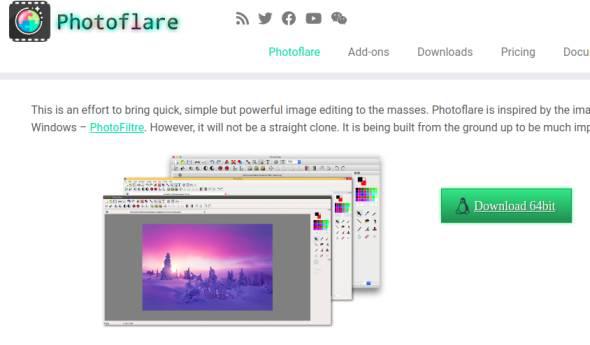
2. KRITA
Krita was originally made to help edit images in a software called KOffice. But it became so good that it can now be used on its own. It’s great for people who like to draw cartoons, make rough sketches, or create illustrations. It has a lot of useful features and is always getting better. It’s also easy to use. Whether you want to use lots of different brushes or draw comics with lines that look smooth, Krita has everything you need.
Some of its key features are:
- Professional Painting Tools: KRITA is renowned for its advanced painting tools, making it a go-to choice for digital artists and illustrators.
- Brush Customization: It offers extensive brush customization options, allowing users to create unique brush presets for different artistic styles.
- Vector and Raster Support: KRITA supports both vector and raster graphics, providing versatility for various design needs.
- Layer Management: It has robust layer management capabilities, including blending modes and group layers, facilitating complex artwork creation.
- Animation Support: KRITA includes animation features, making it suitable for creating 2D animations in addition to static artwork.
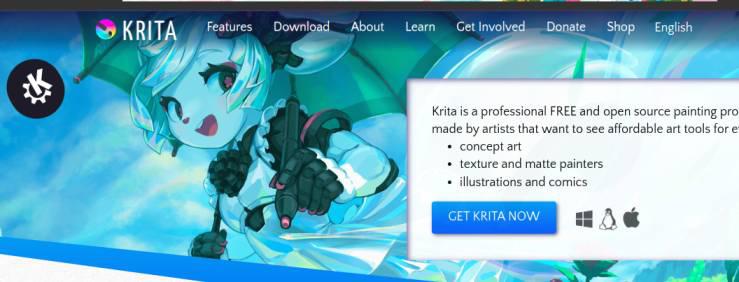
3. Inkscape
Inkscape is a free program that lets you take pictures. It is like Adobe Illustrator, but you don’t have to pay for it. The way it looks may not be so exciting, but it has lots of good tools to use.
You can save your pictures in different file types, like SVG, SVGZ, LaTeX, and POV-Ray. You can also save them as PDFs and EPS using some extra tools. Inkscape has lots of features for both professionals and beginners. It may not be exactly like Adobe Illustrator, but it is still a good choice for many people.
Some of its key features are:
- Vector Graphics: Inkscape is a powerful vector graphics editor, ideal for creating scalable and high-quality artwork.
- SVG Format: It primarily uses the SVG (Scalable Vector Graphics) format, ensuring compatibility with web and print design projects.
- Bezier Curves: Inkscape offers precise control over paths and shapes through its Bezier curve tool.
- Text and Typography: It supports text and typography, making it suitable for creating logos, posters, and other design projects.
- Extensions and Plugins: Inkscape has a thriving community that develops extensions and plugins, expanding its functionality and capabilities.
.jpg)
4. Karbon
Karbon is a drawing program that is part of a bigger program called Calligra. But you can also install it by itself. It is used for making drawings that are made up of lines and shapes. It’s good for people who want a simple program to make art on a computer. You can add shapes and words to your drawings. You can also bring in drawings that you’ve already made and change them. You can make the program look the way you want, and it can do extra things if you add more parts to it.
Some of its key features are:
- Vector Drawing: Karbon is a vector drawing application within the Calligra Suite, suitable for creating illustrations and diagrams.
- Shape Tools: It provides various shape tools for creating geometric objects and designs.
- Layer Support: Karbon includes layer support, allowing users to organize and manipulate elements within their artwork.
- Bezier Editing: Like Inkscape, it offers precise control over Bezier curves for shaping paths and lines.
- Calligra Integration: Karbon seamlessly integrates with other Calligra Suite applications, facilitating collaborative work on documents.
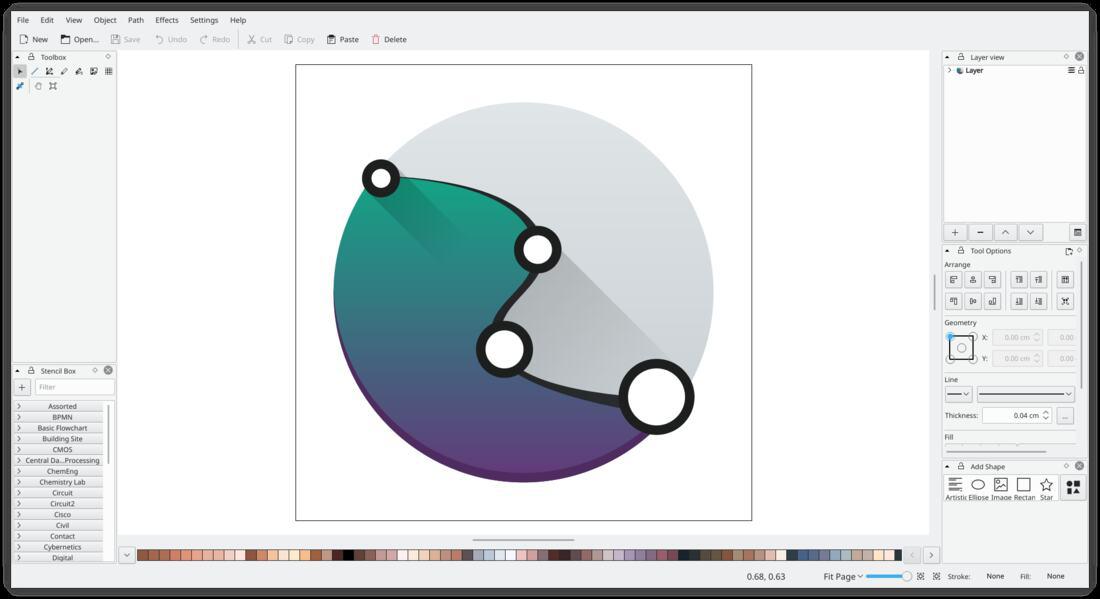
Karbon
5. KolourPaint
KolourPaint is a free and easy painting app. It helps you make quick changes to pictures and draw to brainstorm ideas. It doesn’t have too many fancy things, but it’s good for doing a few things or sketching ideas before you begin. It works well on most computers.
Some of its key features are:
- Ease of Use: KolourPaint is designed to be simple and user-friendly, making it accessible to beginners.
- Basic Editing Tools: It provides essential editing tools for image manipulation, such as resizing, cropping, and painting.
- Undo/Redo: Users can easily undo and redo actions, ensuring flexibility in the editing process.
- Image Format Support: KolourPaint supports various image formats, making it versatile for basic image editing tasks.
- Integration with KDE: It integrates well with the KDE desktop environment, offering a seamless user experience for KDE users.
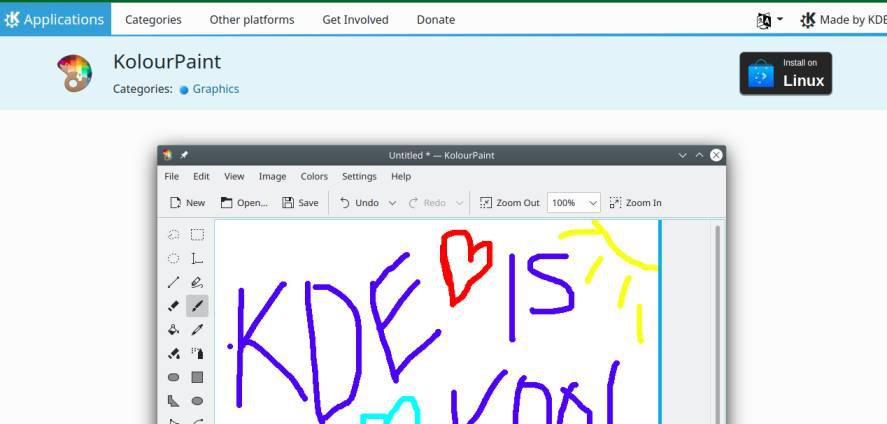
6. Pinta
Pinta is a great program for editing pictures and drawings. It’s not for professionals, but it’s good for quick edits. It’s like Paint.Net for Linux/Ubuntu. You can add things to it and it works with many different types of picture files. It’s a useful tool.
Some of its key features are:
- Familiar Interface: Pinta’s interface is similar to that of Microsoft Paint, making it easy for Windows users to transition to Linux.
- Layers: It supports layers, enabling users to work with complex compositions.
- Drawing Tools: Pinta includes a range of drawing tools, such as brushes, shapes, and text, for creating and editing images.
- Effects and Adjustments: Users can apply various effects and adjustments to enhance their images.
- Plugin Support: Pinta allows users to extend its functionality through plugins, adding new features and tools.
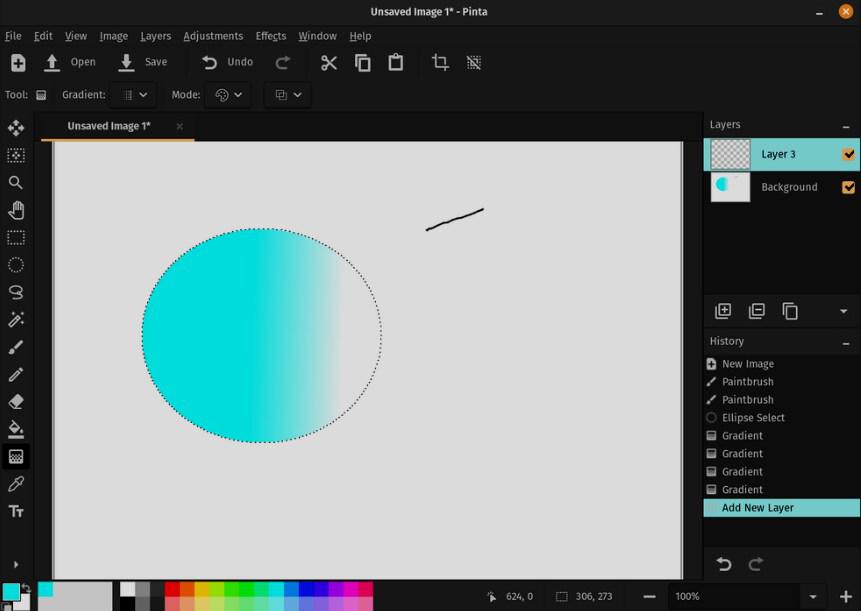
Pinta
7. MyPaint
There is a new free tool for artists who use Linux. It’s called MyPaint and it’s all about drawing. If you have a touchscreen, you can use it in a really good way. The way you interact with the tool is easy and not complicated at all. You can think of it as a replacement for MS Paint on Linux but with some extra things. It has layers and you can make your drawing as big as you want. You can try different brushes on a small area before using them on your actual drawing.
Some of its key features are:
- Natural Brush Engine: MyPaint is known for its natural and realistic brush engine, making it favored by digital painters.
- Brush Customization: Users can customize brushes extensively, adjusting parameters like opacity and size dynamically.
- Infinite Canvas: It offers an infinite canvas, allowing artists to work without size constraints.
- Pressure Sensitivity: MyPaint supports pressure-sensitive tablets, providing a more natural drawing experience.
- Brush Libraries: Users can access a variety of brush libraries, including community-contributed brushes, to expand their creative options.
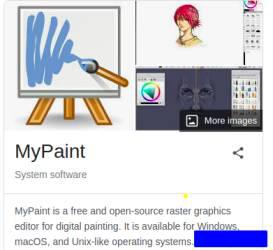
*There are many open-source paint tools for Kali Linux but the above is the Best Open-source Paint Tool for Kali Linux.
Conclusion
For anyone using Kali Linux and in need of a robust and open-source paint tool, GIMP is the top choice. Its rich feature set, extensive community support, and cross-platform compatibility make it an excellent tool for image editing, digital painting, and creative tasks on Kali Linux or any other operating system. Whether you’re a beginner or an experienced graphic artist, GIMP is a versatile and powerful option for your design needs.
Whether you use Kali Linux or another kind of Linux, these are the best tools for artists who work digitally.
Share your thoughts in the comments
Please Login to comment...