How To Make GCP Bucket Public ?
Last Updated :
02 Apr, 2024
Users can store and manage data in the cloud with Google Cloud Storage (GCS), a service offered by Google Cloud Platform (GCP). To store files, photos, videos, and other media, it is similar to having a virtual hard drive. Within GCS, a bucket is a folder-like structure where you may organize your data; each bucket has a unique name. With the aid of buckets, you may securely store and arrange your information in the cloud.
Importance of Making a Bucket Public
It is important to make a Google Cloud Storage bucket public because this makes the files within it accessible to everyone with an internet connection. This can be useful for sharing data, hosting static websites, or allowing public access to certain resources. Therefore, it is important to think about security implications while making sure that private data is not accidentally released.
Step-by-Step Guide to Making a GCS Bucket Public
Step 1: Click on Storage and click on buckets

Step 2: Clicl on our bucket my bucket name is sample-demo-gfg.
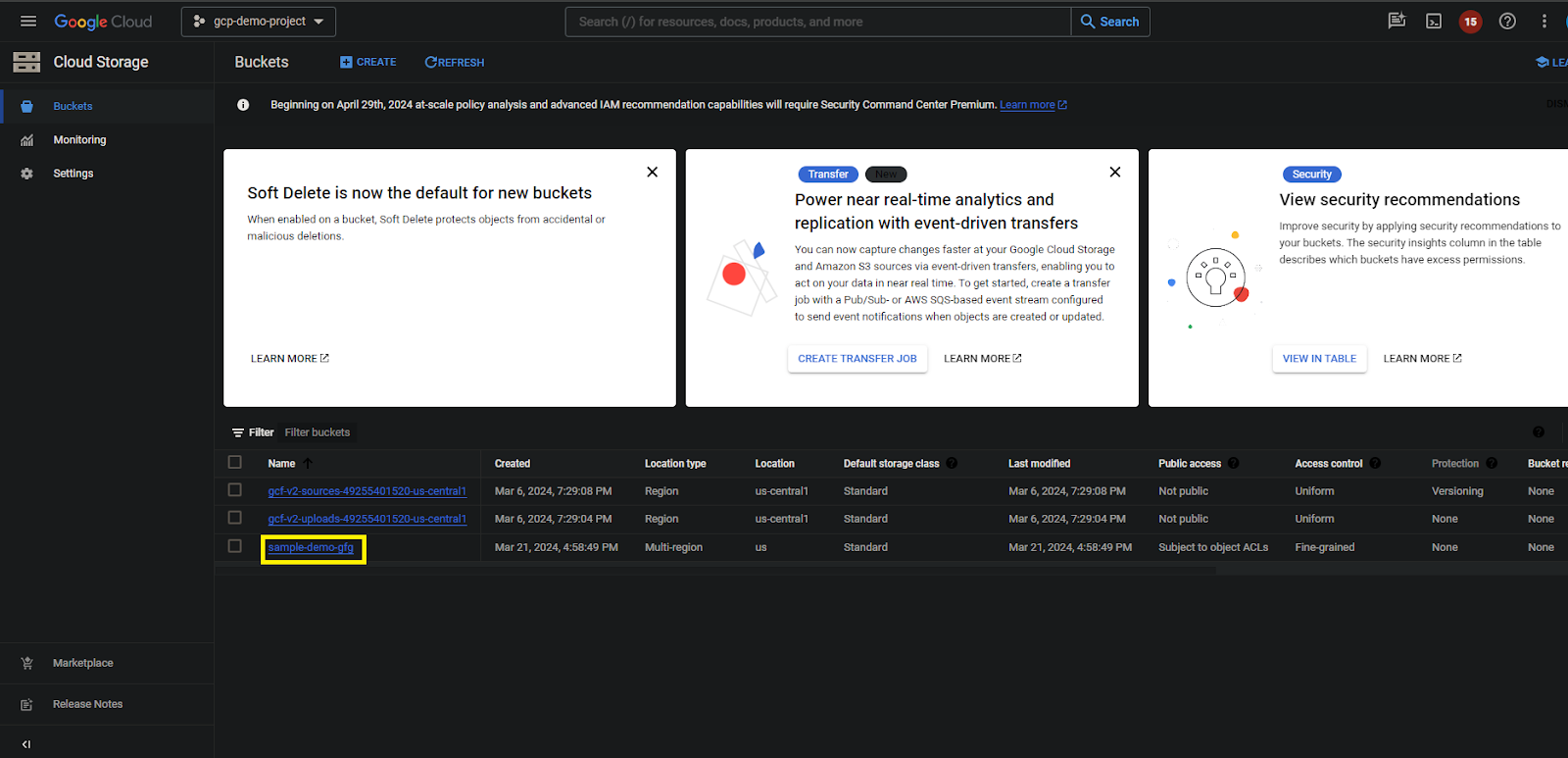
Step 3: Click on permissions tab. Verify the bucket is not publicly accessible. Click on Remove public access prevention and confirm by click on yes.

Step 4: Verify the below image the the bucket is on public

Testing Public Access
Step 1: Click on upload files and upload the files. I have uploaded one sample file.

Step 2: Click on object and take the authenticated URL and access on browser.

Step 3: Below image shows the object the successfully pulickly accessible.

Security Considerations and Best Practices
Authentication and Access Control:
Use IAM (Identity and Access Management) policies to manage who has access to objects and buckets. To create full access controls, provide individuals, groups, and service accounts the proper privileges. For immediate resource access, use signed policy documents or signed URLs.
Encryption:
Encrypt data stored in Google Cloud Storage while the device is not in use to protect it. For more control over encryption keys, use customer-managed encryption keys (CMEK). For extra safety, consider using client-side encryption while uploading data.
Network Security:
In order to establish a security boundary around GCS resources, configure VPC Service Controls. For secure network communication, use VPC peering and private IP addressing. To limit access to buckets, deploy firewall rules based on IP ranges and IAM policies.
Logging and Monitoring:
Enable on audit logging so you can monitor who has access to your objects and buckets. Configure alerts from Cloud Monitoring to inform you of any unusual activity or possible security breaches. To quickly identify and address security incidents, monitor audit trails and logs on frequently.
Data Lifecycle Management:
To make sure that data is kept for the required period of time, set the retention policies into practice. Set up lifetime rules so that objects are archived or deleted automatically when certain conditions are met. To lessen the attack surface, regularly inspect and clear up unnecessary items and containers.
Compliance and Governance:
Keep up with industry-specific compliance requirements and make sure that GCS settings meet applicable standards. To find weaknesses and guarantee compliance, do routine security audits and assessments. To enable uniform enforcement and resolution, document security rules, procedures, and incident response plans.
Conclusion
For continued data integrity and safeguard sensitive information, make sure your Google Cloud Storage buckets have the correct access controls and security measures in place. By following to recommended practices and consistently keeping an eye on your bucket’s permissions and activities, you can use cloud storage with security and protect your data from misuse or illegal access.
Make gcp bucket public – FAQ’s
How do I make my GCP bucket public?
Others can add a “allUsers” member with the “Storage Object Viewer” role or change the bucket’s permissions to allow read access to all users in order to make a GCP bucket public.
How do I share a Google Cloud bucket?
For sharing a Google Cloud bucket, edit the bucket’s permissions by adding members with the right roles and granting access to particular people, organizations, or entities. As an alternative, you can create a signed URL to grant momentary access to particular bucket items..
How do I view GCP buckets?
Go to the Google Cloud Console, choose “Storage” from the menu on the left, and then click “Browser” to view a list of all the buckets connected to your project. This is how you browse GCP buckets. As an alternative, you can list buckets programmatically using the gsutil ls command in the Cloud Shell or CLI.
Share your thoughts in the comments
Please Login to comment...