How To Make Color Roles On Discord
Last Updated :
07 May, 2024
Discord allows you to join different servers and give people roles. Roles can have colours. Colouring roles can help organize the user list on your server. You can give one person multiple coloured roles. Roles can also be grouped. Follow the below steps to learn how to make coloured roles.
Why Use Discord Role Colors?
Using colored roles on Discord can be helpful in several ways. It makes it easy to quickly identify what job or role each person has on the server. Admins and moderators who have special permissions can be made to stand out from regular users. On bigger servers with many people, colored roles make it simpler to keep track of who has what permissions.
Overall, colored roles contribute to better organization of the server and smoother communication between members. Businesses and creators may also use colored roles as a marketing tool, incorporating branded colors to increase brand recognition.
How To Add Color Roles in Discord
Step 1: Open Discord and go to your server
Open up Discord on your computer.
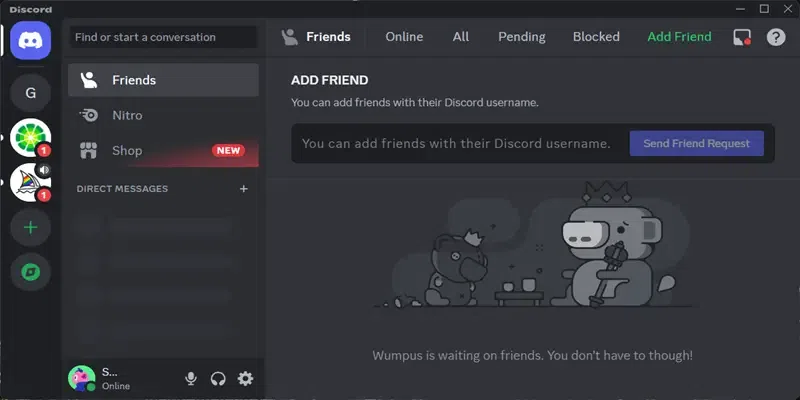
Step 2: Navigate to the ‘Roles’ section
Over on the left side, right-click on the server icon hover over “Server Settings” and then Click on the “Roles” tab.
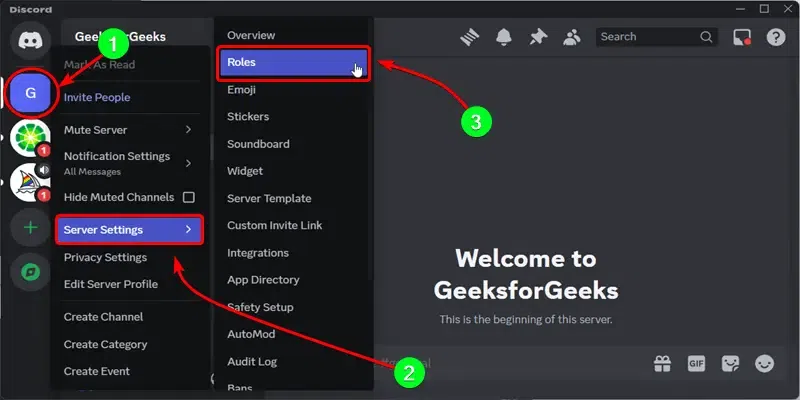
Step 3: Create a new role
Click on the Create Role and then Give the role a name.
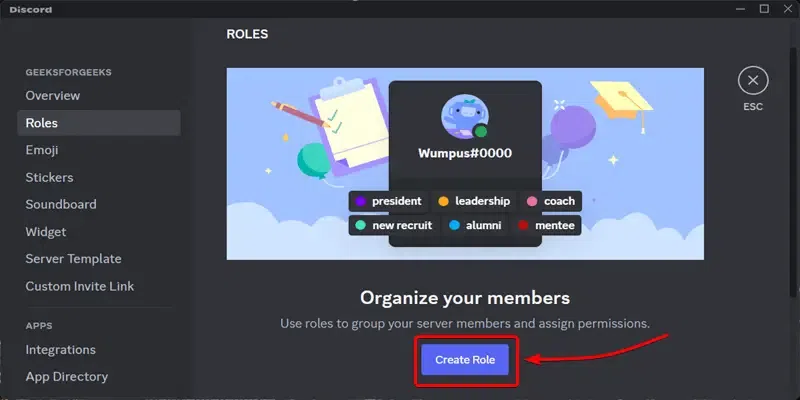
Step 4: Name the role and assign a color
Pick a color for it and after that Click on “Save Changes”.
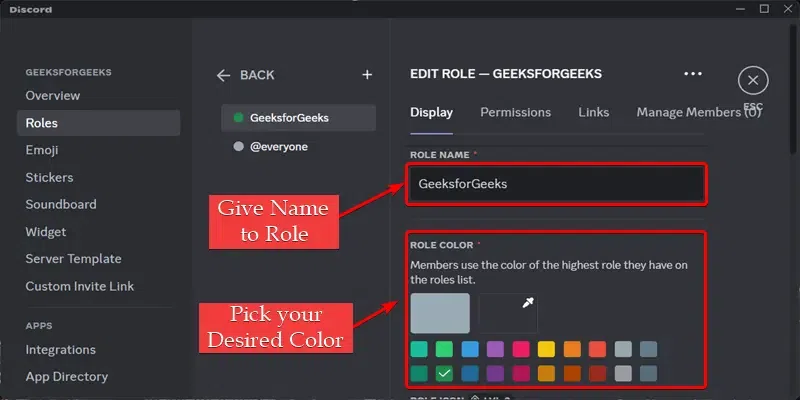
Step 5: Set permissions for the role
Lastly, Go to the “Manage Members” Tab and Click on Add Members to this role to add anyone you want, including yourself if needed.
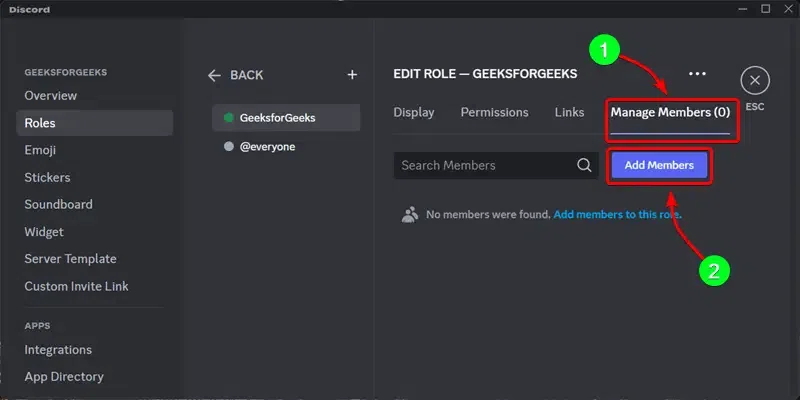
Step 6: Assign the role to users
Choose the member you want to assign the role by selecting the member and then click on the “Add” button.
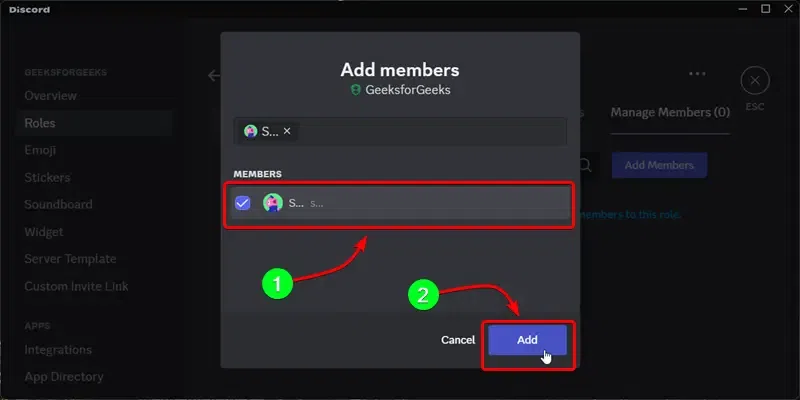
How to change Color Roles in Discord
Using the right colors for roles can make them easier to read for people with different visions or on different devices. Changing role colors can also help people navigate the server better, make it look nicer, and give everyone more of a customized, community vibe.
Step 1: Follow steps 1 through 4 from before to create or edit a role.
Step 2: Then click the little pencil “Edit” button next to the role you want to recolor.
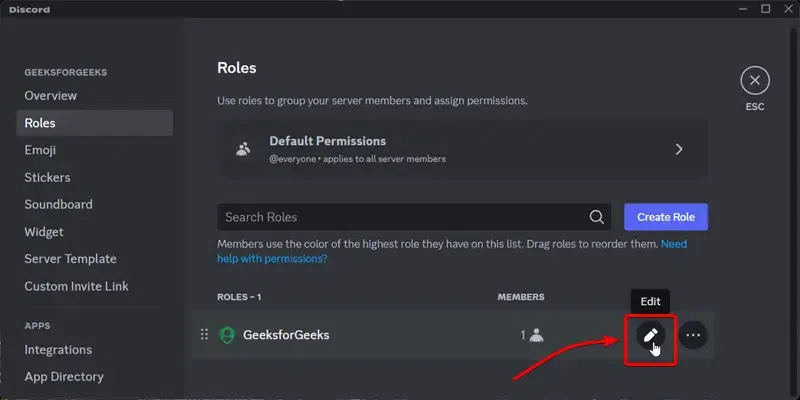
Step 3: Pick the new color you want from the color picker, or just type in the HEX color code directly.
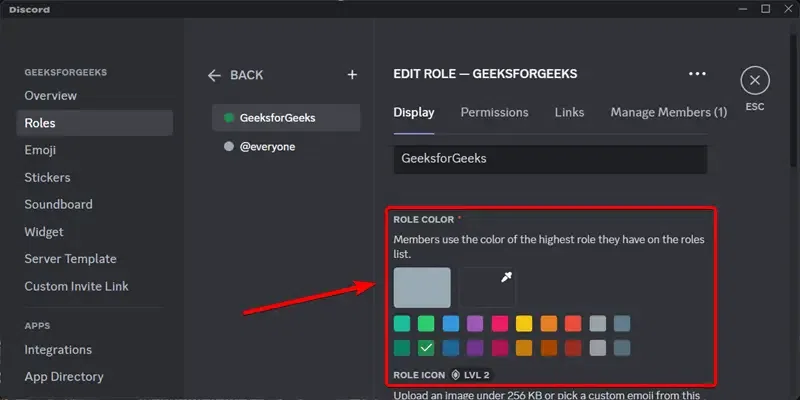
Step 4: Click “Save Changes” and the new role color is set.

How to Add Emojis to Your Username on Discord
After learning how to make and color roles, let’s talk about adding emojis to your username. Emojis let you personalize your Discord profile and make it look cooler. You can use emojis to show your mood, interests, or group you belong to. Emojis in your name can also help people recognize and remember you, especially on big servers.
Step 1: Open up the Discord app and click the little gear icon to get into your User Settings.
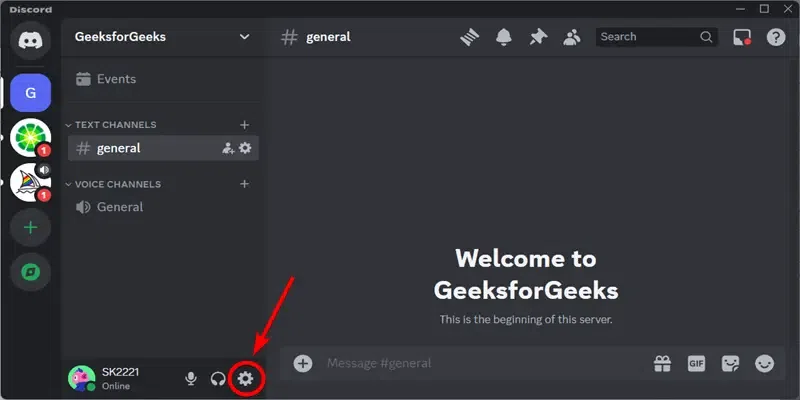
Step 2: Pick the “Profiles” tab Go onto the About Me and then click on the emoji button.
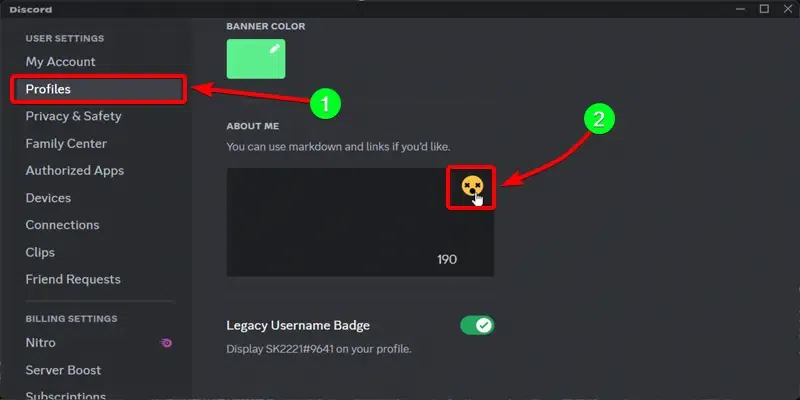
Step 3: Click the emoji icon on the right of the text box and pick the emoji you want from the pop-up menu.
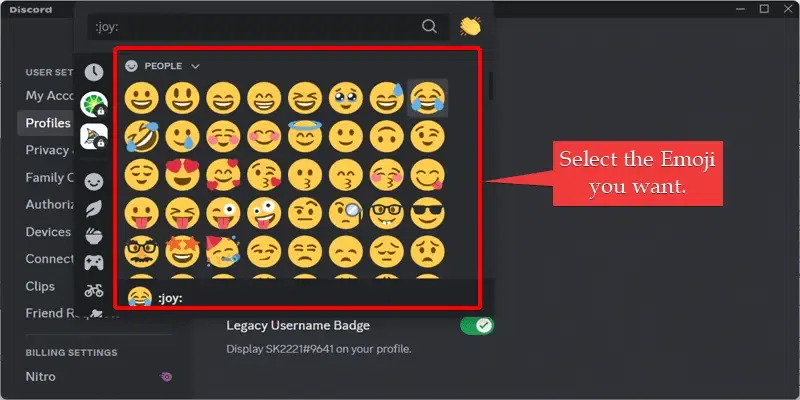
Step 4: Click “Save Changes” and the emoji is in your username!
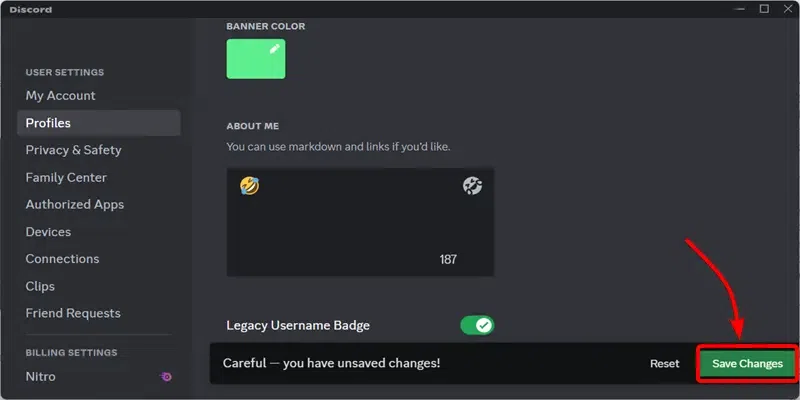
Also Read:
How to Add and Manage Discord Roles
Conclusion
In summary, Discord lets you make your server look nicer and feel more yours. You can give roles different colors to split up users. Colored roles make it easy to see who is what. You can also add fun emoji pictures to your username. Emojis in names help people know it’s you. Both colored roles and emoji usernames make Discord feel more personal and organized for you and your members.
Make Color Roles On Discord – FAQs
Why would I want colored roles on my Discord server?
Colored roles make it easier to see at a glance who has what job or permissions on the server. They help keep things organized.
Can I give myself multiple colored roles?
Yes, you can assign yourself multiple roles with different colors on a Discord server.
How do I change the color of an existing role?
Just click the pencil “Edit” icon next to the role and pick a new color from the color picker.
Are there limits on what emojis I can use in my Discord username?
Most standard emojis should work, but very customized server emojis may not always show up correctly in usernames.
Will changing my username emoji affect my nickname on servers?
No, your server nicknames are separate from your overall Discord username that shows the emoji.
Can other people change the color of the roles I created?
A: Only users with the “Manage Roles” permission can edit or change role colors on the server.
Share your thoughts in the comments
Please Login to comment...