How to Install Ubuntu Server?
Last Updated :
15 Feb, 2024
Quick Preview!
Here is a quick solution for our speedy learners. Follow these steps to Install Ubuntu Server on your PC.
- Browse to the Official Ubuntu Server Page.
- Download the ISO File & Make a Bootable USB Driver.
- Execute the ISO USB Driver while booting the device.
- Click on Install Ubuntu Server.
- Go for the Without Updating option.
- Click Reboot Now to complete the process.
When an individual decides to work on the Ubuntu Operating System, mainly there are two paths present to Install Ubuntu OS on the device. Either, one has to Install Ubuntu Server on the system or go to Install Ubuntu Desktop. However, if you want to work on the server side and cloud system, you should have Get Ubuntu Server instead of Ubuntu Desktop.
The Installation of the Ubuntu Server is not different from the installation process of any other Operating System. The main part is to configure the Ubuntu Server ISO File on the USB Driver & the rest all the things are a matter of a few clicks. With a proper guideline, a naive can also Configure Ubuntu Server on any device.
The article is going to discuss the steps needed for Ubuntu Server Installation on any device without having any kind of issues.
Quick Highlights on Ubuntu Server
Let’s discuss some important points about ubuntu server.
- The Ubuntu Server is not similar to the Ubuntu Desktop or a normal Ubuntu OS.
- The Ubuntu Server is an open-source server operating system.
- The Ubuntu Server has access to many hardware and different visualization platforms.
- Development of websites, containers & file sharing are some important services provided by Ubuntu Server.
- There is no Graphical User Interface present in the Ubuntu Server.
Also Check: Why Linux is Better?
Prerequisites to Install Ubuntu Server
To install Ubuntu server, first you need the latest ISO File image. Download the ISO files using the following steps.
Step 1: Browse to the Official Ubuntu Server Page & click on the Download button to get the ISO File.
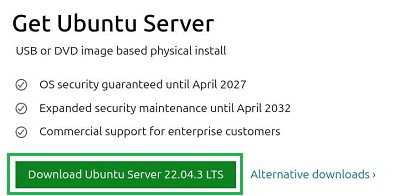
Step 2: Enter a blank USB Driver into the system. Execute the Rufus Application & make the Bootable USB Driver.
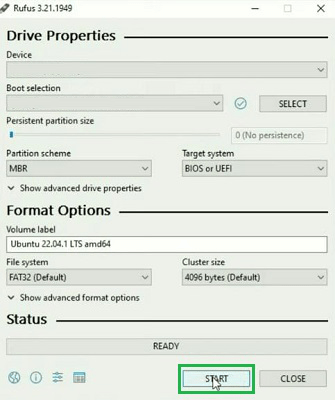
How to Install Ubuntu Server?
So you are all set to install ubuntu server on your computer. To Download & Install Ubuntu Server, the following guidelines will thoroughly be used.
Step 1: Enter the USB Driver to the device & reboot the system. Press the F2 Key multiple times to enter into the Booting Menu. Go for the Install Ubuntu Server option.
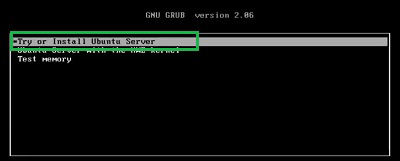
Step 2: Press Enter on the option Continue Without Updating.
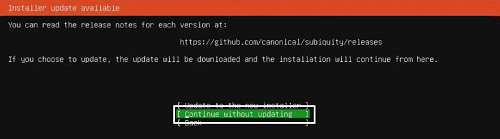
Step 3: Click on Continue to move ahead.
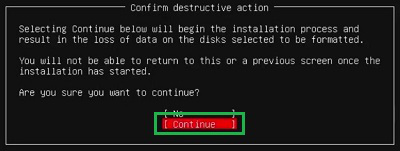
Step 4: After installation completes, click on the Reboot Now option.
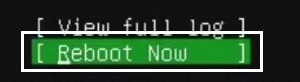
So, these are the few steps we should execute for Ubuntu Server Installation on any device. The Installation of Server of Ubuntu is not difficult at all. The way more difficult step is to make the Bootable USB Driver with ISO File. If there is any error occurs, the entire system will be crashed.
Also Read
Frequently Asked Questions to Install Ubuntu Server
How can I install Ubuntu Server?
To install Ubuntu Server, the following steps need to be executed.
- Download the ISO File from the Official Ubuntu Server Page.
- Make a Bootable USB Driver using an ISO file & Rufus application.
- Execute the Bootable USB Driver while restarting.
- Click on Install Ubuntu server.
- Go for the Installation without Updates.
- Click on the Reboot Now option to end the process.
Does the Ubuntu Server appear the same as the Ubuntu Desktop?
No! The Ubuntu Server is not the same as the Ubuntu Desktop in appearance. The Ubuntu Server will not have the Graphical User Interface as the Ubuntu Desktop. On the server side, the implementation of GUI is quietly impossible.
What is the latest version of Ubuntu Server I can get?
If you want to install the Ubuntu Server, the latest version you will get the 22.04.3. However, if you want to get any older version of the Ubuntu Server, you can also opt for it from the Official Ubuntu Server Page. It is recommended to go only for the latest version for the best experience.
Share your thoughts in the comments
Please Login to comment...