How to Install Apache Web Server in Linux: Ubuntu, Fedora, RHEL?
Last Updated :
04 Mar, 2024
Apache is an open-source web server that’s available for Linux servers free of charge. Installing an Apache web server on Linux is a straightforward process, but the specific commands might differ slightly depending on your Linux distribution.
In this article, we will install Apache Web Server on various Linux distributions like Ubuntu, Fedora, Red Hat Enterprise Linux (RHEL) etc.
How to Install Apache Web Server in Linux?
Step 1 – Check your Linux distribution.
Use the following command to check which Linux distribution you are using.
command: grep -E '^(VERSION|NAME)=' /etc/os-release

Checking linux distribution (fedora)
Step 2 – Update Your System
On Ubuntu/Debian based systems
command: sudo apt update && sudo apt upgrade
On Fedora based systems
command: sudo dnf update -y
On RHEL based systems
command: sudo yum update -y

Updating system (fedora)
Step 3 – Install Apache Web Server
On Ubuntu/Debian based systems
command: sudo apt install apache2 -y
On Fedora based systems
command: sudo dnf install httpd -y
On RHEL based systems
command: sudo yum install httpd -y
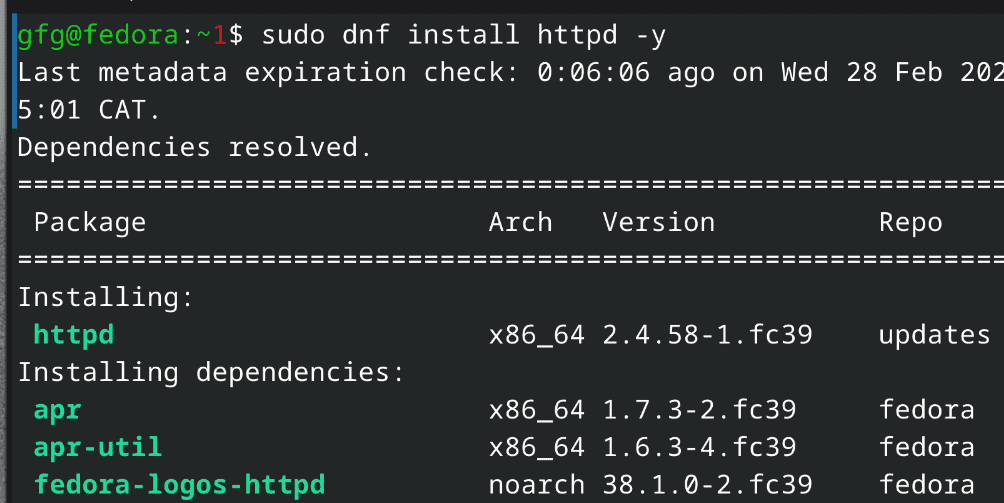
installing apache web server
Step 4 – Enable the Services
On Ubuntu/Debian based systems
command: sudo systemctl enable apache2
On Fedora based systems
command: sudo systemctl enable httpd.service
On RHEL based systems
command: sudo systemctl enable httpd.service
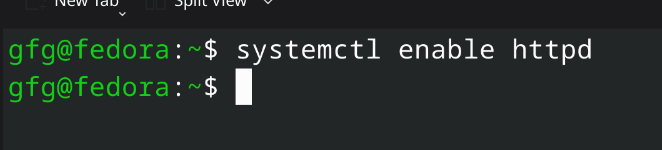
starting services for Apache Web Server
Step 5 – Test the Server by Hosting Simple Website
First, we will create a directory for our test website using following command.
command: sudo mkdir /var/www/html/test_website/
Now we will add index.html for our test website along with some testing code using following command.
command: echo '<html><head><title>Example</title></head><body><h1>GFG</h1><p>This is a test.</p></body></html>' | sudo tee /var/www/html/test_website/index.html
Now we will add configuration file using following command
command:
sudo echo '<VirtualHost *:80>
ServerName web.testingserver.com
DocumentRoot /var/www/html/website
DirectoryIndex index.html
ErrorLog /var/log/httpd/example.com_error.log
CustomLog /var/log/httpd/example.com_requests.log combined
</VirtualHost>' > /etc/httpd/conf.d/web.conf
Once we created the required config file and test website, we will need to own the Apache website directory for permissions.
We will use chown and chmod command as follows
command:
sudo chown -R apache:apache /var/www/html/test_website
sudo chmod -R 755 /var/www/html/test_website
Now you can see locally hosted website on localhost.
link: http://localhost
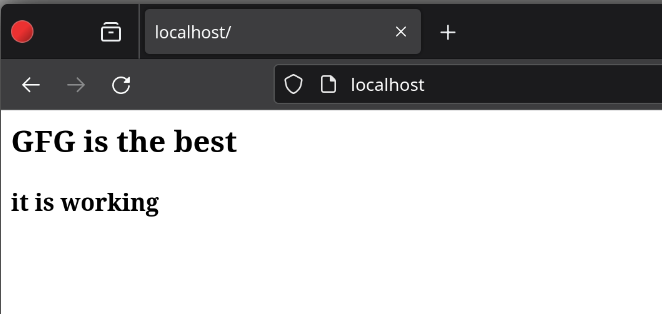
testing website on local server
If the above mentioned steps performed correctly, Apache Web Server will run successfully! However, If it didn’t work, then you can uninstall Apache Web Sever and can start installation again.
How to Uninstall Apache Web Server?
On Ubuntu/Debian based systems
command: sudo apt remove apache2
On Fedora based systems
command: sudo dnf remove httpd
On RHEL based systems
command: sudo yum remove httpd
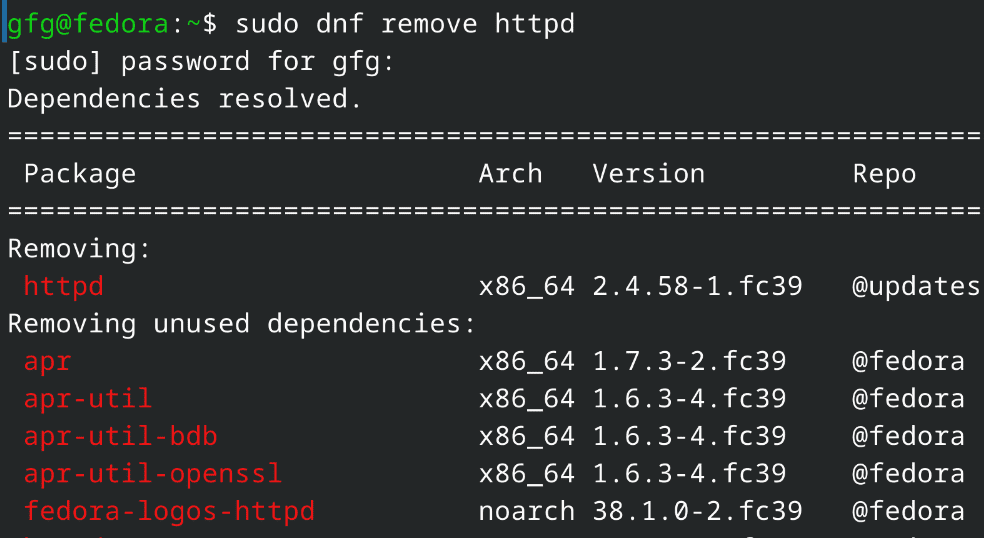
Uninstalling Apache Server
Hence we have successfully uninstalled Apache Web Server in Linux!
Conclusion
In this article, we have installed and configured the Apache Web Server across popular Linux distributions like Ubuntu, Fedora, and RHEL. We have outlined the fundamental steps, encompassing updating package lists, installing the software, verifying its operation, and hosting test website. So install Apache Web Server on your Linux now!
Also Read
Frequently Asked Questions to Install Apache Web Server in Linux
What is Apache, and why is it used?
Apache HTTP Server, commonly referred to as Apache, is a free and open-source web server software that enables you to host websites and web applications on your Linux system. It’s widely popular due to its reliability, security, and extensive customization options.
What are virtual hosts, and when are they used?
Virtual hosts allow you to host multiple websites on a single server using the same Apache installation. Each virtual host is configured with its own document root directory and server name, enabling you to manage different websites independently.
What are some best practices for managing multiple websites with Apache?
To manage multiple websites with Apache, Following are some best practices:
- Use descriptive names: Choose clear and informative names for your virtual hosts to improve organization.
- Document your configuration: Maintain clear documentation of your virtual host configurations for easy reference and maintenance.
- Utilize version control: Consider using version control systems like Git to manage your virtual host configuration files and track changes.
Share your thoughts in the comments
Please Login to comment...