How to Install Popcorn Time on Ubuntu, Mint, Kali Linux?
Last Updated :
07 Mar, 2021
Popcorn Time is a BitTorrent client with multi-platform, free software that provides an integrated media player. A free alternative to subscription-based video streaming services, such as Netflix, is offered by the application. To stream video identified by several torrent websites, Popcorn Time uses sequential downloading and third-party trackers can also be added manually. The software’s legality is contingent on the jurisdiction.
Popcorn Time Features
- Great Movies and TV Shows
- Awesome catalog
- No restrictions
- The best quality
- No, wait or download time
Install Popcorn-Time on Ubuntu and Linux Distros:
Step 1: Create a new directory
$ mkdir /opt/popcorn-time
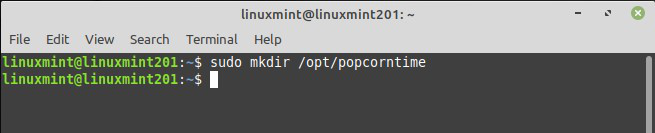
Make Directory
Step 2: Download Popcorn Time
You can download Popcorn Time from its official website. The download link is present on the homepage itself click here to download.
Now go to the Downloads directory.
$ cd Downloads/
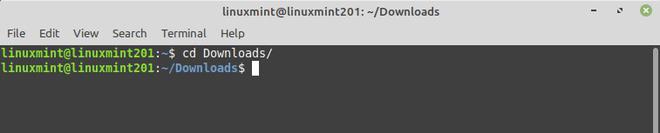
Go to download directory
Now copy the download link and download popcorn time using the below command
$ sudo wget https://get.popcorntime.app/build/Popcorn-Time-0.4.4-linux64.zip
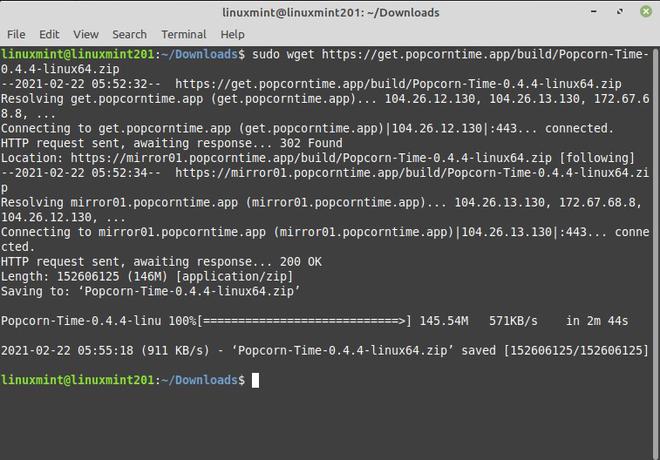
Download Popcorn Time
Step 3: Extract it into your choice of directory
Now extract the zip to the previously created directory.
$ sudo unzip Popcorn-Time-0.4.4-linux64.zip -d /opt/popcorntime/
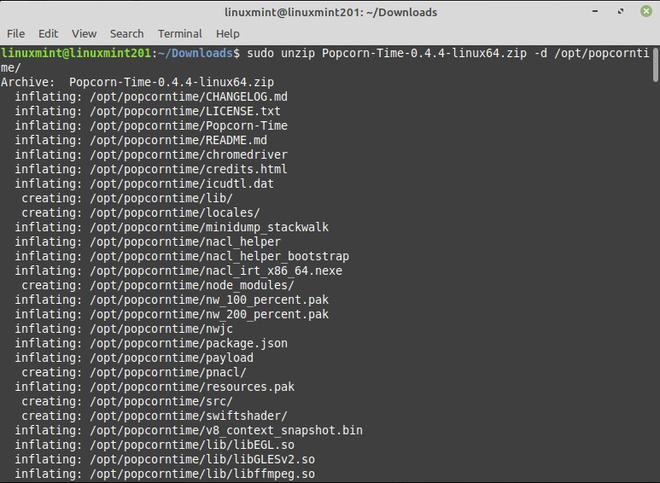
Unzip File
Step 4: Create Soft Link
You want every user on your device to be able to execute Popcorn Time without access to sudo, right? To do this, you need to construct an executable soft link in the /usr/bin directory.
$ sudo ln -sf /opt/popcorn-time/Popcorn-Time /usr/bin/Popcorn-Time

Create soft link
Step 5: Create Desktop launcher to launch Popcorn time
So good so far. But, in the application menu, you would also like to see Popcorn Time, add it to your favorite application list, etc. You need to build a desktop entry for that.
Open a terminal and build a new file under /usr/share/applications called popcorntime.desktop.
Any command-line-based text editor can be used. Ubuntu has built the default Nano so that you can use it.
$ sudo nano /usr/share/applications/popcorntime.desktop

Create new entry
Add the content in the newly created file as shown below.
[Desktop Entry]
Version = 1.0
Type = Application
Terminal = false
Name = Popcorn Time
Exec = /usr/bin/Popcorn-Time
Icon = /opt/popcorntime/popcorn.png
Categories = Application;
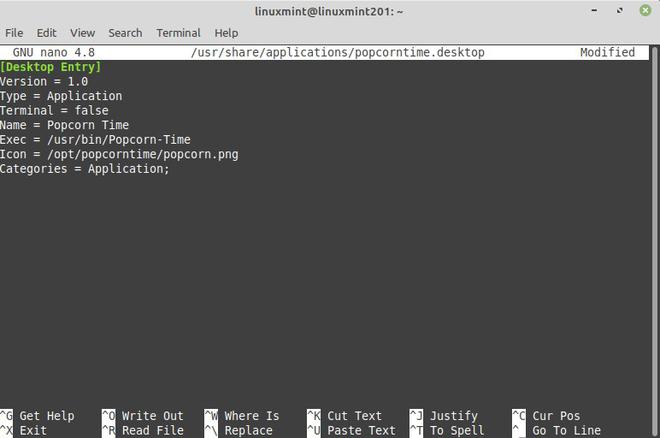
Add these line
If you have used the Nano Editor, save it with the Ctrl+X shortcut. Enter Y when you are asked to save, and then click enter again to save and leave.
We’re nearly there. Getting the right icon for Popcorn Time is one more thing to do here. The Popcorn Time icon can be downloaded and saved as popcorn.png in the /opt/popcorntime directory.
You may use the command below to do that:
sudo wget -O /opt/popcorntime/popcorn.png https://upload.wikimedia.org/wikipedia/commons/d/df/Pctlogo.png
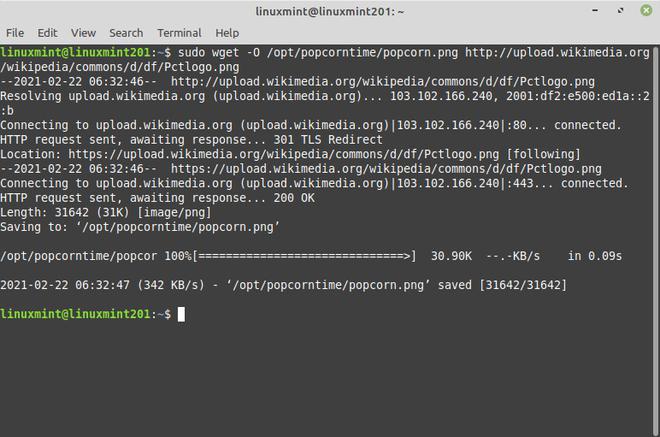
Add icon
Step 6: Set Desktop shortcut executable
Run the below command to make it executable:
$ sudo chmod +x /usr/share/applications/popcorntime.desktop

Make executable
Step 7: Install dependencies (optional)
Install the following dependencies if you get an error showing ‘Error loading shared libraries: libgconf-2.so.4: Unable to open shared object file: No such file or directory’ when loading shared libraries.
First update your system source:
$ sudo apt-get update
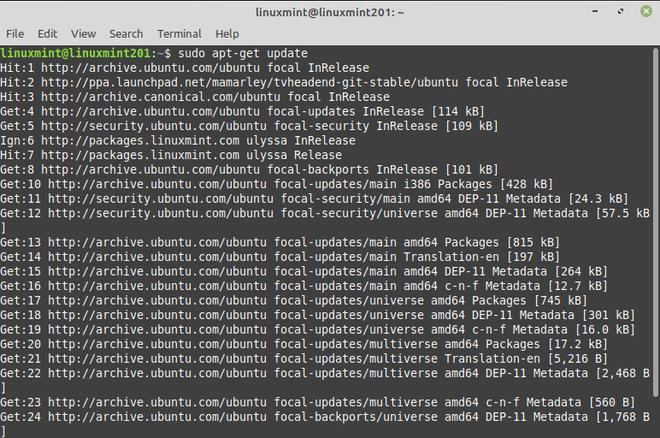
Update system source
Then install dependencies using the below command:
sudo apt-get install libcanberra-gtk-module libgconf-2-4 libatomic1
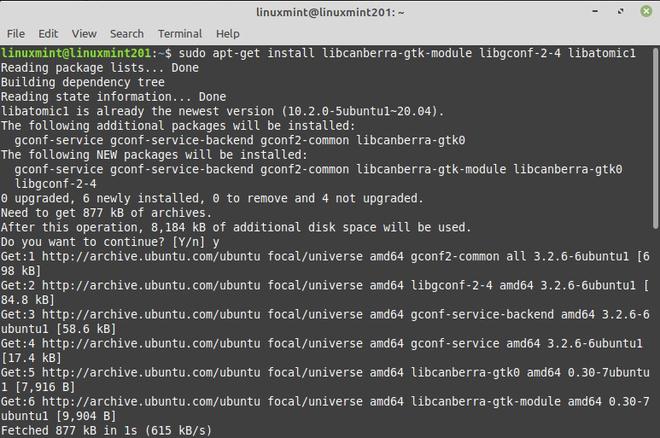
Install dependencies
Now Popcorn Time successfully installed on Linux. Now search Popcorn Time on the search bar.
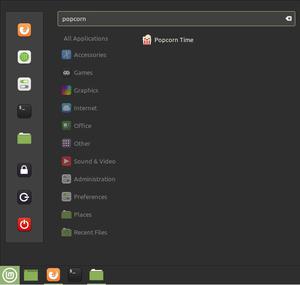
Search
Accept license Agreement:
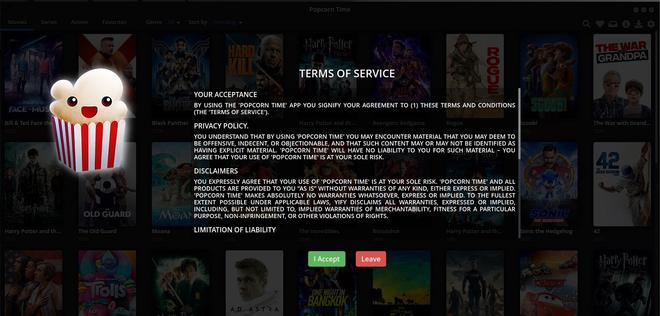
Accept license Agreement
Share your thoughts in the comments
Please Login to comment...